2020 KIA SOUL warning
[x] Cancel search: warningPage 12 of 50
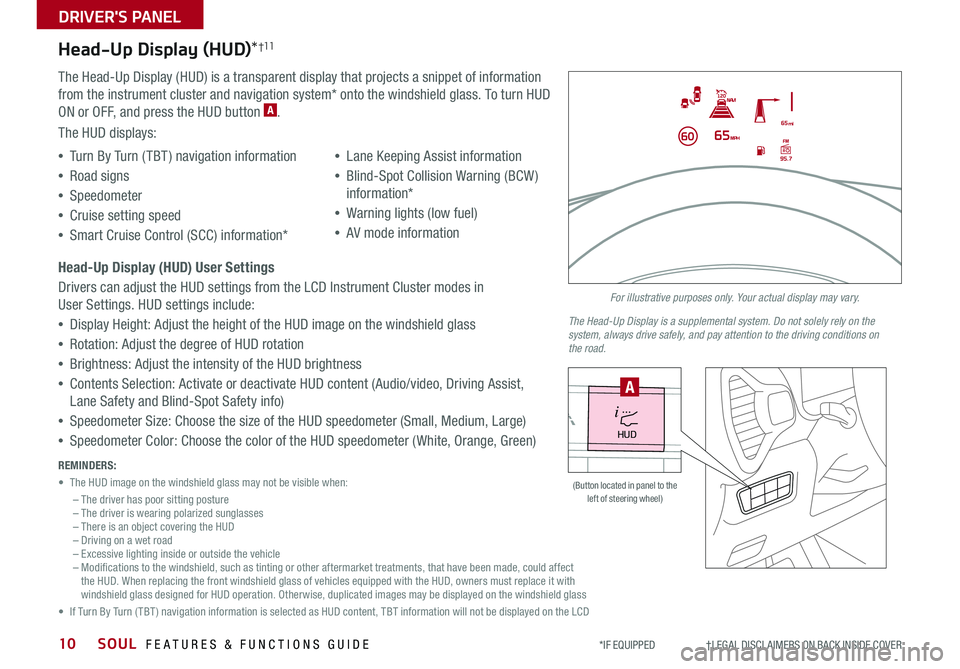
SOUL FEATURES & FUNCTIONS GUIDE10
Head-Up Display (HUD)*†11
The Head-Up Display (HUD) is a transparent display that projects a snippet of information
from the instrument cluster and navigation system* onto the windshield glass To turn HUD
ON or OFF, and press the HUD button A
The HUD displays:
•Turn By Turn ( TBT ) navigation information
•Road signs
•Speedometer
•Cruise setting speed
•Smart Cruise Control (SCC) information*
•Lane Keeping Assist information
•Blind-Spot Collision Warning (BCW )
information*
•Warning lights (low fuel)
•AV mode information
Head-Up Display (HUD) User Settings
Drivers can adjust the HUD settings from the LCD Instrument Cluster modes in
User Settings HUD settings include:
•Display Height: Adjust the height of the HUD image on the windshield glass
•Rotation: Adjust the degree of HUD rotation
•Brightness: Adjust the intensity of the HUD brightness
•Contents Selection: Activate or deactivate HUD content (Audio/video, Driving Assist,
Lane Safety and Blind-Spot Safety info)
•Speedometer Size: Choose the size of the HUD speedometer (Small, Medium, Large)
•Speedometer Color: Choose the color of the HUD speedometer ( White, Orange, Green)
DRIVER'S PANEL
*IF EQUIPPED †LEGAL DISCL AIMERS ON BACK INSIDE COVER
For illustrative purposes only. Your actual display may vary.
The Head-Up Display is a supplemental system. Do not solely rely on the system, always drive safely, and pay attention to the driving conditions on the road.
REMINDERS:
• The HUD image on the windshield glass may not be visible when:
– The driver has poor sitting posture– The driver is wearing polarized sunglasses– There is an object covering the HUD– Driving on a wet road– Excessive lighting inside or outside the vehicle– Modifications to the windshield, such as tinting or other aftermarket treatments, that have been made, could affect the HUD When replacing the front windshield glass of vehicles equipped with the HUD, owners must replace it with windshield glass designed for HUD operation Otherwise, duplicated images may be displayed on the windshield glass
• If Turn By Turn ( TBT ) navigation information is selected as HUD content, TBT information will not be displayed on the LCD
HUD
i...
P
(Button located in panel to the left of steering wheel)
A
Page 13 of 50
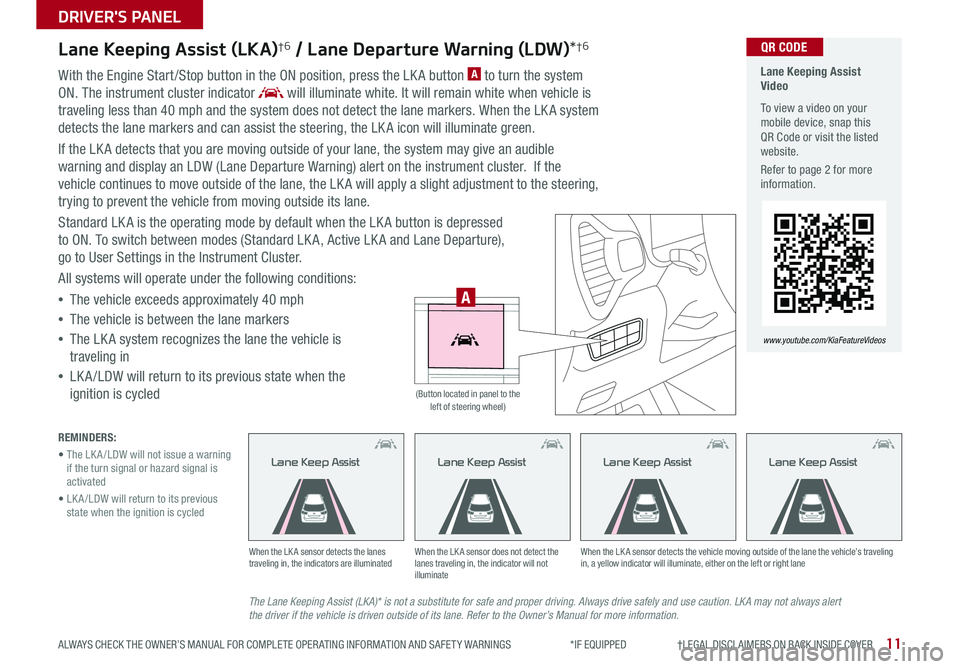
11
DRIVER'S PANEL
ALWAYS CHECK THE OWNER’S MANUAL FOR COMPLETE OPER ATING INFORMATION AND SAFET Y WARNINGS *IF EQUIPPED †LEGAL DISCL AIMERS ON BACK INSIDE COVER
Lane Keeping Assist (LKA)†6 / Lane Departure Warning (LDW)*†6
With the Engine Start /Stop button in the ON position, press the LK A button A to turn the system
ON The instrument cluster indicator will illuminate white It will remain white when vehicle is
traveling less than 40 mph and the system does not detect the lane markers When the LK A system
detects the lane markers and can assist the steering, the LK A icon will illuminate green
If the LK A detects that you are moving outside of your lane, the system may give an audible
warning and display an LDW (Lane Departure Warning) alert on the instrument cluster If the
vehicle continues to move outside of the lane, the LK A will apply a slight adjustment to the steering,
trying to prevent the vehicle from moving outside its lane
Standard LK A is the operating mode by default when the LK A button is depressed
to ON To switch between modes (Standard LK A, Active LK A and Lane Departure),
go to User Settings in the Instrument Cluster
All systems will operate under the following conditions:
•The vehicle exceeds approximately 40 mph
•The vehicle is between the lane markers
•The LK A system recognizes the lane the vehicle is
traveling in
•
LK A /LDW will return to its previous state when the
ignition is cycled
The Lane Keeping Assist (LKA)* is not a substitute for safe and proper driving. Always drive safely and use caution. LKA may not always alert the driver if the vehicle is driven outside of its lane. Refer to the Owner’s Manual for more information.
When the LK A sensor detects the lanes traveling in, the indicators are illuminatedWhen the LK A sensor does not detect the lanes traveling in, the indicator will not illuminate
When the LK A sensor detects the vehicle moving outside of the lane the vehicle’s traveling in, a yellow indicator will illuminate, either on the left or right lane
Lane Keep AssistLane Keep AssistLane Keep Assist
REMINDERS:
• The LK A /LDW will not issue a warning if the turn signal or hazard signal is activated
• LK A /LDW will return to its previous state when the ignition is cycled
Lane Keeping Assist Video
To view a video on your mobile device, snap this QR Code or visit the listed website
Refer to page 2 for more information
www.youtube.com/KiaFeatureVideos
QR CODE
HUD
i...
P
A
(Button located in panel to the left of steering wheel)
Lane Keep Assist
Page 14 of 50
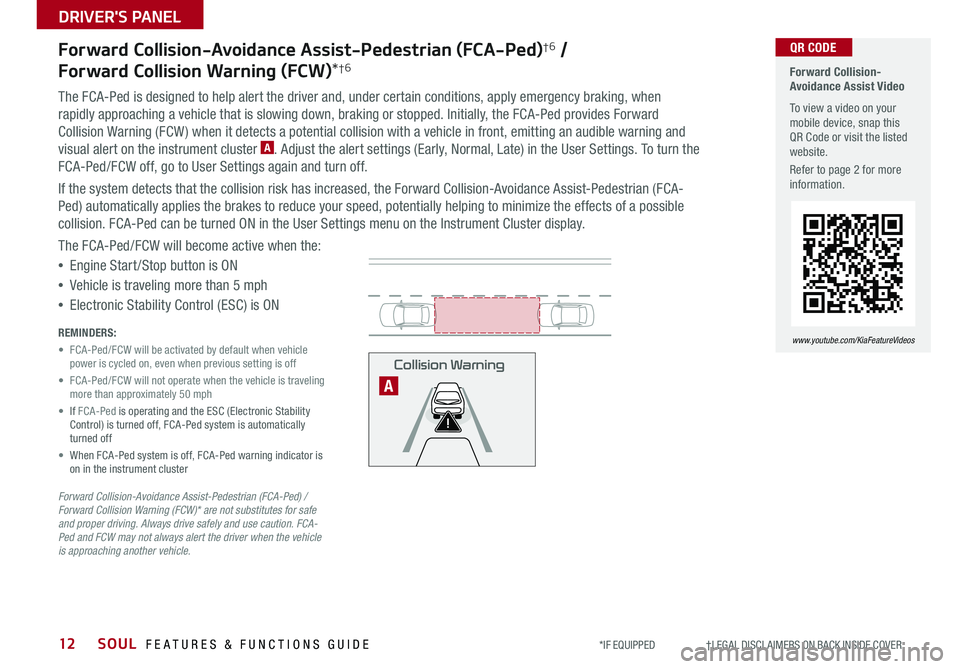
SOUL FEATURES & FUNCTIONS GUIDE12
DRIVER'S PANEL
*IF EQUIPPED †LEGAL DISCL AIMERS ON BACK INSIDE COVER
Forward Collision-Avoidance Assist-Pedestrian (FCA-Ped)†6 /
Forward Collision Warning (FCW)*†6
The FCA-Ped is designed to help alert the driver and, under certain conditions, apply emergency braking, when
rapidly approaching a vehicle that is slowing down, braking or stopped Initially, the FCA-Ped provides Forward
Collision Warning (FCW ) when it detects a potential collision with a vehicle in front, emitting an audible warning and
visual alert on the instrument cluster A Adjust the alert settings (Early, Normal, Late) in the User Settings To turn the
FCA-Ped/FCW off, go to User Settings again and turn off
If the system detects that the collision risk has increased, the Forward Collision-Avoidance Assist-Pedestrian (FCA-
Ped) automatically applies the brakes to reduce your speed, potentially helping to minimize the effects of a possible
collision FCA-Ped can be turned ON in the User Settings menu on the Instrument Cluster display
The FCA-Ped/FCW will become active when the:
•Engine Start /Stop button is ON
•Vehicle is traveling more than 5 mph
•Electronic Stability Control (ESC) is ON
Forward Collision-Avoidance Assist-Pedestrian (FCA-Ped) / Forward Collision Warning (FCW)* are not substitutes for safe and proper driving. Always drive safely and use caution. FCA-Ped and FCW may not always alert the driver when the vehicle is approaching another vehicle.
REMINDERS:
• FCA-Ped/FCW will be activated by default when vehicle power is cycled on, even when previous setting is off
• FCA-Ped/FCW will not operate when the vehicle is traveling more than approximately 50 mph
• If FCA-Ped is operating and the ESC (Electronic Stability Control) is turned off, FCA-Ped system is automatically turned off
• When FCA-Ped system is off, FCA-Ped warning indicator is on in the instrument cluster
Forward Collision-Avoidance Assist Video
To view a video on your mobile device, snap this QR Code or visit the listed website
Refer to page 2 for more information
www.youtube.com/KiaFeatureVideos
QR CODE
Collision Warning
A
Page 15 of 50
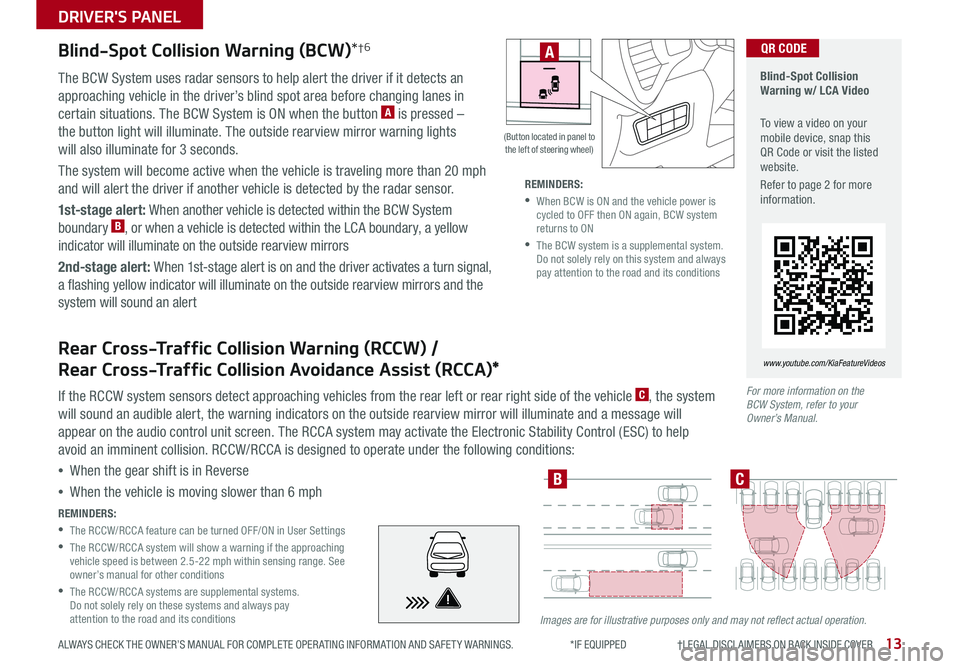
13
DRIVER'S PANEL
ALWAYS CHECK THE OWNER’S MANUAL FOR COMPLETE OPER ATING INFORMATION AND SAFET Y WARNINGS *IF EQUIPPED †LEGAL DISCL AIMERS ON BACK INSIDE COVER
Blind-Spot Collision Warning (BCW)*†6
Blind-Spot Collision Warning w/ LCA Video
To view a video on your mobile device, snap this QR Code or visit the listed website
Refer to page 2 for more information
www.youtube.com/KiaFeatureVideos
QR CODE
For more information on the BCW System, refer to your Owner’s Manual.
Images are for illustrative purposes only and may not reflect actual operation.
The BCW System uses radar sensors to help alert the driver if it detects an
approaching vehicle in the driver’s blind spot area before changing lanes in
certain situations The BCW System is ON when the button A is pressed –
the button light will illuminate The outside rearview mirror warning lights
will also illuminate for 3 seconds
The system will become active when the vehicle is traveling more than 20 mph
and will alert the driver if another vehicle is detected by the radar sensor
1st-stage alert: When another vehicle is detected within the BCW System
boundary B, or when a vehicle is detected within the LCA boundary, a yellow
indicator will illuminate on the outside rearview mirrors
2nd-stage alert: When 1st-stage alert is on and the driver activates a turn signal,
a flashing yellow indicator will illuminate on the outside rearview mirrors and the
system will sound an alert
REMINDERS:
•
The RCCW/RCCA feature can be turned OFF/ON in User Settings
•
The RCCW/RCCA system will show a warning if the approaching vehicle speed is between 2 5-22 mph within sensing range See owner’s manual for other conditions
•
The RCCW/RCCA systems are supplemental systems Do not solely rely on these systems and always pay attention to the road and its conditions
REMINDERS:
•
When BCW is ON and the vehicle power is cycled to OFF then ON again, BCW system returns to ON
•
The BCW system is a supplemental system Do not solely rely on this system and always pay attention to the road and its conditions
BC
Rear Cross-Traffic Collision Warning (RCCW) /
Rear Cross-Traffic Collision Avoidance Assist (RCCA)*
If the RCCW system sensors detect approaching vehicles from the rear left or rear right side of the vehicle C, the system
will sound an audible alert, the warning indicators on the outside rearview mirror will illuminate and a message will
appear on the audio control unit screen The RCCA system may activate the Electronic Stability Control (ESC) to help
avoid an imminent collision RCCW/RCCA is designed to operate under the following conditions:
•When the gear shift is in Reverse
•When the vehicle is moving slower than 6 mph
HUD
i...
P
(Button located in panel to the left of steering wheel)
A
Page 17 of 50

15
DRIVER'S PANEL
ALWAYS CHECK THE OWNER’S MANUAL FOR COMPLETE OPER ATING INFORMATION AND SAFET Y WARNINGS *IF EQUIPPED
•
•The ISG system is disabled when: −A seat belt is unfastened −The hood or a door is opened −Battery condition is poor −The front or rear defroster is turned on −Engine coolant temperature is low −The outside ambient temperature is too low/high −Emission control devices activate −The vehicle is on a steep slope
QUICK TIPS
R
L
R
L
AB
C
D
E
Power Windows, Window Lock
& Central Door Lock
A Pull/Press to operate Driver’s and Front
Passenger’s window Auto Up/Down*
B Press to Unlock /Lock All Doors
C Press to disable Rear Passenger Windows
REMINDER: When button C is pressed, window controls for the Rear Passenger Windows are disabled
Button configuration may vary depending on vehicle model.
Automatic Door Lock/Unlock
Auto Door Lock /Unlock will engage when the gear shift is moved
into or out of the P (Park) position Refer to the User Settings
in the LCD Instrument Cluster modes on how to turn Auto Door
Lock/Unlock ON/OFF
Idle, Stop & Go (ISG) System*
The ISG system is designed to reduce fuel consumption by
automatically shutting down the engine when the vehicle is at
a standstill
When the ISG system is ON and the vehicle is at a standstill the
engine will stop, and the green AUTO STOP indicator on the
instrument cluster will illuminate
The engine will restart when the brake pedal is released or the
shift lever is moved from D (Drive) to the R (Reverse) position
or to Sport Shift mode* When engine restarts, the green AUTO
STOP indicator on the instrument cluster will turn off
To deactivate the ISG System, press the ISG OFF button F
If you press again, the system will be activated
(Button located in panel to the left of steering wheel)
Idle, Stop & Go Video
To view a video on your mobile device, snap this QR Code or visit the listed website Refer to page 2 for more information
www.youtube.com/KiaFeatureVideos
QR CODE
HUD
i...
P
OFF
•
Press button again to stop Auto Up/Down function
QUICK TIP
Heated Outside Mirrors*
Use mirrors heaters to defrost /defog mirrors
Mirror heaters are controlled with the Rear
Defroster
Power Outside Mirrors*
Toggle switch D left or right to select mirror
Then press arrows E to adjust mirror position
For more information on Idle, Stop and Go System, refer to your Owner’s Manual or contact your local dealership.
REMINDERS:
•
ISG is active by default at vehicle start-up When ignition is cycled, ISG will turn ON again
•
Under certain conditions, the engine will restart automatically
•
If the AUTO STOP indicator is continuously blinking yellow and the ISG button LED is on, please contact an authorized Kia dealer
F
Page 19 of 50

17
STEERING WHEEL CONTROLS
ALWAYS CHECK THE OWNER’S MANUAL FOR COMPLETE OPER ATING INFORMATION AND SAFET Y WARNINGS *IF EQUIPPED
HI: Continuous wipe
LO: Intermittent wipe
OFF: Wiper off
Rear Wiper & Washer*
To operate:
•Rotate Rear Wiper switch to change Wiper modes
•Push lever to spray and wipe
On Rear Wipers, intermittent wipe function is not adjustable
QUICK TIPM I S T: Single wipe
OFF: Wiper off
AUTO: Auto Control* wipe
LO: Slow wipe
HI: Fast wipe
HI
LO
OFF
HI
LO
OFF
A
Windshield Wipers & Washers
To o p e r a t e :
• Move lever Up/Down to change Wiper modes
• Press button A to adjust intermittent wipe
• Pull lever to spray and wipe
Auto Control (Rain Sensing)*
The rain sensor located on the upper end of the windshield glass is
designed to sense the amount of rainfall and controls the wiping cycle for
the proper interval The more it rains, the faster the wiper operates When
the rain stops, the wiper stops
To adjust the Auto Rain Sensing speed setting, move the speed control
switch A up/down
•With the ENGINE START/STOP button in the ON position and the wiper switch in AUTO mode, the wiper will operate once to perform a self-check of the system
•Moving lever to HI increases intermittent wipe frequency and wipe speed
•Moving lever to LO decreases frequency of wipes
•When in AUTO mode, pressing button A up increases intermittent wipe frequency and wipe speed Pressing button down decreases frequency of wipes
•Set the wiper to OFF position when the wiper is not in use
QUICK TIPS
Page 21 of 50

19
STEERING WHEEL CONTROLS
ALWAYS CHECK THE OWNER’S MANUAL FOR COMPLETE OPER ATING INFORMATION AND SAFET Y WARNINGS *IF EQUIPPED †LEGAL DISCL AIMERS ON BACK INSIDE COVER
The SCC system is a supplemental system and is not a substitute for safe driving. It is the responsibility of the driver to always check the speed and distance to the vehicle ahead.
RES
SET+ _<
<
CRUISE
CANCEL OK
RES
SET+ _<
<
CRUISE
CANCEL OK+>>-
MODE
+>
>-
MODE
B
F
C
A
D
Smart Cruise Control Video
To view a video on your mobile device, snap this QR Code or visit the listed website
Refer to page 2 for more information
www.youtube.com/KiaFeatureVideos
QR CODE
The distance settings are approximations and may vary depending vehicle speed at the time See owner’s manual for more information
Smart Cruise Control (SCC)*†6,22
The Smart Cruise Control (SCC)* system is designed to maintain a predetermined
distance from vehicles it detects in front, and then adjusts the driving speed as needed
To set/adjust the SCC speed:
•Push the CRUISE button A to turn system ON The CRUISE indicator will illuminate
on the instrument cluster
•Press button B down to set the speed Press the RES+/SET- button B up/down to
increase/decrease the set speed
To set the vehicle-to-vehicle distance: Press the SCC button C on the steering
wheel The images on the LCD screen D in the Instrument Cluster will change when
scrolling through the settings Each time the button is pressed, the vehicle-to-vehicle
distance changes E
To cancel SCC operation: Press the CANCEL button F or press the brake pedal
To turn SCC system OFF: Press the CRUISE button A The CRUISE indicator on
the instrument cluster will turn OFF
To change the Cruise Control mode from SCC to standard Cruise Control, press and hold button A Repeat to switch modes again ( The SCC system must not be activated to change modes)
For the SCC System to operate: •When no vehicle is in front, you must be traveling at a minimum speed of 19 mph •When following a vehicle, there is no minimum speed requirement
When following a vehicle, the system will automatically adjust your cruise speed based on the vehicle detected in front
QUICK TIPSREMINDERS:
•Cruise Control button must be ON in order to turn SCC ON/OFF
•
The SCC system is activated when ignition is turned on Speed will need to be reset when ignition is cycled ON
•
In standard Cruise Control, the driver needs to manually assess the distance from other vehicles as the system will not apply brakes to slow down automatically in order to turn SCC ON/OFF
•
SCC is also canceled when the driver’s door is opened, gear shift is changed out of D (Drive) and various other conditions See Owner’s Manual for other conditions
•
If the SCC system is left on, it can be activated inadvertently Keep the system off when not in use to avoid setting a speed which the driver is not aware of
17 2 f t13 0 f t
82ft
10 6 f tE
(Buttons located on right side on Steering Wheel)
Page 23 of 50

21
STEERING WHEEL CONTROLS
ALWAYS CHECK THE OWNER’S MANUAL FOR COMPLETE OPER ATING INFORMATION AND SAFET Y WARNINGS *IF EQUIPPED †LEGAL DISCL AIMERS ON BACK INSIDE COVER
Voice Recognition* and Phone Contact Tips
To help optimize the Bluetooth® Wireless Technology Voice Recognition
system, below are some tips and reminders Improve the performance by
making a few simple changes to your phone contacts:
•Use full names (first and last names) vs short or single-syllable names
(“John Smith” vs “Dad,” “Smith Residence” vs “Home”)
•Avoid using special characters, emojis or hyphenated names
(@, &, #, /, -, *, +, etc )
•Avoid using acronyms (“In Case of Emergency” vs “ICE”) or words with
all capital letters
•Spell words completely, no abbreviations (“Doctor Smith” vs
“Dr Smith”)
The system may have difficulty understanding some accents or uncommon
names To help optimize when using the voice recognition, below are tips:
REMINDER: Do not adjust the steering wheel while driving This may cause you to lose control of the vehicle
Bluetooth® Wireless Technology (continued)
•Bluetooth® Music Streaming: If the Bluetooth® music is inaudible or too low, turn up the volume on the connected phone
•When placing a call, speak in a natural, moderate tone, with clear pronunciation The system may have trouble recognizing commands if you speak too softly or too loudly
•Always wait for the beep before speaking any commands
•Close windows and sunroof and turn off A /C to reduce interference with the Voice Recognition
•Press the talk button and say “Help” to get a list of available commands
QUICK TIPS
For illustrative purposes only; your steering wheel may differ.
B
C
A
Tilt/Telescoping Steering Wheel†24
To adjust the Steering Wheel, push down the lock-release lever A and adjust to the desired angle B and distance C
When finished, pull up the lock-release lever A to lock Steering
Wheel in place
It may be helpful to pull/push bottom of the steering wheel towards/away from you to adjust desired distance prior to adjusting the angle
QUICK TIPS