Page 9 of 50
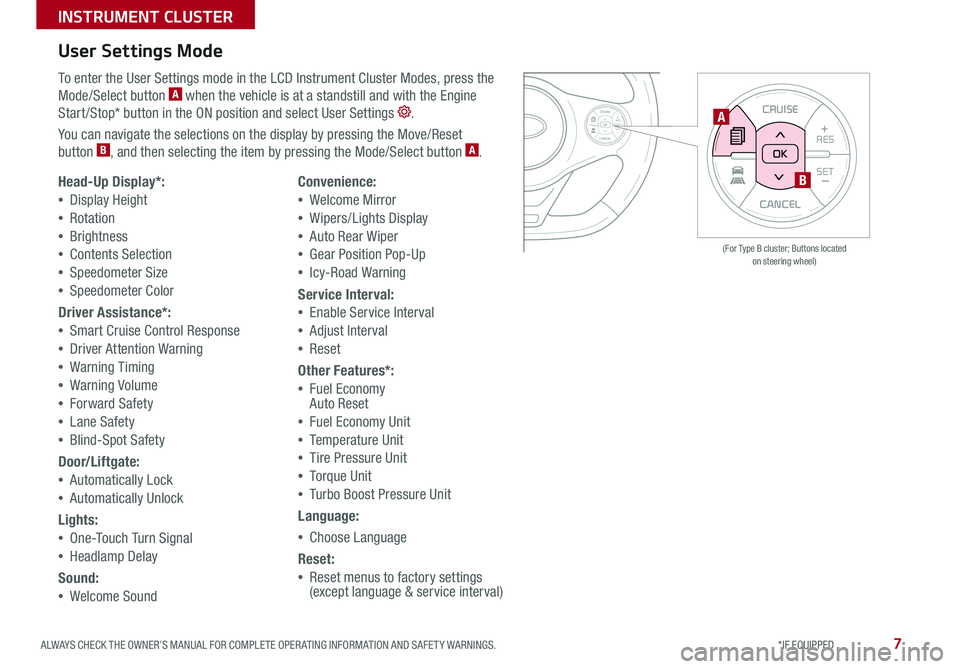
ALWAYS CHECK THE OWNER’S MANUAL FOR COMPLETE OPER ATING INFORMATION AND SAFET Y WARNINGS *IF EQUIPPED
INSTRUMENT CLUSTER
7
CANCEL
RES
SET+ _
CRUISE
RES
SET+ _<<+>>-
MODE
+>
>-
MODE
CRUISE
CANCELOK
<
<
OK
CANCEL
RES SET+ _
CRUISE
RES
SET+ _<
<+>>-
MODE
+>
>-
MODE
CRUISE
CANCEL
OK
<
<
OK
(For Type B cluster; Buttons located on steering wheel)
User Settings Mode
To enter the User Settings mode in the LCD Instrument Cluster Modes, press the
Mode/Select button A when the vehicle is at a standstill and with the Engine
Start /Stop* button in the ON position and select User Settings
You can navigate the selections on the display by pressing the Move/Reset
button B, and then selecting the item by pressing the Mode/Select button A
Head-Up Display*:
•Display Height
•Rotation
•Brightness
•Contents Selection
•Speedometer Size
•Speedometer Color
Driver Assistance*:
•Smart Cruise Control Response
•Driver Attention Warning
•Warning Timing
•Warning Volume
•Forward Safety
•Lane Safety
•Blind-Spot Safety
Door/Liftgate:
•Automatically Lock
•Automatically Unlock
Lights:
•One-Touch Turn Signal
•Headlamp Delay
Sound:
•Welcome Sound
Convenience:
•Welcome Mirror
•Wipers/Lights Display
•Auto Rear Wiper
•Gear Position Pop-Up
•Icy-Road Warning
Service Interval:
•Enable Service Interval
•Adjust Interval
•Reset
Other Features*:
•Fuel Economy Auto Reset
•Fuel Economy Unit
•Temperature Unit
•Tire Pressure Unit
•Torque Unit
•Turbo Boost Pressure Unit
Language:
•Choose Language
Reset:
•Reset menus to factory settings (except language & service interval)
A
B
Page 10 of 50
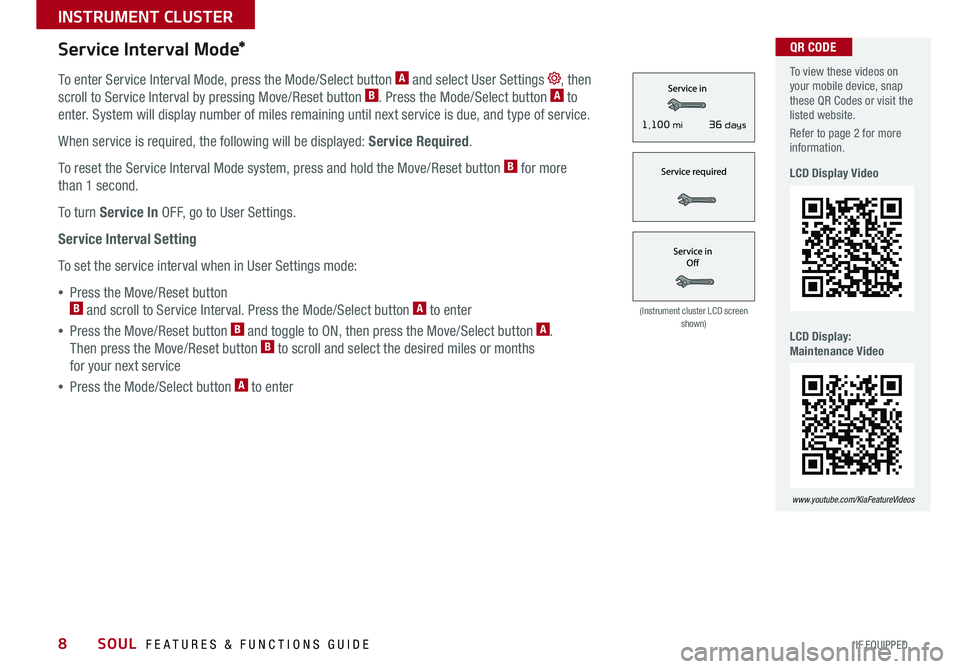
SOUL FEATURES & FUNCTIONS GUIDE8*IF EQUIPPED
INSTRUMENT CLUSTER
To view these videos on your mobile device, snap these QR Codes or visit the listed website
Refer to page 2 for more information
LCD Display Video
LCD Display: Maintenance Video
www.youtube.com/KiaFeatureVideos
QR CODEService Interval Mode*
To enter Service Interval Mode, press the Mode/Select button A and select User Settings , then
scroll to Service Interval by pressing Move/Reset button B Press the Mode/Select button A to
enter System will display number of miles remaining until next service is due, and type of service
When service is required, the following will be displayed: Service Required
To reset the Service Interval Mode system, press and hold the Move/Reset button B for more
than 1 second
To turn Service In OFF, go to User Settings
Service Interval Setting
To set the service interval when in User Settings mode:
•Press the Move/Reset button B and scroll to Service Interval Press the Mode/Select button A to enter
•Press the Move/Reset button B and toggle to ON, then press the Move/Select button A
Then press the Move/Reset button B to scroll and select the desired miles or months
for your next service
•Press the Mode/Select button A to enter
(Instrument cluster LCD screen shown)
3 6 days1,10 0 mi
Page 11 of 50
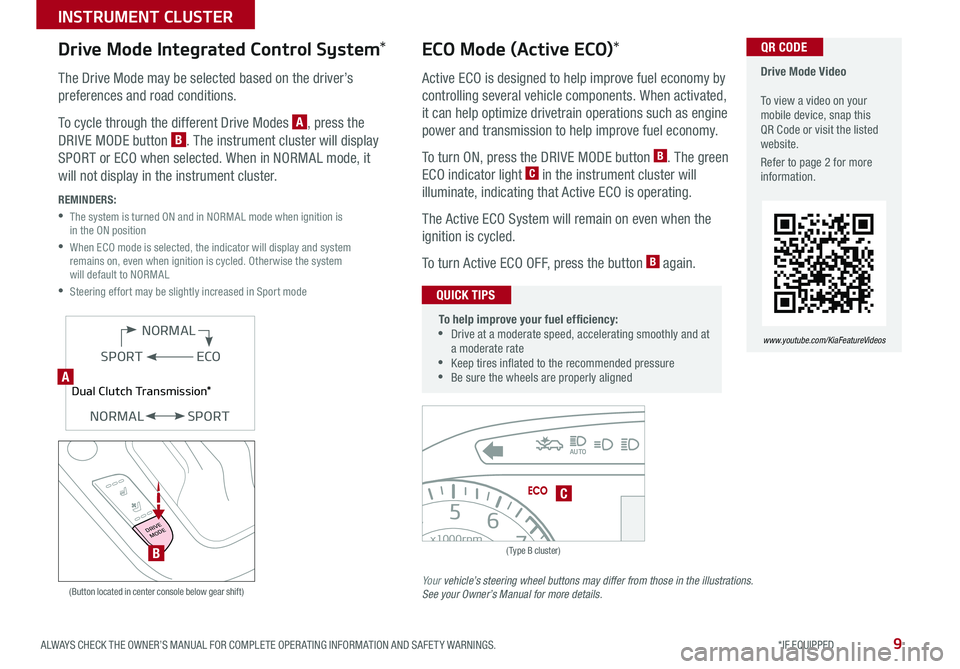
9ALWAYS CHECK THE OWNER’S MANUAL FOR COMPLETE OPER ATING INFORMATION AND SAFET Y WARNINGS *IF EQUIPPED
INSTRUMENT CLUSTER
0
2
3
4
5
6
7
8x1000rpm
H
C
AUTO
BRAKEP
ABSE F
2040
60
80
100
120
140
160
MPH
(Type B cluster)
C
Drive Mode Video To view a video on your mobile device, snap this QR Code or visit the listed website
Refer to page 2 for more information
www.youtube.com/KiaFeatureVideos
QR CODE
(Button located in center console below gear shift)
ECO
NORMAL
SPORT
Dual Clutch Transmission*
NORMALSPORT
ECO Mode (Active ECO)*
Active ECO is designed to help improve fuel economy by
controlling several vehicle components When activated,
it can help optimize drivetrain operations such as engine
power and transmission to help improve fuel economy
To turn ON, press the DRIVE MODE button B The green
ECO indicator light C in the instrument cluster will
illuminate, indicating that Active ECO is operating
The Active ECO System will remain on even when the
ignition is cycled
To turn Active ECO OFF, press the button B again
To help improve your fuel efficiency: •
Drive at a moderate speed, accelerating smoothly and at a moderate rate •
Keep tires inflated to the recommended pressure •Be sure the wheels are properly aligned
QUICK TIPS
Drive Mode Integrated Control System*
The Drive Mode may be selected based on the driver’s
preferences and road conditions
To cycle through the different Drive Modes A, press the
DRIVE MODE button B The instrument cluster will display
SPORT or ECO when selected When in NORMAL mode, it
will not display in the instrument cluster
REMINDERS:
•
The system is turned ON and in NORMAL mode when ignition is in the ON position
•
When ECO mode is selected, the indicator will display and system remains on, even when ignition is cycled Otherwise the system will default to NORMAL
•Steering effort may be slightly increased in Sport mode
Your vehicle’s steering wheel buttons may differ from those in the illustrations. See your Owner’s Manual for more details.
DRIVE
MODE
B
A
Page 12 of 50
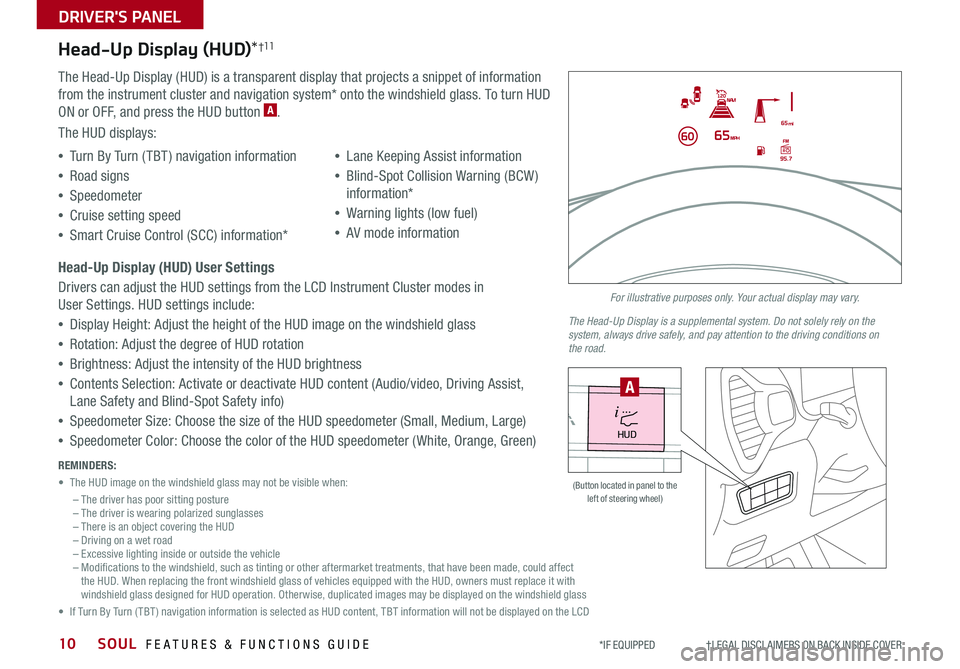
SOUL FEATURES & FUNCTIONS GUIDE10
Head-Up Display (HUD)*†11
The Head-Up Display (HUD) is a transparent display that projects a snippet of information
from the instrument cluster and navigation system* onto the windshield glass To turn HUD
ON or OFF, and press the HUD button A
The HUD displays:
•Turn By Turn ( TBT ) navigation information
•Road signs
•Speedometer
•Cruise setting speed
•Smart Cruise Control (SCC) information*
•Lane Keeping Assist information
•Blind-Spot Collision Warning (BCW )
information*
•Warning lights (low fuel)
•AV mode information
Head-Up Display (HUD) User Settings
Drivers can adjust the HUD settings from the LCD Instrument Cluster modes in
User Settings HUD settings include:
•Display Height: Adjust the height of the HUD image on the windshield glass
•Rotation: Adjust the degree of HUD rotation
•Brightness: Adjust the intensity of the HUD brightness
•Contents Selection: Activate or deactivate HUD content (Audio/video, Driving Assist,
Lane Safety and Blind-Spot Safety info)
•Speedometer Size: Choose the size of the HUD speedometer (Small, Medium, Large)
•Speedometer Color: Choose the color of the HUD speedometer ( White, Orange, Green)
DRIVER'S PANEL
*IF EQUIPPED †LEGAL DISCL AIMERS ON BACK INSIDE COVER
For illustrative purposes only. Your actual display may vary.
The Head-Up Display is a supplemental system. Do not solely rely on the system, always drive safely, and pay attention to the driving conditions on the road.
REMINDERS:
• The HUD image on the windshield glass may not be visible when:
– The driver has poor sitting posture– The driver is wearing polarized sunglasses– There is an object covering the HUD– Driving on a wet road– Excessive lighting inside or outside the vehicle– Modifications to the windshield, such as tinting or other aftermarket treatments, that have been made, could affect the HUD When replacing the front windshield glass of vehicles equipped with the HUD, owners must replace it with windshield glass designed for HUD operation Otherwise, duplicated images may be displayed on the windshield glass
• If Turn By Turn ( TBT ) navigation information is selected as HUD content, TBT information will not be displayed on the LCD
HUD
i...
P
(Button located in panel to the left of steering wheel)
A
Page 13 of 50
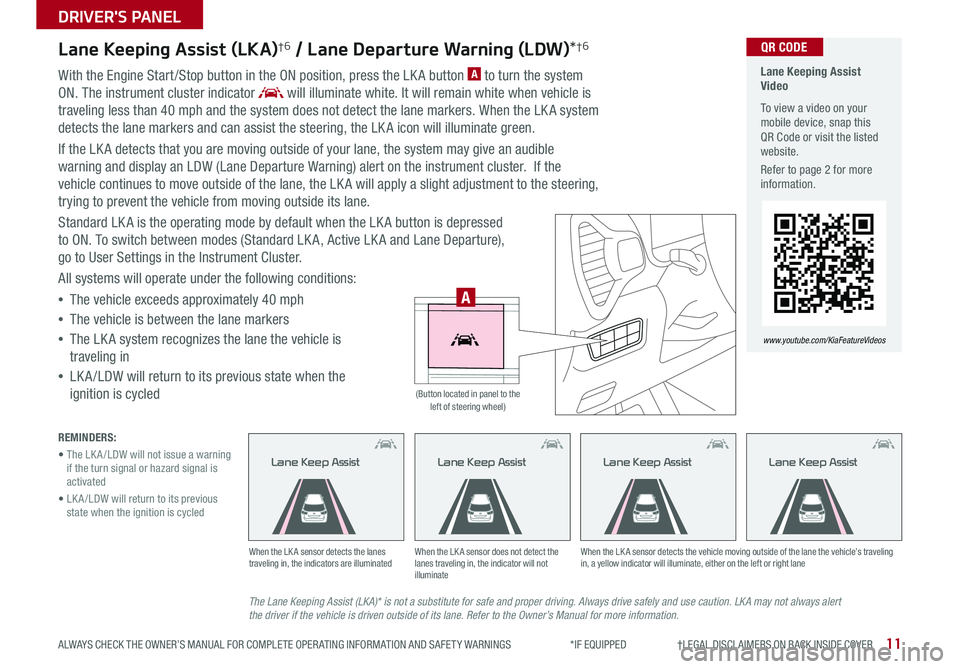
11
DRIVER'S PANEL
ALWAYS CHECK THE OWNER’S MANUAL FOR COMPLETE OPER ATING INFORMATION AND SAFET Y WARNINGS *IF EQUIPPED †LEGAL DISCL AIMERS ON BACK INSIDE COVER
Lane Keeping Assist (LKA)†6 / Lane Departure Warning (LDW)*†6
With the Engine Start /Stop button in the ON position, press the LK A button A to turn the system
ON The instrument cluster indicator will illuminate white It will remain white when vehicle is
traveling less than 40 mph and the system does not detect the lane markers When the LK A system
detects the lane markers and can assist the steering, the LK A icon will illuminate green
If the LK A detects that you are moving outside of your lane, the system may give an audible
warning and display an LDW (Lane Departure Warning) alert on the instrument cluster If the
vehicle continues to move outside of the lane, the LK A will apply a slight adjustment to the steering,
trying to prevent the vehicle from moving outside its lane
Standard LK A is the operating mode by default when the LK A button is depressed
to ON To switch between modes (Standard LK A, Active LK A and Lane Departure),
go to User Settings in the Instrument Cluster
All systems will operate under the following conditions:
•The vehicle exceeds approximately 40 mph
•The vehicle is between the lane markers
•The LK A system recognizes the lane the vehicle is
traveling in
•
LK A /LDW will return to its previous state when the
ignition is cycled
The Lane Keeping Assist (LKA)* is not a substitute for safe and proper driving. Always drive safely and use caution. LKA may not always alert the driver if the vehicle is driven outside of its lane. Refer to the Owner’s Manual for more information.
When the LK A sensor detects the lanes traveling in, the indicators are illuminatedWhen the LK A sensor does not detect the lanes traveling in, the indicator will not illuminate
When the LK A sensor detects the vehicle moving outside of the lane the vehicle’s traveling in, a yellow indicator will illuminate, either on the left or right lane
Lane Keep AssistLane Keep AssistLane Keep Assist
REMINDERS:
• The LK A /LDW will not issue a warning if the turn signal or hazard signal is activated
• LK A /LDW will return to its previous state when the ignition is cycled
Lane Keeping Assist Video
To view a video on your mobile device, snap this QR Code or visit the listed website
Refer to page 2 for more information
www.youtube.com/KiaFeatureVideos
QR CODE
HUD
i...
P
A
(Button located in panel to the left of steering wheel)
Lane Keep Assist
Page 14 of 50
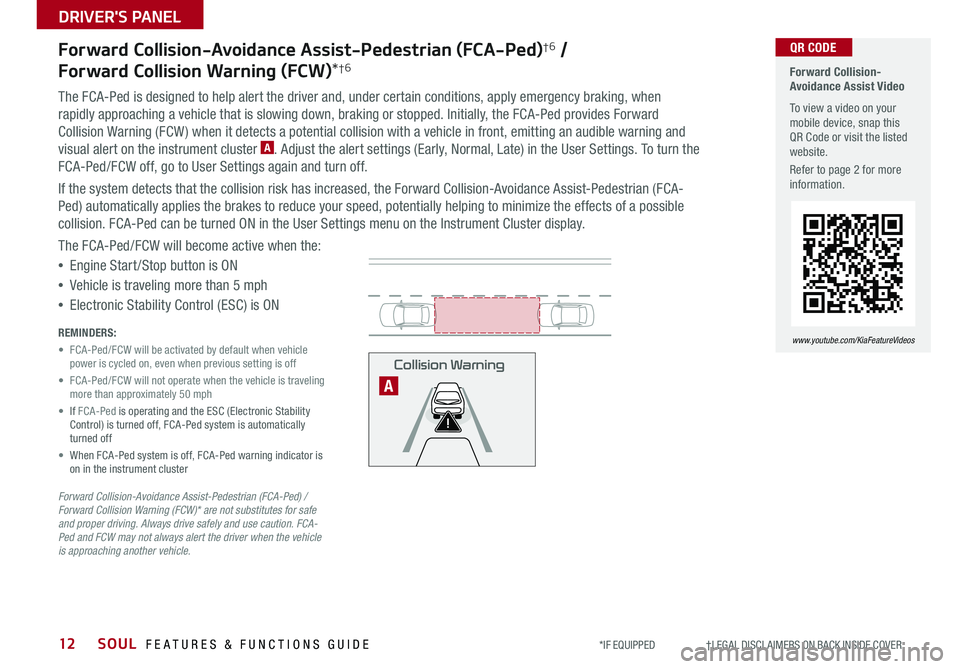
SOUL FEATURES & FUNCTIONS GUIDE12
DRIVER'S PANEL
*IF EQUIPPED †LEGAL DISCL AIMERS ON BACK INSIDE COVER
Forward Collision-Avoidance Assist-Pedestrian (FCA-Ped)†6 /
Forward Collision Warning (FCW)*†6
The FCA-Ped is designed to help alert the driver and, under certain conditions, apply emergency braking, when
rapidly approaching a vehicle that is slowing down, braking or stopped Initially, the FCA-Ped provides Forward
Collision Warning (FCW ) when it detects a potential collision with a vehicle in front, emitting an audible warning and
visual alert on the instrument cluster A Adjust the alert settings (Early, Normal, Late) in the User Settings To turn the
FCA-Ped/FCW off, go to User Settings again and turn off
If the system detects that the collision risk has increased, the Forward Collision-Avoidance Assist-Pedestrian (FCA-
Ped) automatically applies the brakes to reduce your speed, potentially helping to minimize the effects of a possible
collision FCA-Ped can be turned ON in the User Settings menu on the Instrument Cluster display
The FCA-Ped/FCW will become active when the:
•Engine Start /Stop button is ON
•Vehicle is traveling more than 5 mph
•Electronic Stability Control (ESC) is ON
Forward Collision-Avoidance Assist-Pedestrian (FCA-Ped) / Forward Collision Warning (FCW)* are not substitutes for safe and proper driving. Always drive safely and use caution. FCA-Ped and FCW may not always alert the driver when the vehicle is approaching another vehicle.
REMINDERS:
• FCA-Ped/FCW will be activated by default when vehicle power is cycled on, even when previous setting is off
• FCA-Ped/FCW will not operate when the vehicle is traveling more than approximately 50 mph
• If FCA-Ped is operating and the ESC (Electronic Stability Control) is turned off, FCA-Ped system is automatically turned off
• When FCA-Ped system is off, FCA-Ped warning indicator is on in the instrument cluster
Forward Collision-Avoidance Assist Video
To view a video on your mobile device, snap this QR Code or visit the listed website
Refer to page 2 for more information
www.youtube.com/KiaFeatureVideos
QR CODE
Collision Warning
A
Page 15 of 50
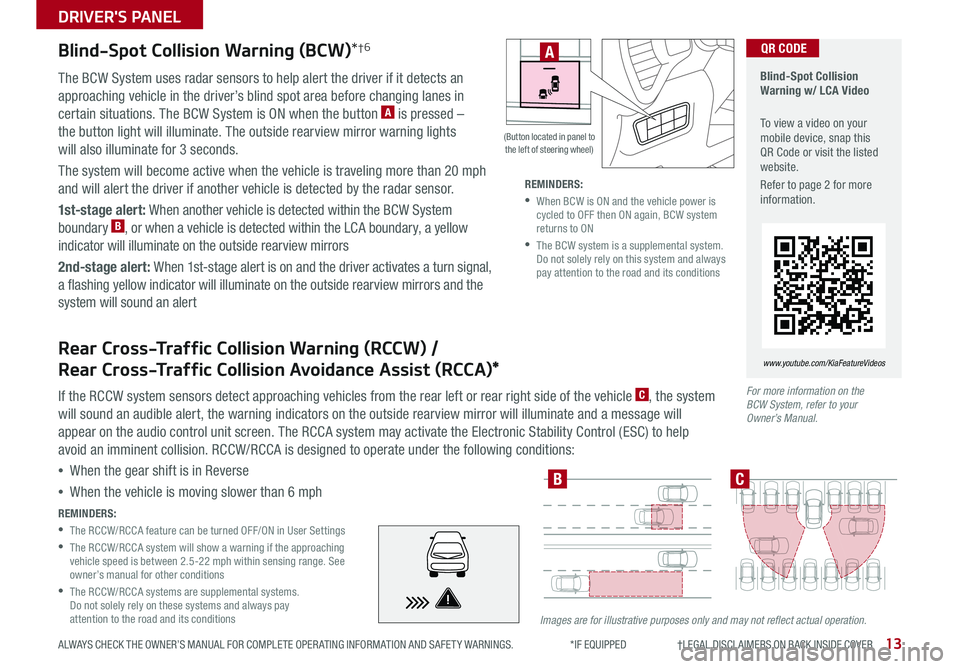
13
DRIVER'S PANEL
ALWAYS CHECK THE OWNER’S MANUAL FOR COMPLETE OPER ATING INFORMATION AND SAFET Y WARNINGS *IF EQUIPPED †LEGAL DISCL AIMERS ON BACK INSIDE COVER
Blind-Spot Collision Warning (BCW)*†6
Blind-Spot Collision Warning w/ LCA Video
To view a video on your mobile device, snap this QR Code or visit the listed website
Refer to page 2 for more information
www.youtube.com/KiaFeatureVideos
QR CODE
For more information on the BCW System, refer to your Owner’s Manual.
Images are for illustrative purposes only and may not reflect actual operation.
The BCW System uses radar sensors to help alert the driver if it detects an
approaching vehicle in the driver’s blind spot area before changing lanes in
certain situations The BCW System is ON when the button A is pressed –
the button light will illuminate The outside rearview mirror warning lights
will also illuminate for 3 seconds
The system will become active when the vehicle is traveling more than 20 mph
and will alert the driver if another vehicle is detected by the radar sensor
1st-stage alert: When another vehicle is detected within the BCW System
boundary B, or when a vehicle is detected within the LCA boundary, a yellow
indicator will illuminate on the outside rearview mirrors
2nd-stage alert: When 1st-stage alert is on and the driver activates a turn signal,
a flashing yellow indicator will illuminate on the outside rearview mirrors and the
system will sound an alert
REMINDERS:
•
The RCCW/RCCA feature can be turned OFF/ON in User Settings
•
The RCCW/RCCA system will show a warning if the approaching vehicle speed is between 2 5-22 mph within sensing range See owner’s manual for other conditions
•
The RCCW/RCCA systems are supplemental systems Do not solely rely on these systems and always pay attention to the road and its conditions
REMINDERS:
•
When BCW is ON and the vehicle power is cycled to OFF then ON again, BCW system returns to ON
•
The BCW system is a supplemental system Do not solely rely on this system and always pay attention to the road and its conditions
BC
Rear Cross-Traffic Collision Warning (RCCW) /
Rear Cross-Traffic Collision Avoidance Assist (RCCA)*
If the RCCW system sensors detect approaching vehicles from the rear left or rear right side of the vehicle C, the system
will sound an audible alert, the warning indicators on the outside rearview mirror will illuminate and a message will
appear on the audio control unit screen The RCCA system may activate the Electronic Stability Control (ESC) to help
avoid an imminent collision RCCW/RCCA is designed to operate under the following conditions:
•When the gear shift is in Reverse
•When the vehicle is moving slower than 6 mph
HUD
i...
P
(Button located in panel to the left of steering wheel)
A
Page 16 of 50

SOUL FEATURES & FUNCTIONS GUIDE14*IF EQUIPPED †LEGAL DISCL AIMERS ON BACK INSIDE COVER
DRIVER'S PANEL
HAC does not replace the need to apply brakes while the vehicle is stopped on an incline.
For more information on Electronic Stability Control (ESC) and its specific features and operations, please refer to your Owner’s Manual.
Electronic Stability Control (ESC)†7
The ESC system is designed to help stabilize the vehicle during
certain cornering maneuvers It is a good idea to keep the ESC
turned ON for daily driving whenever possible
Press ESC button A to turn ESC OFF/ON
REMINDERS:
•
ESC is turned ON by default at vehicle startup When ignition is cycled, ESC will turn ON again
•
The ESC Indicator Light in the instrument cluster will be lit momentarily whenever the ESC is active
Hill-Start Assist Control (HAC)*†7
HAC helps prevent the vehicle from rolling backward when accelerating from a
stop while on a steep incline The HAC automatically activates whether the ESC
is OFF or ON, but does NOT activate when the ESC has malfunctioned
REMINDER: The HAC does not operate when the gear shift is in the P (Park) or the N (Neutral) position
•
•HAC provides a two-second delay before the vehicle may start rolling backwards •When HAC is active (e g , accelerating from a stop on an incline), you may notice that the brakes will momentarily remain engaged after you depress the accelerator
QUICK TIPS
Instrument Panel Dimmer
With parking lights / headlights ON, press switch B + or – to adjust
display brightness of the instrument panel illumination
REMINDER: Door Mood Lamp is a fixed brightness and cannot be adjusted (not to be confused with Advanced Mood Lighting Speaker)
HUD
i...
P
HUD
i...
P
(Button located in panel to the left of steering wheel)
(Button located in panel to the left of steering wheel)
A
B