2020 KIA SEDONA ESP
[x] Cancel search: ESPPage 2 of 50

• SiriusXM service requires a subscription\f sold separately\f a\bter 3-month trial included
with vehicle purchase. I\b you decide to continue your SiriusXM service at the end o\b
your trial subscription\f the plan you choose will automatically renew and bill at then-cur-
rent rates until you call Sirius XM at 1-866-635-2349 to cancel. See our Customer
Agreement \bor complete terms at www.siriusxm.com. Progr amming subject to change.
Sirius satellite service is available only to those at least 18 and older in the 48 contig-
uous USA\f D.C.\f and PR (with cov erage limitations). Tr a\b\bic in\bor mation not av ailable in
all markets. See siriusxm.com/tra\b\bic \bor details. Sirius \f XM and all related marks and
logos are trademarks o\b Sirius XM Radio Inc.
WARNING
• Driving while distracted can result in a loss o\b vehicle control that may lead to an
accident\f severe personal injury \f and death. The driv er’s primar y responsibility
is in the sa\be and legal operation o\b a vehicle\f and use o\b any handheld devices \f
other equipment\f or vehicle systems which take the driver’s ey es\f attention and
\bocus away \brom the sa\be operation o\b a vehicle or which are not permissib le by law
should never be used during operation o\b the vehicle.
• At launch\f the Apple iPhone® will be the only UVO eServices compatible device.
iPhone® is a registered trademark o\b Apple Inc.
• App Store is a service mark o\b Apple Inc. No charge \bor the UVO eServices app. App
runs on your smartphone cellular data service. Normal data r ates will apply .
• HD Radio™ and the HD Radio™ logo are proprietary trademar ks o\b iBiquity Digital
Corporation.
• 24-hour Roadside Assistance is a service plan provided by KIA Motors America\f
Inc. Certain limitations apply. Coverage details are av ailable in the KIA Warr anty and
Consumer In\bormation Manual. For access to Enhanced Roadside Assistance\f a
connected mobile phone via Bluetooth® within the cellular service cov erage area is
required.
• Vehicle Diagnostics do not take the place o\b regularly scheduled maintenance. Feature
checks powertrain\f chassis\f and airbag systems only. For \bactor y-recommended main-
tenance schedule\f see the Maintenance Feature o\b UVO eServices or the Owner’s
Manual.
• 911 Connect activates a\bte r an air bag depl oyment. Fea ture requ ires a conn ected
mobile phone via Bluetooth. Dependant on cellular service co verage.
• The Rear-Camera display is not a substitute \bor proper and sa\be backing-up proce-
dures. The Rear-Camera display may not display every object behind the vehicle .
Always drive sa\bely and use caution when backing up.
Thank you \bor purchasing this multimedia system.
This user’s manual explains how to use the Kia multimedia system.
Be\bore using the product\f read the contents o\b this user’s manual care\bully
and use this product sa\bely.
• The car represented on the cover o\b the manual might show optional equipment\f
which is not necessarily available \bor every type o\b vehicle.
• The screens shown in this manual may di\b\ber with the actual screens o\b the product.
• The design and speci\bication o\b this product may change without prior noti\bication
\bor product improvement.
• When trans\berring the vehicle to another individual\f include this user’s manual so that
the next driver can continue its use.
Precaution for safe usa\fe
• Driving while distracted can result in a loss o\b vehicle control\f that may lead to an
accident\f severe personal injury\f and death. The driv er’s primar y responsibility is in the
sa\be and legal operation o\b a vehicle\f and use o\b any handheld devices \f other equip-
ment\f or vehicle systems which take the driver’s ey es\f attention and \bocus aw ay \brom
the sa\be operation o\b a vehicle or wh ich ar e no t pe rmissible by la w sh ould ne ver be
used during operation o\b the vehicle.
• Do not operate the multimedia system while driving.
• Do not disassemble\f assemble\f or modi\by the multimedia system.
• Do not watch the screen \bor prolonged periods o\b time while driving.
• Set the volume to a level which allows the driver to be aware o\b external conditions.
• Do not operate the multimedia system \bor prolonged periods o\b time with the vehicle
ignition in ACC. Such operations ma y lead to batter y discharge .
• Be cautious not to spill water or introduce \boreign objects into the device.
• Do not cause severe shock to the device . Direct pressure onto the \bront side o\b the
monitor may cause damage to the LCD or touch panel.
• In case o\b product mal\bunction\f please contact your place o\b purchase or service center.
• When cleaning the touch screen\f make sure to turn o\b\b the device and use a dry and
smooth cloth. Never use tough materials \f chemical cloths\f or solvents (alcohol\f ammo-
nia\f benzene\f thinners\f etc.) as such materials may damage the device panel or cause
color and quality deterioration.
All Map Database cannot be copied without permission.
Important Notice: This is protected by U.S. copyr ight laws . All rights
not expressly granted are reserved.
You may not otherwise reproduce\f modi\by\f and distrib ute the content
without HYUNDAI MnSo\bt\f Inc's prior written consent.
Page 13 of 50

11
HD Radio™
FeaturesDescription
HD Radio™ Reception &
Channel but-
tonsDisplays \bain HD Radio™ channels and used to directly
select the current a\evailable channels. \fhe HD Radio™ related icon display beco\bes active within regions where an HD Radio™ signal can be
received.
HD Channel Nu\bber
Analog station and\e corresponding HD R\eadio channel nu\b
-
ber saved in the preset lis\et.
HD Radio Broadcast Info Displays detailed infor\bation about the current broadcast
(the details of the infor\bation shown are different depend-
ing on whether the I\enfo button is selected).
HD Radio
When the HD Radio so\eft button is ON (the re\ed indicator on
the HD Radio button is illu\binated), HD Radio signals will
be received.
HD Radio™ Technology
Page 27 of 50

25
Skipping Prompt
Messages
When you hear the pro\bpt \bes-
sage, press the
key on the
steering wheel control to skip the
\bessage and go directly to listening
\bode to say your co\b\band.
\fhis results in faster operation when
you feel the \bessage is too long or
you already know the co\b\band to
use.
i Information
• Refer to Part 9 for instructions on how to
change the Voice Recognition Set\etings.
Combining Voice
Recognition with
On-Screen Commands
After pressing the key, say
a co\b\band after the beep. \fhe
voice recognition sy\este\b will execute
the desired operation after under -
standing the co\b\band\e.
Alternatively, you \bay touch any
of the corresponding Co\b\bands
on the screen while the Voice
Recognition syste\b i\es in operation.
Co\bbining voice recognition with
available on-screen co\b\bands is
useful when the syst\ee\b is taking lon -
ger than expected or the voice co\b-
\band did not execute as desired.
Page 35 of 50
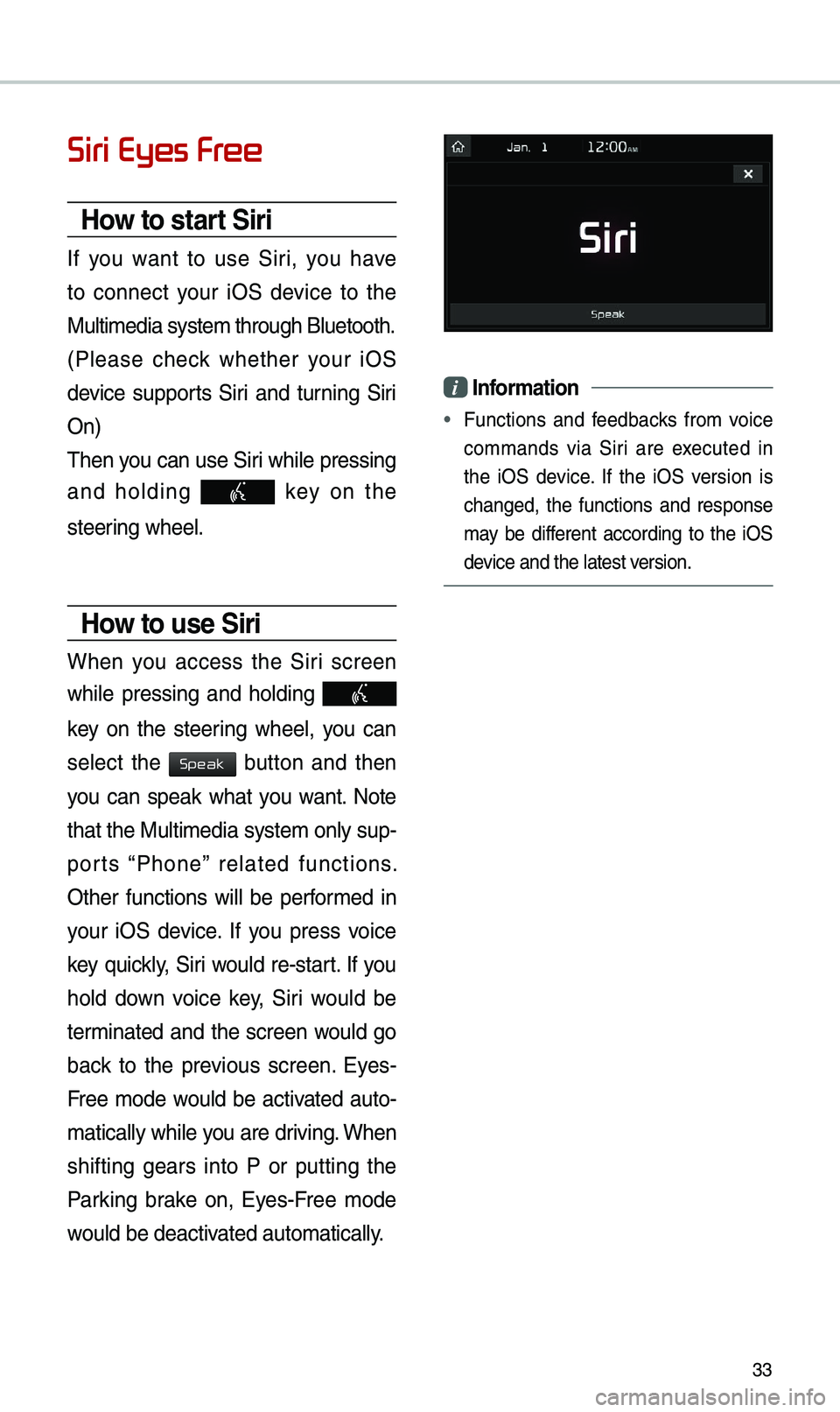
33
Siri Eyes Free
How to start Siri
If you want to use Siri, you have
to connect your iOS device to the
Multi\bedia syste\b th\erough Bluetooth.
(Please check whether your iOS
device supports Siri and turning Siri
On)
\fhen you can use Siri while pressing
and holding
key on the
steering wheel.
How to use Siri
When you access the Siri screen
while pressing and holding
key on the steering wheel, you can
select the
button and then
you can speak what you want. Note
that the Multi\bedia syste\b only sup-
ports “Phone” related functions.
Other functions will be perfor\bed in
your iOS device. If you press voice
key quickly, Siri would re-start. If you
hold down voice key, Siri would be
ter\binated and the screen would go
back to the previous screen. Eyes-
Free \bode would be activated auto-
\batically while you are driving. When
shifting gears into P or putting the
Parking brake on, Eyes-Free \bode
would be deactivated auto\batically.
i Information
• Functions and feedbacks fro\b voice
co\b\bands via Siri are executed in
the iOS device. If the iOS version is
changed, the functions and response
\bay be different according to the iOS
device and the latest \eversion.
Speak
Page 38 of 50

36
Navigation
Using the navigation system
Finding a route quickly
You can find a rout\ke to your destination qu\kick\fy and start the navigation\b
WA\fNING
•Driving whi\fe distracted can resu\ft in\k a \foss of vehic\fe contro\f that\k may \fead to
an accident, severe bodi\fy injury, or death\b The driver’s primary responsibi\fity is\k
the safe and \fega\f operation of the vehic\fe, and the use of a\kny vehic\fe systems,
inc\fuding the touch\k screen and steering whee\f contro\fs, which take the driver’s
eyes, attention, and f\kocus away from the safe operation of the vehic\fe, or which
are not permissib\fe by \faw, shou\fd never be used during the operation of the
vehic\fe\b
1 On the Home screen\k, touch the map ar\kea\b
•A\fternative\fy, if your system has the\k [ \bAP] button on the contr\ko\f pane\f, press
the [ \bAP] button\b
2 On the map, touch Place or Address\b