2020 KIA SEDONA light
[x] Cancel search: lightPage 16 of 58

SEDONA FEATURES & FUNCTIONS GUIDE14*IF EQUIPPED †LEGAL DISCL AIMERS ON BACK INSIDE COVER
(Button/switch panel located on Driver's Door )
AB
Engine Start/Stop Button & Smart Key Video
To view a video on your mobile device, snap this QR Code or visit the listed website
Refer to page 2 for more information
QR CODE
www.youtube.com/KiaFeatureVideos
Reverse Parking Aid Function*
The left or right mirror buttons A need to be depressed
for the Reverse Parking Aid Function to operate
When the gear shift lever is moved into R (Reverse)
and while the vehicle is moving backwards, the outside
rearview mirrors B will rotate downward to aid in
reverse parking
To turn OFF the function, press the L or R buttons
again.
The outside rearview mirrors will automatically return
to their original positions when:
•The Engine Start /Stop Button is in the OFF position
•The gear shift lever is moved to any position except
R (Reverse)
•
Outside rearview mirror switches are not depressed
REMINDER: When the outside rearview mirror buttons (L or R) A are not depressed, the Reverse Parking Aid Function will not operate and the outside rearview mirrors will not rotate downward
To use electrical accessories:
ACC position •When in the OFF position and without depressing the brake pedal, press the ENGINE START/STOP button once (amber light)
ON position •When already in the ACC position (orange light) and without depressing the brake pedal, press the ENGINE START/STOP button again (reddish orange light) •
When in the OFF position and without depressing the brake pedal, press the ENGINE START/STOP button twice (reddish orange light)
Keeping the vehicle in ACC or the ON position for extended periods of time without turning the engine on may discharge the vehicle’s battery
QUICK TIPS
Engine Start/Stop Button*†9
To start the engine:
1 Depress the brake pedal
2
Press the ENGINE START/STOP button while gear shift is in P (Park)
To turn the engine OFF: Press the ENGINE START/STOP button
To use the ENGINE START/STOP button, you must have the
Smart Key fob inside the vehicle
REMINDERS:
•
In an emergency situation while the vehicle is in motion, you are able to turn the engine off and to the ACC position by pressing the ENGINE START/STOP button for more than 2 seconds or 3 times successively within 3 seconds
•
If Smart Key fob battery is dead, with the lock button facing the ENGINE START/STOP button, hold the fob up against the ENGINE START/STOP button and press to start engine
DRIVER'S PANEL
Page 17 of 58

15ALWAYS CHECK THE OWNER’S MANUAL FOR COMPLETE OPER ATING INFORMATION AND SAFET Y WARNINGS *IF EQUIPPED †LEGAL DISCL AIMERS ON BACK INSIDE COVER
A
C
B
Headlight position
Parking light position
AUTOAuto Light* / HBA*
OFFOFF position
It may be helpful to pull/push bottom of the Steering Wheel towards/away from you to adjust desired distance prior to adjusting the angle
QUICK TIP
REMINDERS: •HBA will operate when vehicle speed exceeds 25 mph •
If the lever is pushed away from you while HBA is operational, HBA will turn off and the high beams will be on continuously If the lever is pulled toward you while HBA is operational, HBA will turn off •
If the light switch is switched to the headlight position, HBA will turn off and low beams will be on continuously
Tilt/Telescoping Steering Wheel†2 5
To adjust the Steering Wheel, press the Lock-
Release Lever A down and adjust B to the
desired angle and C distance
When finished, pull the Lock-Release Lever A
up to lock Steering Wheel in place
Headlights & High Beams
To o p e r a t e :
•Rotate switch to change
the Headlight function
•Push lever to turn High Beams ON
•Pull lever to flash Headlights /
High Beams
AUTO Light function* — When the light switch is in the AUTO Light position, the tail lights and
headlights will turn ON/OFF automatically depending on the amount of light outside the vehicle
High Beam Assist (HBA)* — The High Beam Assist is designed to automatically adjust the headlight
range by switching between high and low beams based on light detected from oncoming vehicles and
road conditions
To enable HBA, toggle the light switch to the AUTO Light position and turn on the high beams by
pushing the lever away from you The High Beam Assist indicator will illuminate
STEERING WHEEL CONTROLS
Page 18 of 58

SEDONA FEATURES & FUNCTIONS GUIDE16*IF EQUIPPED
Turn Signals & Fog Lights*
To o p e r a t e :
•Turn Signals - Move lever Up/Down for Right /Left Turn Signal
•Fog Lights - Press switch A up/down to turn Fog Lights
ON/OFF
REMINDER: Headlights must be ON for Fog Light operation
One-Touch Lane Change Signal is activated by moving the
Turn Signal Lever slightly for less than 1 second and then
releasing The lane change signal will blink 3 times
To change how many times (3/5/7) the Lane Change Signal
blinks, go to User Settings Mode in the LCD Instrument
Cluster modes
For more information on the User Settings Mode, please refer to your Owner’s Manual.
Windshield Wipers & Washers
To o p e r a t e :
•Move lever Up/Down to change wiper modes
•Press button B Up/Down to adjust Intermittent Wipe Speed
•Pull lever to spray and wipe
M I S T: Single wipe
OFF: Wiper off
I N T: Intermittent wipe
LO: Slow wipe
HI: Fast wipe
PUSH
FRONT
PULL
FRONT
PUSH
PULL
PUSH
FRONT
PULL
FRONT
PUSH
PULL
B
Rear Wiper & Washer
To operate:
•Rotate Rear Wiper switch to change Wiper modes
•Push to spray and wipeHI: Fast wipe
LO: Slow wipe
OFF: Wiper off
• Pressing button B up increases Intermittent wipe frequency and wipe speed Pressing button down decreases frequency of wipes
• Set the wiper to OFF position when the wiper is not in use
QUICK TIPS
LO and HI sets wiper speed No intermittent wipe function on Rear Wipers
QUICK TIP
A
This illustration is for demonstration purposes only. Actual feature on vehicle may vary.
These illustrations are for demonstration purposes only. Actual feature on vehicle may vary.
STEERING WHEEL CONTROLS
Page 22 of 58

SEDONA FEATURES & FUNCTIONS GUIDE20*IF EQUIPPED †LEGAL DISCL AIMERS ON BACK INSIDE COVER
Smart Cruise Control (SCC) with Stop & Go System*†6
The Smart Cruise Control (SCC) with Stop & Go System is designed to
maintain a predetermined distance from vehicles detected ahead by
automatically adjusting the driving speed as needed When traffic is
detected, the vehicle will slow down to maintain a set distance behind
traffic without depressing the accelerator or brake pedal
With the SCC on and activated, the vehicle-to-vehicle distance set,
and the system detects a vehicle slowing or stopping, the system can
bring the vehicle to a complete stop When the vehicle ahead starts to
move forward, the SCC system re-engages If the vehicle ahead stops
for more than 3 seconds, the accelerator pedal or the RES+ button
must be pressed to start moving the vehicle
To set/adjust the SCC speed:
•Press the CRUISE button A to turn system ON The CRUISE
indicator will illuminate on the instrument cluster
•Accelerate/decelerate to the desired speed
•Press button B down to set the speed The SET
indicator light will illuminate The set speed and
vehicle-to-vehicle distance will illuminate on the
LCD screen Press the RES+/SET- button B
up/down to increase/decrease the set speed
To adjust the vehicle-to-vehicle distance setting C,
press the SCC button D on the steering wheel
Images on the LCD screen E and Instrument Cluster F will change when scrolling through the settings
To cancel SCC operation: Press the CANCEL button G or press the brake pedal The LCD screen will display
a message that the SCC operation is canceled
To turn system OFF, press the CRUISE button A The
CRUISE indicator on the instrument cluster will turn OFF
( Type B; buttons located on right side of Steering Wheel)
A
B
DG
Smart Cruise Control (SCC) with Stop & Go Video
QR CODE
www.youtube.com/KiaFeatureVideos
These illustrations are for demonstration purposes only. Actual images or buttons on vehicle may vary.
The SCC system is a supplemental system and is not a substitute for safe driving. It is the responsibility of the driver to always check the speed and distance to the vehicle ahead.
F
E
To change the Cruise Control mode from SCC to standard Cruise Control, press and hold button A Repeat to switch modes again ( The SCC system must not be activated to change modes)
For the SCC System to operate: •When no vehicle is in front, you must be traveling at a minimum speed of 20 mph •When following a vehicle, there is no minimum speed requirement
When following a vehicle, the system will automatically adjust your cruise speed based on the vehicle detected in front It may even bring the vehicle to a complete stop if necessary
QUICK TIPSREMINDERS: •
Cruise Control button must be ON in order to turn SCC ON/OFF
•
The SCC system is turned ON again when the ignition is cycled off, then on again The speed setting will need to be reset when ignition is cycled
•
When following a vehicle, the system will automatically adjust your cruise speed based on the vehicle detected in front
•
If the SCC system is left on, it can be activated inadvertently Keep the system off when not in use to avoid setting a speed that the driver is not aware of
•
In standard Cruise Control, the driver needs to manually assess the distance from other vehicles as the system will not apply brakes to slow down automatically in order to turn SCC ON/OFF
•
The SCC is also canceled when the driver’s door is opened, gear shift is changed out of D (Drive) and various other conditions See Owner’s Manual for other conditions
REMINDER: Distances are approximate, based on 56 mph vehicle speed The SCC vehicle-to-vehicle distance increments are based on vehicle speed
STEERING WHEEL CONTROLS
17 2 f t13 0 f t
82ft
10 6 f t
C
Page 23 of 58

AUDIO SYSTEMS
21ALWAYS CHECK THE OWNER’S MANUAL FOR COMPLETE OPER ATING INFORMATION AND SAFET Y WARNINGS *IF EQUIPPED †LEGAL DISCL AIMERS ON BACK INSIDE COVER
Android AutoT M †3 / Apple CarPlay®†4 Setup*
UVO eServices Activation*†1 (Systems equipped with UVO eServices only)
1 Using a compatible smartphone to access your app store or marketplace, download the Kia UVO
eServices app†1
2 In your smartphone’s settings, ensure that location services are enabled
3 Using the Kia UVO eServices app†1, register for a new https://owners kia com/ account
4 Follow the In Car Setup Instructions on the Kia UVO eServices app to complete the UVO eServices
Activation
Apple CarPlay®*
Setting up and starting Apple CarPlay®:
1 On the head unit, press the SETUP key
2 Press the PHONE PROJECTION button
or DEVICE CONNECTION button,
select Apple CarPlay® then select ENABLE
APPLE CARPL AY Review all terms,
conditions and requests on the head unit
and phone, and, if you agree, accept them
in order to use Apple CarPlay®
3 Connect the Apple CarPlay® compatible iPhone® † 12 with the vehicle’s
USB port using the manufacturer’s cable provided with your iPhone
4 From the vehicle’s home screen, select the Apple CarPlay® button,
where you’ll see all the Apple CarPlay® supported apps
Android Auto™*
Setting up Android Auto™:
1 From an Android Auto™ compatible device, download the Android
Auto™ app from the Google Play™ Store† 11
2 Open the Android Auto™ app and proceed with the on-screen
instructions to complete setup on the mobile device
How to start Android Auto™:
1 Press the SETUP key on your audio system’s control panel
2 Press the PHONE PROJECTION button or DEVICE CONNECTION
button, select Android Auto™ then select ENABLE ANDROID AUTO
Review all terms, conditions and requests on the head unit and
phone, and, if you agree, accept them in order to use Android Auto™
3 Connect the Android™ device with the vehicle’s USB port using the
manufacturer’s cable provided with your phone
4 From the vehicle’s home screen, select the Android Auto™ button,
where you’ll see all the Android Auto™ supported apps
REMINDERS:
• Android Auto compatibility requirements: USB cable that came with your phone, OS\
Android™ 5 0 or higher, compatible Android smartphone and data and wireless plan for \
applicable feature(s)
• Apple CarPlay compatibility requirements: Apple Lightning cable, latest iOS software, iPhone 5 or later and data and wireless plan for applicable feature(s)
• It is recommended to always update your phone to the latest operating syste\
m release
For further UVO eServices operation, refer to the Car Multimedia System User’s Manual. For other audio system information, refer to pages 22-24.
Driving while distracted can result in a loss of vehicle control that may lead to an accident, severe bodily injury, and death. The driver’s primary responsibility is in the safe and legal operation of the vehicle, and handheld devices, other equipment, or vehicle systems which take the driver’s eyes, attention and focus away from the safe operation of a vehicle or which are not permissible by law should never be used during operation of the vehicle.
Page 31 of 58
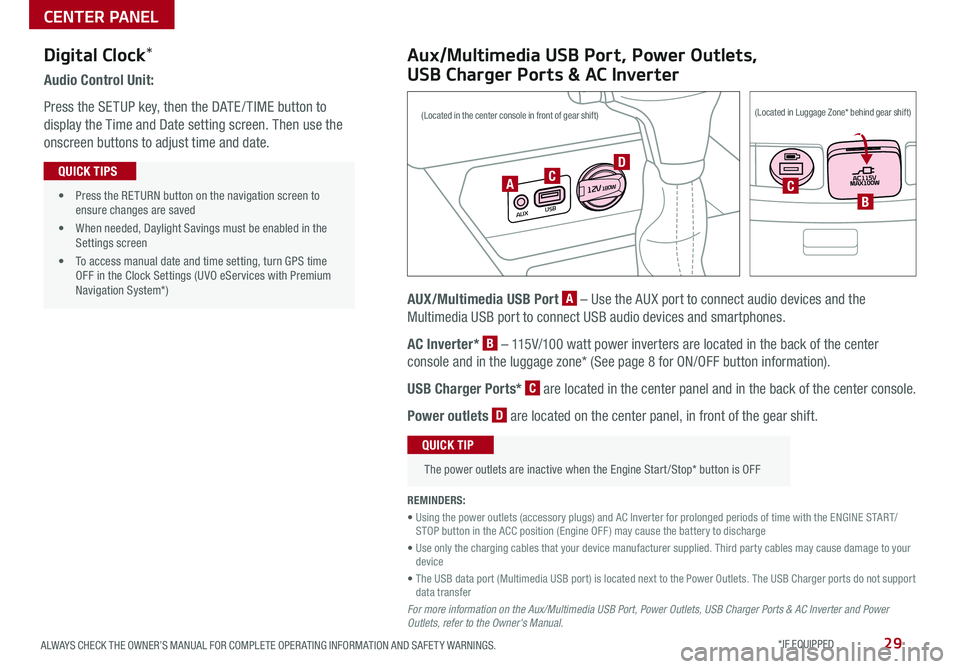
29ALWAYS CHECK THE OWNER’S MANUAL FOR COMPLETE OPER ATING INFORMATION AND SAFET Y WARNINGS *IF EQUIPPED
Audio Control Unit:
Press the SETUP key, then the DATE / TIME button to
display the Time and Date setting screen Then use the
onscreen buttons to adjust time and date
• Press the RETURN button on the navigation screen to ensure changes are saved
• When needed, Daylight Savings must be enabled in the Settings screen
• To access manual date and time setting, turn GPS time OFF in the Clock Settings (UVO eServices with Premium Navigation System*)
QUICK TIPS
Aux/Multimedia USB Port, Power Outlets,
USB Charger Ports & AC Inverter
AUX/Multimedia USB Port A – Use the AUX port to connect audio devices and the
Multimedia USB port to connect USB audio devices and smartphones
AC Inverter* B – 115V/100 watt power inverters are located in the back of the center
console and in the luggage zone* (See page 8 for ON/OFF button information)
USB Charger Ports* C are located in the center panel and in the back of the center console
Power outlets D are located on the center panel, in front of the gear shift
The power outlets are inactive when the Engine Start /Stop* button is OFF
QUICK TIP
REMINDERS:
• Using the power outlets (accessory plugs) and AC Inverter for prolonged periods of time with the ENGINE START/STOP button in the ACC position (Engine OFF ) may cause the battery to discharge
• Use only the charging cables that your device manufacturer supplied Third party cables may cause damage to your device
• The USB data port (Multimedia USB port) is located next to the Power Outlets The USB Charger ports do not support data transfer
For more information on the Aux/Multimedia USB Port, Power Outlets, USB Charger Ports & AC Inverter and Power Outlets, refer to the Owner's Manual.
Digital Clock*
USB
AUX
12 V180WCCB
(Located in the center console in front of gear shift)(Located in Luggage Zone* behind gear shift)
A
D
CENTER PANEL
Page 32 of 58
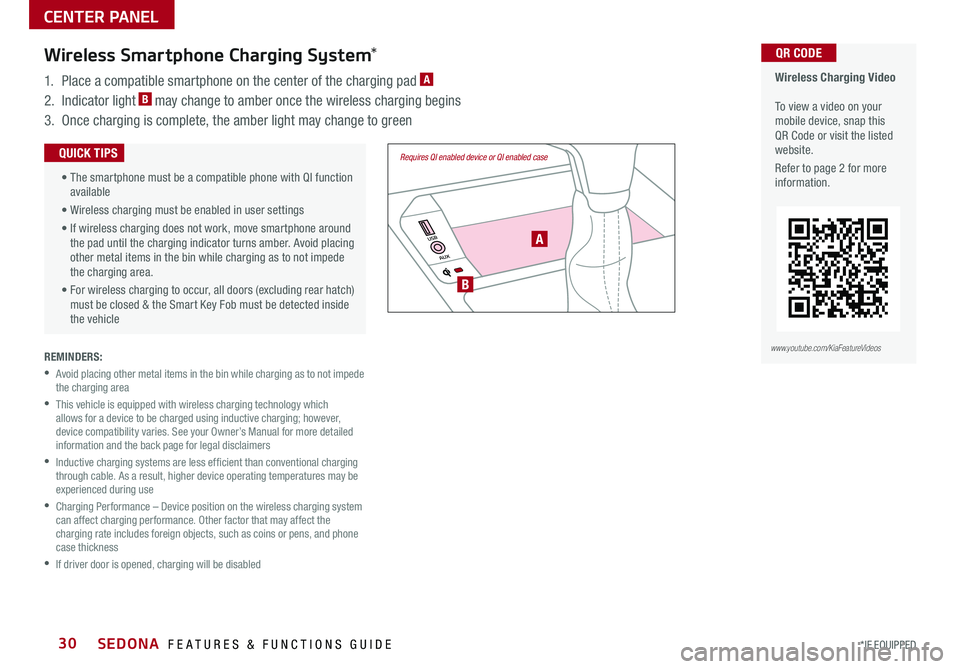
SEDONA FEATURES & FUNCTIONS GUIDE30*IF EQUIPPED
REMINDERS:
•
Avoid placing other metal items in the bin while charging as to not impede the charging area
•
This vehicle is equipped with wireless charging technology which allows for a device to be charged using inductive charging; however, device compatibility varies See your Owner’s Manual for more detailed information and the back page for legal disclaimers
•
Inductive charging systems are less ef ficient than conventional charging through cable As a result, higher device operating temperatures may be experienced during use
•
Charging Performance – Device position on the wireless charging system can affect charging performance Other factor that may affect the charging rate includes foreign objects, such as coins or pens, and phone case thickness
•If driver door is opened, charging will be disabled
Wireless Charging Video To view a video on your mobile device, snap this QR Code or visit the listed website
Refer to page 2 for more information
QR CODEWireless Smartphone Charging System*
1 Place a compatible smartphone on the center of the charging pad A
2 Indicator light B may change to amber once the wireless charging begins
3 Once charging is complete, the amber light may change to green
AUX
USB
Requires QI enabled device or QI enabled case • The smartphone must be a compatible phone with QI function available
• Wireless charging must be enabled in user settings
• If wireless charging does not work, move smartphone around the pad until the charging indicator turns amber Avoid placing other metal items in the bin while charging as to not impede the charging area
•
For wireless charging to occur, all doors (excluding rear hatch) must be closed & the Smart Key Fob must be detected inside the vehicle
QUICK TIPS
www.youtube.com/KiaFeatureVideos
B
A
CENTER PANEL
Page 33 of 58

31ALWAYS CHECK THE OWNER’S MANUAL FOR COMPLETE OPER ATING INFORMATION AND SAFET Y WARNINGS *IF EQUIPPED
REMINDER: To reduce the risk of an accident, do not activate Auto Hold while driving downhill, backing up or parking your vehicle
Electronic Parking Brake (EPB)*
The Electronic Parking Brake (EPB) system utilizes an electric motor to
engage the parking brake
Applying the Parking Brake
Depress the brake pedal and pull up the EPB switch A Ensure that the
indicator light is illuminated on the instrument cluster
Releasing the Parking Brake
The EPB will automatically release when the shifter is placed in Reverse
or Drive
To release EPB manually, depress the brake pedal, then press the EPB
switch A, with the ignition switch in the ON position Ensure that the
indicator light i s O F F
REMINDERS:
•
As a bulb check, the EPB malfunction indicator will illuminate for approximately 3 seconds when the ignition switch is turned ON
•
If the warning light does not illuminate temporarily, or continues to remain lit, take your vehicle to an authorized Kia dealer and have the system checked
•The EPB should not be operated while the vehicle is moving
•
A click or electric brake motor sound may be heard while operating or releasing the EPB, but these conditions are normal and indicate that the EPB is functioning properly
P
R
N D
+
_
DRIVE
MODE
AUTO
HOLDA
B
Auto Hold*
Auto Hold temporarily maintains the vehicle at
a standstill even if the brake pedal is released
Auto Hold can be turned ON/OFF using the
AUTO HOLD switch B on the center panel
Before Auto Hold will operate, the driver’s door,
engine hood and trunk must be closed, and the
driver’s seat belt must be fastened
The Auto Hold indicator has four states:
White: Standby - With vehicle in Park and at
a standstill, and AUTO HOLD switch B turned
ON, the indicator will illuminate white While
driving the vehicle (vehicle is not at a standstill),
the Auto Hold indicator will remain white
Green: Engaged - When coming to a complete
stop and depressing the brake pedal, the Auto
Hold indicator changes from white to green
OFF (not illuminated) - The indicator will turn
OFF when the AUTO HOLD switch B is turned OFF
Yellow: Malfunction - When the indicator is illuminated yellow, there may
be a system malfunction Take your vehicle to a local Kia dealer
•When leaving your keys with parking lot attendants or valet, make sure to inform them how to operate the EPB •If parked on a steep incline/decline, pull up the EPB switch for more than 3 seconds for a firmer EPB application •Pull up and hold EPB switch a second time to increase brake pressure if parked on a decline or incline
QUICK TIPS
Electric Parking Brake Video
To view a video on your mobile device, snap this QR Code or visit the listed website Refer to page 2 for more information
QR CODE
www.youtube.com/KiaFeatureVideos
Do not solely rely on the Auto Hold system to keep the vehicle stopped. Always pay attention to traffic and road conditions, and be prepared to depress the brakes.
CENTER PANEL