2020 KIA SEDONA ECO mode
[x] Cancel search: ECO modePage 20 of 58

SEDONA FEATURES & FUNCTIONS GUIDE18*IF EQUIPPED †LEGAL DISCL AIMERS ON BACK INSIDE COVER
B
CD
A
(Type B shown)
A Talk button: Press to activate voice recognition
B Volume button: Press up/down to raise/lower speaker volume
Mute button: Press to mute the microphone during a call
C
Receive/Place Call button: Press to receive/place/transfer calls If no phone
is paired, press button to pair a phone
D End Call button: Press to end a call or cancel a function
Your vehicle’s steering wheel buttons may differ from those in the illustrations. See your Owner’s Manual for more details.
Driving while distracted is dangerous and should be avoided. Drivers should remain attentive to driving and always exercise caution when using the steering-wheel-mounted controls while driving.
For more information, if equipped, refer to the Car Multimedia System User's Manual. For Bluetooth® Wireless Technology FAQs, go to www.kia.com, Owners section, or call Consumer Information for Bluetooth® Technology at (800) 333-4KIA. Refer to your Owner’s Manual for more specific Bluetooth® Wireless Technology phone pairing and operation instructions.
•When using the voice command feature, wait for the system BEEP before speaking the command •
Phone book transfer upload time varies by phone model and with number of phone book entries •Because of differences in phone quality, service providers and Bluetooth® Wireless Technology chip programming, functionality may differ from one phone to another
QUICK TIPS
Bluetooth® Wireless Technology†5,23
STEERING WHEEL CONTROLS
Page 21 of 58

19ALWAYS CHECK THE OWNER’S MANUAL FOR COMPLETE OPER ATING INFORMATION AND SAFET Y WARNINGS *IF EQUIPPED †LEGAL DISCL AIMERS ON BACK INSIDE COVER
Voice Recognition Tips Video To view a video on your mobile device, snap this QR Code or visit the listed website
Refer to page 2 for more information
QR CODE
www.youtube.com/KiaFeatureVideos
Voice Recognition* and Phone Contact Tips
To help optimize the Bluetooth® Wireless
Technology Voice Recognition system, below
are some tips and reminders Improve the
performance by making a few simple changes
to your phone contacts:
•Use full names (first and last names) vs
short or single-syllable names (“John Smith”
vs “Dad," “Smith Residence” vs “Home”)
•Avoid using special characters, emojis or
hyphenated names (@, &, #, /, -, *, +, etc )
•Avoid using acronyms (“In Case of
Emergency” vs “ICE”) or words with all
capital letters
•Spell words completely, no abbreviations
(“Doctor Smith” vs “Dr Smith”)
•The system may have difficulty
understanding some accents or uncommon
names To help optimize when using the
voice recognition, below are tips:
Bluetooth® Wireless Technology*†5,23 (Continued)
Pairing a Phone
For instructions on how to pair a phone, refer to the audio system’s
user’s guide or your vehicle’s Quick Start Guide
How to Place a Call
Below are methods for placing a call using the Steering Wheel controls:
When using the voice command feature*, waiting for the system BEEP
before speaking the command
•Option 1: Press the Receive/Place Call button C (displays the phone
screen with call history)
•Option 2: Press the Talk button* A Then say the command
“Call {name}” or Dial {number} followed by contact name or number
During the pairing process, be sure to accept the connection requests on the phone for phone book download and to allow acceptance of all future Bluetooth® connection requests
QUICK TIP
• When placing a call, speak in a natural, moderate tone, with clear pronunciation The system may have trouble recognizing commands if you speak too softly or too loudly
• Always wait for the beep before speaking any commands
• Close windows and sunroof and turn off A /C Open windows, sunroof, weather (wind/rain), or an A /C fan operating at higher speeds can interfere with Voice Recognition
• Press the talk button and say “Help” to get a list of available commands
QUICK TIPS
STEERING WHEEL CONTROLS
Page 22 of 58

SEDONA FEATURES & FUNCTIONS GUIDE20*IF EQUIPPED †LEGAL DISCL AIMERS ON BACK INSIDE COVER
Smart Cruise Control (SCC) with Stop & Go System*†6
The Smart Cruise Control (SCC) with Stop & Go System is designed to
maintain a predetermined distance from vehicles detected ahead by
automatically adjusting the driving speed as needed When traffic is
detected, the vehicle will slow down to maintain a set distance behind
traffic without depressing the accelerator or brake pedal
With the SCC on and activated, the vehicle-to-vehicle distance set,
and the system detects a vehicle slowing or stopping, the system can
bring the vehicle to a complete stop When the vehicle ahead starts to
move forward, the SCC system re-engages If the vehicle ahead stops
for more than 3 seconds, the accelerator pedal or the RES+ button
must be pressed to start moving the vehicle
To set/adjust the SCC speed:
•Press the CRUISE button A to turn system ON The CRUISE
indicator will illuminate on the instrument cluster
•Accelerate/decelerate to the desired speed
•Press button B down to set the speed The SET
indicator light will illuminate The set speed and
vehicle-to-vehicle distance will illuminate on the
LCD screen Press the RES+/SET- button B
up/down to increase/decrease the set speed
To adjust the vehicle-to-vehicle distance setting C,
press the SCC button D on the steering wheel
Images on the LCD screen E and Instrument Cluster F will change when scrolling through the settings
To cancel SCC operation: Press the CANCEL button G or press the brake pedal The LCD screen will display
a message that the SCC operation is canceled
To turn system OFF, press the CRUISE button A The
CRUISE indicator on the instrument cluster will turn OFF
( Type B; buttons located on right side of Steering Wheel)
A
B
DG
Smart Cruise Control (SCC) with Stop & Go Video
QR CODE
www.youtube.com/KiaFeatureVideos
These illustrations are for demonstration purposes only. Actual images or buttons on vehicle may vary.
The SCC system is a supplemental system and is not a substitute for safe driving. It is the responsibility of the driver to always check the speed and distance to the vehicle ahead.
F
E
To change the Cruise Control mode from SCC to standard Cruise Control, press and hold button A Repeat to switch modes again ( The SCC system must not be activated to change modes)
For the SCC System to operate: •When no vehicle is in front, you must be traveling at a minimum speed of 20 mph •When following a vehicle, there is no minimum speed requirement
When following a vehicle, the system will automatically adjust your cruise speed based on the vehicle detected in front It may even bring the vehicle to a complete stop if necessary
QUICK TIPSREMINDERS: •
Cruise Control button must be ON in order to turn SCC ON/OFF
•
The SCC system is turned ON again when the ignition is cycled off, then on again The speed setting will need to be reset when ignition is cycled
•
When following a vehicle, the system will automatically adjust your cruise speed based on the vehicle detected in front
•
If the SCC system is left on, it can be activated inadvertently Keep the system off when not in use to avoid setting a speed that the driver is not aware of
•
In standard Cruise Control, the driver needs to manually assess the distance from other vehicles as the system will not apply brakes to slow down automatically in order to turn SCC ON/OFF
•
The SCC is also canceled when the driver’s door is opened, gear shift is changed out of D (Drive) and various other conditions See Owner’s Manual for other conditions
REMINDER: Distances are approximate, based on 56 mph vehicle speed The SCC vehicle-to-vehicle distance increments are based on vehicle speed
STEERING WHEEL CONTROLS
17 2 f t13 0 f t
82ft
10 6 f t
C
Page 25 of 58
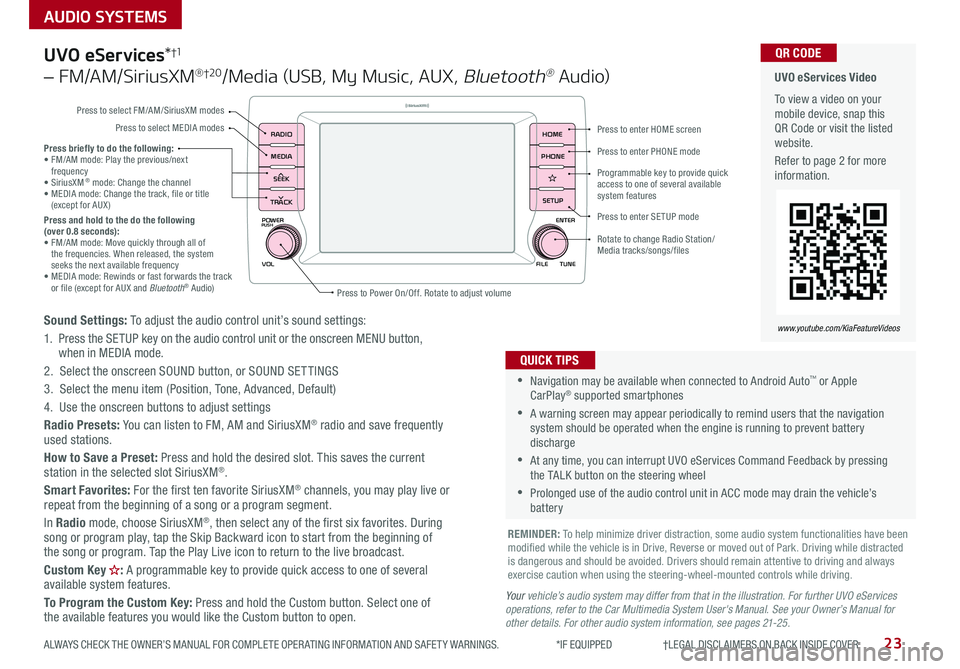
23
AUDIO SYSTEMS
ALWAYS CHECK THE OWNER’S MANUAL FOR COMPLETE OPER ATING INFORMATION AND SAFET Y WARNINGS *IF EQUIPPED †LEGAL DISCL AIMERS ON BACK INSIDE COVER
POWER
VOLPUSH
APPS
RADIO
MEDIA
SEEK
TRACK
ENTER
FILE TUNE
HOME
PHONE
SETUP
UVO eServices*†1
– FM/AM/SiriusXM® †2 0/Media (USB, My Music, AUX, Bluetooth® Au d io)
Sound Settings: To adjust the audio control unit’s sound settings:
1 Press the SETUP key on the audio control unit or the onscreen MENU button, when in MEDIA mode
2 Select the onscreen SOUND button, or SOUND SET TINGS
3 Select the menu item (Position, Tone, Advanced, Default)
4 Use the onscreen buttons to adjust settings
Radio Presets: You can listen to FM, AM and SiriusXM® radio and save frequently used stations
How to Save a Preset: Press and hold the desired slot This saves the current station in the selected slot SiriusXM®
Smart Favorites: For the first ten favorite SiriusXM® channels, you may play live or repeat from the beginning of a song or a program segment
In Radio mode, choose SiriusXM®, then select any of the first six favorites During song or program play, tap the Skip Backward icon to start from the beginning of the song or program Tap the Play Live icon to return to the live broadcast
Custom Key : A programmable key to provide quick access to one of several available system features
To Program the Custom Key: Press and hold the Custom button Select one of the available features you would like the Custom button to open
•Navigation may be available when connected to Android Auto™ or Apple CarPlay® supported smartphones
•A warning screen may appear periodically to remind users that the navigation system should be operated when the engine is running to prevent battery discharge
•At any time, you can interrupt UVO eServices Command Feedback by pressing the TALK button on the steering wheel
•Prolonged use of the audio control unit in ACC mode may drain the vehicle’s battery
QUICK TIPS
Your vehicle’s audio system may differ from that in the illustration. For further UVO eServices operations, refer to the Car Multimedia System User's Manual. See your Owner’s Manual for other details. For other audio system information, see pages 21-25.
Press briefly to do the following:• FM/AM mode: Play the previous/next frequency• SiriusXM® mode: Change the channel• MEDIA mode: Change the track, file or title (except for AUX )Press and hold to the do the following (over 0.8 seconds):• FM/AM mode: Move quickly through all of the frequencies When released, the system seeks the next available frequency• MEDIA mode: Rewinds or fast forwards the track or file (except for AUX and Bluetooth® Audio)
REMINDER: To help minimize driver distraction, some audio system functionalities have been modified while the vehicle is in Drive, Reverse or moved out of Park Driving while distracted is dangerous and should be avoided Drivers should remain attentive to driving and always exercise caution when using the steering-wheel-mounted controls while driving
UVO eServices Video
To view a video on your mobile device, snap this QR Code or visit the listed website
Refer to page 2 for more information
QR CODE
www.youtube.com/KiaFeatureVideos
Press to enter HOME screen
Press to enter PHONE mode
Press to enter SETUP mode
Programmable key to provide quick access to one of several available system features
Rotate to change Radio Station/ Media tracks/songs/files
Press to Power On/Off Rotate to adjust volume
Press to select FM/AM/SiriusXM modes
Press to select MEDIA modes
Page 26 of 58
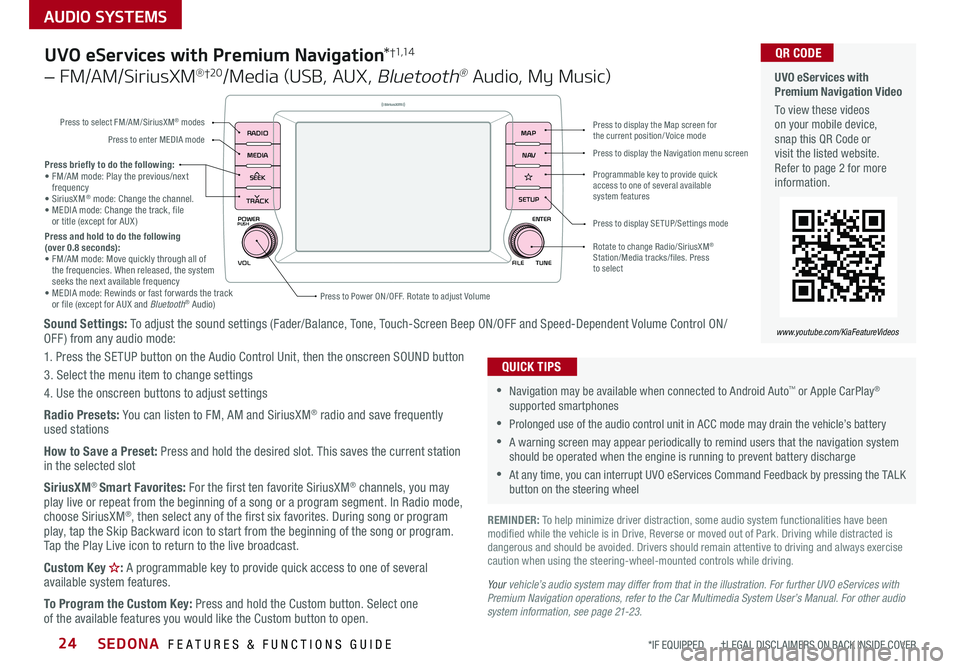
SEDONA FEATURES & FUNCTIONS GUIDE24
AUDIO SYSTEMS
*IF EQUIPPED †LEGAL DISCL AIMERS ON BACK INSIDE COVER
POWER
VOLPUSH
APPS
RADIO
MEDIA
SEEK
TRACK
ENTER
FILE TUNE
MAP
N AV
SETUP
Sound Settings: To adjust the sound settings (Fader/Balance, Tone, Touch-Screen Beep ON/OFF and Speed-Dependent Volume Control ON/OFF ) from any audio mode:
1 Press the SETUP button on the Audio Control Unit, then the onscreen SOUND button
3 Select the menu item to change settings
4 Use the onscreen buttons to adjust settings
Radio Presets: You can listen to FM, AM and SiriusXM® radio and save frequently used stations
How to Save a Preset: Press and hold the desired slot This saves the current station in the selected slot
SiriusXM® Smart Favorites: For the first ten favorite SiriusXM® channels, you may play live or repeat from the beginning of a song or a program segment In Radio mode, choose SiriusXM®, then select any of the first six favorites During song or program play, tap the Skip Backward icon to start from the beginning of the song or program Tap the Play Live icon to return to the live broadcast
Custom Key : A programmable key to provide quick access to one of several available system features
To Program the Custom Key: Press and hold the Custom button Select one of the available features you would like the Custom button to open
Press briefly to do the following:• FM/AM mode: Play the previous/next frequency• SiriusXM® mode: Change the channel • MEDIA mode: Change the track, file or title (except for AUX )Press and hold to do the following (over 0.8 seconds):• FM/AM mode: Move quickly through all of the frequencies When released, the system seeks the next available frequency• MEDIA mode: Rewinds or fast forwards the track or file (except for AUX and Bluetooth® Audio)Press to Power ON/OFF Rotate to adjust Volume
Press to select FM/AM/SiriusXM® modes
Press to enter MEDIA mode
Press to display SE TUP/Settings mode
Press to display the Map screen for the current position/ Voice mode
Press to display the Navigation menu screen
Programmable key to provide quick access to one of several available system features
Rotate to change Radio/SiriusXM® Station/Media tracks/files Press to select
UVO eServices with Premium Navigation*†1,1 4
– FM/AM/SiriusXM® †2 0/Media (USB, AUX, Bluetooth® Audio, My Music)
•Navigation may be available when connected to Android Auto™ or Apple CarPlay® supported smartphones
•Prolonged use of the audio control unit in ACC mode may drain the vehicle’s battery
•A warning screen may appear periodically to remind users that the navigation system should be operated when the engine is running to prevent battery discharge
•At any time, you can interrupt UVO eServices Command Feedback by pressing the TALK button on the steering wheel
QUICK TIPS
Your vehicle’s audio system may differ from that in the illustration. For further UVO eServices with Premium Navigation operations, refer to the Car Multimedia System User’s Manual. For other audio system information, see page 21-23.
UVO eServices with Premium Navigation Video
To view these videos on your mobile device, snap this QR Code or visit the listed website Refer to page 2 for more information
www.youtube.com/KiaFeatureVideos
QR CODE
REMINDER: To help minimize driver distraction, some audio system functionalities have been modified while the vehicle is in Drive, Reverse or moved out of Park Driving while distracted is dangerous and should be avoided Drivers should remain attentive to driving and always exercise caution when using the steering-wheel-mounted controls while driving
Page 29 of 58
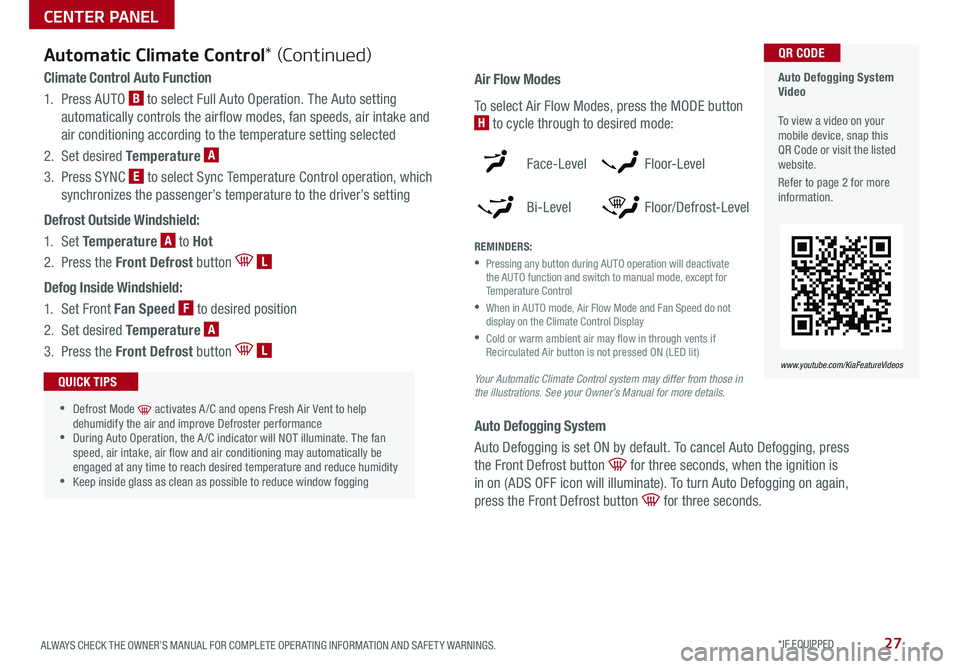
27ALWAYS CHECK THE OWNER’S MANUAL FOR COMPLETE OPER ATING INFORMATION AND SAFET Y WARNINGS *IF EQUIPPED
Your Automatic Climate Control system may differ from those in the illustrations. See your Owner’s Manual for more details.
Automatic Climate Control* (Continued)
Climate Control Auto Function
1 Press AUTO B to select Full Auto Operation The Auto setting
automatically controls the airflow modes, fan speeds, air intake and
air conditioning according to the temperature setting selected
2 Set desired Temperature A
3 Press SYNC E to select Sync Temperature Control operation, which
synchronizes the passenger’s temperature to the driver’s setting
Defrost Outside Windshield:
1 Set Temperature A to Hot
2 Press the Front Defrost button L
Defog Inside Windshield:
1 Set Front Fan Speed F to desired position
2 Set desired Temperature A
3 Press the Front Defrost button L
•Defrost Mode activates A /C and opens Fresh Air Vent to help dehumidify the air and improve Defroster performance •During Auto Operation, the A /C indicator will NOT illuminate The fan speed, air intake, air flow and air conditioning may automatically be engaged at any time to reach desired temperature and reduce humidity •Keep inside glass as clean as possible to reduce window fogging
QUICK TIPS
Air Flow Modes
To select Air Flow Modes, press the MODE button
H to cycle through to desired mode:
Face-Level
Bi-Level
F lo o r- L evel
Floor/Defrost-Level
REMINDERS:
•
Pressing any button during AUTO operation will deactivate the AUTO function and switch to manual mode, except for Temperature Control
•
When in AUTO mode, Air Flow Mode and Fan Speed do not display on the Climate Control Display
•
Cold or warm ambient air may flow in through vents if Recirculated Air button is not pressed ON (LED lit)
Auto Defogging System
Auto Defogging is set ON by default To cancel Auto Defogging, press
the Front Defrost button for three seconds, when the ignition is
in on (ADS OFF icon will illuminate) To turn Auto Defogging on again,
press the Front Defrost button for three seconds
Auto Defogging System Video To view a video on your mobile device, snap this QR Code or visit the listed website
Refer to page 2 for more information
QR CODE
www.youtube.com/KiaFeatureVideos
CENTER PANEL
Page 33 of 58

31ALWAYS CHECK THE OWNER’S MANUAL FOR COMPLETE OPER ATING INFORMATION AND SAFET Y WARNINGS *IF EQUIPPED
REMINDER: To reduce the risk of an accident, do not activate Auto Hold while driving downhill, backing up or parking your vehicle
Electronic Parking Brake (EPB)*
The Electronic Parking Brake (EPB) system utilizes an electric motor to
engage the parking brake
Applying the Parking Brake
Depress the brake pedal and pull up the EPB switch A Ensure that the
indicator light is illuminated on the instrument cluster
Releasing the Parking Brake
The EPB will automatically release when the shifter is placed in Reverse
or Drive
To release EPB manually, depress the brake pedal, then press the EPB
switch A, with the ignition switch in the ON position Ensure that the
indicator light i s O F F
REMINDERS:
•
As a bulb check, the EPB malfunction indicator will illuminate for approximately 3 seconds when the ignition switch is turned ON
•
If the warning light does not illuminate temporarily, or continues to remain lit, take your vehicle to an authorized Kia dealer and have the system checked
•The EPB should not be operated while the vehicle is moving
•
A click or electric brake motor sound may be heard while operating or releasing the EPB, but these conditions are normal and indicate that the EPB is functioning properly
P
R
N D
+
_
DRIVE
MODE
AUTO
HOLDA
B
Auto Hold*
Auto Hold temporarily maintains the vehicle at
a standstill even if the brake pedal is released
Auto Hold can be turned ON/OFF using the
AUTO HOLD switch B on the center panel
Before Auto Hold will operate, the driver’s door,
engine hood and trunk must be closed, and the
driver’s seat belt must be fastened
The Auto Hold indicator has four states:
White: Standby - With vehicle in Park and at
a standstill, and AUTO HOLD switch B turned
ON, the indicator will illuminate white While
driving the vehicle (vehicle is not at a standstill),
the Auto Hold indicator will remain white
Green: Engaged - When coming to a complete
stop and depressing the brake pedal, the Auto
Hold indicator changes from white to green
OFF (not illuminated) - The indicator will turn
OFF when the AUTO HOLD switch B is turned OFF
Yellow: Malfunction - When the indicator is illuminated yellow, there may
be a system malfunction Take your vehicle to a local Kia dealer
•When leaving your keys with parking lot attendants or valet, make sure to inform them how to operate the EPB •If parked on a steep incline/decline, pull up the EPB switch for more than 3 seconds for a firmer EPB application •Pull up and hold EPB switch a second time to increase brake pressure if parked on a decline or incline
QUICK TIPS
Electric Parking Brake Video
To view a video on your mobile device, snap this QR Code or visit the listed website Refer to page 2 for more information
QR CODE
www.youtube.com/KiaFeatureVideos
Do not solely rely on the Auto Hold system to keep the vehicle stopped. Always pay attention to traffic and road conditions, and be prepared to depress the brakes.
CENTER PANEL
Page 36 of 58

SEDONA FEATURES & FUNCTIONS GUIDE34*IF EQUIPPED †LEGAL DISCL AIMERS ON BACK INSIDE COVER
These illustrations are for demonstration purposes only. Actual features on vehicle may vary.
These illustrations are for demonstration purposes only. Actual features on vehicle may vary.
Front Seat Headrest Adjustment†1 0
To raise headrest: Pull headrest up
To lower headrest: Press lock A, then press the headrest down
Driver Position Memory System*
The integrated system stores into memory the position of the Driver’s Seat and
the Outside Rearview Mirrors
To store positions into memory, first place the Gear Shift into P (Park) while the
Engine Start /Stop button* is in the ON position Then:
1 Adjust the Driver’s Seat and the Outside Rearview Mirrors
2 Press the SET button B on the control panel System will beep once
3 Press one of the memory buttons C within 5 seconds The system will beep
twice when memory has been stored
Easy Access Function*
• The system will automatically move the driver's seat forward when the
ignition or the Engine Start /Stop button is pressed to ON or the ACC position
• The system will automatically move the driver's seat rearward when
the ignition or the Engine Start /Stop button is pressed to OFF
• To activate or deactivate the Easy Access Function, go to User
Settings in the LCD Instrument Cluster modes
(Buttons located on Driver's Door Panel)
B
CA
REMINDER: Do not operate the vehicle with the headrests removed Headrests can provide critical neck and head support in an accident
REMINDER: Do not attempt to operate the driver position memory system while the vehicle is moving This could result in loss of control of the vehicle
SEATING