2020 KIA OPTIMA PHEV reset infotainment system
[x] Cancel search: reset infotainment systemPage 31 of 54
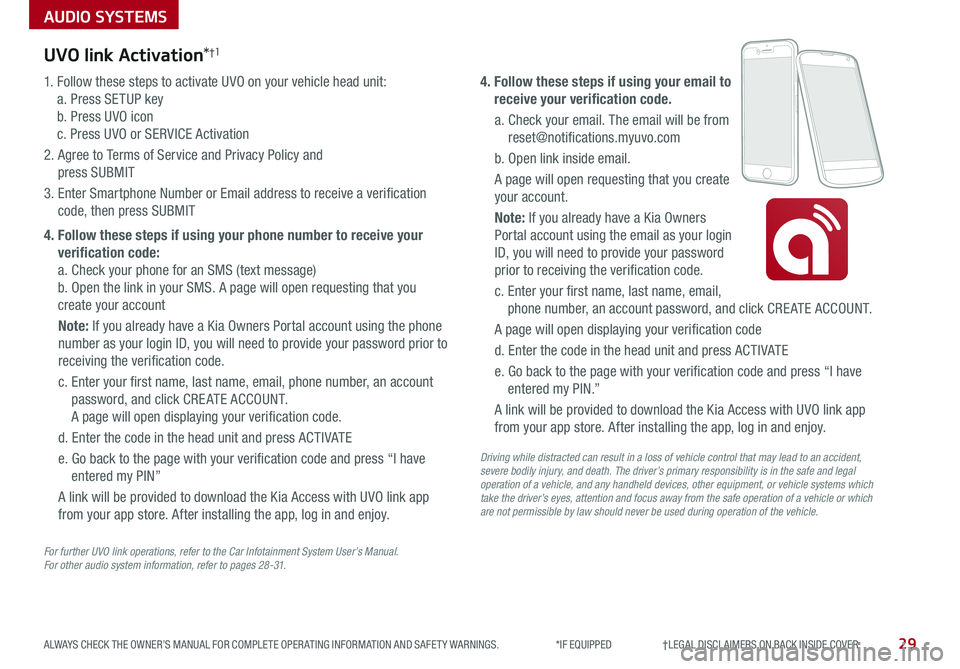
AUDIO SYSTEMS
29ALWAYS CHECK THE OWNER’S MANUAL FOR COMPLETE OPER ATING INFORMATION AND SAFET Y WARNINGS . *IF EQUIPPED †LEGAL DISCL AIMERS ON BACK INSIDE COVER
UVO link Activation*†1
For further UVO link operations, refer to the Car Infotainment System User’s Manual. For other audio system information, refer to pages 28-31.
1 . Follow these steps to activate UVO on your vehicle head unit:
a . Press SETUP key
b . Press UVO icon
c . Press UVO or SERVICE Activation
2 . Agree to Terms of Service and Privacy Policy and
press SUBMIT
3 . Enter Smartphone Number or Email address to receive a verification
code, then press SUBMIT
4. Follow these steps if using your phone number to receive your
verification code:
a . Check your phone for an SMS (text message)
b . Open the link in your SMS . A page will open requesting that you
create your account
Note: If you already have a Kia Owners Portal account using the phone
number as your login ID, you will need to provide your password prior to
receiving the verification code .
c . Enter your first name, last name, email, phone number, an account
password, and click CRE ATE ACCOUNT .
A page will open displaying your verification code .
d . Enter the code in the head unit and press ACTIVATE
e . Go back to the page with your verification code and press “I have
entered my PIN”
A link will be provided to download the Kia Access with UVO link app
from your app store . After installing the app, log in and enjoy .
4. Follow these steps if using your email to
receive your verification code.
a . Check your email . The email will be from
reset@notifications .myuvo .com
b . Open link inside email .
A page will open requesting that you create
your account .
Note: If you already have a Kia Owners
Portal account using the email as your login
ID, you will need to provide your password
prior to receiving the verification code .
c . Enter your first name, last name, email,
phone number, an account password, and click CRE ATE ACCOUNT .
A page will open displaying your verification code
d . Enter the code in the head unit and press ACTIVATE
e . Go back to the page with your verification code and press “I have
entered my PIN .”
A link will be provided to download the Kia Access with UVO link app
from your app store . After installing the app, log in and enjoy .
Driving while distracted can result in a loss of vehicle control that may lead to an accident, severe bodily injury, and death. The driver’s primary responsibility is in the safe and legal operation of a vehicle, and any handheld devices, other equipment, or vehicle systems which take the driver’s eyes, attention and focus away from the safe operation of a vehicle or which are not permissible by law should never be used during operation of the vehicle.
Page 32 of 54
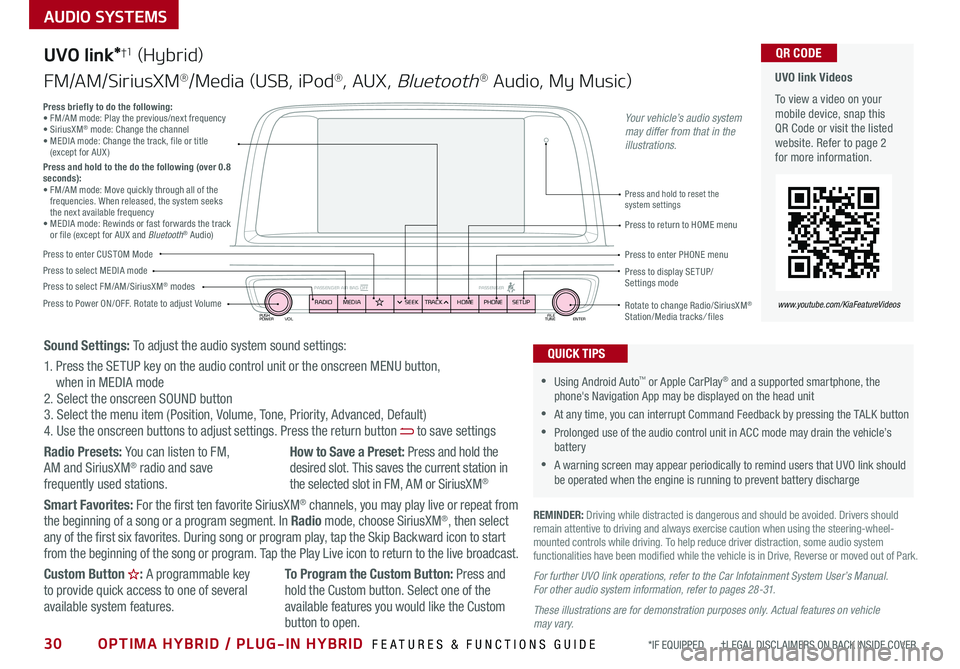
30OPTIMA HYBRID / PLUG-IN HYBRID FEATURES & FUNCTIONS GUIDE*IF EQUIPPED †LEGAL DISCL AIMERS ON BACK INSIDE COVER
AUDIO SYSTEMS
UVO link Videos
To view a video on your mobile device, snap this QR Code or visit the listed website . Refer to page 2 for more information .
QR CODE
www.youtube.com/KiaFeatureVideos
UVO link*†1 (Hybrid)
FM/AM/SiriusXM®/Media (USB, iPod®, AUX, Bluetooth® Audio, My Music)
PUSH
POWER FILE
TUNE ENTER
VOL
PASSENGER AIR BAG OFF PASSENGERRADIOMEDIA PHONE
HOME
SEEK TRACK SETUP
•Using Android Auto™ or Apple CarPlay® and a supported smartphone, the phone's Navigation App may be displayed on the head unit
•At any time, you can interrupt Command Feedback by pressing the TALK button
•Prolonged use of the audio control unit in ACC mode may drain the vehicle’s battery
•A warning screen may appear periodically to remind users that UVO link should be operated when the engine is running to prevent battery discharge
QUICK TIPS
REMINDER: Driving while distracted is dangerous and should be avoided . Drivers should remain attentive to driving and always exercise caution when using the steering-wheel-mounted controls while driving . To help reduce driver distraction, some audio system functionalities have been modified while the vehicle is in Drive, Reverse or moved out of Park .
Press to Power ON/OFF . Rotate to adjust Volume
Press to enter CUSTOM Mode
Press to select FM/AM/SiriusXM® modesPress to select MEDIA modePress to display SE TUP/Settings mode
Press briefly to do the following:• FM/AM mode: Play the previous/next frequency • SiriusXM® mode: Change the channel • MEDIA mode: Change the track, file or title (except for AUX )Press and hold to the do the following (over 0.8 seconds):• FM/AM mode: Move quickly through all of the frequencies . When released, the system seeks the next available frequency• MEDIA mode: Rewinds or fast forwards the track or file (except for AUX and Bluetooth® Audio)Press to return to HOME menu
Press and hold to reset the system settings
Press to enter PHONE menu
Rotate to change Radio/SiriusXM® Station/Media tracks/ files
Sound Settings: To adjust the audio system sound settings:
1 . Press the SETUP key on the audio control unit or the onscreen MENU button, when in MEDIA mode2 . Select the onscreen SOUND button3 . Select the menu item (Position, Volume, Tone, Priority, Advanced, Default)4 . Use the onscreen buttons to adjust settings . Press the return button to save settings
Radio Presets: You can listen to FM, AM and SiriusXM® radio and save frequently used stations .
How to Save a Preset: Press and hold the desired slot . This saves the current station in the selected slot in FM, AM or SiriusXM®
Smart Favorites: For the first ten favorite SiriusXM® channels, you may play live or repeat from the beginning of a song or a program segment . In Radio mode, choose SiriusXM®, then select any of the first six favorites . During song or program play, tap the Skip Backward icon to start from the beginning of the song or program . Tap the Play Live icon to return to the live broadcast .
Custom Button : A programmable key to provide quick access to one of several available system features .
To Program the Custom Button: Press and hold the Custom button . Select one of the available features you would like the Custom
button to open .
For further UVO link operations, refer to the Car Infotainment System User’s Manual. For other audio system information, refer to pages 28 -31.
These illustrations are for demonstration purposes only. Actual features on vehicle may vary.
Your vehicle’s audio system may differ from that in the illustrations.
Page 33 of 54
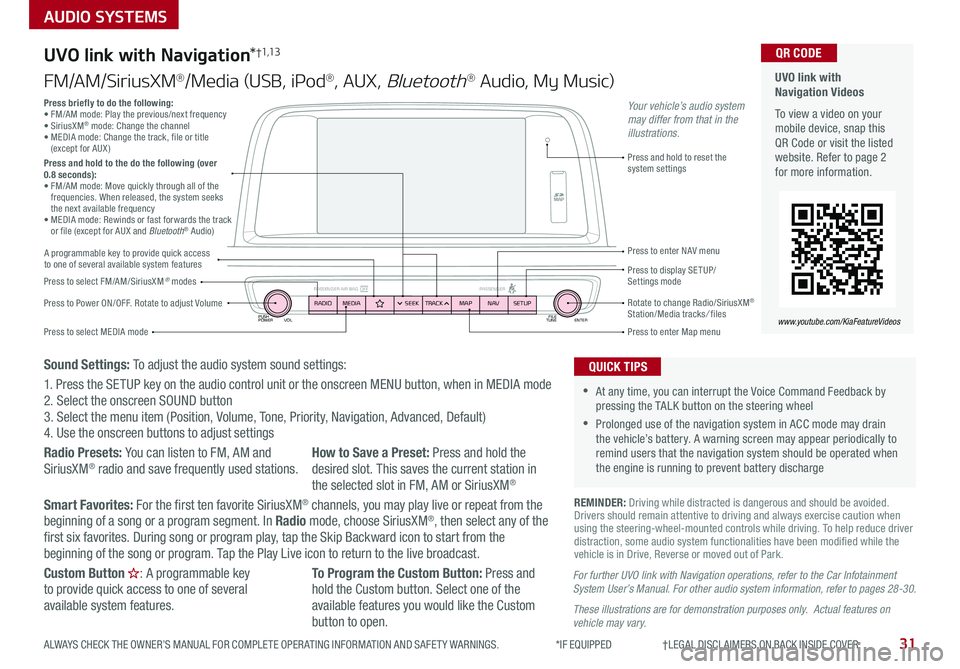
PUSH
POWER FILE
TUNE ENTER
VOL
PASSENGER AIR BAG OFF PASSENGERRADIOMEDIA SEEKTRACK NAV
MAP SETUP
AUDIO SYSTEMS
UVO link with Navigation*†1,13
FM/AM/SiriusXM®/Media (USB, iPod®, AUX, Bluetooth® Audio, My Music)
Press to Power ON/OFF . Rotate to adjust Volume
Press to enter Map menu
Press to select FM/AM/SiriusXM® modes
Press and hold to reset the system settings
Press to select MEDIA mode
Press to display SE TUP/ Settings mode
Press to enter NAV menu
Rotate to change Radio/SiriusXM® Station/Media tracks/ files
For further UVO link with Navigation operations, refer to the Car Infotainment System User’s Manual. For other audio system information, refer to pages 28-30.
These illustrations are for demonstration purposes only. Actual features on vehicle may vary.
Press briefly to do the following:• FM/AM mode: Play the previous/next frequency • SiriusXM® mode: Change the channel • MEDIA mode: Change the track, file or title (except for AUX )Press and hold to the do the following (over 0.8 seconds):• FM/AM mode: Move quickly through all of the frequencies . When released, the system seeks the next available frequency• MEDIA mode: Rewinds or fast forwards the track or file (except for AUX and Bluetooth® Audio)
Your vehicle’s audio system may differ from that in the illustrations.
REMINDER: Driving while distracted is dangerous and should be avoided . Drivers should remain attentive to driving and always exercise caution when using the steering-wheel-mounted controls while driving . To help reduce driver distraction, some audio system functionalities have been modified while the vehicle is in Drive, Reverse or moved out of Park .
•At any time, you can interrupt the Voice Command Feedback by pressing the TALK button on the steering wheel
•Prolonged use of the navigation system in ACC mode may drain the vehicle’s battery . A warning screen may appear periodically to remind users that the navigation system should be operated when the engine is running to prevent battery discharge
QUICK TIPS
UVO link with Navigation Videos
To view a video on your mobile device, snap this QR Code or visit the listed website . Refer to page 2 for more information .
QR CODE
www.youtube.com/KiaFeatureVideos
A programmable key to provide quick access to one of several available system features
Sound Settings: To adjust the audio system sound settings:
1 . Press the SETUP key on the audio control unit or the onscreen MENU button, when in MEDIA mode2 . Select the onscreen SOUND button 3 . Select the menu item (Position, Volume, Tone, Priority, Navigation, Advanced, Default)4 . Use the onscreen buttons to adjust settings
Radio Presets: You can listen to FM, AM and SiriusXM® radio and save frequently used stations .How to Save a Preset: Press and hold the desired slot . This saves the current station in the selected slot in FM, AM or SiriusXM®
Smart Favorites: For the first ten favorite SiriusXM® channels, you may play live or repeat from the beginning of a song or a program segment . In Radio mode, choose SiriusXM®, then select any of the first six favorites . During song or program play, tap the Skip Backward icon to start from the beginning of the song or program . Tap the Play Live icon to return to the live broadcast .
Custom Button : A programmable key to provide quick access to one of several available system features .
To Program the Custom Button: Press and hold the Custom button . Select one of the available features you would like the Custom button to open .
31ALWAYS CHECK THE OWNER’S MANUAL FOR COMPLETE OPER ATING INFORMATION AND SAFET Y WARNINGS . *IF EQUIPPED †LEGAL DISCL AIMERS ON BACK INSIDE COVER