2020 KIA OPTIMA PHEV audio
[x] Cancel search: audioPage 3 of 54

VIDEOS & QR CODES . . . . . . . . . . . . . . . . .02
INSTRUMENT CLUSTERInstrument Cluster Overview . . . . . . . . . . . . . . . 03Indicators & Warning Lights . . . . . . . . . . . . . . . 04Tire Pressure Monitoring System (TPMS) . . . . . . . . 05Hybrid/Plug-In Indicators at Startup . . . . . . . . . . . 06LCD Instrument Cluster Modes . . . . . . . . . . . . . . 07Trip Modes/ Trip Computer . . . . . . . . . . . . . . . . 07Fuel Economy . . . . . . . . . . . . . . . . . . . . . . . 08User Settings . . . . . . . . . . . . . . . . . . . . . . . 09Service Interval Mode . . . . . . . . . . . . . . . . . . 09Drive Mode Integrated Control System* (Hybrid) / Active ECO System* (Plug-In Hybrid) . . . . . . . . . 10
HYBRID / PLUG-IN SYSTEMUVO link with Navigation Display* . . . . . . . . . . . . 11Instrument Cluster – Energy Flow . . . . . . . . . . . . 12Charging the Plug-In Hybrid Vehicle* . . . . . . . . . . . 14
DRIVER’S PANELBlind-Spot Collision Warning (BCW ) . . . . . . . . . . . 16Rear Cross-Traffic Collision Warning (RCCW )* . . . . . . 16Lane Keeping Assist-Line (LK A-L) / Lane Departure Warning (LDW ) . . . . . . . . . . . . 17Forward Collision-Avoidance Assist-Pedestrian (FCA-Ped)*† / Forward Collision Warning (FCW ) . . . . . . . . . . . 18Instrument Panel Dimmer . . . . . . . . . . . . . . . . 18Electronic Stability Control (ESC) . . . . . . . . . . . . . 18Hill-Start Assist Control (HAC) . . . . . . . . . . . . . . 19Engine Start/Stop Button . . . . . . . . . . . . . . . . . 19Power Windows, Window Lock & Central Door Lock . . . 20Automatic Door Lock /Unlock . . . . . . . . . . . . . . . 20Power/Heated Outside Mirrors* . . . . . . . . . . . . . 20Power Folding Outside Mirrors* . . . . . . . . . . . . . 20
STEERING WHEEL CONTROLSHeadlights & High Beams . . . . . . . . . . . . . . . . . 21High Beam Assist* . . . . . . . . . . . . . . . . . . . . 21Turn Signals & Fog Lights . . . . . . . . . . . . . . . . 21Windshield Wipers & Washers . . . . . . . . . . . . . . 22Wiper Service Mode . . . . . . . . . . . . . . . . . . . 22Tilt/ Telescoping Steering Wheel . . . . . . . . . . . . . 23Heated Steering Wheel Button* . . . . . . . . . . . . . . 23Bluetooth® Wireless Technology . . . . . . . . . . . . . 24Audio Controls . . . . . . . . . . . . . . . . . . . . . . 26Cruise Control . . . . . . . . . . . . . . . . . . . . . . 26Smart Cruise Control (SCC) with Stop & Go System . . . 27
AUDIO SYSTEMAndroid Auto™ / Apple CarPlay® Setup* . . . . . . . . . 28UVO link Activation . . . . . . . . . . . . . . . . . . . . 29UVO link* (Hybrid) . . . . . . . . . . . . . . . . . . . . 30UVO link with Navigation* . . . . . . . . . . . . . . . . 31
CENTER PANELWireless Smartphone Charging System . . . . . . . . . 32Digital Clock . . . . . . . . . . . . . . . . . . . . . . . 33Aux /Multilmedia USB/iPod® Ports, Power Outlets & USB Charger Ports . . . . . . . . . . . . . . . . . . 33Automatic Climate Control (UVO link)* . . . . . . . . . . 34Automatic Climate Control (Systems with Navigation*) . . 35Automatic Gear Shift with Sportmatic® Shifting . . . . . 36Seat Warmers / Ventilated Seats* . . . . . . . . . . . . 36Electric Parking Brake (EPB)* . . . . . . . . . . . . . . 37Auto Hold . . . . . . . . . . . . . . . . . . . . . . . . . 37
S E AT I N GDriver Position Memory System* . . . . . . . . . . . . . 38Front Seat Headrest Adjustment . . . . . . . . . . . . . 38Power Adjustable Driver’s Seat* . . . . . . . . . . . . . 396-Way Manual Adjustable Driver’s Seat* . . . . . . . . . 39
OTHER KEY FEATURESSmart Key . . . . . . . . . . . . . . . . . . . . . . . . 40Double-Turn Lock /Unlock All . . . . . . . . . . . . . . . 40Smart Trunk* . . . . . . . . . . . . . . . . . . . . . . . 41Map/Room Lamps . . . . . . . . . . . . . . . . . . . . 42Panoramic Sunroof Operation* . . . . . . . . . . . . . . 42Driver Attention Warning (DAW)* . . . . . . . . . . . . . 43Hood Release Lever and Latch . . . . . . . . . . . . . . 44Fuel Filler Lid and Trunk Release . . . . . . . . . . . . . 44Fuel Cap / Malfunction Indicator . . . . . . . . . . . . . 44Sunvisor . . . . . . . . . . . . . . . . . . . . . . . . . 44Parking Distance Warning-Reverse (PDW-R)* . . . . . . 45Rear View Monitor . . . . . . . . . . . . . . . . . . . . 45Hybrid/Plug-In Battery Air Intake . . . . . . . . . . . . . . . 46Child-Protector Rear Door Lock . . . . . . . . . . . . . 47Tire Mobility Kit . . . . . . . . . . . . . . . . . . . . . . 47
SAFETY FEATURESOccupant Detection System (ODS) / Passenger Airbag Off Indicator . . . . . . . . . . . . 48Seat Belts . . . . . . . . . . . . . . . . . . . . . . . . . 48Seat Belt Retractor Locks . . . . . . . . . . . . . . . . 48
LEGAL DISCLAIMERS . . . . . (See Inside Back Cover)MAINTENANCE SCHEDULE . . . (See Back Cover)
ESSENTIAL FEATURES
*IF EQUIPPED
PLUG-IN HYBRID FE ATURES & FUNCTIONS GUIDEOPTIMA HYBRID /
Air Conditioning / Climate Control . . . . . . . . . . . . . 34
Audio System – Android Auto™ / Apple CarPlay® Setup* . .28
Audio System – UVO link Activation* . . . . . . . . . . . .29
Audio System – UVO link* (Hybrid) . . . . . . . . . . . . . 30
Audio System – UVO link with Navigation* . . . . . . . . . 31
Aux /Multilmedia USB/iPod® Ports, Power Outlets
& USB Charger Ports . . . . . . . . . . . . . . . . . . .33
Bluetooth® Wireless Technology . . . . . . . . . . . . . . 24
Charging the Plug-In Hybrid E V Battery*
. . . . . . . . . . 14
Cruise Control . . . . . . . . . . . . . . . . . . . . . . . . 26
Digital Clock . . . . . . . . . . . . . . . . . . . . . . . . . 33
ECO Mode (Active ECO) . . . . . . . . . . . . . . . . . . .10
Fuel Economy . . . . . . . . . . . . . . . . . . . . . . . .08
Hybrid/Plug-In Hybrid Displays . . . . . . . . . . . . . . .11
Instrument Cluster - Hybrid/Plug-In Displays . . . . . . . . 12
Passenger Airbag Off Indicator . . . . . . . . . . . . . . .48
Tire Mobility Kit . . . . . . . . . . . . . . . . . . . . . . .47
Tire Pressure Monitoring System (TPMS) . . . . . . . . . . 05
Windshield Wipers & Washers . . . . . . . . . . . . . . . 22
Driving while distracted can result in a loss of vehicle control that may lead to an accident, severe personal injury and death. The driver’s primary responsibility is in the safe and legal operation of a vehicle, and any handheld devices, other equipment or vehicle systems which take the driver’s eyes, attention and focus away from the safe operation of a vehicle or that are not permissible by law should never be used during operation of the vehicle.
Page 13 of 54

11ALWAYS CHECK THE OWNER’S MANUAL FOR COMPLETE OPER ATING INFORMATION AND SAFET Y WARNINGS . *IF EQUIPPED †LEGAL DISCL AIMERS ON BACK INSIDE COVER
UVO link†1 with Navigation†13 Display*
When equipped, the UVO link with Navigation Display provides information on economical driving and system modes .
To enter the display mode to see this information, press the Home button on the audio control unit screen . Press the HYBRID/PHEV button .
Then select one of the menus A .
Energy Flow - Displays the current flow of power between
the Hybrid's/Plug-In Hybrid's main powertrain components .
ECO Level - The more economically you drive, the more
the ECO Level increases .A System Home Screens
ECO Driving - Displays the average fuel economy over the duration of a
trip and the ECO level awarded based on the driving style .
Energy Flow28 MPG
Feb. 3
9:31AM
Fuel Economy
ECO Driving
Feb. 3
12:26AMlll ECO Driving
ECO Level History
Feb. 3
12:31AM
ECO Level 6
Feb. 3
9:31AM
Hybrid Mode
Engine Electric
Motor Battery
l Average17.7 MPGl Hybrid Fuel
Economy
l Electric
Motor Use
lll ECO Driving
Economy
Reset
15
10
5
KW Now 10 20 30 min
45
30
15
MPG Now 10 20 30 min
Energy Flow28 MPG
Feb. 3
9:31AM
Fuel Economy
ECO Driving
Feb. 3
12:26AMlll ECO Driving
ECO Level History
Feb. 3
12:31AM
ECO Level 6
Feb. 3
9:31AM
Hybrid Mode
Engine Electric
Motor Battery
l Average17.7 MPGl Hybrid Fuel
Economy
l Electric
Motor Use
lll ECO Driving
Economy
Reset
15
10
5
KW
Now 10 20 30 min
45
30
15
MPG Now 10 20 30 min
Energy Flow28 MPG
Feb. 3
9:31AM
Fuel Economy
ECO Driving
Feb. 3
12:26AMlll ECO Driving
ECO Level History
Feb. 3
12:31AM
ECO Level 6
Feb. 3
9:31AM
Hybrid Mode
Engine Electric
Motor Battery
l Average17.7 MPGl Hybrid Fuel
Economy
l Electric
Motor Use
lll ECO Driving
Economy
Reset
15
10
5
KW Now 10 20 30 min
45
30
15
MPG Now 10 20 30 min
Energy Flow28 MPG
Feb. 3
9:31AM
Fuel Economy
ECO Driving
Feb. 3
12:26AMlll ECO Driving
ECO Level History
Feb. 3
12:31AM
ECO Level 6
Feb. 3
9:31AM
Hybrid Mode
Engine Electric
Motor Battery
l Average17.7 MPGl Hybrid Fuel
Economy
l Electric
Motor Use
lll ECO Driving
Economy
Reset
15
10
5
KW Now 10 20 30 min
45
30
15
MPG Now 10 20 30 min
Plug-In Hybrid
ECO Driving
Jul. 193:22 AM
Energy Information
Charging
Stations
Set Charging
Times
EV Range
Gas Stations
ECO Driving
ECO Level
Fuel Economy History
Jul. 193:22 AM
ECO Level 4
Energy Information
Energy Flow
Hybrid Ready
Engine Electric
Motor Battery
Battery InformationJul. 19
3:22 AMEnergy Information
Energy Flow
Battery Information Jul. 193:22 AM
Total Range
Electric
Remaining Charging Time
GasolineNormal (240V) 1 h 20 m
35080%50
300
mi
mi
mi
Engine Electric
Motor Battery
Plug-In Hybrid
ECO Driving
Jul. 193:22 AM
Energy Information
Charging
Stations
Set Charging
Times
EV Range
Gas Stations
ECO Driving
ECO Level
Fuel Economy History
Jul. 193:22 AM
ECO Level 4
Energy Information
Energy Flow
Hybrid Ready
Engine Electric
Motor Battery
Battery InformationJul. 19
3:22 AMEnergy Information
Energy Flow
Battery Information Jul. 193:22 AM
Total Range
Electric
Remaining Charging Time
GasolineNormal (240V) 1 h 20 m
35080%50
300
mi
mi
mi
Engine Electric
Motor Battery
Plug-In Hybrid
ECO Driving
Jul. 193:22 AM
Energy Information
Charging
Stations
Set Charging
Times
EV Range
Gas Stations
ECO Driving
ECO Level
Fuel Economy History
Jul. 193:22 AM
ECO Level 4
Energy Information
Energy Flow
Hybrid Ready
Engine Electric
Motor Battery
Battery InformationJul. 19
3:22 AMEnergy Information
Energy Flow
Battery Information Jul. 193:22 AM
Total Range
Electric
Remaining Charging Time
GasolineNormal (240V) 1 h 20 m
35080%50
300
mi
mi
mi
Engine Electric
Motor Battery
Hybrid Screen*
Hybrid Screen*
Hybrid Screen*
Hybrid Screen*
Plug-In Hybrid Screen*
Plug-In Hybrid Screen*
Plug-In Hybrid Screen*
Your vehicle’s instrument cluster & indicator light locations may differ from those in the illustrations. For more information on the instrument cluster, please refer to the Owner’s Manual.These illustrations are for demonstration purposes only. Some indicators and warning lights may not appear in illustration. On the vehicle, they may appear in the LCD.
HYBRID / PLUG-IN SYSTEM
Page 20 of 54

18OPTIMA HYBRID / PLUG-IN HYBRID FEATURES & FUNCTIONS GUIDE*IF EQUIPPED †LEGAL DISCL AIMERS ON BACK INSIDE COVER
Electronic Stability Control (ESC)†8
The ESC system is designed to help stabilize the vehicle during certain cornering maneuvers .
It is a good idea to keep the ESC turned ON for daily driving whenever possible .
Press ESC OFF button C to disable Traction Control in ESC (ESC OFF indicator will illuminate) .
To turn both Traction Control and Stability Control off, press and hold ESC OFF button C (ESC
OFF indicator will illuminate, and an alert sounds) .
REMINDERS:
•ESC is active by default at vehicle startup
•
The ESC Indicator Light in the instrument cluster will illuminate whenever the ESC is in operation
Instrument Panel
Dimmer
Toggle switch B up or down
to adjust display brightness
of the instrument panel
illumination .
REMINDER: The Instrument Panel Dimmer does not adjust brightness on the audio system screens; use the system’s setup menu to adjust brightness on the screens .(Located left of Steering Wheel)
B
C
Forward Collision-Avoidance Assist-Pedestrian (FCA-Ped)*†6 /
Forward Collision Warning (FCW)†6
The FCA-Ped is designed to help alert the driver and, under certain conditions, apply emergency braking when rapidly approaching
a vehicle that is slowing down, braking or stopped . Initially, the FCA-Ped provides Forward Collision Warning (FCW ) when it detects
a potential collision with a vehicle in front, emitting an audible warning and visual alert on the instrument cluster A . Adjust the alert
settings (Early, Normal, Late) in the User Settings . To turn the FCA-Ped/FCW off, go to User Settings again and turn off .
If the system detects that the collision risk has increased, the Forward Collision-Avoidance Assist-Pedestrian (FCA-Ped)
automatically applies the brakes to reduce your speed, potentially helping to reduce the effects of a possible collision .
FCA-Ped can be turned ON in the User Settings menu on the Instrument Cluster display . The FCA-Ped/FCW will become active
when the:
• Engine Start /Stop button is ON• Vehicle is traveling faster than 5 mph • Electronic Stability Control (ESC) is ON
REMINDERS:
• The FCA-Ped/FCW will be activated by default when the ignition is cycled ON, even when previously set to OFF
• The FCA-Ped/FCW will not operate when the vehicle is traveling faster than approximately 50 mph
• If the FCA-Ped is operating and the ESC (Electronic Stability Control) is turned off, the FCA-Ped system is automatically turned off
• When FCA-Ped system is off, the FCA-Ped warning indicator is on in the Instrument Cluster
Forward Collision-Avoidance Assist-Pedestrian Video
To view a video on your mobile device, snap this QR Code or visit the listed website .
Refer to page 2 for more information .
QR CODE
www.youtube.com/KiaFeatureVideos
For more information on Electronic Stability Control (ESC) and its specific features and operations, please refer to your Owner’s Manual.
These illustrations are for demonstration purposes only. Actual features on vehicle may vary.
The Forward Collision-Avoidance Assist-Pedestrian (FCA-Ped)* / Forward Collision Warning (FCW) are not substitutes for safe and proper driving. Always drive safely and use caution. FCA-Ped/FCW may not always alert the driver when the vehicle is approaching another vehicle.
Collision Warning
A
DRIVER'S PANEL
Page 28 of 54
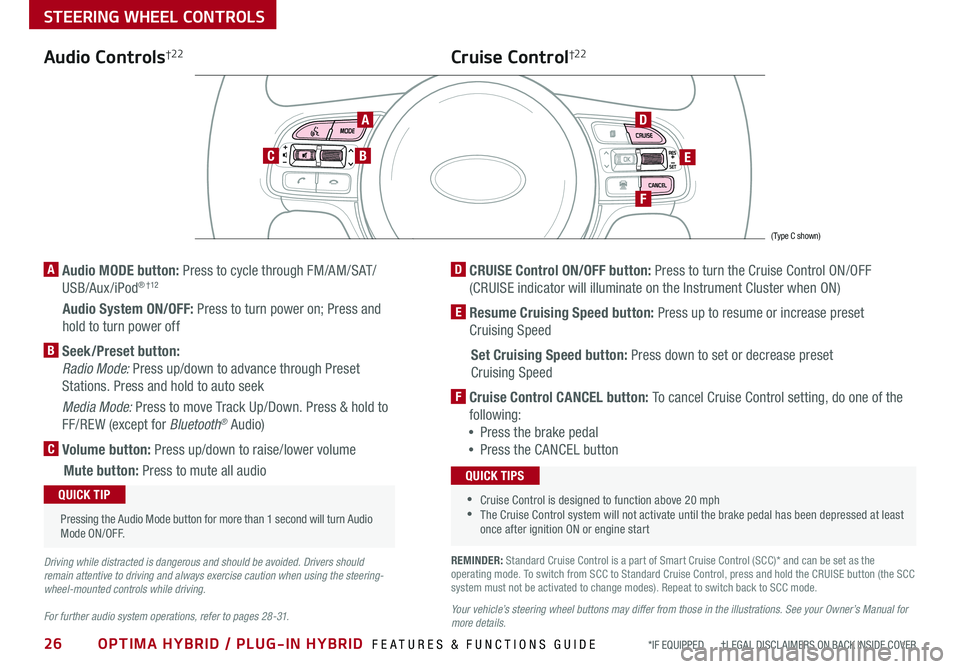
26OPTIMA HYBRID / PLUG-IN HYBRID FEATURES & FUNCTIONS GUIDE*IF EQUIPPED †LEGAL DISCL AIMERS ON BACK INSIDE COVER
STEERING WHEEL CONTROLS
Audio Controls†2 2
AD
E
F
CB
Cruise Control†2 2
A Audio MODE button: Press to cycle through FM/AM/SAT/
USB/Aux /iPod® † 12
Audio System ON/OFF: Press to turn power on; Press and
hold to turn power off
B Seek/Preset button:
Radio Mode: Press up/down to advance through Preset
Stations . Press and hold to auto seek
Media Mode: Press to move Track Up/Down . Press & hold to
FF/REW (except for Bluetooth® Audio)
C Volume button: Press up/down to raise/lower volume
Mute button: Press to mute all audio
D CRUISE Control ON/OFF button: Press to turn the Cruise Control ON/OFF
(CRUISE indicator will illuminate on the Instrument Cluster when ON)
E Resume Cruising Speed button: Press up to resume or increase preset
Cruising Speed
Set Cruising Speed button: Press down to set or decrease preset
Cruising Speed
F Cruise Control CANCEL button: To cancel Cruise Control setting, do one of the
following:
•Press the brake pedal
•Press the CANCEL button
•Cruise Control is designed to function above 20 mph •The Cruise Control system will not activate until the brake pedal has been depressed at least once after ignition ON or engine start
QUICK TIPS
Your vehicle’s steering wheel buttons may differ from those in the illustrations. See your Owner’s Manual for more details.
Driving while distracted is dangerous and should be avoided. Drivers should remain attentive to driving and always exercise caution when using the steering-wheel-mounted controls while driving.
For further audio system operations, refer to pages 28 -31.
Pressing the Audio Mode button for more than 1 second will turn Audio Mode ON/OFF .
QUICK TIP
(Type C shown)
REMINDER: Standard Cruise Control is a part of Smart Cruise Control (SCC)* and can be set as the operating mode . To switch from SCC to Standard Cruise Control, press and hold the CRUISE button (the SCC system must not be activated to change modes) . Repeat to switch back to SCC mode .
Page 30 of 54
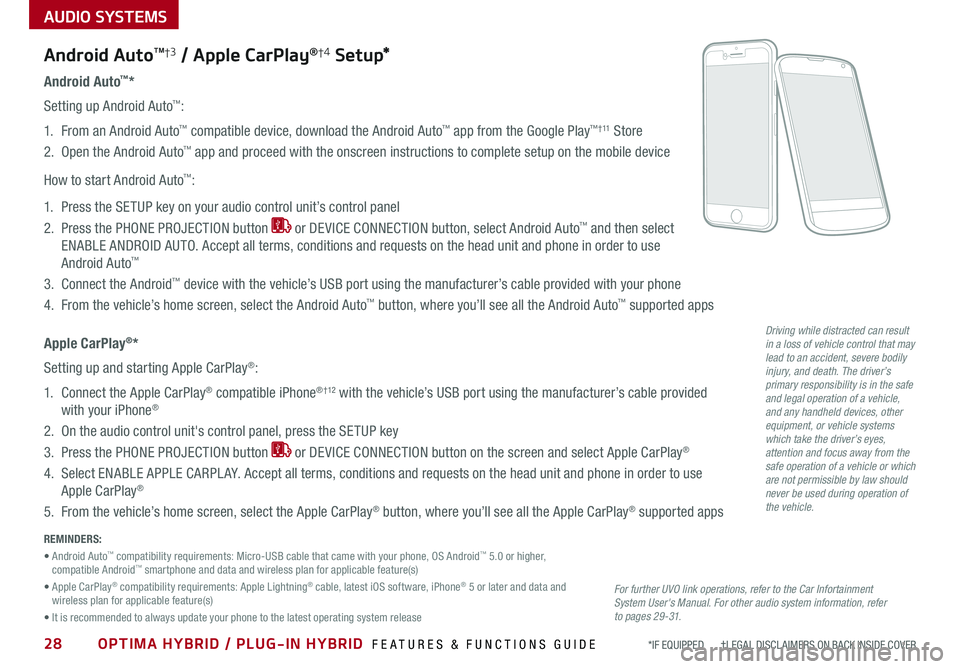
28OPTIMA HYBRID / PLUG-IN HYBRID FEATURES & FUNCTIONS GUIDE*IF EQUIPPED †LEGAL DISCL AIMERS ON BACK INSIDE COVER
AUDIO SYSTEMS
Android AutoTM†3 / Apple CarPlay®†4 S e tup*
For further UVO link operations, refer to the Car Infortainment System User's Manual. For other audio system information, refer to pages 29 -31.
Driving while distracted can result in a loss of vehicle control that may lead to an accident, severe bodily injury, and death. The driver’s primary responsibility is in the safe and legal operation of a vehicle, and any handheld devices, other equipment, or vehicle systems which take the driver’s eyes, attention and focus away from the safe operation of a vehicle or which are not permissible by law should never be used during operation of the vehicle.
Android Auto™*
Setting up Android Auto™:
1 . From an Android Auto™ compatible device, download the Android Auto™ app from the Google Play™ † 11 Store
2 . Open the Android Auto™ app and proceed with the onscreen instructions to complete setup on the mobile device
How to start Android Auto™:
1 . Press the SETUP key on your audio control unit’s control panel
2 . Press the PHONE PROJECTION button or DEVICE CONNECTION button, select Android Auto™ and then select
ENABLE ANDROID AUTO . Accept all terms, conditions and requests on the head unit and phone in order to use
Android Auto™
3 . Connect the Android™ device with the vehicle’s USB port using the manufacturer’s cable provided with your phone
4 . From the vehicle’s home screen, select the Android Auto™ button, where you’ll see all the Android Auto™ supported apps
Apple CarPlay®*
Setting up and starting Apple CarPlay®:
1 . Connect the Apple CarPlay® compatible iPhone® † 12 with the vehicle’s USB port using the manufacturer’s cable provided
with your iPhone®
2 . On the audio control unit's control panel, press the SETUP key
3 . Press the PHONE PROJECTION button or DEVICE CONNECTION button on the screen and select Apple CarPlay®
4 . Select ENABLE APPLE CARPL AY . Accept all terms, conditions and requests on the head unit and phone in order to use
Apple CarPlay®
5 . From the vehicle’s home screen, select the Apple CarPlay® button, where you’ll see all the Apple CarPlay® supported apps
REMINDERS:
• Android Auto™ compatibility requirements: Micro-USB cable that came with your phone, OS Android™ 5 .0 or higher, compatible Android™ smartphone and data and wireless plan for applicable feature(s)
• Apple CarPlay® compatibility requirements: Apple Lightning® cable, latest iOS software, iPhone® 5 or later and data and wireless plan for applicable feature(s)
• It is recommended to always update your phone to the latest operating system release
Page 31 of 54
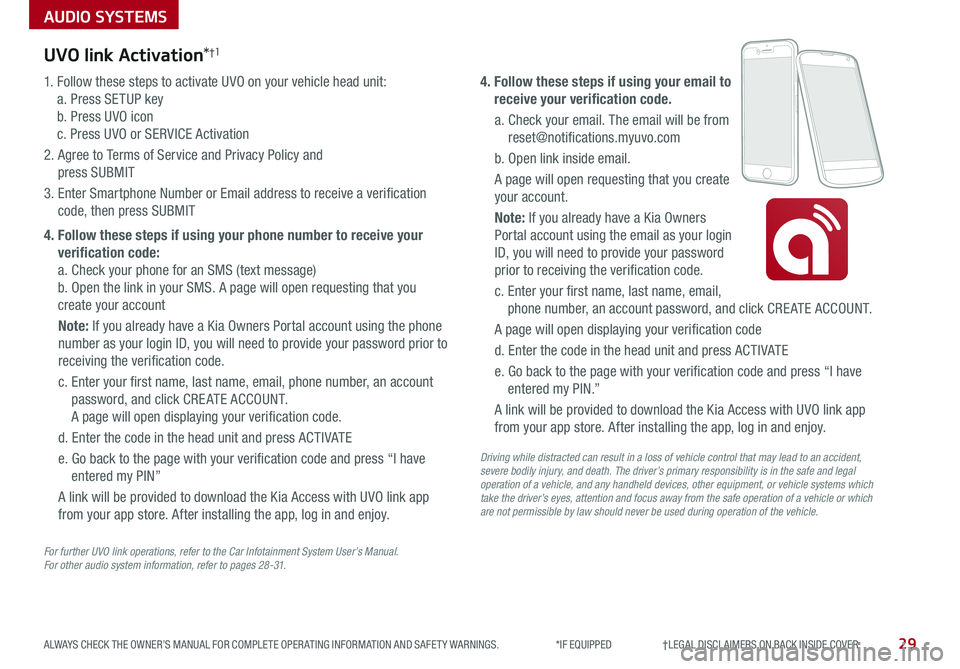
AUDIO SYSTEMS
29ALWAYS CHECK THE OWNER’S MANUAL FOR COMPLETE OPER ATING INFORMATION AND SAFET Y WARNINGS . *IF EQUIPPED †LEGAL DISCL AIMERS ON BACK INSIDE COVER
UVO link Activation*†1
For further UVO link operations, refer to the Car Infotainment System User’s Manual. For other audio system information, refer to pages 28-31.
1 . Follow these steps to activate UVO on your vehicle head unit:
a . Press SETUP key
b . Press UVO icon
c . Press UVO or SERVICE Activation
2 . Agree to Terms of Service and Privacy Policy and
press SUBMIT
3 . Enter Smartphone Number or Email address to receive a verification
code, then press SUBMIT
4. Follow these steps if using your phone number to receive your
verification code:
a . Check your phone for an SMS (text message)
b . Open the link in your SMS . A page will open requesting that you
create your account
Note: If you already have a Kia Owners Portal account using the phone
number as your login ID, you will need to provide your password prior to
receiving the verification code .
c . Enter your first name, last name, email, phone number, an account
password, and click CRE ATE ACCOUNT .
A page will open displaying your verification code .
d . Enter the code in the head unit and press ACTIVATE
e . Go back to the page with your verification code and press “I have
entered my PIN”
A link will be provided to download the Kia Access with UVO link app
from your app store . After installing the app, log in and enjoy .
4. Follow these steps if using your email to
receive your verification code.
a . Check your email . The email will be from
reset@notifications .myuvo .com
b . Open link inside email .
A page will open requesting that you create
your account .
Note: If you already have a Kia Owners
Portal account using the email as your login
ID, you will need to provide your password
prior to receiving the verification code .
c . Enter your first name, last name, email,
phone number, an account password, and click CRE ATE ACCOUNT .
A page will open displaying your verification code
d . Enter the code in the head unit and press ACTIVATE
e . Go back to the page with your verification code and press “I have
entered my PIN .”
A link will be provided to download the Kia Access with UVO link app
from your app store . After installing the app, log in and enjoy .
Driving while distracted can result in a loss of vehicle control that may lead to an accident, severe bodily injury, and death. The driver’s primary responsibility is in the safe and legal operation of a vehicle, and any handheld devices, other equipment, or vehicle systems which take the driver’s eyes, attention and focus away from the safe operation of a vehicle or which are not permissible by law should never be used during operation of the vehicle.
Page 32 of 54
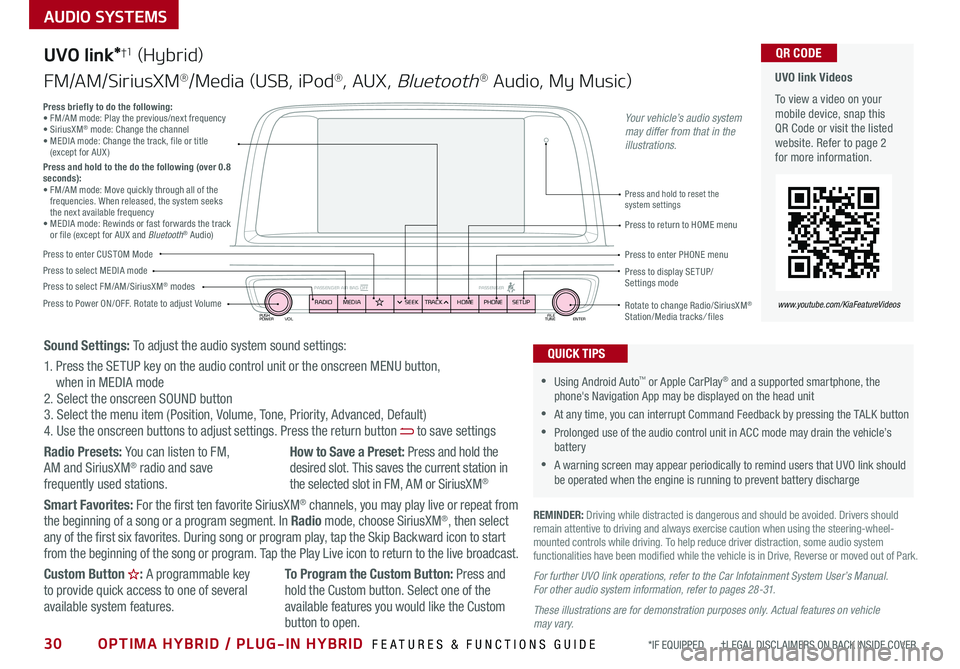
30OPTIMA HYBRID / PLUG-IN HYBRID FEATURES & FUNCTIONS GUIDE*IF EQUIPPED †LEGAL DISCL AIMERS ON BACK INSIDE COVER
AUDIO SYSTEMS
UVO link Videos
To view a video on your mobile device, snap this QR Code or visit the listed website . Refer to page 2 for more information .
QR CODE
www.youtube.com/KiaFeatureVideos
UVO link*†1 (Hybrid)
FM/AM/SiriusXM®/Media (USB, iPod®, AUX, Bluetooth® Audio, My Music)
PUSH
POWER FILE
TUNE ENTER
VOL
PASSENGER AIR BAG OFF PASSENGERRADIOMEDIA PHONE
HOME
SEEK TRACK SETUP
•Using Android Auto™ or Apple CarPlay® and a supported smartphone, the phone's Navigation App may be displayed on the head unit
•At any time, you can interrupt Command Feedback by pressing the TALK button
•Prolonged use of the audio control unit in ACC mode may drain the vehicle’s battery
•A warning screen may appear periodically to remind users that UVO link should be operated when the engine is running to prevent battery discharge
QUICK TIPS
REMINDER: Driving while distracted is dangerous and should be avoided . Drivers should remain attentive to driving and always exercise caution when using the steering-wheel-mounted controls while driving . To help reduce driver distraction, some audio system functionalities have been modified while the vehicle is in Drive, Reverse or moved out of Park .
Press to Power ON/OFF . Rotate to adjust Volume
Press to enter CUSTOM Mode
Press to select FM/AM/SiriusXM® modesPress to select MEDIA modePress to display SE TUP/Settings mode
Press briefly to do the following:• FM/AM mode: Play the previous/next frequency • SiriusXM® mode: Change the channel • MEDIA mode: Change the track, file or title (except for AUX )Press and hold to the do the following (over 0.8 seconds):• FM/AM mode: Move quickly through all of the frequencies . When released, the system seeks the next available frequency• MEDIA mode: Rewinds or fast forwards the track or file (except for AUX and Bluetooth® Audio)Press to return to HOME menu
Press and hold to reset the system settings
Press to enter PHONE menu
Rotate to change Radio/SiriusXM® Station/Media tracks/ files
Sound Settings: To adjust the audio system sound settings:
1 . Press the SETUP key on the audio control unit or the onscreen MENU button, when in MEDIA mode2 . Select the onscreen SOUND button3 . Select the menu item (Position, Volume, Tone, Priority, Advanced, Default)4 . Use the onscreen buttons to adjust settings . Press the return button to save settings
Radio Presets: You can listen to FM, AM and SiriusXM® radio and save frequently used stations .
How to Save a Preset: Press and hold the desired slot . This saves the current station in the selected slot in FM, AM or SiriusXM®
Smart Favorites: For the first ten favorite SiriusXM® channels, you may play live or repeat from the beginning of a song or a program segment . In Radio mode, choose SiriusXM®, then select any of the first six favorites . During song or program play, tap the Skip Backward icon to start from the beginning of the song or program . Tap the Play Live icon to return to the live broadcast .
Custom Button : A programmable key to provide quick access to one of several available system features .
To Program the Custom Button: Press and hold the Custom button . Select one of the available features you would like the Custom
button to open .
For further UVO link operations, refer to the Car Infotainment System User’s Manual. For other audio system information, refer to pages 28 -31.
These illustrations are for demonstration purposes only. Actual features on vehicle may vary.
Your vehicle’s audio system may differ from that in the illustrations.
Page 33 of 54
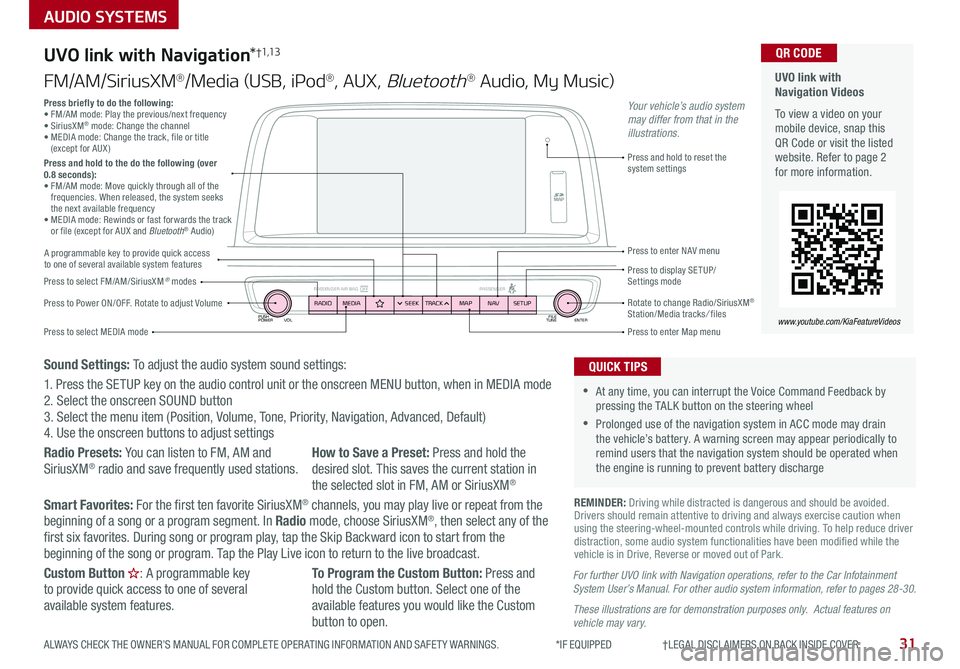
PUSH
POWER FILE
TUNE ENTER
VOL
PASSENGER AIR BAG OFF PASSENGERRADIOMEDIA SEEKTRACK NAV
MAP SETUP
AUDIO SYSTEMS
UVO link with Navigation*†1,13
FM/AM/SiriusXM®/Media (USB, iPod®, AUX, Bluetooth® Audio, My Music)
Press to Power ON/OFF . Rotate to adjust Volume
Press to enter Map menu
Press to select FM/AM/SiriusXM® modes
Press and hold to reset the system settings
Press to select MEDIA mode
Press to display SE TUP/ Settings mode
Press to enter NAV menu
Rotate to change Radio/SiriusXM® Station/Media tracks/ files
For further UVO link with Navigation operations, refer to the Car Infotainment System User’s Manual. For other audio system information, refer to pages 28-30.
These illustrations are for demonstration purposes only. Actual features on vehicle may vary.
Press briefly to do the following:• FM/AM mode: Play the previous/next frequency • SiriusXM® mode: Change the channel • MEDIA mode: Change the track, file or title (except for AUX )Press and hold to the do the following (over 0.8 seconds):• FM/AM mode: Move quickly through all of the frequencies . When released, the system seeks the next available frequency• MEDIA mode: Rewinds or fast forwards the track or file (except for AUX and Bluetooth® Audio)
Your vehicle’s audio system may differ from that in the illustrations.
REMINDER: Driving while distracted is dangerous and should be avoided . Drivers should remain attentive to driving and always exercise caution when using the steering-wheel-mounted controls while driving . To help reduce driver distraction, some audio system functionalities have been modified while the vehicle is in Drive, Reverse or moved out of Park .
•At any time, you can interrupt the Voice Command Feedback by pressing the TALK button on the steering wheel
•Prolonged use of the navigation system in ACC mode may drain the vehicle’s battery . A warning screen may appear periodically to remind users that the navigation system should be operated when the engine is running to prevent battery discharge
QUICK TIPS
UVO link with Navigation Videos
To view a video on your mobile device, snap this QR Code or visit the listed website . Refer to page 2 for more information .
QR CODE
www.youtube.com/KiaFeatureVideos
A programmable key to provide quick access to one of several available system features
Sound Settings: To adjust the audio system sound settings:
1 . Press the SETUP key on the audio control unit or the onscreen MENU button, when in MEDIA mode2 . Select the onscreen SOUND button 3 . Select the menu item (Position, Volume, Tone, Priority, Navigation, Advanced, Default)4 . Use the onscreen buttons to adjust settings
Radio Presets: You can listen to FM, AM and SiriusXM® radio and save frequently used stations .How to Save a Preset: Press and hold the desired slot . This saves the current station in the selected slot in FM, AM or SiriusXM®
Smart Favorites: For the first ten favorite SiriusXM® channels, you may play live or repeat from the beginning of a song or a program segment . In Radio mode, choose SiriusXM®, then select any of the first six favorites . During song or program play, tap the Skip Backward icon to start from the beginning of the song or program . Tap the Play Live icon to return to the live broadcast .
Custom Button : A programmable key to provide quick access to one of several available system features .
To Program the Custom Button: Press and hold the Custom button . Select one of the available features you would like the Custom button to open .
31ALWAYS CHECK THE OWNER’S MANUAL FOR COMPLETE OPER ATING INFORMATION AND SAFET Y WARNINGS . *IF EQUIPPED †LEGAL DISCL AIMERS ON BACK INSIDE COVER