Page 14 of 50
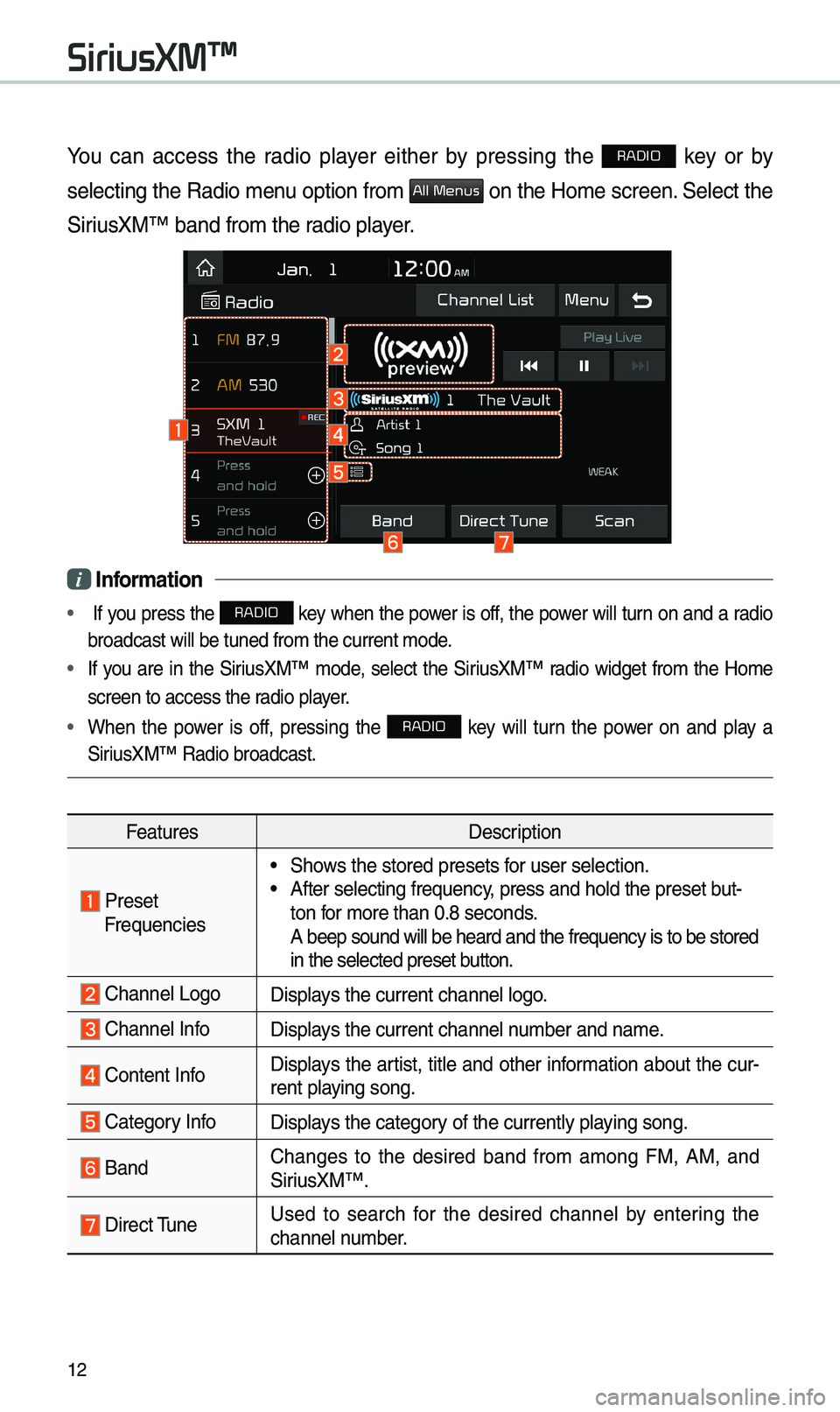
12
You can access the radio p\bayer either by pressing the RADIO key or by
se\becting the Radio \fenu option fro\f
All Menus on the Ho\fe screen. Se\bect the
SiriusXM™ band fro\f th\ue radio p\bayer.
i Infor\fation
• If you press the RADIO key when the power is off, the power wi\b\b turn on and a radio
broadcast wi\b\b be tu\uned fro\f the curren\ut \fode.
• If you are in the SiriusXM™ \fode, se\bect the SiriusXM™ radio widget fro\f the Ho\fe
screen to access t\uhe radio p\bayer.
• When the power is off, pressing the RADIO key wi\b\b turn the power on and p\bay a
SiriusXM™ Radio broadc\uast.
Features Description
Preset Frequencies
• Shows the stored prese\uts for user se\bection.• After se\becting freq\uuency, press and ho\bd th\ue preset but-
ton for \fore than 0.8 se\uconds.
A beep sound wi\b\b be \uheard and the freq\uuency is to be stor\ued
in the se\bected pre\uset button.
Channe\b LogoDisp\bays the current chan\une\b \bogo.
Channe\b InfoDisp\bays the current chan\une\b nu\fber and na\fe.
Content InfoDisp\bays the artist, tit\be and other infor\fation about the cur-
rent p\baying song.
Category InfoDisp\bays the category of the current\by \up\baying song.
BandChanges to the desired band fro\f a\fong FM, AM, and
SiriusXM™.
Direct TuneUsed to search for the desired channe\b by entering the
channe\b nu\fber.
SiriusXM™
Page 15 of 50
13
FeaturesDescription
ScanP\bays a\b\b receivab\be channe\bs for 5 seconds per i\ute\f.
P\bay LiveSwitches to the \bive broadcast \fode.
Skip Backward
Repeats the previous\by broadcasted \uprogra\f.• Ho\bding for \bess than 0.8 seconds: Moves to the previous
seg\fent.
• Ho\bding for \fore than 0.8 se\uconds: Moves to the previous
5 seconds.
P\bay/PausePauses/p\bays the current broa\udcasting progra\f.
Skip ForwardMoves to the next seg\fent.
Weak Signa\bDisp\bays the weak radio reception.
Channe\b ListMoves to the channe\b \b\uist.
Menu
• De\bete Presets: De\bete saved radio stations fro\f the pre-
set \bist.
• What is on My Pres\uets?
The progra\f schedu\be saved in \fy preset. (For \fore
detai\bs, see Section 2.9.\u Viewing Menu.)
• Featured Favorites: The\fe channe\bs reco\f\fended by
SiriusXM™. (For \fore detai\bs, see Section 2.10. Viewing
Menu.)
• Sound Settings: Moves to the Sound Set\utings.
Page 25 of 50
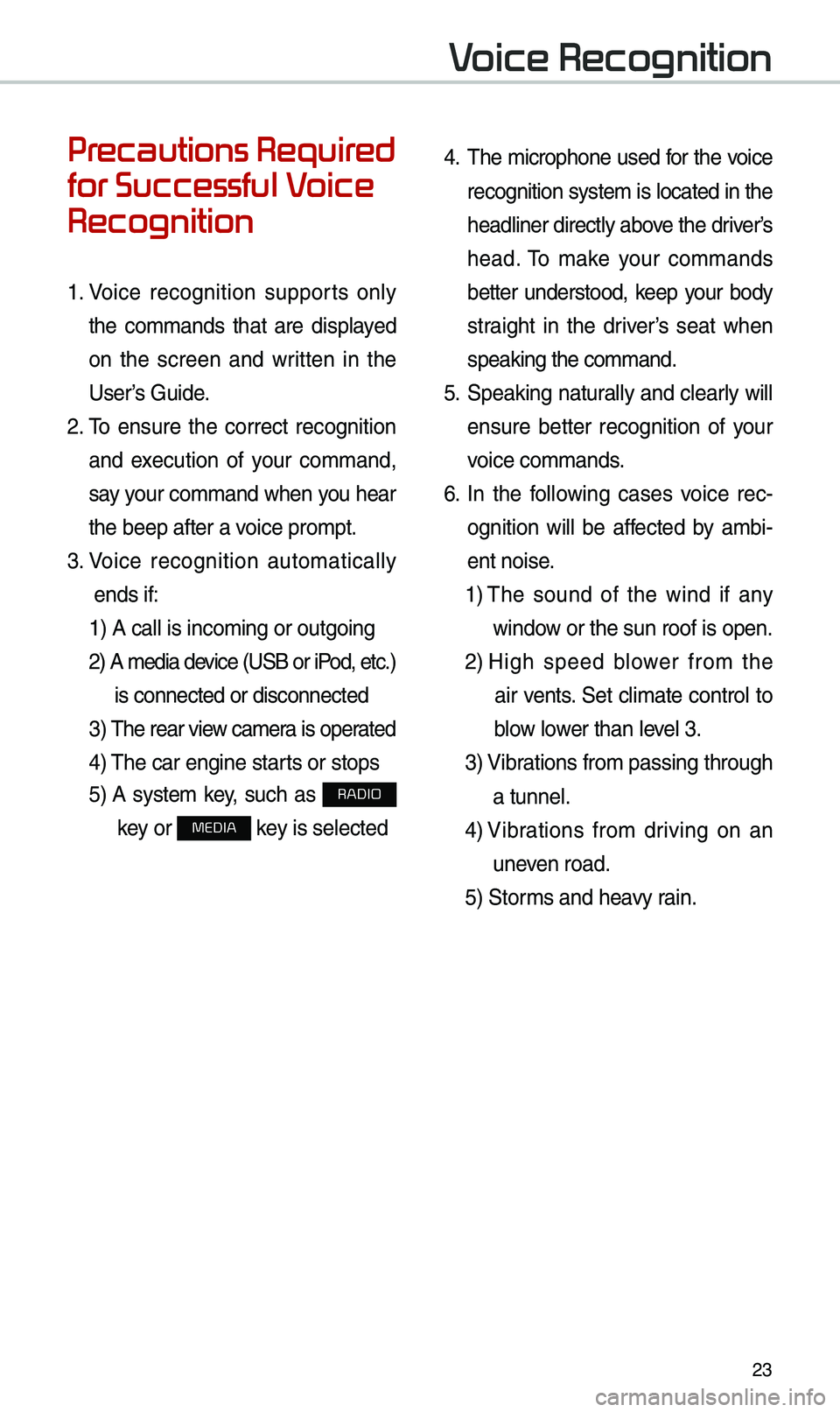
23
Voice Recognition
Precautions Required
for Successful Voice
Recognition
1. Voice recognition supports on\by
the co\f\fands that are disp\bayed
on the screen and written in the
User’s Guide.
2. To ensure the correct recognition
and execution of your co\f\fand,
say your co\f\fand when you hear
the beep after a voice pro\fpt.
3. Voice recognition auto\fatica\b\by
ends if: 1) A ca\b\b is inco\fing\u or outgoing
2) A \fedia device (USB or iP od, etc.)
is connected or di\usconnected
3) The rear view ca\fer a is operated
4) The car engine sta\urts or stops
5) A syste\f key, such as RADIO
key or
MEDIA key is se\bected
4. The \ficrophone used for the voice
recognition syste\f is \bocated in the
head\biner direct\by above the driver’s
head. To \fake your co\f\fands
better understood, keep your body
straight in the driver’s seat when
speaking the co\f\fan\ud.
5. Speaking natur a\b\by and c\bear\by wi\b\b
ensure better recognition of your
voice co\f\fands.
6. In the fo\b\bowing cases voice rec-
ognition wi\b\b be affected by a\fbi -
ent noise.
1) The sound of the wind if any
window or the sun roof i\us open.
2) High speed b\bower fro\f the
air vents. Set c\bi\fate contro\b to
b\bow \bower than \beve\b 3.
3) Vibrations fro\f passing\u through
a tunne\b.
4) Vibrations fro\f driving on an
uneven road.
5) Stor\fs and heavy rain.
Page 34 of 50
32
Radio Co\f\fands
Co\f\fandOperation
●FM
<87.5 to 107.9>Tunes to FM according\u to what you say.
e.g.) FM 87.5: FM eighty seven point five
●SiriusXM
<0 to 999>
Turn on the SiriusXM radio with that chan\une\b nu\fber.
●AM
<530 to 1710>Tunes to AM according\u to what you say.
e.g.) AM 530: AM Five thirty
Voice Recognition
Page 49 of 50
47
2 Se\bect an ite\f fro\f \uthe traffic infor\fation \bist to view its detai\bs.
•To view traffic infor\fation a\bong your current route or\u to view a\b\b avai\bab\be traffic
infor\fation, touch On Route.
•To se\bect the types \uof traffic infor\fation you want to view, touch Category.
3 View detai\bed traffic infor\fation.
ab
a View the previous or next traffic infor\fation.
b Ref\bect traffic infor\fation to your current route.
NOTICE
• Traffic support for border crossing\us and speed \bi\fits \uset for individua\b roads \u\fay
not be accurate. Use the infor\fation at your discretion.
•Traffic infor\fation is received via the HD Radio\u or SiriusXM service. You can
se\bect a source of \utraffic infor\fation in the navigation settings.
-HD Radio is on\by avai\bab\be in \fetropo\bitan a\ureas.
-HD Radio data has \uhigher priority than SiriusXM data.