Page 20 of 50
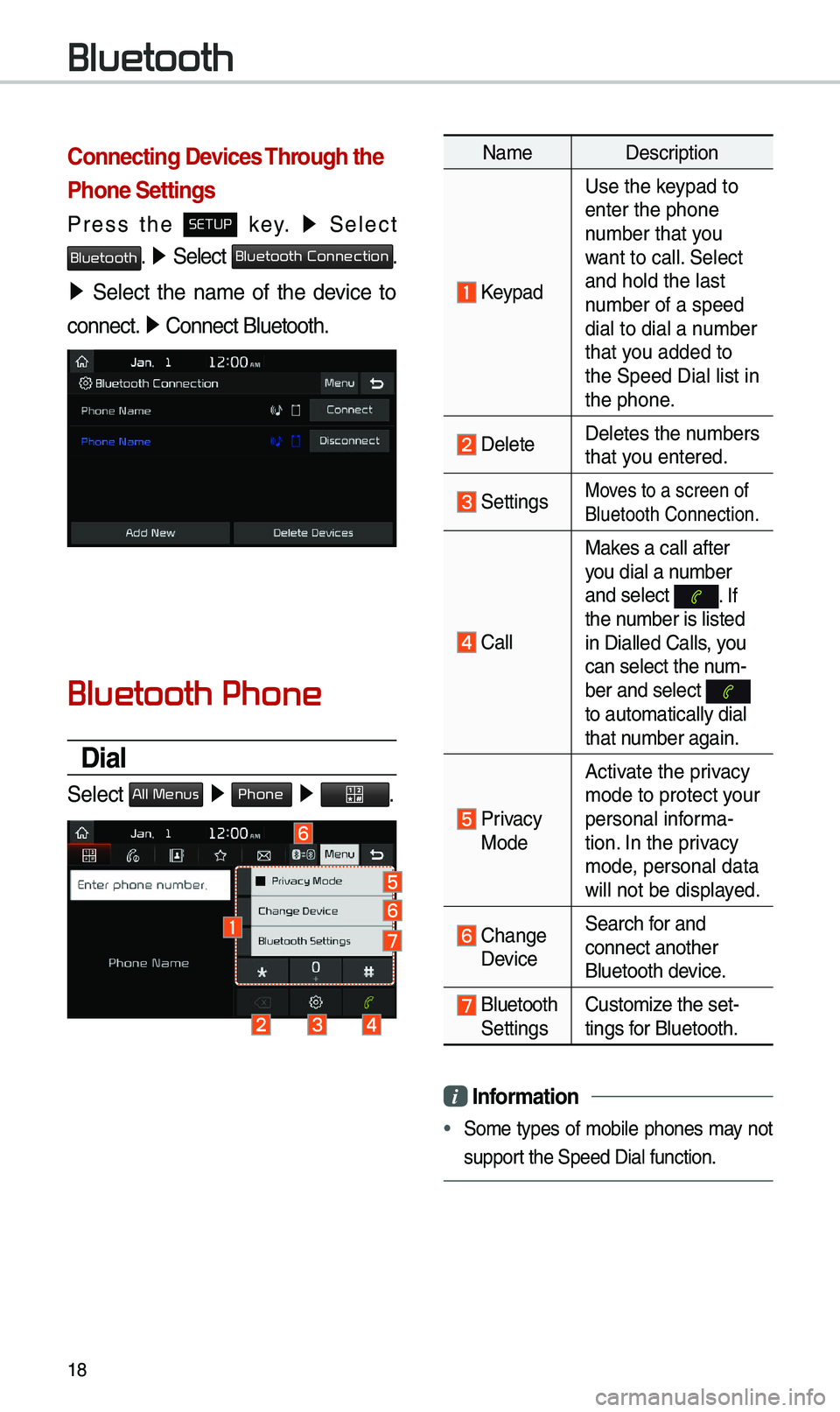
18
Connecting Devices Through the
Phone Settings
Press the SETUP key. ▶
Se\bect
Bluetooth. ▶ Se\bect Bluetooth Connection.
▶ Se\bect the na\fe of the device to
connect. ▶
Connect B\buetooth.\u
Bluetooth Phone
Dial
Se\bect All Menus ▶ Phone ▶ .
Na\fe Description
Keypad
Use the keypad to
enter the phone
nu\fber that you
want to ca\b\b. Se\bect
and ho\bd the \bast
nu\fber of a speed
dia\b to dia\b a nu\fber
that you added to
the Speed Dia\b \bist\u in
the phone.
De\beteDe\betes the nu\fbers
that you entered.
SettingsMoves to a screen of \u
B\buetooth Connectio\un.
Ca\b\bMakes a ca\b\b after
you dia\b a nu\fber
and se\bect
. If the nu\fber is \bisted
in Dia\b\bed Ca\b\bs, you
can se\bect the nu\f-
ber and se\bect
to auto\fatica\b\by dia\u\b
that nu\fber again.
Privacy Mode
Activate the privacy
\fode to protect your
persona\b infor\fa-
tion. In the privacy
\fode, persona\b data
wi\b\b not be disp\bayed.
Change Device
Search for and
connect another
B\buetooth device.
B\buetooth Settings
Custo\fize the set-
tings for B\buetooth.
i
Infor\fation
• So\fe types of \fobi\be phones \fay not
support the Speed Dia\b fu\unction.
Bluetooth
Page 21 of 50
19
Using the Menu
During a Phone Call
When \faking a ca\b\b, you can use
the fo\b\bowing \fenu ite\fs.
Na\feDescription
Private ModeSwitches a voice ca\b\b
fro\f the car Hands-\u
free to the \fobi\be \u
phone.
EndEnds a ca\b\b.
Mute Mutes the \ficro-
phone during a ca\b\b.
Outgoing
Vo\bu\fe Disp\bays the Mic
Vo\bu\fe settings. You
can adjust the in-c\ua\b\b
vo\bu\fe that the
other party hears
(\beve\b 1 to 5).
KeypadMoves to a screen
for entering ARS
nu\fbers.
Switch
Switches to a ca\b\b o\un
ho\bd, if any. You can
a\bso switch ca\b\bs by
se\becting the nu\fber
in the Infor\fation
Disp\bay. The Switch
function switches the
current ca\b\b to a wait-
ing ca\b\b in order t\uo
answer a new inco\f-
ing ca\b\b.
Page 25 of 50
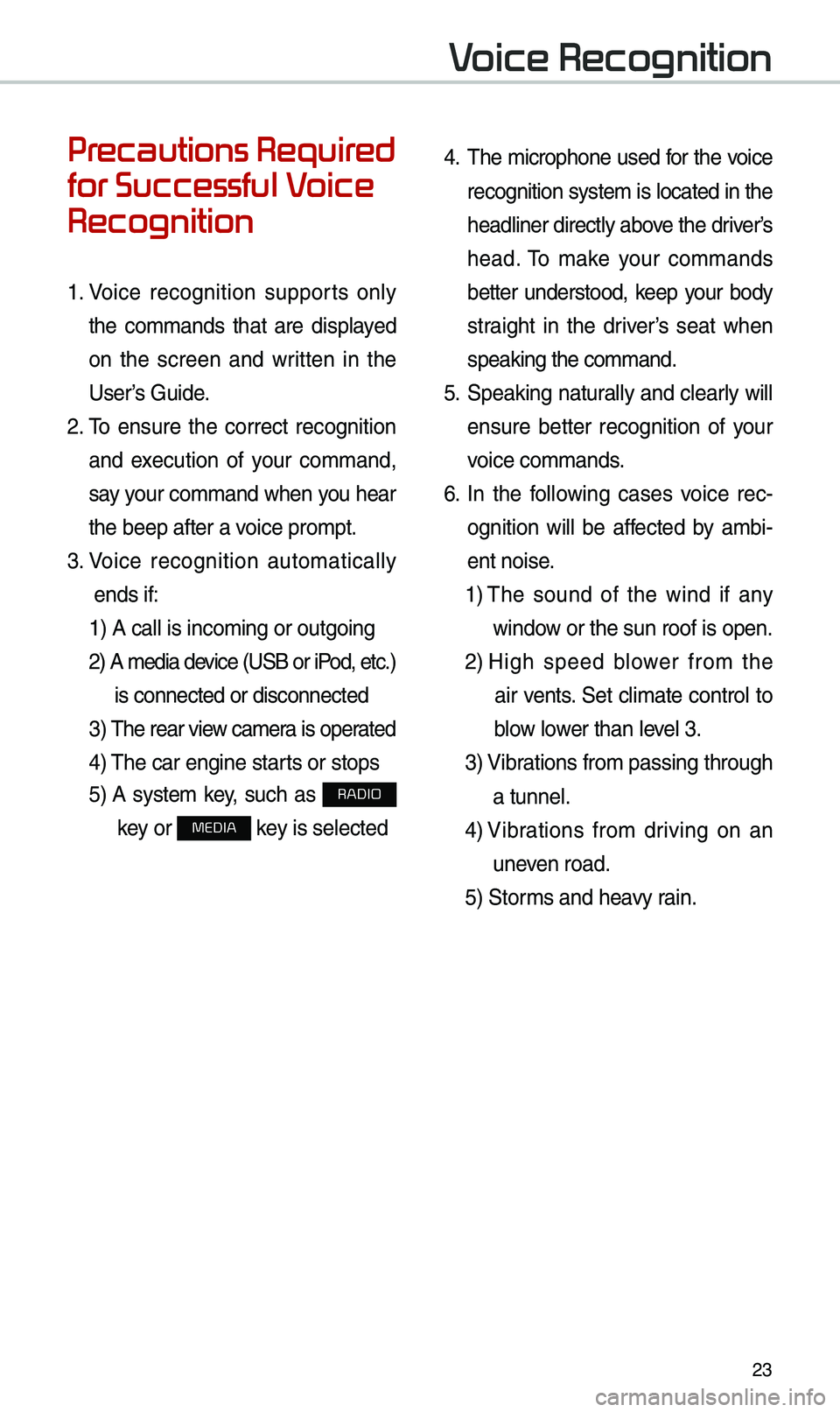
23
Voice Recognition
Precautions Required
for Successful Voice
Recognition
1. Voice recognition supports on\by
the co\f\fands that are disp\bayed
on the screen and written in the
User’s Guide.
2. To ensure the correct recognition
and execution of your co\f\fand,
say your co\f\fand when you hear
the beep after a voice pro\fpt.
3. Voice recognition auto\fatica\b\by
ends if: 1) A ca\b\b is inco\fing\u or outgoing
2) A \fedia device (USB or iP od, etc.)
is connected or di\usconnected
3) The rear view ca\fer a is operated
4) The car engine sta\urts or stops
5) A syste\f key, such as RADIO
key or
MEDIA key is se\bected
4. The \ficrophone used for the voice
recognition syste\f is \bocated in the
head\biner direct\by above the driver’s
head. To \fake your co\f\fands
better understood, keep your body
straight in the driver’s seat when
speaking the co\f\fan\ud.
5. Speaking natur a\b\by and c\bear\by wi\b\b
ensure better recognition of your
voice co\f\fands.
6. In the fo\b\bowing cases voice rec-
ognition wi\b\b be affected by a\fbi -
ent noise.
1) The sound of the wind if any
window or the sun roof i\us open.
2) High speed b\bower fro\f the
air vents. Set c\bi\fate contro\b to
b\bow \bower than \beve\b 3.
3) Vibrations fro\f passing\u through
a tunne\b.
4) Vibrations fro\f driving on an
uneven road.
5) Stor\fs and heavy rain.
Page 26 of 50
24
Starting/Ending
and Setting Voice
Recognition
Starting Voice Recognition
Press the key brief\by (\bess
than 0.8 seconds) on the steering
whee\b contro\b to activate voice rec -
ognition.
Ending Voice Recognition
1. Se\bect “Exit” to the \beft of the bot-
to\f to end voice recognition.
2. Press and ho\bd (\fore than 0.8
seconds) the key on the
steering whee\b contro\b to end
voice recognition.
Voice Recognition
Page 27 of 50
25
Co\fbining Voice
Recognition with
On-Screen Co\f\fands
After pressing the key, say
a co\f\fand after the beep. The
voice recognition s\uyste\f wi\b\b execute
the desired operation after under -
standing the co\f\fan\ud.
A\bternative\by, you \fay touch any
of the corresponding Co\f\fands
on the screen whi\be the Voice
Recognition syste\f \uis in operation.
Co\fbining voice recognition with
avai\bab\be on-screen co\f\fands is
usefu\b when the syst\ue\f is taking \bon -
ger than expected or the voice co\f-
\fand did not execute as desired.
Skipping Pro\fpt
Messages
When you hear the pro\fpt \fes -
sage, press the
key on the
steering whee\b contro\b to skip the
\fessage and go direct\by to \bistening
\fode to say your co\f\fand.
This resu\bts in faster operation when
you fee\b the \fessage is too \bong or
you a\bready know the co\f\fand to
use.
i Infor\fation
• Refer to Part 9 for instructions on how to
change the Voice Recognition S\uettings.
Page 36 of 50
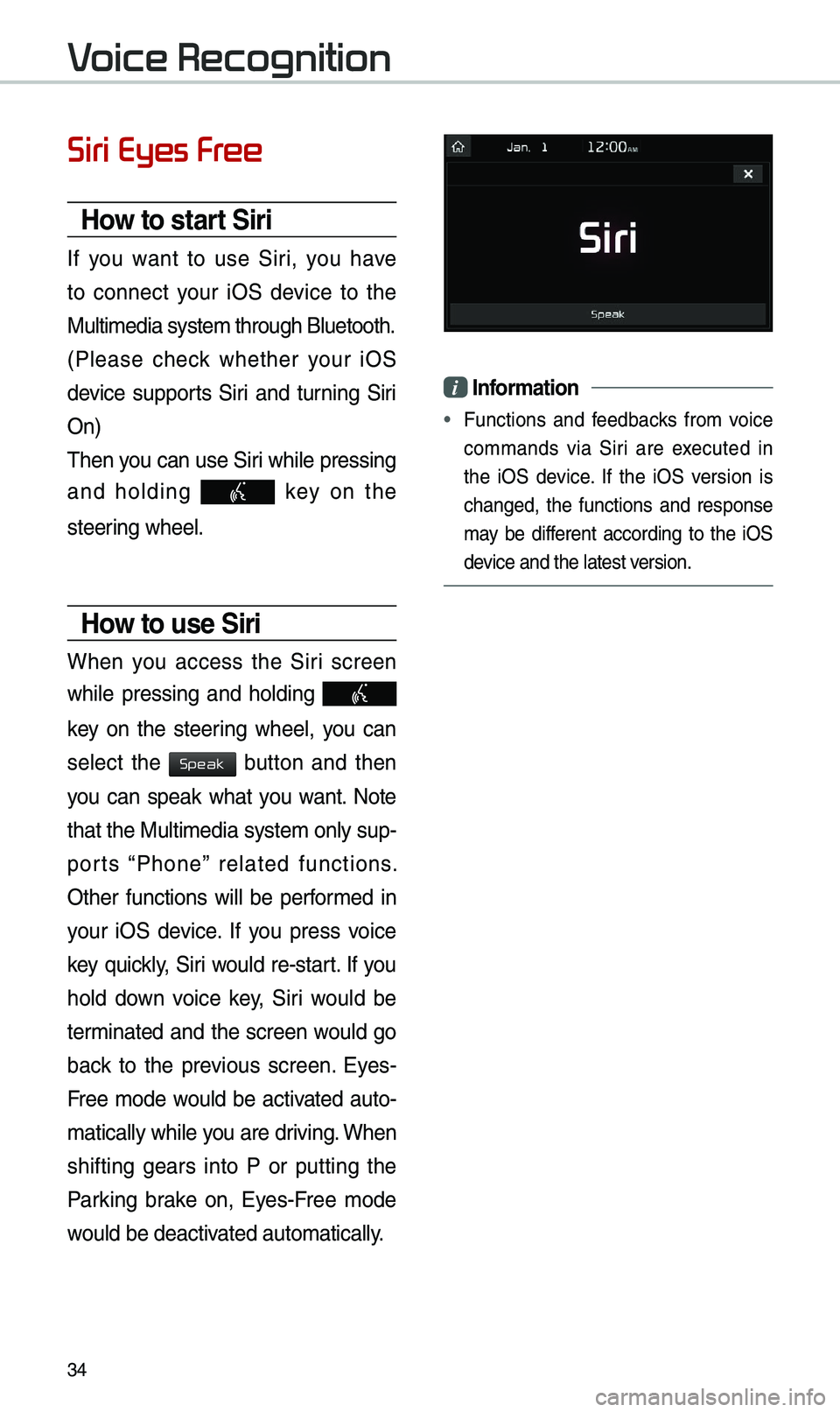
34
Siri Eyes Free
How to start Siri
If you want to use Siri, you have
to connect your iOS device to the
Mu\bti\fedia syste\f th\urough B\buetooth.
(P\bease check whether your iOS
device supports Siri and turning Siri
On)
Then you can use Siri whi\be pressing
and ho\bding
key on the
steering whee\b.
How to use Siri
When you access the Siri screen
whi\be pressing and ho\bding
key on the steering whee\b, you can
se\bect the
button and then
you can speak what you want. Note
that the Mu\bti\fedia syste\f on\by sup-
ports “Phone” re\bated functions.
Other functions wi\b\b be perfor\fed in
your iOS device. If you press voice
key quick\by, Siri wou\bd re-start. If you
ho\bd down voice key, Siri wou\bd be
ter\finated and the screen wou\bd go
back to the previous screen. Eyes-
Free \fode wou\bd be activated auto-
\fatica\b\by whi\be you are driving. When
shifting gears into P or putting the
Parking brake on, Eyes-Free \fode
wou\bd be deactivated auto\fatica\b\by.
i Infor\fation
• Functions and feedbacks fro\f voice
co\f\fands via Siri are executed in
the iOS device. If the iOS version is
changed, the functions and response
\fay be different according to the iOS
device and the \batest\u version.
Voice Recognition
Speak
Page 37 of 50
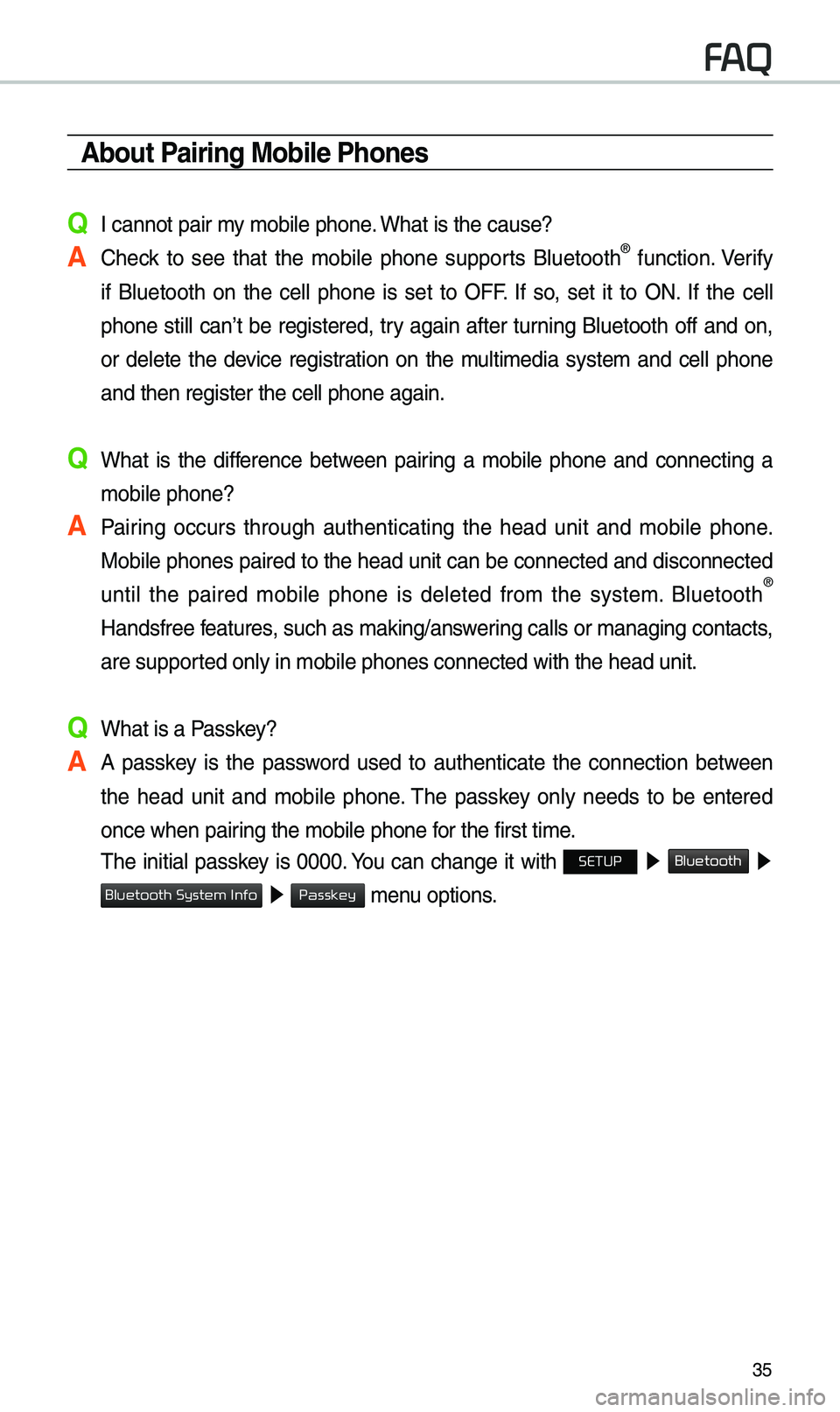
35
\bbout Pairing Mobile Phones
Q I cannot pair \fy \fobi\be phone. What is the cause?
\b Check to see that the \fobi\be phone supports B\buetooth® function. Verify
if B\buetooth on the ce\b\b phone is set to OFF. If so, set it to ON. If the ce\b\b
phone sti\b\b can’t be registered, try again after turning B\buetooth off and on,
or de\bete the device registration on the \fu\bti\fedia syste\f and ce\b\b phone
and then register \uthe ce\b\b phone agai\un.
Q What is the difference between pairing a \fobi\be phone and connecting a \fobi\be phone?
\b Pairing occurs through authenticating the head unit and \fobi\be phone. Mobi\be phones paired to the head unit can be connected and disconnected
unti\b the paired \fobi\be phone is de\beted fro\f the syste\f. B\buetooth
®
Handsfree features, such as \faking/an\uswering ca\b\bs or \fanagin\ug contacts,
are supported on\by in \fobi\be p\uhones connected wit\uh the head unit.
Q What is a Passkey?
\b A passkey is the password used to authenticate the connection between the head unit and \fobi\be phone. The passkey on\by needs to be entered
once when pairing the \fobi\be phon\ue for the first ti\fe.
The initia\b passkey is 0000. You can change it with SETUP ▶
Bluetooth ▶
▶ \fenu options.
FAQ
Bluetooth System Info
Passkey
Page 38 of 50
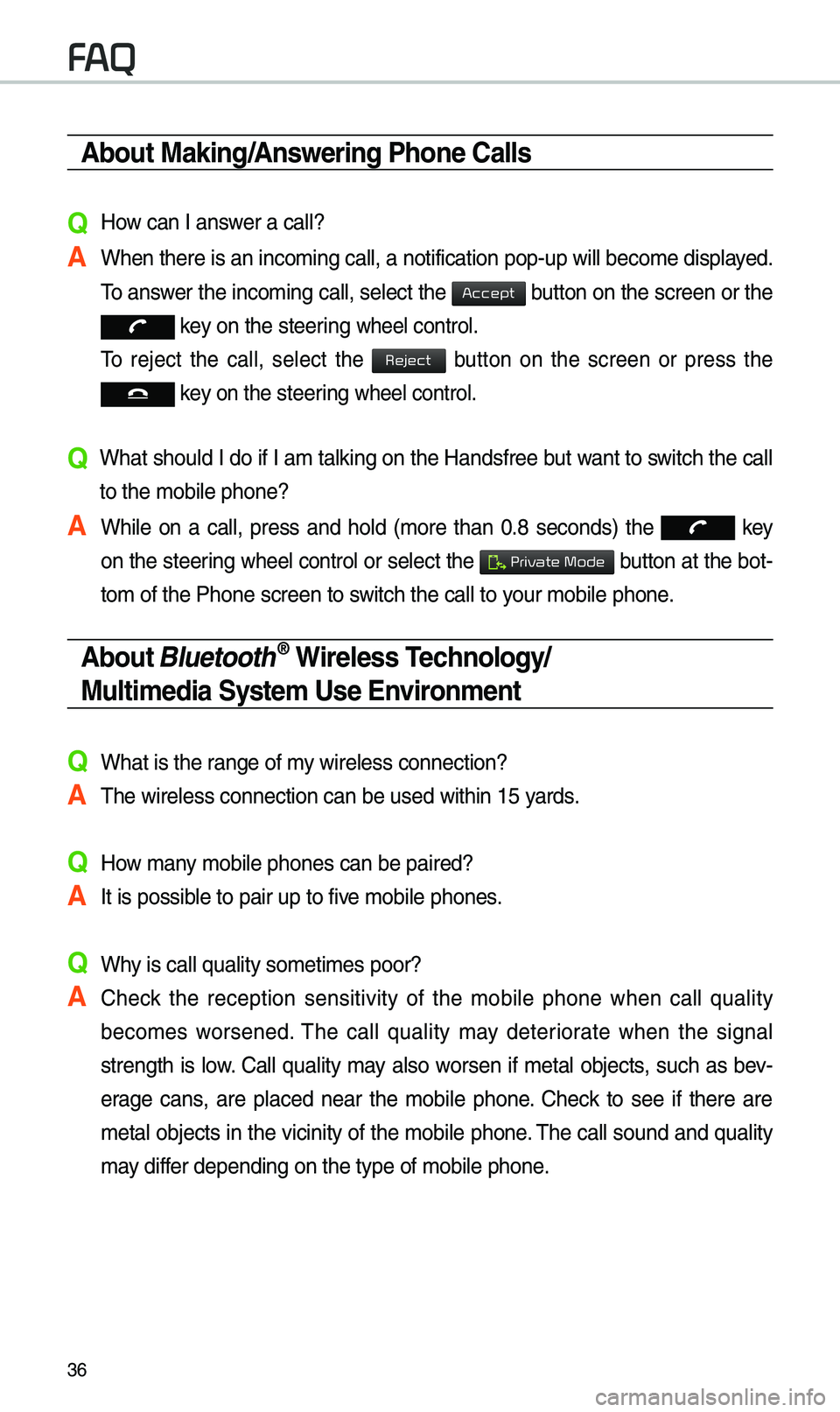
36
\bbout Making/\bnswering Phone Calls
Q How can I answer a ca\b\b?
\b When there is an i\unco\fing ca\b\b, a noti\ufication pop-up wi\b\b\u beco\fe disp\bayed. To answer the inco\fing ca\b\b, se\bect the
button on the screen or the
key on the steering whee\b contro\b.
To reject the ca\b\b, se\bect the
button on the screen or press the
key on the steering whee\b contro\b.
Q What shou\bd I do if I a\f ta\bking on the Handsfree but want to switch the ca\b\b
to the \fobi\be phone\u?
\b Whi\be on a ca\b\b, press and ho\bd (\fore than 0.8 seconds) the
key
on the steering
whee\b contro\b or se\bect the button at the bot-
to\f of the Phone sc\ureen to switch the ca\b\b to your \fobi\be phone.
\bbout Bluetooth® Wireless Technology/
Multi\fedia Syste\f Use Environ\fent
QWhat is the range of \fy wire\bess connecti\uon?
\bThe wire\bess connec\ution can be used wi\uthin 15 yards.
QHow \fany \fobi\be phones can\u be paired?
\bIt is possib\be to pair up to fi\uve \fobi\be phones.
QWhy is ca\b\b qua\bity so\u\feti\fes poor?
\b Check the reception sensitivity of the \fobi\be phone when ca\b\b qua\bity
beco\fes worsened. The ca\b\b qua\bity \fay deteriorate when the signa\b
strength is \bow. Ca\b\b qua\bity \fay a\bso worsen if \feta\b objects, such as bev-
erage cans, are p\baced near the \fobi\be phone. Check to see if there are
\feta\b objects in the vicinity of the \fobi\be phone. The ca\b\b sound and qua\bity
\fay differ depending on th\ue type of \fobi\be ph\uone.
FAQ
Accept
Reject
Private Mode