2020 KIA NIRO PHEV lock
[x] Cancel search: lockPage 36 of 134
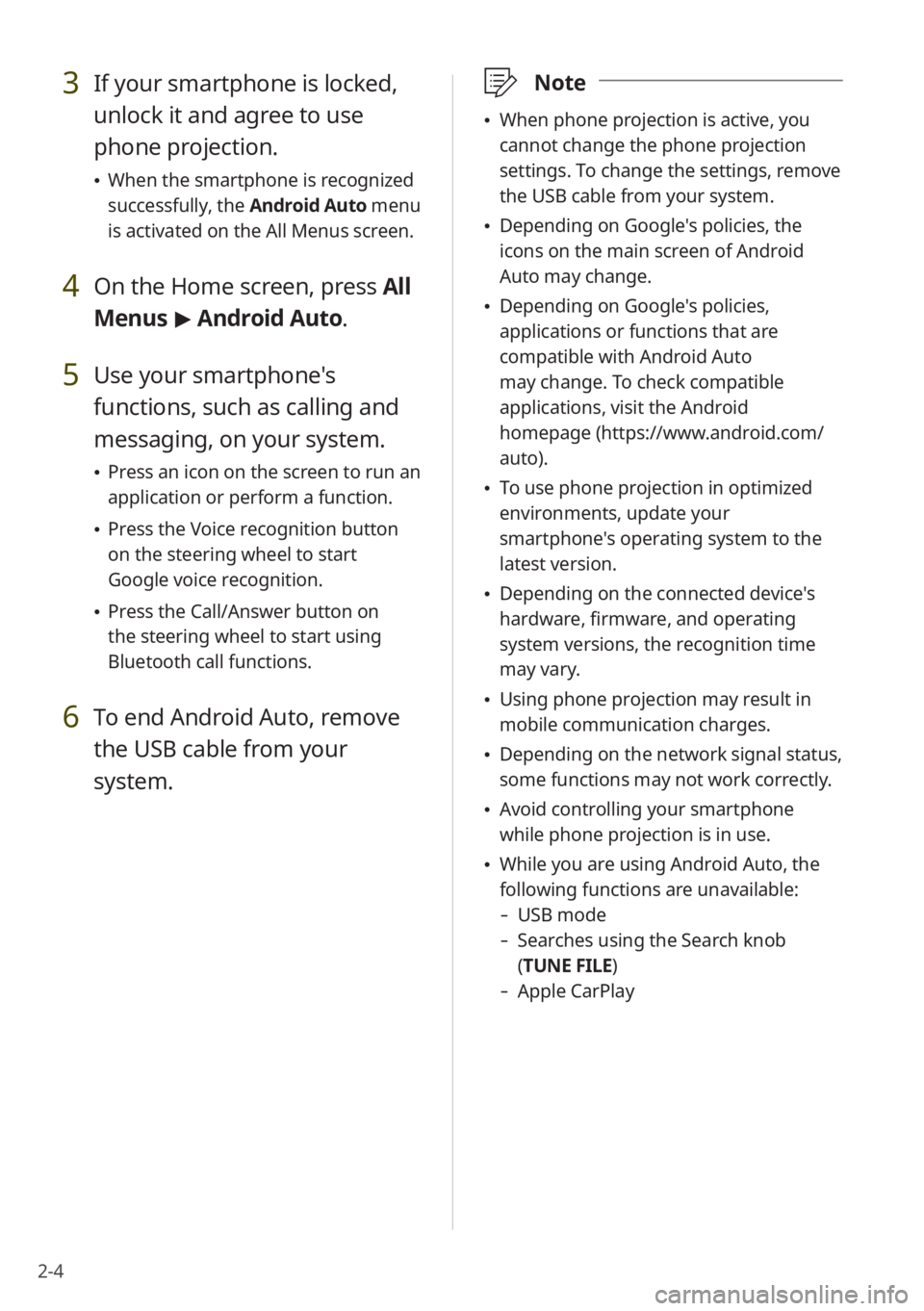
2-4
3 If your smartphone is locked,
unlock it and agree to use
phone projection.
When the smartphone is recognized
successfully, the Android Auto menu
is activated on the All Menus screen.
4 On the Home screen, press All
Menus > Android Auto.
5 Use your smartphone's
functions, such as calling and
messaging, on your system.
Press an icon on the screen to run an
application or perform a function.
Press the Voice recognition button
on the steering wheel to start
Google voice recognition.
Press the Call/Answer button on
the steering wheel to start using
Bluetooth call functions.
6 To end Android Auto, remove
the USB cable from your
system.
\333 Note
When phone projection is active, you
cannot change the phone projection
settings. To change the settings, remove
the USB cable from your system.
Depending on Google's policies, the
icons on the main screen of Android
Auto may change.
Depending on Google's policies,
applications or functions that are
compatible with Android Auto
may change. To check compatible
applications, visit the Android
homepage (https://www.android.com/
auto).
To use phone projection in optimized
environments, update your
smartphone's operating system to the
latest version.
Depending on the connected device's
hardware, firmware, and operating
system versions, the recognition time
may vary.
Using phone projection may result in
mobile communication charges.
Depending on the network signal status,
some functions may not work correctly.
Avoid controlling your smartphone
while phone projection is in use.
While you are using Android Auto, the
following functions are unavailable:
- USB mode
-Searches using the Search knob
(TUNE FILE)
- Apple CarPlay
Page 38 of 134
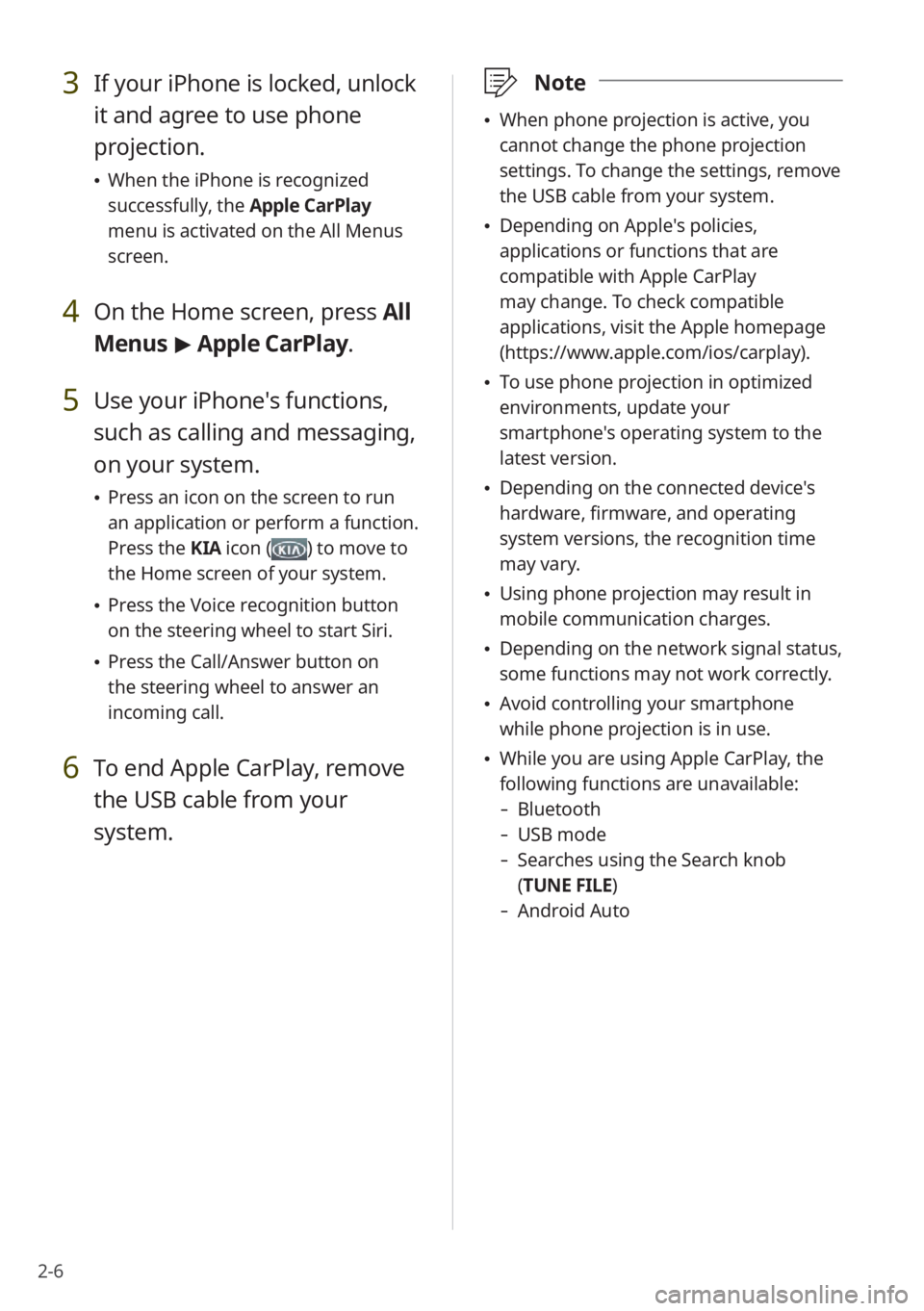
2-6
3 If your iPhone is locked, unlock
it and agree to use phone
projection.
When the iPhone is recognized
successfully, the Apple CarPlay
menu is activated on the All Menus
screen.
4 On the Home screen, press All
Menus > Apple CarPlay.
5 Use your iPhone's functions,
such as calling and messaging,
on your system.
Press an icon on the screen to run
an application or perform a function.
Press the KIA icon (
) to move to
the Home screen of your system.
Press the Voice recognition button
on the steering wheel to start Siri.
Press the Call/Answer button on
the steering wheel to answer an
incoming call.
6 To end Apple CarPlay, remove
the USB cable from your
system.
\333 Note
When phone projection is active, you
cannot change the phone projection
settings. To change the settings, remove
the USB cable from your system.
Depending on Apple's policies,
applications or functions that are
compatible with Apple CarPlay
may change. To check compatible
applications, visit the Apple homepage
(https://www.apple.com/ios/carplay).
To use phone projection in optimized
environments, update your
smartphone's operating system to the
latest version.
Depending on the connected device's
hardware, firmware, and operating
system versions, the recognition time
may vary.
Using phone projection may result in
mobile communication charges.
Depending on the network signal status,
some functions may not work correctly.
Avoid controlling your smartphone
while phone projection is in use.
While you are using Apple CarPlay, the
following functions are unavailable:
- Bluetooth
-USB mode
-Searches using the Search knob
(TUNE FILE)
- Android Auto
Page 91 of 134

7-3
Activating UVO services
You must activate UVO services to use
them. An account with MyUVO.com is
required for activation. If you do not
already have an account, enter your
information to create one. If you already
have an account, enter the verification
code you received from MyUVO.com.
1 Park your vehicle in a safe
location.
You cannot enter information for
service activation while your vehicle
is moving.
2 On the Home screen, press All
Menus > UVO > UVO Settings
> Activate UVO.
3 Enter your phone number
or email address and press
Submit.
Once your account has been
successfully registered, a verification
code will be sent to you by phone or
email.
If you have a registered account
and your verification code, press I
already have a code .
4 Enter the verification code you
received from MyUVO.com and
press Submit.
Activation will begin. While the
activation is in progress, the system
buttons will be locked.
\335 Caution
Do not turn off the engine while activation
is in progress. Doing so may cause the
system to malfunction.
\333Note
To call the UVO Center to request help
for service activation, press All Menus
> UVO > UVO Call Center on the Home
screen or the [
] button in your
vehicle.
If the activation fails, contact the UVO
Center at (844) UVO-9411.
If your UVO service has expired, you can
reactivate by renewing your subscription
at MyUVO.com and entering your
verification code again in the Activate
UVO menu.
Page 99 of 134
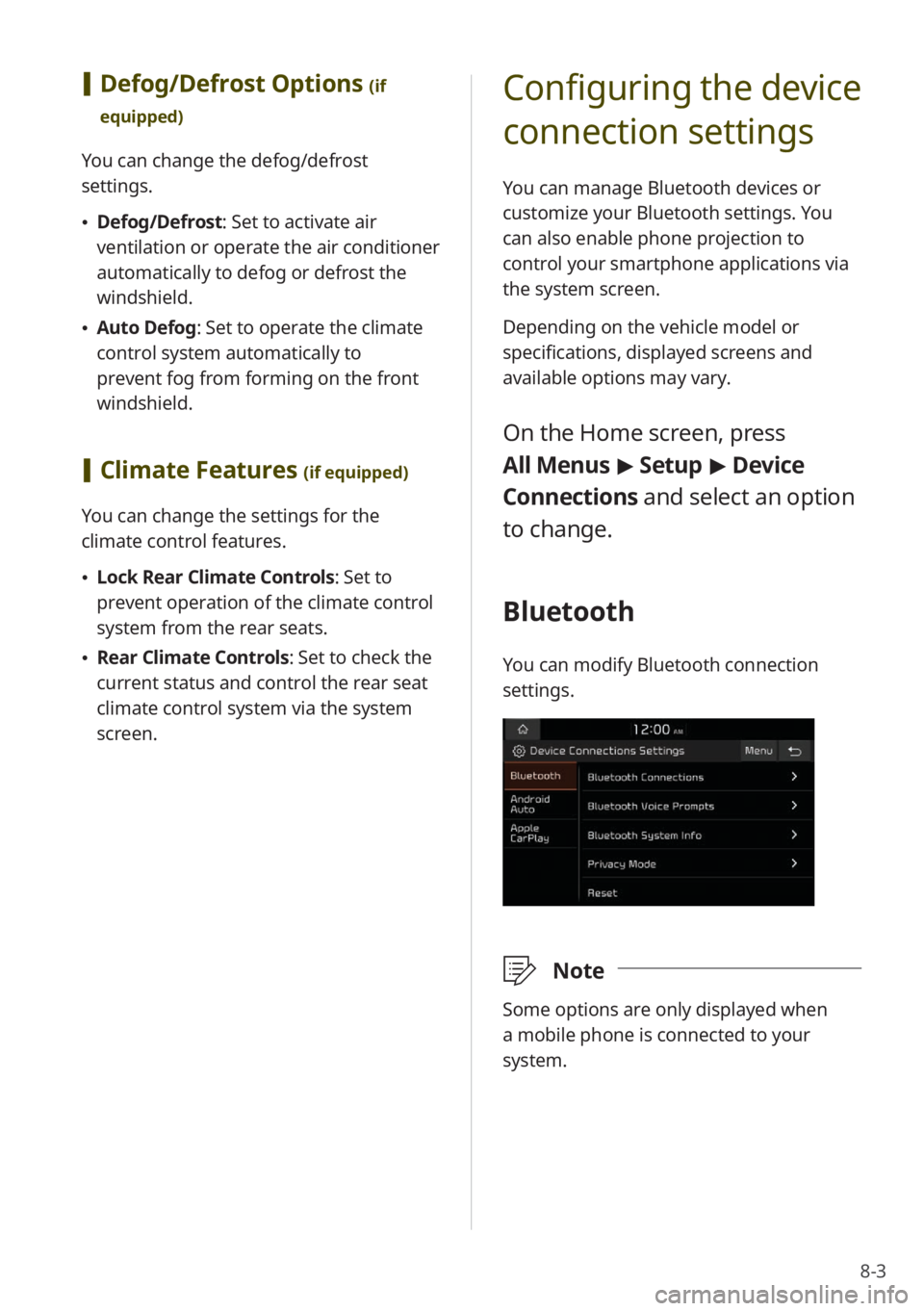
8-3
[Defog/Defrost Options (if
equipped)
You can change the defog/defrost
settings.
Defog/Defrost : Set to activate air
ventilation or operate the air conditioner
automatically to defog or defrost the
windshield.
Auto Defog: Set to operate the climate
control system automatically to
prevent fog from forming on the front
windshield.
[Climate Features (if equipped)
You can change the settings for the
climate control features.
Lock Rear Climate Controls : Set to
prevent operation of the climate control
system from the rear seats.
Rear Climate Controls : Set to check the
current status and control the rear seat
climate control system via the system
screen.
Configuring the device
connection settings
You can manage Bluetooth devices or
customize your Bluetooth settings. You
can also enable phone projection to
control your smartphone applications via
the system screen.
Depending on the vehicle model or
specifications, displayed screens and
available options may vary.
On the Home screen, press
All Menus > Setup > Device
Connections and select an option
to change.
Bluetooth
You can modify Bluetooth connection
settings.
\333 Note
Some options are only displayed when
a mobile phone is connected to your
system.
Page 104 of 134

8-8
Screen Saver
You can select a screen saver option after
turning off your screen by pressing and
holding the Power button on the control
panel.
Digital Clock : The digital clock is
displayed.
Analog Clock : The analog clock is
displayed.
None: No screen saver is displayed.
System Info
You can view your system information
or reset your system settings to default
values.
[SW Info/Update
You can view your system's version
information or update it to the latest
version. To update your system, visit your
local dealership.
\335 Caution
Depending on data size, an update may
take several minutes.
Do not turn off the system or remove
the storage device while the update is in
progress. If the power supply is cut off
or the storage device is removed from
the system, it may corrupt the data or
cause a system malfunction.
[Storage
You can view your system′s memory
storage information.
Page 117 of 134
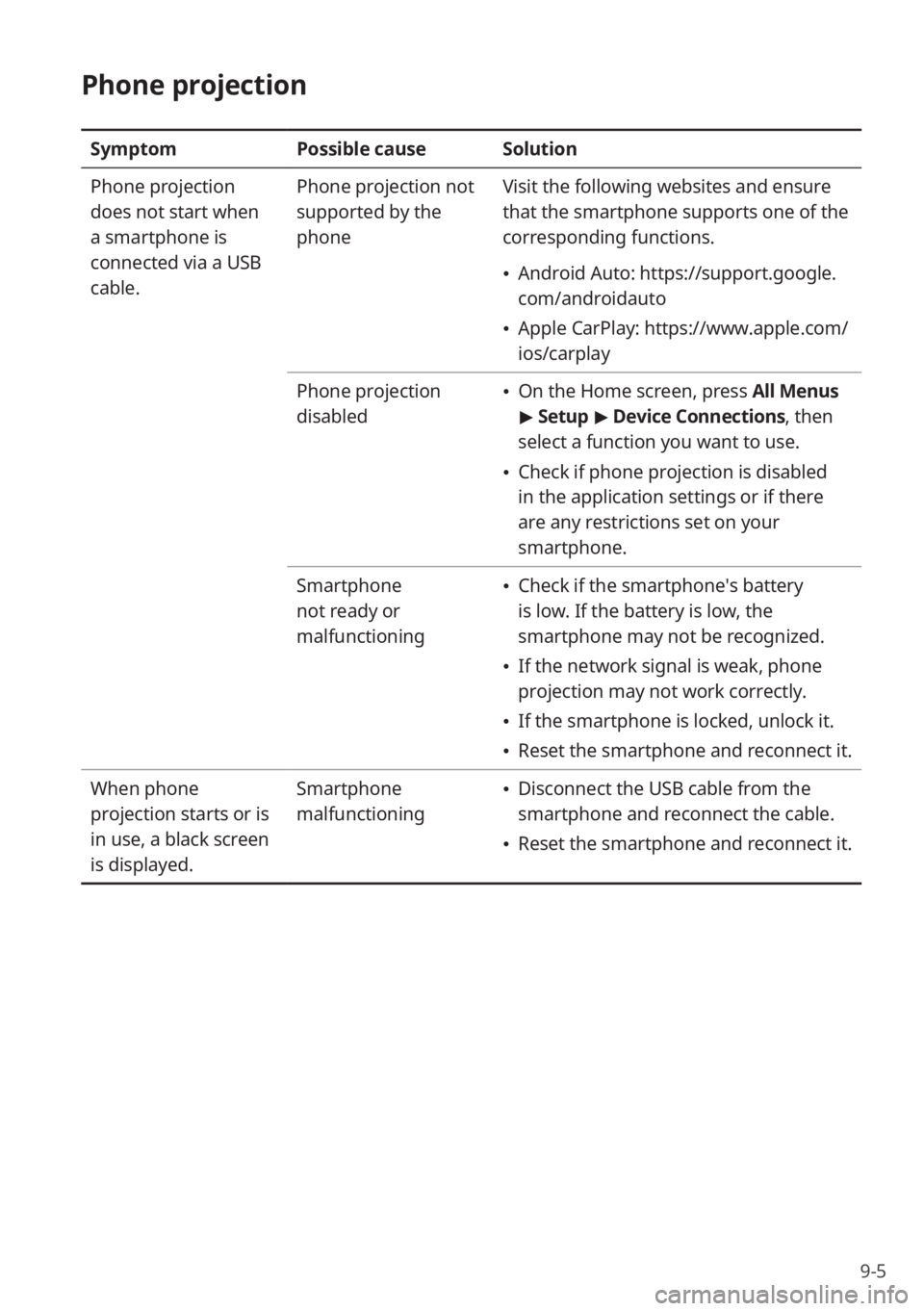
9-5
Phone projection
SymptomPossible causeSolution
Phone projection
does not start when
a smartphone is
connected via a USB
cable. Phone projection not
supported by the
phone
Visit the following websites and ensure
that the smartphone supports one of the
corresponding functions.
Android Auto: https://support.google.
com/androidauto
Apple CarPlay: https://www.apple.com/
ios/carplay
Phone projection
disabled
On the Home screen, press All Menus
> Setup > Device Connections , then
select a function you want to use.
Check if phone projection is disabled
in the application settings or if there
are any restrictions set on your
smartphone.
Smartphone
not ready or
malfunctioning
Check if the smartphone′s battery
is low. If the battery is low, the
smartphone may not be recognized.
If the network signal is weak, phone
projection may not work correctly.
If the smartphone is locked, unlock it.
Reset the smartphone and reconnect it.
When phone
projection starts or is
in use, a black screen
is displayed. Smartphone
malfunctioning
Disconnect the USB cable from the
smartphone and reconnect the cable.
Reset the smartphone and reconnect it.