2020 KIA NIRO PHEV fuel
[x] Cancel search: fuelPage 18 of 134
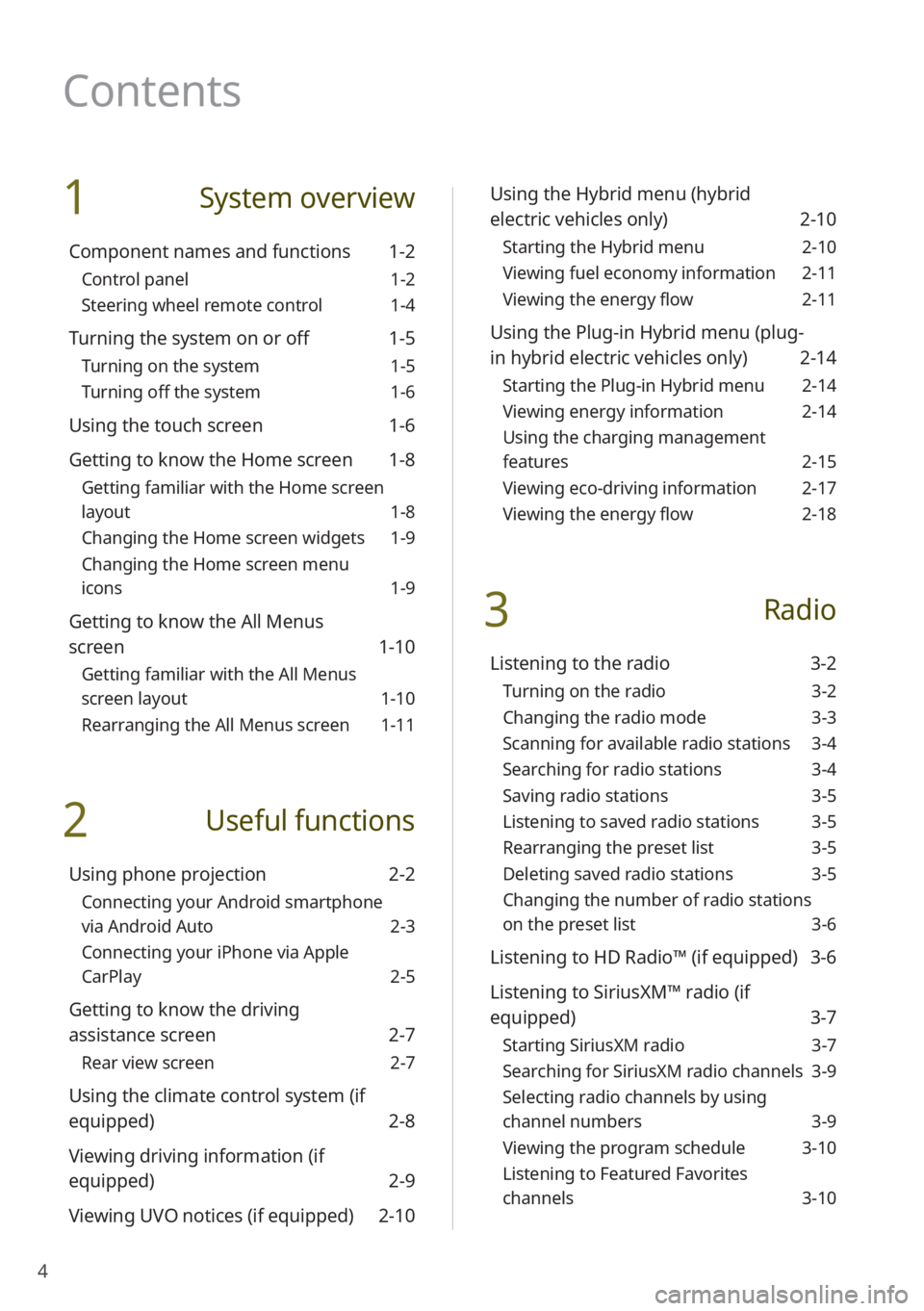
4
1 System overview
Component names and functions 1-2
Control panel 1-2
Steering wheel remote control 1-4
Turning the system on or off 1-5
Turning on the system 1-5
Turning off the system 1-6
Using the touch screen 1-6
Getting to know the Home screen 1-8
Getting familiar with the Home screen
layout 1-8
Changing the Home screen widgets 1-9
Changing the Home screen menu
icons 1-9
Getting to know the All Menus
screen 1-10
Getting familiar with the All Menus
screen layout 1-10
Rearranging the All Menus screen 1-11
2 Useful functions
Using phone projection 2-2
Connecting your Android smartphone
via Android Auto 2-3
Connecting your iPhone via Apple
CarPlay 2-5
Getting to know the driving
assistance screen 2-7
Rear view screen 2-7
Using the climate control system (if
equipped) 2-8
Viewing driving information (if
equipped) 2-9
Viewing UVO notices (if equipped) 2-10
Using the Hybrid menu (hybrid
electric vehicles only) 2-10
Starting the Hybrid menu 2-10
Viewing fuel economy information 2-11
Viewing the energy flow 2-11
Using the Plug-in Hybrid menu (plug-
in hybrid electric vehicles only) 2-14
Starting the Plug-in Hybrid menu 2-14
Viewing energy information 2-14
Using the charging management
features 2-15
Viewing eco-driving information 2-17
Viewing the energy flow 2-18
3 Radio
Listening to the radio 3-2
Turning on the radio 3-2
Changing the radio mode 3-3
Scanning for available radio stations 3-4
Searching for radio stations 3-4
Saving radio stations 3-5
Listening to saved radio stations 3-5
Rearranging the preset list 3-5
Deleting saved radio stations 3-5
Changing the number of radio stations
on the preset list 3-6
Listening to HD Radio™ (if equipped) 3-6
Listening to SiriusXM™ radio (if
equipped) 3-7
Starting SiriusXM radio 3-7
Searching for SiriusXM radio channels 3-9
Selecting radio channels by using
channel numbers 3-9
Viewing the program schedule 3-10
Listening to Featured Favorites
channels 3-10
Contents
Page 42 of 134
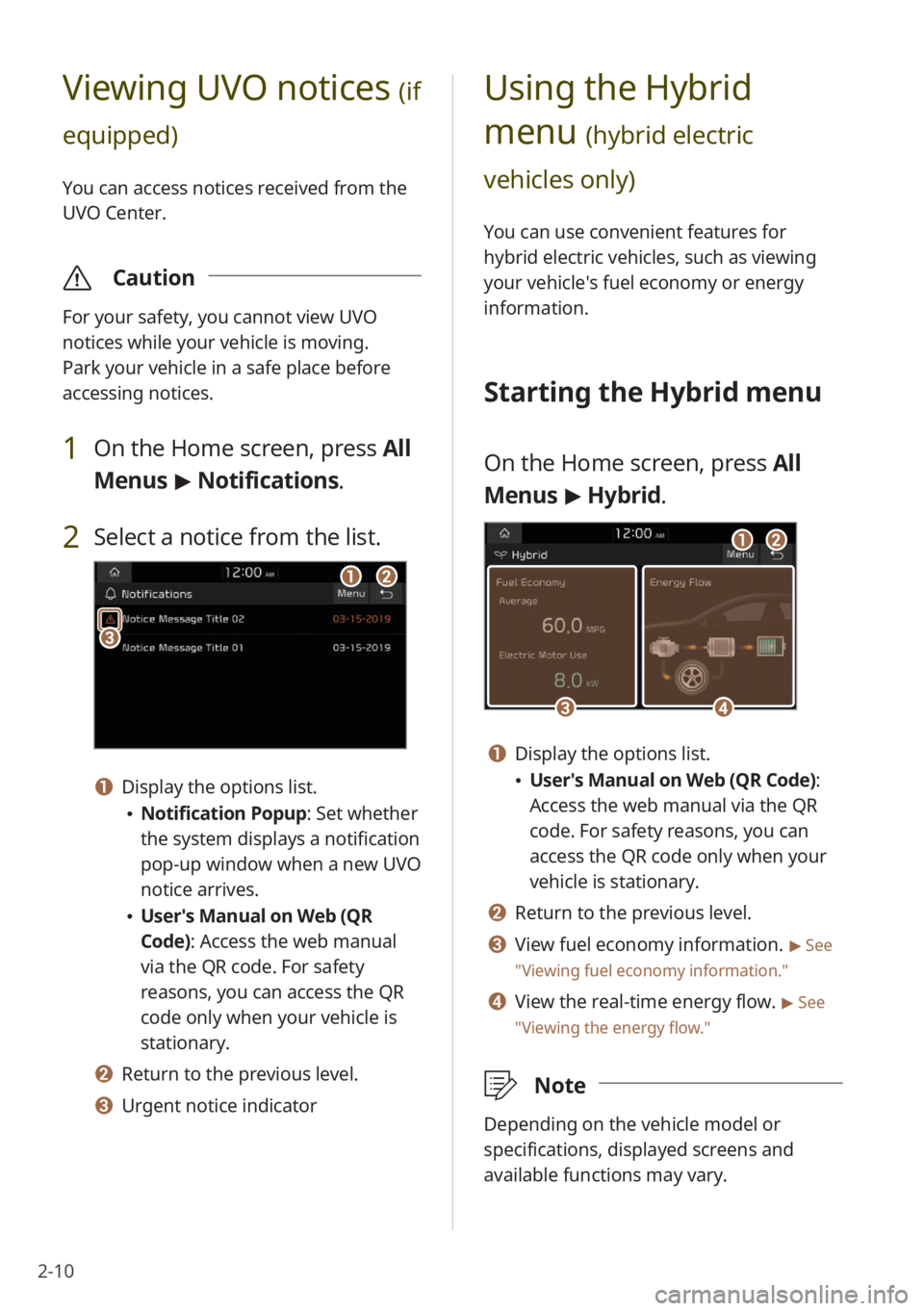
2-10
Using the Hybrid
menu
(hybrid electric
vehicles only)
You can use convenient features for
hybrid electric vehicles, such as viewing
your vehicle′s fuel economy or energy
information.
Starting the Hybrid menu
On the Home screen, press All
Menus > Hybrid.
c
a
d
b
a Display the options list.
User′s Manual on Web (QR Code) :
Access the web manual via the QR
code. For safety reasons, you can
access the QR code only when your
vehicle is stationary.
b Return to the previous level.
c View fuel economy information. > See
″ Viewing fuel economy information.″
d View the real-time energy flow. > See
″ Viewing the energy flow .″
\333Note
Depending on the vehicle model or
specifications, displayed screens and
available functions may vary.
Viewing UVO notices (if
equipped)
You can access notices received from the
UVO Center.
\335 Caution
For your safety, you cannot view UVO
notices while your vehicle is moving.
Park your vehicle in a safe place before
accessing notices.
1 On the Home screen, press All
Menus > Notifications .
2 Select a notice from the list.
ab
c
a Display the options list.
Notification Popup : Set whether
the system displays a notification
pop-up window when a new UVO
notice arrives.
User′s Manual on Web (QR
Code): Access the web manual
via the QR code. For safety
reasons, you can access the QR
code only when your vehicle is
stationary.
b Return to the previous level.
c Urgent notice indicator
Page 43 of 134
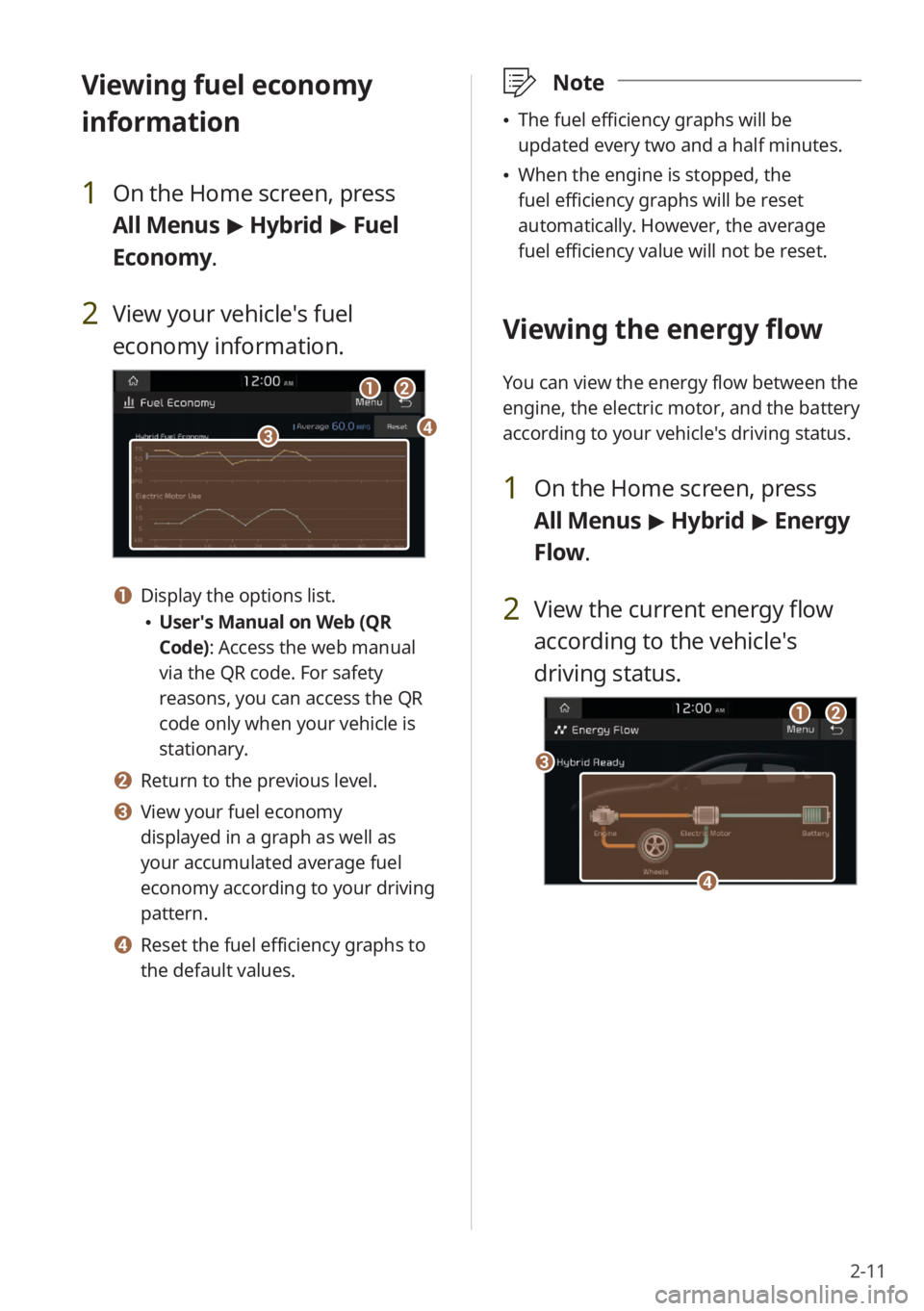
2-11
\333Note
The fuel efficiency graphs will be
updated every two and a half minutes.
When the engine is stopped, the
fuel efficiency graphs will be reset
automatically. However, the average
fuel efficiency value will not be reset.
Viewing the energy flow
You can view the energy flow between the
engine, the electric motor, and the battery
according to your vehicle′s driving status.
1 On the Home screen, press
All Menus > Hybrid > Energy
Flow.
2 View the current energy flow
according to the vehicle′s
driving status.
c
ab
d
Viewing fuel economy
information
1 On the Home screen, press
All Menus > Hybrid > Fuel
Economy.
2 View your vehicle′s fuel
economy information.
a
cd
b
a Display the options list.
User′s Manual on Web (QR
Code): Access the web manual
via the QR code. For safety
reasons, you can access the QR
code only when your vehicle is
stationary.
b Return to the previous level.
c View your fuel economy
displayed in a graph as well as
your accumulated average fuel
economy according to your driving
pattern.
d Reset the fuel efficiency graphs to
the default values.
Page 47 of 134

2-15
a Display the options list.
User′s Manual on Web (QR
Code): Access the web manual
via the QR code. For safety
reasons, you can access the QR
code only when your vehicle is
stationary.
b Return to the previous level.
c View the current battery status and
drivable distance.
d View the estimated time until
your vehicle is fully charged by AC
charging.
\333 Note
The drivable distance is an estimate based
on the real-time fuel efficiency. If your
driving pattern changes, the estimated
drivable distance will change accordingly.
Using the charging
management features
You can schedule battery charges
according to a preset departure time.
[Setting the departure time
1 On the Home screen, press
All Menus > PHEV > Charge
Management > Charging
Settings.
2 Press next to Next
Departure.
3 Select a departure setting
option and press
next to it.
Page 49 of 134

2-17
[Setting the charging current
1 On the Home screen, press
All Menus > PHEV > Charge
Management > Charging
Current .
2 Select a charger type to set the
charging current.
3 Set the charging current and
press OK.
\333Note
Depending on the types of chargers
or cables, the maximum amount of
charging current available may vary.
If you do not set an appropriate
charging current, the battery may not
be charged properly and it may cause a
charging error.
Viewing eco-driving
information
1 On the Home screen, press All
Menus > PHEV > ECO Driving.
2 View your eco-driving
information.
cd
ab
ef
ab
a Display the options list.
Delete History (fuel economy
history only): Delete your driving
history.
User′s Manual on Web (QR
Code): Access the web manual
via the QR code. For safety
reasons, you can access the QR
code only when your vehicle is
stationary.
b Return to the previous level.
Page 50 of 134
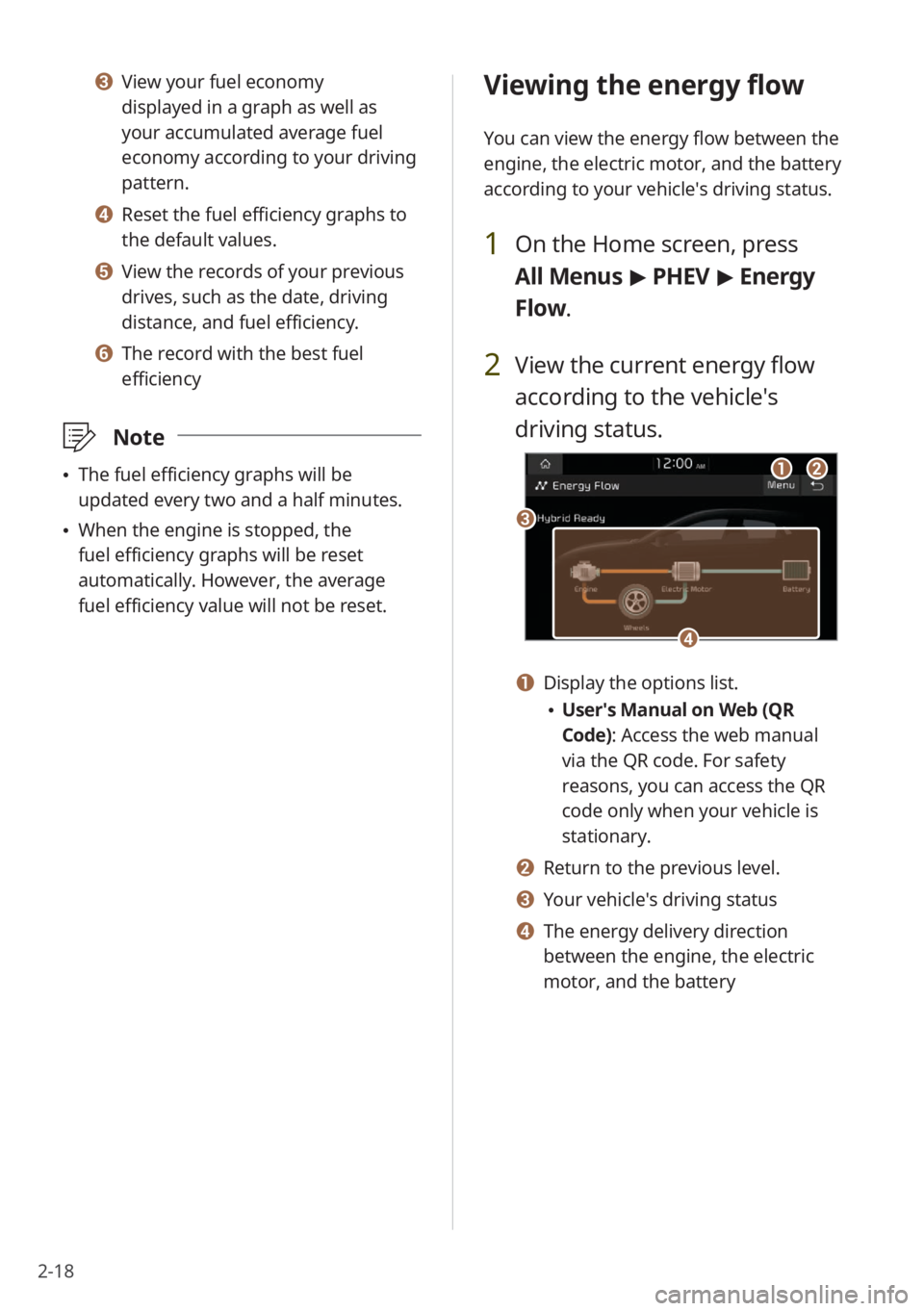
2-18
Viewing the energy flow
You can view the energy flow between the
engine, the electric motor, and the battery
according to your vehicle′s driving status.
1 On the Home screen, press
All Menus > PHEV > Energy
Flow.
2 View the current energy flow
according to the vehicle′s
driving status.
c
ab
d
a Display the options list.
User′s Manual on Web (QR
Code): Access the web manual
via the QR code. For safety
reasons, you can access the QR
code only when your vehicle is
stationary.
b Return to the previous level.
c Your vehicle′s driving status
d The energy delivery direction
between the engine, the electric
motor, and the battery
c View your fuel economy
displayed in a graph as well as
your accumulated average fuel
economy according to your driving
pattern.
d Reset the fuel efficiency graphs to
the default values.
e View the records of your previous
drives, such as the date, driving
distance, and fuel efficiency.
f The record with the best fuel
efficiency
\333 Note
The fuel efficiency graphs will be
updated every two and a half minutes.
When the engine is stopped, the
fuel efficiency graphs will be reset
automatically. However, the average
fuel efficiency value will not be reset.
Page 130 of 134

9-18
D
departure time, set 2-15
device connection settings
Android Auto 8-4
Apple CarPlay 8-4
Bluetooth 8-4
display settings 8-12
driving assistance screen
rear view 2-7
driving information 2-9
E
eco-driving information 2-17
energy flow 2-11 , 2-18
energy information 2-14
F
FAQ
audio functions 9-10
Bluetooth 9-8
broadcast reception 9-10
self-check on system faults 9-11
favorites
contacts 5-7
frequently asked questions 9-8
fuel economy information 2-11
G
general system settings 8-6
H
HD Radio 3-6
home screen 1-8 Hybrid menu
energy flow 2-11
fuel economy information 2-11
K
keyboard, set 8-7
L
language, set 8-7
M
media notification, set 8-6
media player
Bluetooth audio mode 4-6
USB mode 4-2
mode button, set 8-5
music, play
Bluetooth audio mode 4-6
USB mode 4-2
P
parking guides 2-7
phone
dialed calls 5-6
missed calls 5-6
received calls 5-6
phone projection 2-2
Android Auto 2-3
Apple CarPlay 2-5
Plug-in Hybrid menu
charging current, set 2-17
charging management 2-15
departure time, set 2-15
eco-driving information 2-17
energy flow 2-18