Page 99 of 134
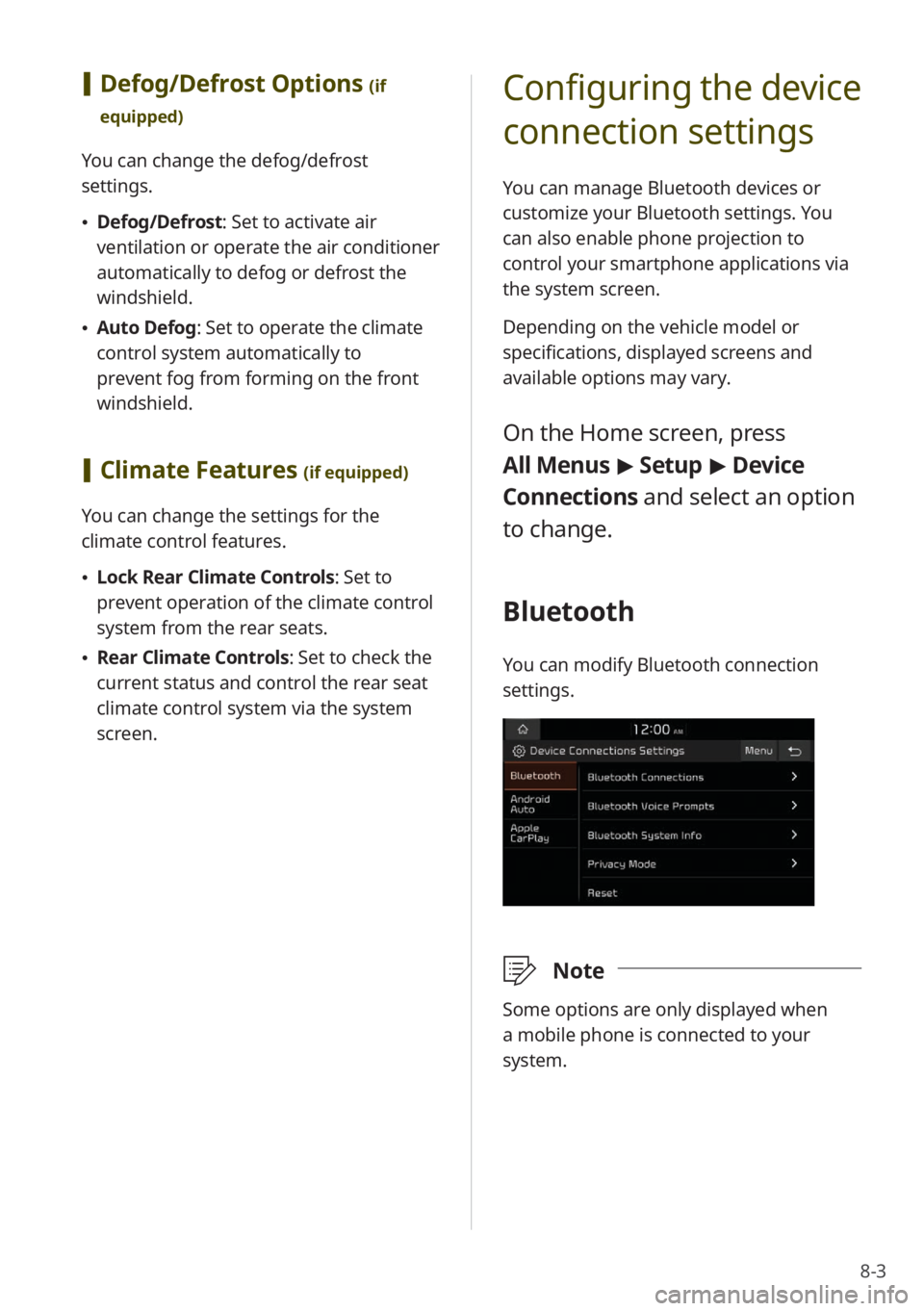
8-3
[Defog/Defrost Options (if
equipped)
You can change the defog/defrost
settings.
Defog/Defrost : Set to activate air
ventilation or operate the air conditioner
automatically to defog or defrost the
windshield.
Auto Defog: Set to operate the climate
control system automatically to
prevent fog from forming on the front
windshield.
[Climate Features (if equipped)
You can change the settings for the
climate control features.
Lock Rear Climate Controls : Set to
prevent operation of the climate control
system from the rear seats.
Rear Climate Controls : Set to check the
current status and control the rear seat
climate control system via the system
screen.
Configuring the device
connection settings
You can manage Bluetooth devices or
customize your Bluetooth settings. You
can also enable phone projection to
control your smartphone applications via
the system screen.
Depending on the vehicle model or
specifications, displayed screens and
available options may vary.
On the Home screen, press
All Menus > Setup > Device
Connections and select an option
to change.
Bluetooth
You can modify Bluetooth connection
settings.
\333 Note
Some options are only displayed when
a mobile phone is connected to your
system.
Page 100 of 134
8-4
[Bluetooth Connections
You can pair new Bluetooth devices to
your system, or connect or disconnect a
paired device. You can also delete paired
devices.
[Bluetooth Voice Prompts
You can set to enable or disable voice
prompts for Bluetooth connections.
[Bluetooth System Info
You can view or edit your system's
Bluetooth information.
[Privacy Mode
You can activate privacy mode to protect
your personal information. In the privacy
mode, personal data will not be displayed.
[Reset
You can delete all paired Bluetooth
devices and reset your Bluetooth settings
to default values. All data related to
Bluetooth devices will also be deleted.
Android Auto
You can enable Android Auto to connect
your Android smartphone to your system.
Apple CarPlay
You can enable Apple CarPlay to connect
your iPhone to your system.
Page 116 of 134
9-4
Bluetooth connection
SymptomPossible causeSolution
The system is not
detected on the
Bluetooth device. Pairing mode not
activated
On the Home screen, press All Menus
>
Setup > Device Connections >
Bluetooth > Bluetooth Connections >
Add New to switch the system to pairing
mode. Then, try searching for the system
again on the device.
The Bluetooth device
is not connected to
the system. Bluetooth deactivated
Activate Bluetooth on the device.
Bluetooth error
Deactivate Bluetooth and reactivate
it on the device. Then, reconnect the
device.
Turn the device off and on. Then,
reconnect it.
Remove the battery from the device
and reinstall it. Then, turn the device
on and reconnect it.
Unregister Bluetooth pairing on both
the system and the device and then
re-register and connect them.
Page 119 of 134
9-7
Microphone turned off during
Bluetooth call
Downloading contacts and call
history from a mobile phone
connected via Bluetooth to the
system
[UVO (if equipped)
UVO network signal strength
UVO network signal strength
(roaming)
UVO service expired or not
subscribed
UVO call in progress
911 Connect activated
\333 Note
Depending on the vehicle model or
specifications, some status icons may not
be displayed.
System status icons
Status icons appear at the top right of
the screen to display the current system
status.
Familiarize yourself with the status icons
that appear when you perform certain
actions or functions and their meanings.
[Mute and voice
recording
Radio and media muted
Voice memo recording
[Bluetooth
Mobile phone connected via
Bluetooth
Audio device connected via
Bluetooth
Mobile phone and audio device
connected via Bluetooth
Bluetooth call in progress
Page 120 of 134
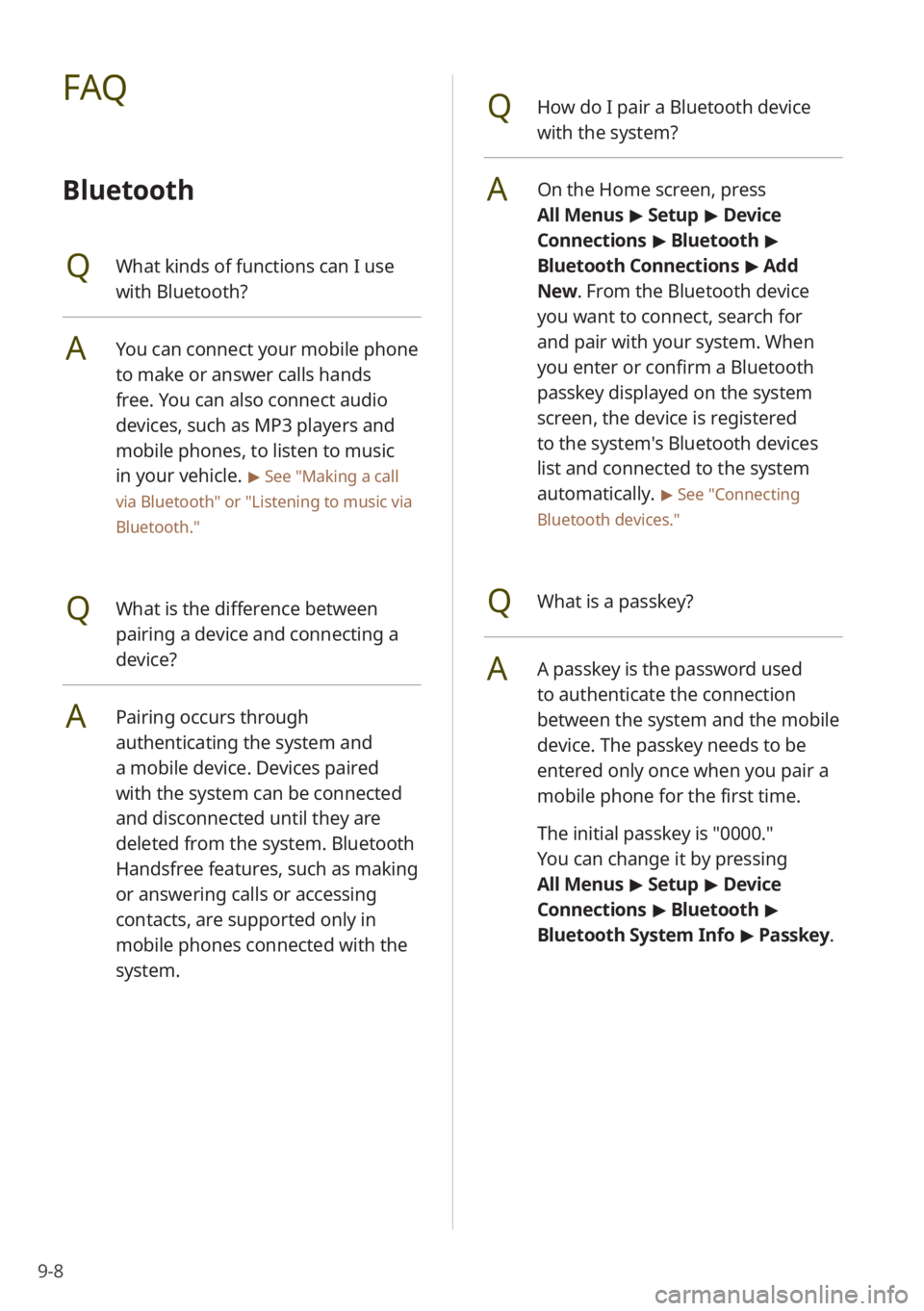
9-8
QHow do I pair a Bluetooth device
with the system?
AOn the Home screen, press
All Menus > Setup > Device
Connections > Bluetooth >
Bluetooth Connections > Add
New . From the Bluetooth device
you want to connect, search for
and pair with your system. When
you enter or confirm a Bluetooth
passkey displayed on the system
screen, the device is registered
to the system's Bluetooth devices
list and connected to the system
automatically.
> See ″Connecting
Bluetooth devices .″
QWhat is a passkey?
AA passkey is the password used
to authenticate the connection
between the system and the mobile
device. The passkey needs to be
entered only once when you pair a
mobile phone for the first time.
The initial passkey is ″0000.″
You can change it by pressing
All Menus > Setup > Device
Connections > Bluetooth >
Bluetooth System Info > Passkey.
FAQ
Bluetooth
QWhat kinds of functions can I use
with Bluetooth?
AYou can connect your mobile phone
to make or answer calls hands
free. You can also connect audio
devices, such as MP3 players and
mobile phones, to listen to music
in your vehicle.
> See "Making a call
via Bluetooth " or
"Listening to music via
Bluetooth."
QWhat is the difference between
pairing a device and connecting a
device?
APairing occurs through
authenticating the system and
a mobile device. Devices paired
with the system can be connected
and disconnected until they are
deleted from the system. Bluetooth
Handsfree features, such as making
or answering calls or accessing
contacts, are supported only in
mobile phones connected with the
system.
Page 121 of 134
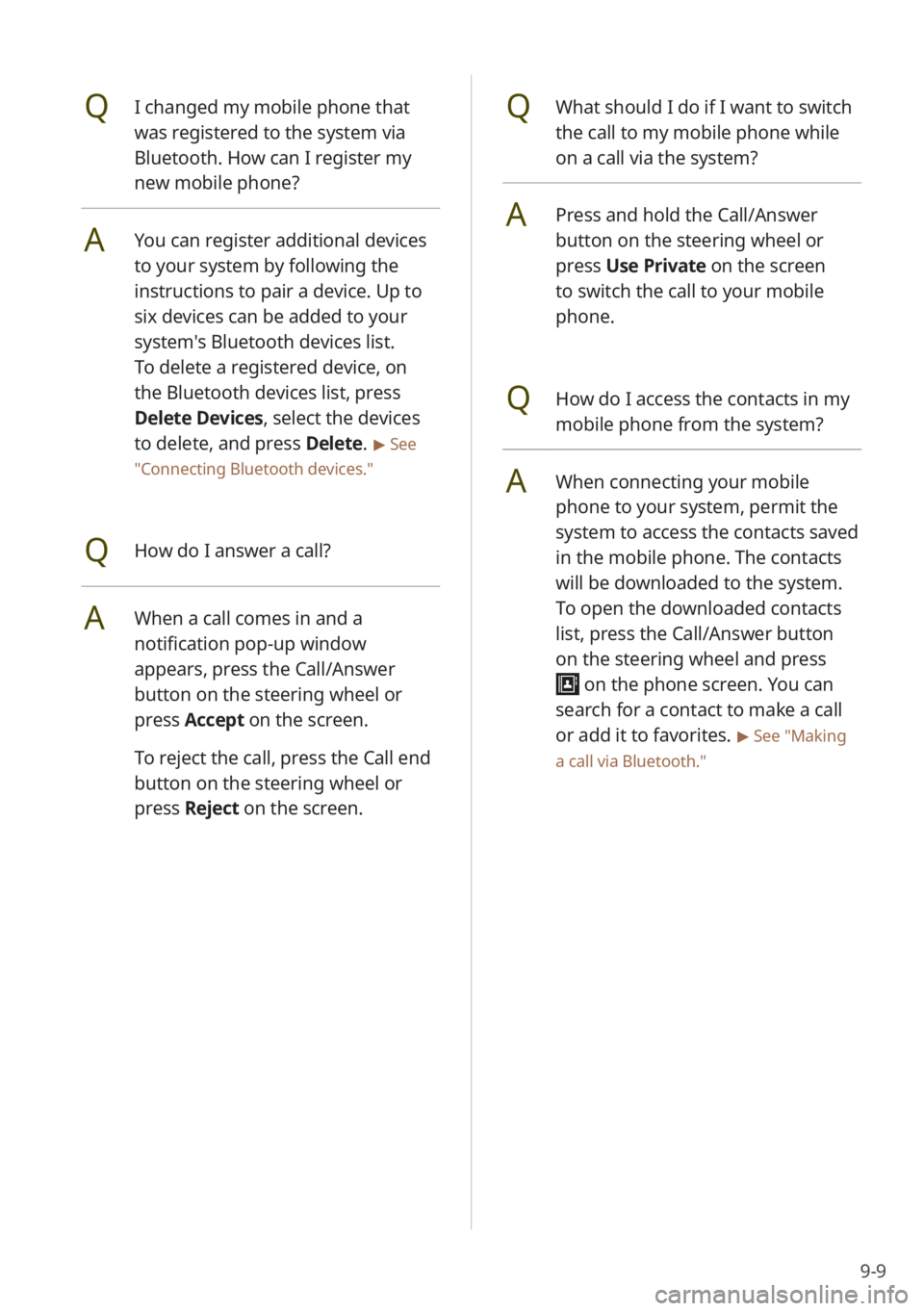
9-9
QWhat should I do if I want to switch
the call to my mobile phone while
on a call via the system?
APress and hold the Call/Answer
button on the steering wheel or
press Use Private on the screen
to switch the call to your mobile
phone.
QHow do I access the contacts in my
mobile phone from the system?
AWhen connecting your mobile
phone to your system, permit the
system to access the contacts saved
in the mobile phone. The contacts
will be downloaded to the system.
To open the downloaded contacts
list, press the Call/Answer button
on the steering wheel and press
on the phone screen. You can
search for a contact to make a call
or add it to favorites.
> See ″Making
a call via Bluetooth .″
QI changed my mobile phone that
was registered to the system via
Bluetooth. How can I register my
new mobile phone?
AYou can register additional devices
to your system by following the
instructions to pair a device. Up to
six devices can be added to your
system's Bluetooth devices list.
To delete a registered device, on
the Bluetooth devices list, press
Delete Devices, select the devices
to delete, and press Delete.
> See
″ Connecting Bluetooth devices .″
QHow do I answer a call?
AWhen a call comes in and a
notification pop-up window
appears, press the Call/Answer
button on the steering wheel or
press Accept on the screen.
To reject the call, press the Call end
button on the steering wheel or
press Reject on the screen.
Page 122 of 134
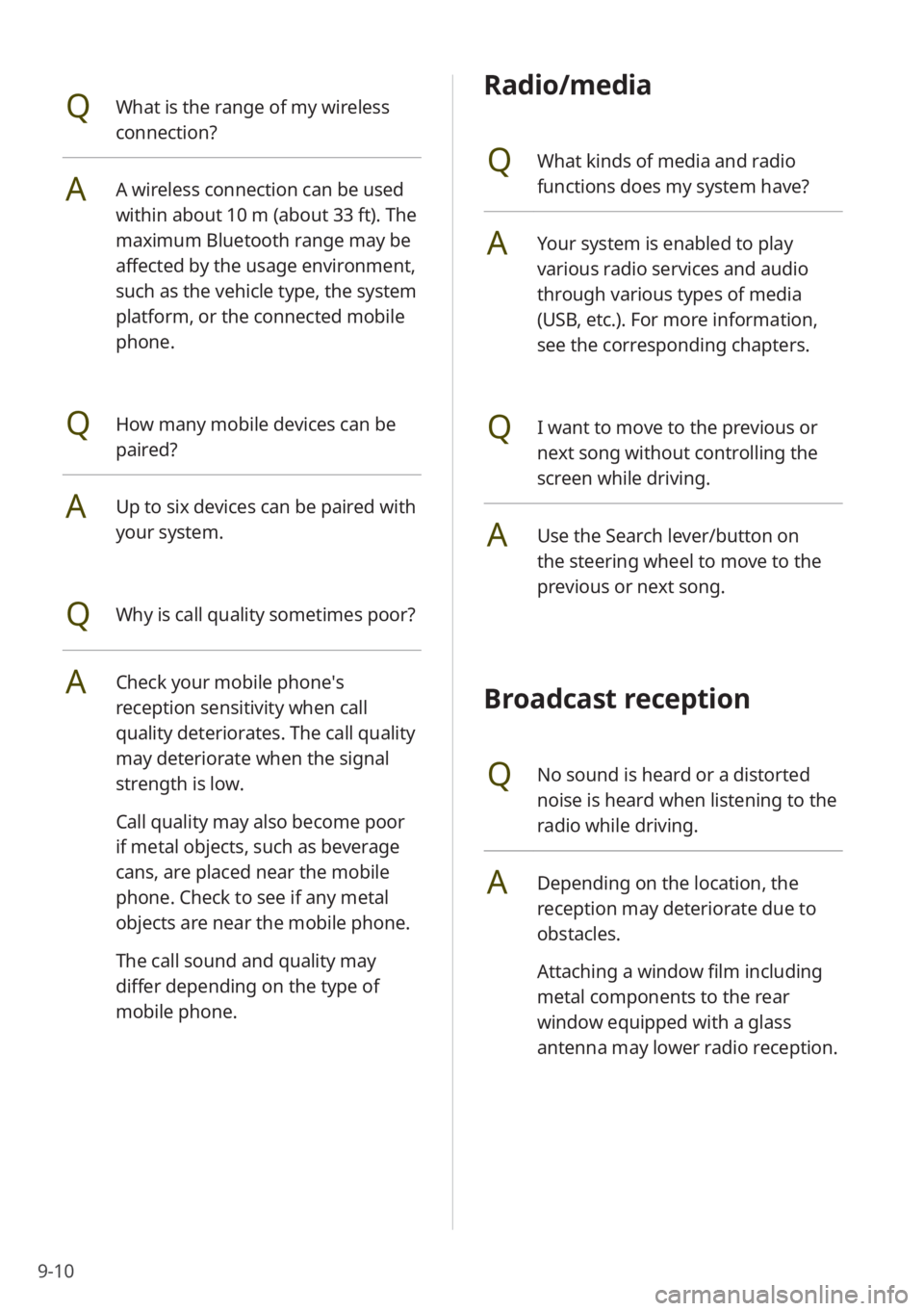
9-10
Radio/media
QWhat kinds of media and radio
functions does my system have?
AYour system is enabled to play
various radio services and audio
through various types of media
(USB, etc.). For more information,
see the corresponding chapters.
QI want to move to the previous or
next song without controlling the
screen while driving.
AUse the Search lever/button on
the steering wheel to move to the
previous or next song.
Broadcast reception
QNo sound is heard or a distorted
noise is heard when listening to the
radio while driving.
ADepending on the location, the
reception may deteriorate due to
obstacles.
Attaching a window film including
metal components to the rear
window equipped with a glass
antenna may lower radio reception.
QWhat is the range of my wireless
connection?
AA wireless connection can be used
within about 10 m (about 33 ft). The
maximum Bluetooth range may be
affected by the usage environment,
such as the vehicle type, the system
platform, or the connected mobile
phone.
QHow many mobile devices can be
paired?
AUp to six devices can be paired with
your system.
QWhy is call quality sometimes poor?
ACheck your mobile phone′s
reception sensitivity when call
quality deteriorates. The call quality
may deteriorate when the signal
strength is low.
Call quality may also become poor
if metal objects, such as beverage
cans, are placed near the mobile
phone. Check to see if any metal
objects are near the mobile phone.
The call sound and quality may
differ depending on the type of
mobile phone.
Page 127 of 134
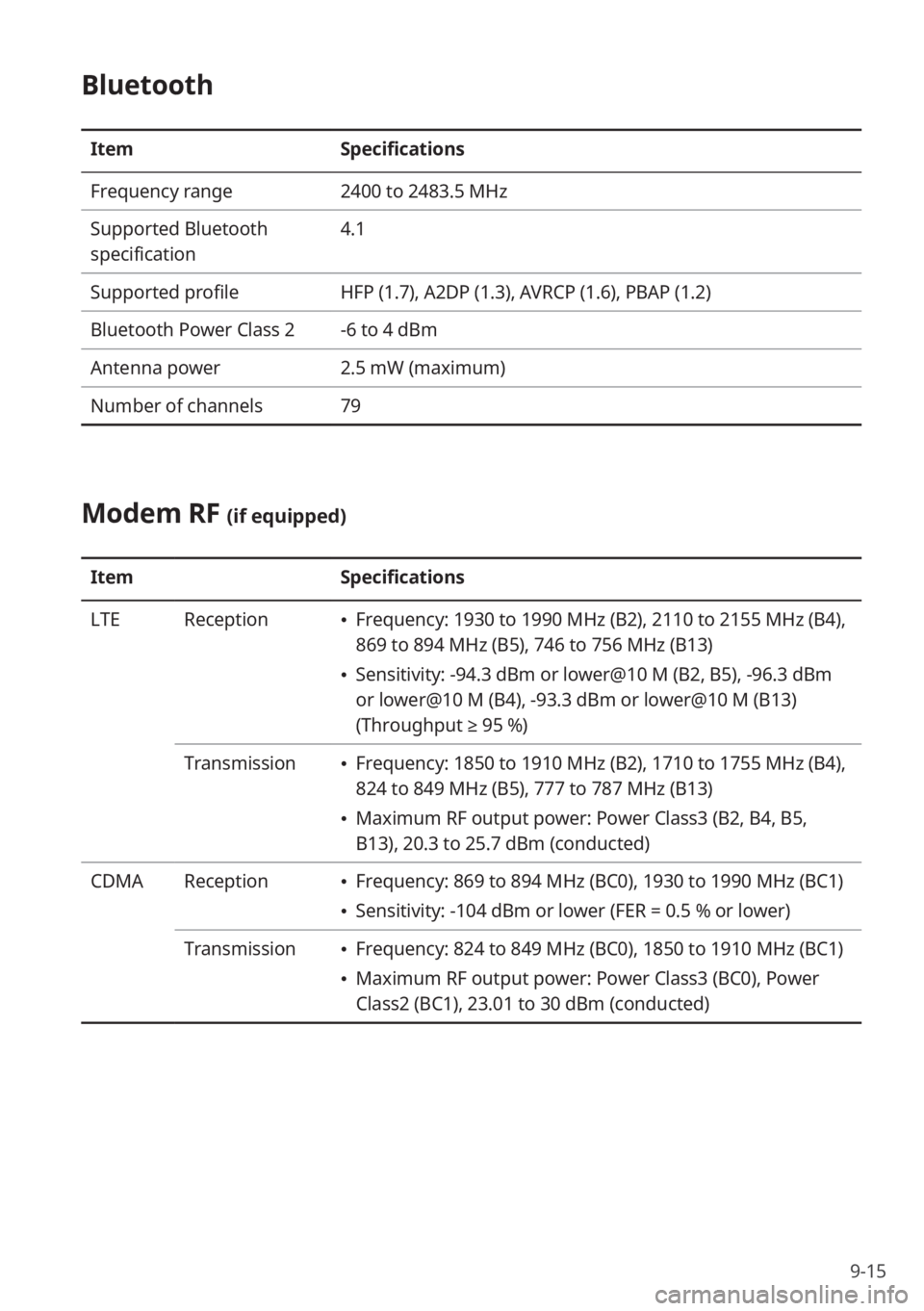
9-15
Bluetooth
ItemSpecifications
Frequency range 2400 to 2483.5 MHz
Supported Bluetooth
specification 4.1
Supported profile HFP (1.7), A2DP (1.3), AVRCP (1.6), PBAP (1.2)
Bluetooth Power Class 2 -6 to 4 dBm
Antenna power 2.5 mW (maximum)
Number of channels 79
Modem RF (if equipped)
ItemSpecifications
LTE Reception
Frequency: 1930 to 1990 MHz (B2), 2110 to 2155 MHz (B4),
869 to 894 MHz (B5), 746 to 756 MHz (B13)
Sensitivity: -94.3 dBm or lower@10 M (B2, B5), -96.3 dBm
or lower@10 M (B4), -93.3 dBm or lower@10 M (B13)
(Throughput ≥ 95 %)
Transmission
Frequency: 1850 to 1910 MHz (B2), 1710 to 1755 MHz (B4),
824 to 849 MHz (B5), 777 to 787 MHz (B13)
Maximum RF output power: Power Class3 (B2, B4, B5,
B13), 20.3 to 25.7 dBm (conducted)
CDMA Reception
Frequency: 869 to 894 MHz (BC0), 1930 to 1990 MHz (BC1)
Sensitivity: -104 dBm or lower (FER = 0.5 % or lower)
Transmission
Frequency: 824 to 849 MHz (BC0), 1850 to 1910 MHz (BC1)
Maximum RF output power: Power Class3 (BC0), Power
Class2 (BC1), 23.01 to 30 dBm (conducted)