Page 26 of 134
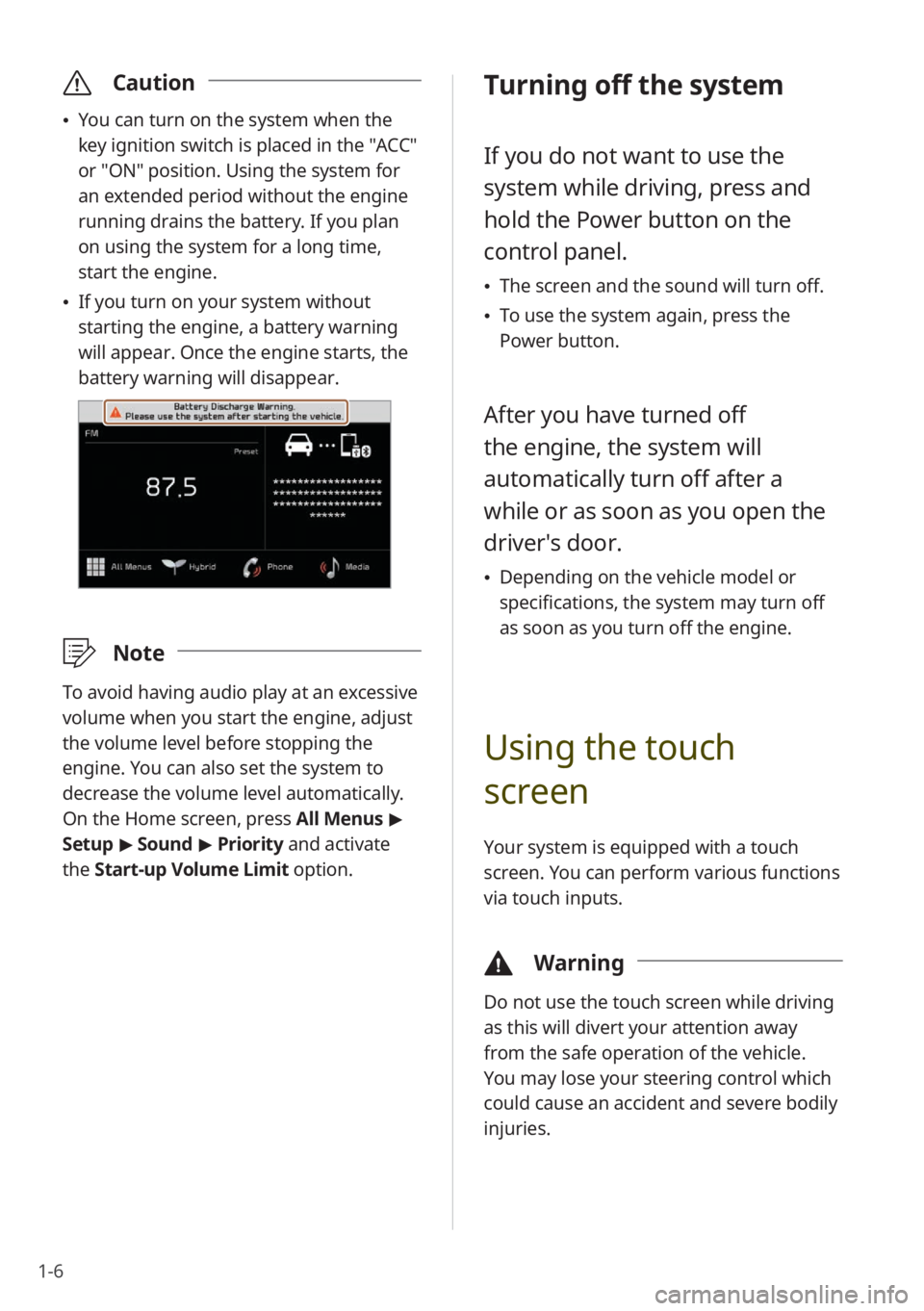
1-6
\335Caution
You can turn on the system when the
key ignition switch is placed in the "ACC"
or "ON" position. Using the system for
an extended period without the engine
running drains the battery. If you plan
on using the system for a long time,
start the engine.
If you turn on your system without
starting the engine, a battery warning
will appear. Once the engine starts, the
battery warning will disappear.
\333 Note
To avoid having audio play at an excessive
volume when you start the engine, adjust
the volume level before stopping the
engine. You can also set the system to
decrease the volume level automatically.
On the Home screen, press All Menus >
Setup > Sound > Priority and activate
the Start-up Volume Limit option.
Turning off the system
If you do not want to use the
system while driving, press and
hold the Power button on the
control panel.
The screen and the sound will turn off.
To use the system again, press the
Power button.
After you have turned off
the engine, the system will
automatically turn off after a
while or as soon as you open the
driver's door.
Depending on the vehicle model or
specifications, the system may turn off
as soon as you turn off the engine.
Using the touch
screen
Your system is equipped with a touch
screen. You can perform various functions
via touch inputs.
\334 Warning
Do not use the touch screen while driving
as this will divert your attention away
from the safe operation of the vehicle.
You may lose your steering control which
could cause an accident and severe bodily
injuries.
Page 59 of 134
3-7
Listening to SiriusXM™
radio
(if equipped)
You can listen to radio channels provided
by SiriusXM, a satellite radio service.
Various kinds of channels, such as music,
sports, and news, are available via
streaming or live broadcast.
Starting SiriusXM radio
1 Press All Menus > Radio on
the Home screen, or press the
Radio button on the control
panel.
2 On the radio screen, press
Band > SiriusXM.
d
f
e
g
abc
ijkh
Program Info: Presents song name,
artist, station IDs, and other relevant data
streams.
Digital, CD-quality sound. HD Radio™
Technology enables local radio stations
to broadcast a clean digital signal. AM
sounds like today′s FM and FM sounds
like a CD.
FM stations can provide additional digital-
only audio programming on HD2/HD3
Channels.
Page 68 of 134
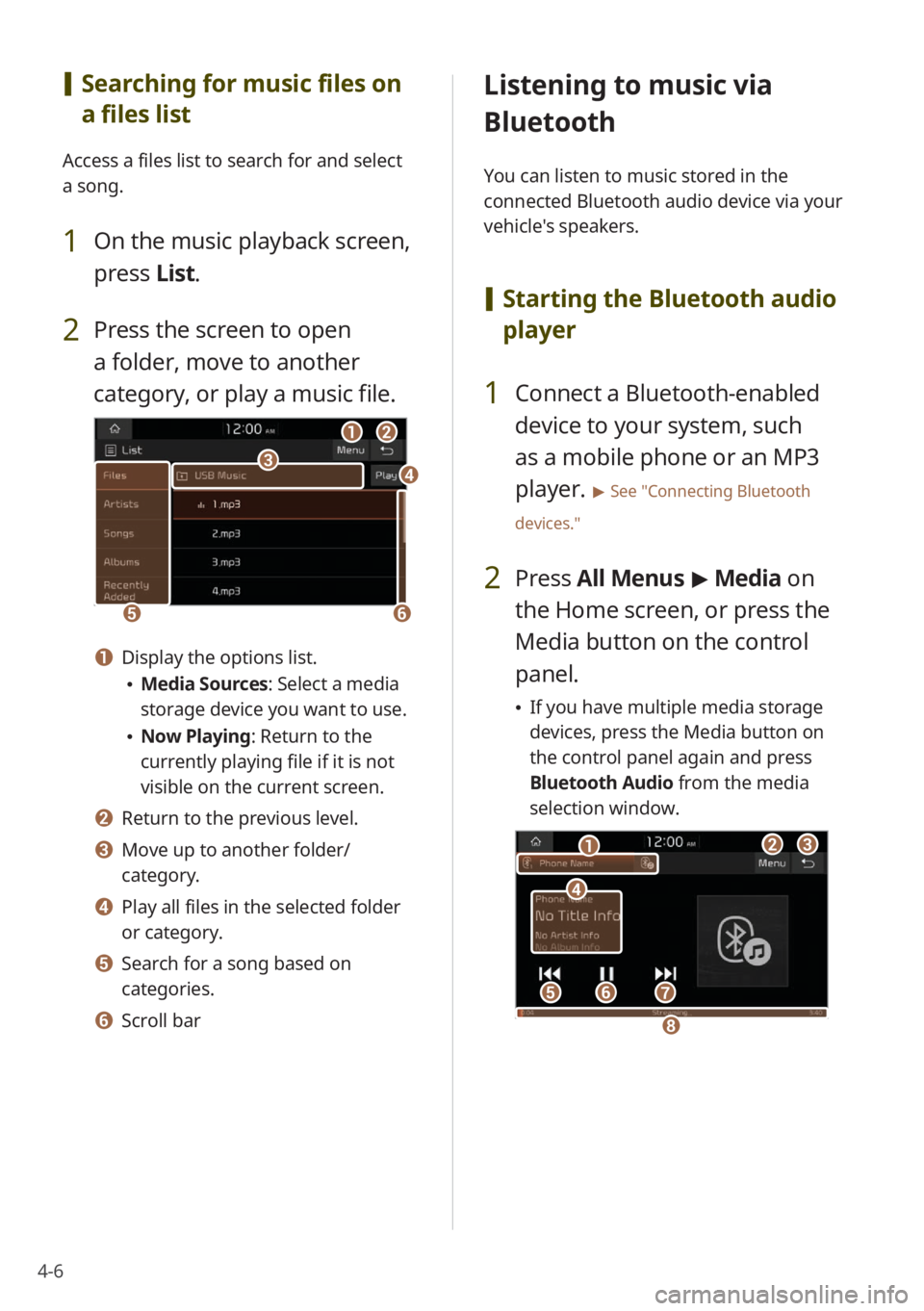
4-6
[Searching for music files on
a files list
Access a files list to search for and select
a song.
1 On the music playback screen,
press List.
2 Press the screen to open
a folder, move to another
category, or play a music file.
ba
ef
cd
a Display the options list.
Media Sources: Select a media
storage device you want to use.
Now Playing: Return to the
currently playing file if it is not
visible on the current screen.
b Return to the previous level.
c Move up to another folder/
category.
d Play all files in the selected folder
or category.
e Search for a song based on
categories.
f Scroll bar
Listening to music via
Bluetooth
You can listen to music stored in the
connected Bluetooth audio device via your
vehicle's speakers.
[ Starting the Bluetooth audio
player
1 Connect a Bluetooth-enabled
device to your system, such
as a mobile phone or an MP3
player.
> See ″Connecting Bluetooth
devices.″
2 Press All Menus > Media on
the Home screen, or press the
Media button on the control
panel.
If you have multiple media storage
devices, press the Media button on
the control panel again and press
Bluetooth Audio from the media
selection window.
bc
efg
d
a
h
Page 69 of 134
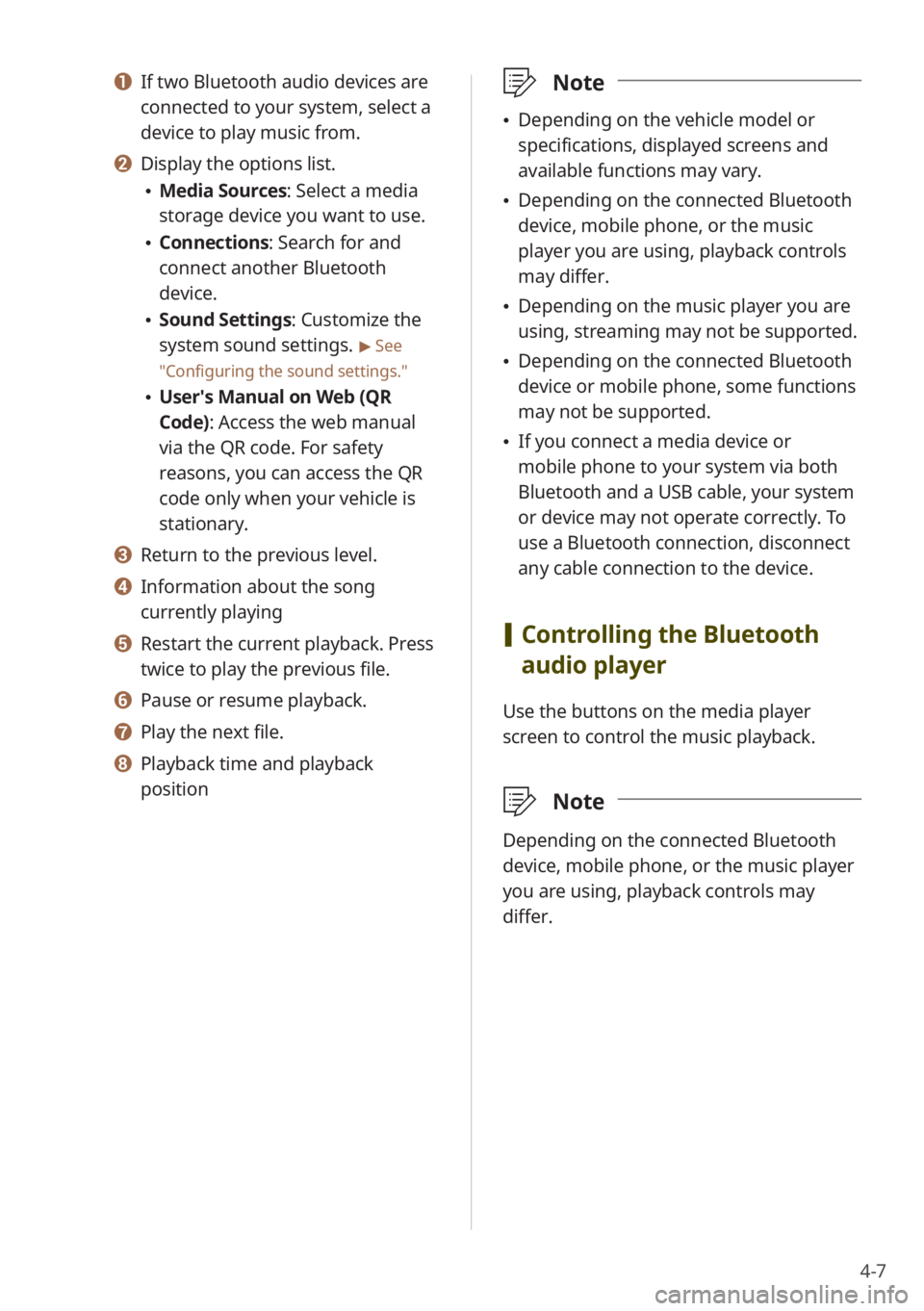
4-7
a If two Bluetooth audio devices are
connected to your system, select a
device to play music from.
b Display the options list.
Media Sources: Select a media
storage device you want to use.
Connections : Search for and
connect another Bluetooth
device.
Sound Settings: Customize the
system sound settings.
> See
″ Configuring the sound settings.″
User′s Manual on Web (QR
Code): Access the web manual
via the QR code. For safety
reasons, you can access the QR
code only when your vehicle is
stationary.
c Return to the previous level.
d Information about the song
currently playing
e Restart the current playback. Press
twice to play the previous file.
f Pause or resume playback.
g Play the next file.
h Playback time and playback
position
\333 Note
Depending on the vehicle model or
specifications, displayed screens and
available functions may vary.
Depending on the connected Bluetooth
device, mobile phone, or the music
player you are using, playback controls
may differ.
Depending on the music player you are
using, streaming may not be supported.
Depending on the connected Bluetooth
device or mobile phone, some functions
may not be supported.
If you connect a media device or
mobile phone to your system via both
Bluetooth and a USB cable, your system
or device may not operate correctly. To
use a Bluetooth connection, disconnect
any cable connection to the device.
[Controlling the Bluetooth
audio player
Use the buttons on the media player
screen to control the music playback.
\333 Note
Depending on the connected Bluetooth
device, mobile phone, or the music player
you are using, playback controls may
differ.
Page 72 of 134
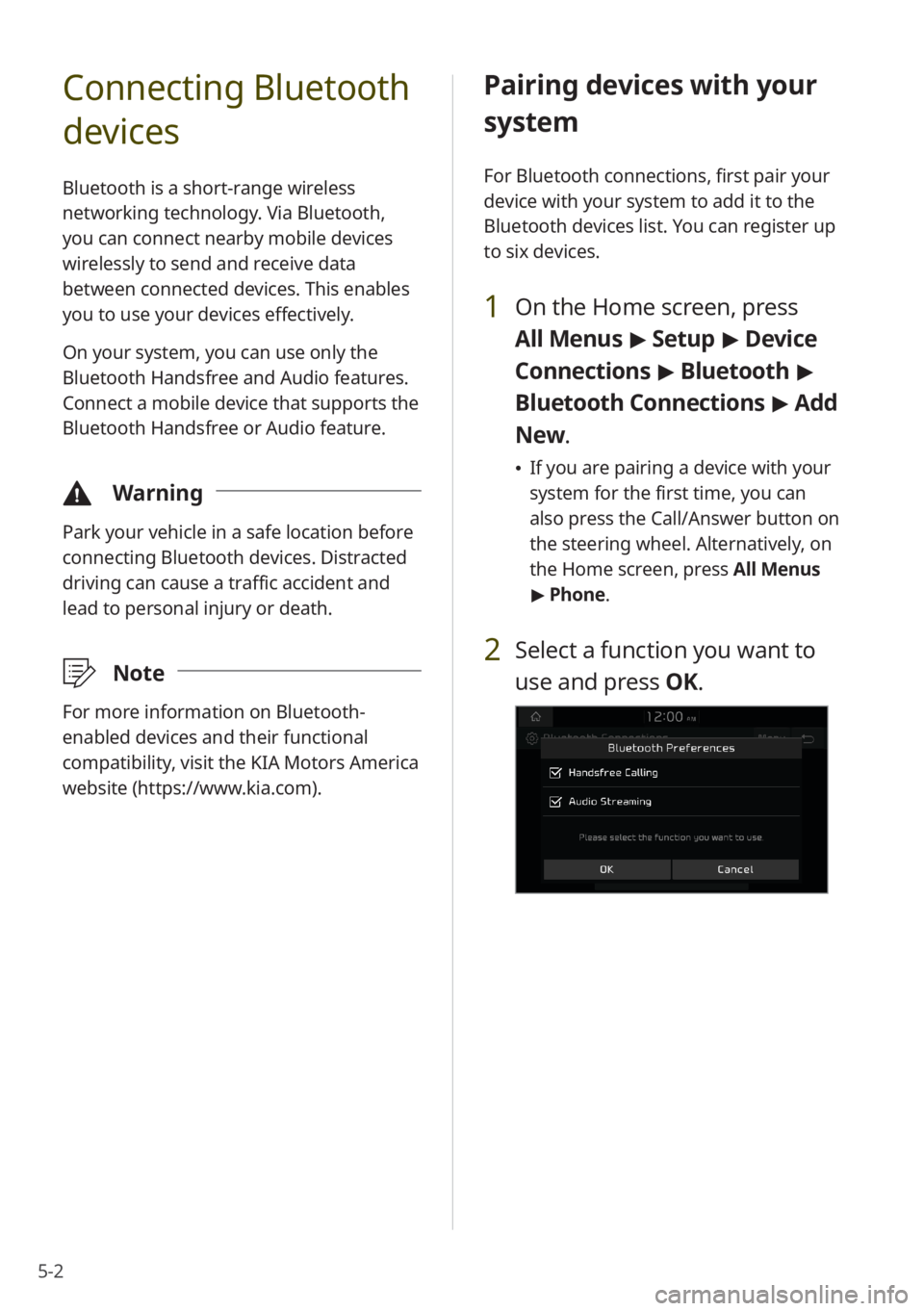
5-2
Connecting Bluetooth
devices
Bluetooth is a short-range wireless
networking technology. Via Bluetooth,
you can connect nearby mobile devices
wirelessly to send and receive data
between connected devices. This enables
you to use your devices effectively.
On your system, you can use only the
Bluetooth Handsfree and Audio features.
Connect a mobile device that supports the
Bluetooth Handsfree or Audio feature.
\334Warning
Park your vehicle in a safe location before
connecting Bluetooth devices. Distracted
driving can cause a traffic accident and
lead to personal injury or death.
\333Note
For more information on Bluetooth-
enabled devices and their functional
compatibility, visit the KIA Motors America
website (https://www.kia.com).
Pairing devices with your
system
For Bluetooth connections, first pair your
device with your system to add it to the
Bluetooth devices list. You can register up
to six devices.
1 On the Home screen, press
All Menus > Setup > Device
Connections > Bluetooth >
Bluetooth Connections > Add
New .
If you are pairing a device with your
system for the first time, you can
also press the Call/Answer button on
the steering wheel. Alternatively, on
the Home screen, press All Menus
> Phone.
2 Select a function you want to
use and press OK.
Page 73 of 134
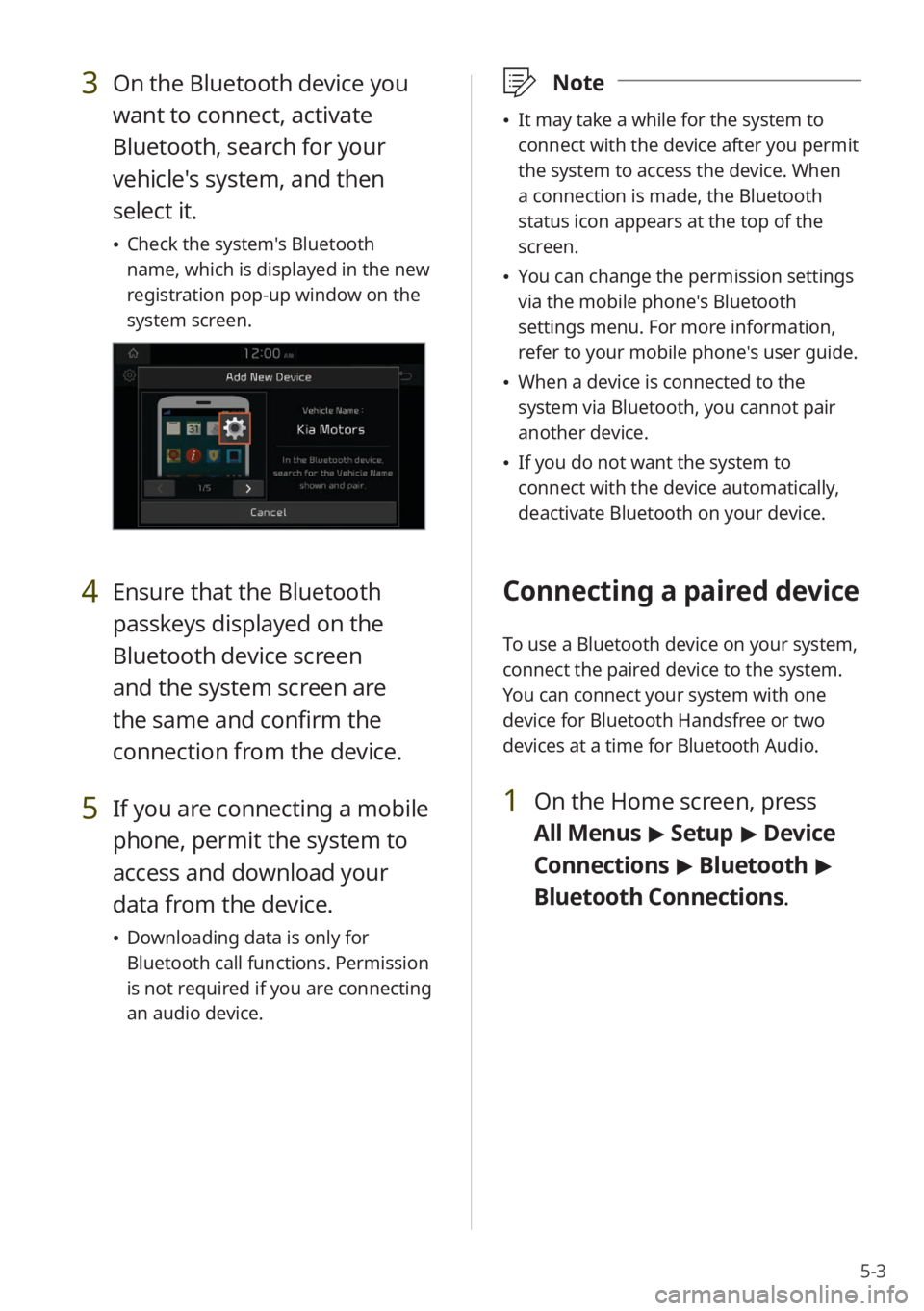
5-3
3 On the Bluetooth device you
want to connect, activate
Bluetooth, search for your
vehicle's system, and then
select it.
Check the system's Bluetooth
name, which is displayed in the new
registration pop-up window on the
system screen.
4 Ensure that the Bluetooth
passkeys displayed on the
Bluetooth device screen
and the system screen are
the same and confirm the
connection from the device.
5 If you are connecting a mobile
phone, permit the system to
access and download your
data from the device.
Downloading data is only for
Bluetooth call functions. Permission
is not required if you are connecting
an audio device.
\333 Note
It may take a while for the system to
connect with the device after you permit
the system to access the device. When
a connection is made, the Bluetooth
status icon appears at the top of the
screen.
You can change the permission settings
via the mobile phone's Bluetooth
settings menu. For more information,
refer to your mobile phone's user guide.
When a device is connected to the
system via Bluetooth, you cannot pair
another device.
If you do not want the system to
connect with the device automatically,
deactivate Bluetooth on your device.
Connecting a paired device
To use a Bluetooth device on your system,
connect the paired device to the system.
You can connect your system with one
device for Bluetooth Handsfree or two
devices at a time for Bluetooth Audio.
1 On the Home screen, press
All Menus > Setup > Device
Connections > Bluetooth >
Bluetooth Connections .
Page 106 of 134
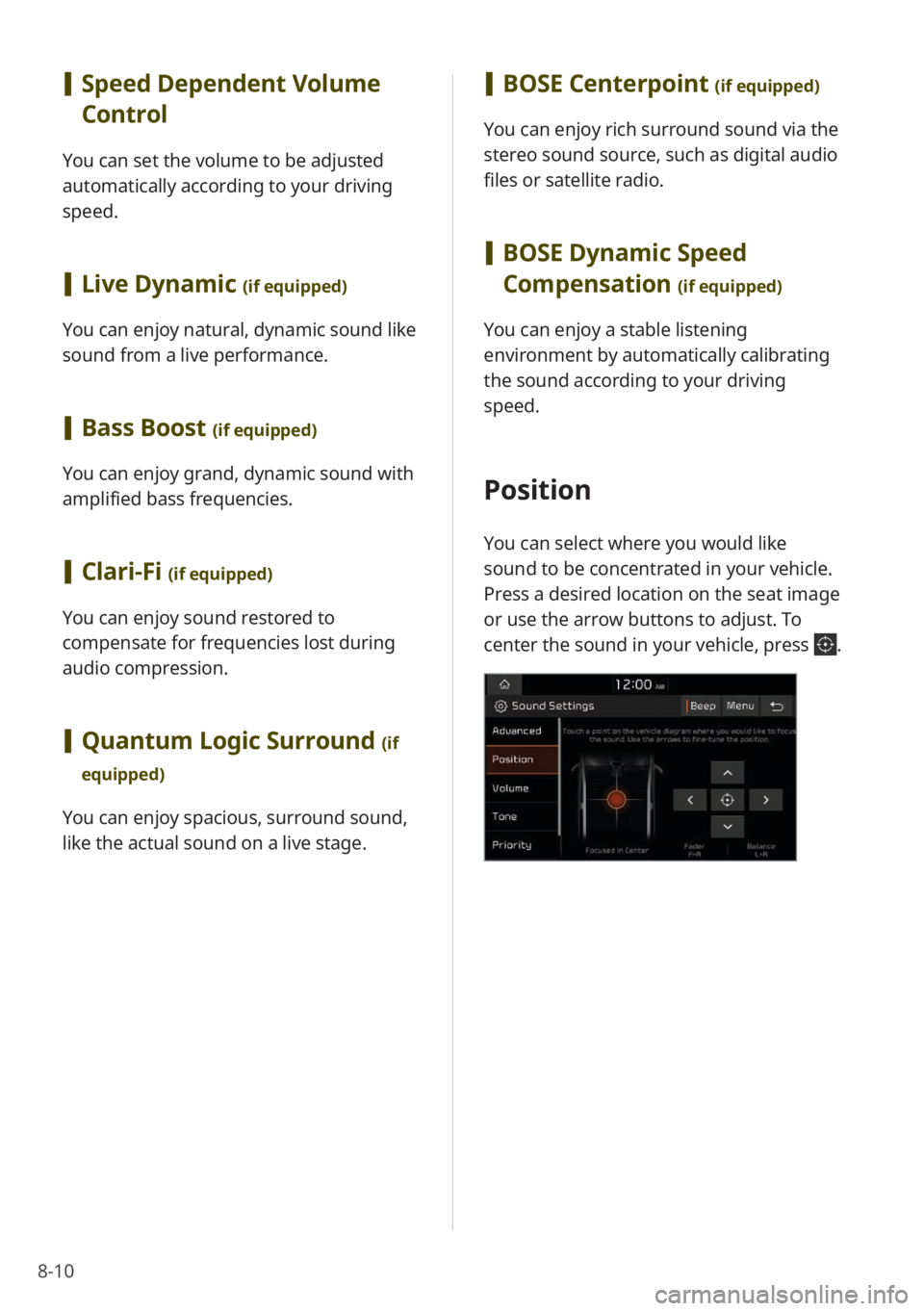
8-10
[Speed Dependent Volume
Control
You can set the volume to be adjusted
automatically according to your driving
speed.
[Live Dynamic (if equipped)
You can enjoy natural, dynamic sound like
sound from a live performance.
[Bass Boost (if equipped)
You can enjoy grand, dynamic sound with
amplified bass frequencies.
[Clari-Fi (if equipped)
You can enjoy sound restored to
compensate for frequencies lost during
audio compression.
[Quantum Logic Surround (if
equipped)
You can enjoy spacious, surround sound,
like the actual sound on a live stage.
[ BOSE Centerpoint (if equipped)
You can enjoy rich surround sound via the
stereo sound source, such as digital audio
files or satellite radio.
[BOSE Dynamic Speed
Compensation
(if equipped)
You can enjoy a stable listening
environment by automatically calibrating
the sound according to your driving
speed.
Position
You can select where you would like
sound to be concentrated in your vehicle.
Press a desired location on the seat image
or use the arrow buttons to adjust. To
center the sound in your vehicle, press
.
Page 119 of 134
9-7
Microphone turned off during
Bluetooth call
Downloading contacts and call
history from a mobile phone
connected via Bluetooth to the
system
[UVO (if equipped)
UVO network signal strength
UVO network signal strength
(roaming)
UVO service expired or not
subscribed
UVO call in progress
911 Connect activated
\333 Note
Depending on the vehicle model or
specifications, some status icons may not
be displayed.
System status icons
Status icons appear at the top right of
the screen to display the current system
status.
Familiarize yourself with the status icons
that appear when you perform certain
actions or functions and their meanings.
[Mute and voice
recording
Radio and media muted
Voice memo recording
[Bluetooth
Mobile phone connected via
Bluetooth
Audio device connected via
Bluetooth
Mobile phone and audio device
connected via Bluetooth
Bluetooth call in progress