Page 183 of 235
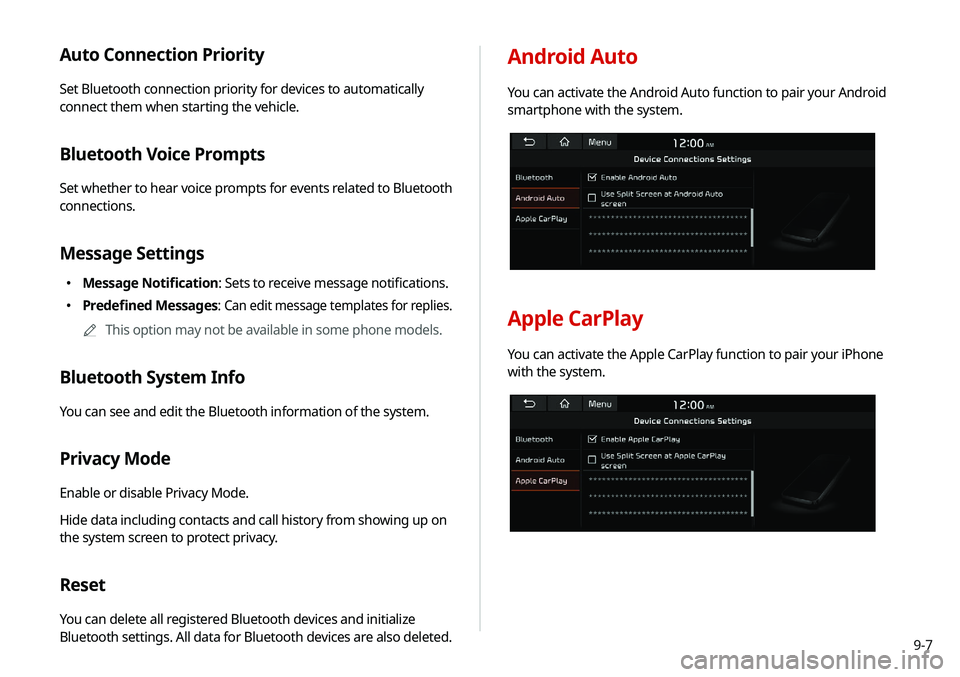
9-7
Auto Connection Priority
Set Bluetooth connection priority for devices to automatically
connect them when starting the vehicle.
Bluetooth Voice Prompts
Set whether to hear voice prompts for events related to Bluetooth
connections.
Message Settings
000EMessage Notification: Sets to receive message notifications.
000EPredefined Messages
: Can edit message templates for replies.
0000
A
This option may not be available in some phone models.
Bluetooth System Info
You can see and edit the Bluetooth information of the system.
Privacy Mode
Enable or disable Privacy Mode.
Hide data including contacts and call history from showing up on
the system screen to protect privacy.
Reset
You can delete all registered Bluetooth devices and initialize
Bluetooth settings. All data for Bluetooth devices are also deleted.
Android Auto
You can activate the Android Auto function to pair your Android
smartphone with the system.
Apple CarPlay
You can activate the Apple CarPlay function to pair your iPhone
with the system.
Page 184 of 235
9-8
Configuring the advanced
system settings
You can configure the settings for notification and button actions.
1 On the All Menus screen, touch Setup >
Advanced.
The advanced settings screen appears.
2 Configure the settings required:
Return to Map: Set Time
You can set the system to automatically display the map screen
after a specified period of time when switched to the Radio/Media
mode screen while using the navigation.
0000
A
This function works while driving once a destination has been
set.
0000
A
This feature is not available on the phone projection screen.
TUNE Knob Function
You can change the [TUNE/ FILE] knob’s function on the map.
Changes Stations, Tracks, etc., in the Audio
System
You can search music or adjust the radio frequency by using the
[TUNE/ FILE] knob on the map.
Zooms In/Out on the Map
You can zoom in or out the map by using the [TUNE/ FILE] knob
on the map.
Page 185 of 235
9-9
Custom Button ☆
You can set the frequently used functions by pressing the custom
button on the control panel. Set the frequently used functions as
custom buttons to access them easily.
0000AThe screen may differ depending on the vehicle model and
specifications.
Steering Wheel MODE Button
You can select the media mode to run when the [ MODE] button
on the steering wheel is pressed.
0000
A
You can add AM or Phone Projection function on each
MODE button to perform easily.
Home Screen
You can change the layout of the Home screen.
Edit Home Widgets
You can edit the types and arrangement of home widgets.
0000
A
For more information:
> see “Editing widgets on the Home
screen.”
Edit Home Icons
You can edit the arrangement of home icons.
0000
A
For more information:
> see “Editing icons on the Home screen.”
Page 188 of 235
9-12
Volume
You can adjust the volume for each system function including
phone projection.
System Sound
You can adjust the volume for each system function and initialize
all volume settings.0000
A
To initialize all system sound settings, touch Reset.
Phone Projection
You can adjust the volume of the phone projection and initialize
all volume settings.
0000
A
To initialize all system sound settings of the phone projection,
touch Reset.
Advanced
You can change the system sound settings and apply various
sound effects.
0000AAvailable sound effects may differ depending on the
specifications of the amplifier.
Speed Dependent Volume Control
Automatically adjusts Audio volume according to vehicle speed.
Live Dynamic (if equipped)
Provides natural and vivid sound like real performance.
Bass Boost (if equipped)
Provides magnificent and dynamic sound by amplifying the bass.
Page 199 of 235
9-23
Keyboard
You can change the keyboard type for each language to use when
entering the text.
English Keyboard
You can select the keyboard type to use when entering the
English text.
Default Keyboard
You can select the default keyboard type.
Language
You can set the system display language.
0000AOnce the language has been changed, it takes a while to
apply the new language to the system. The notification pop-
up window appears as soon as the new language is applied to
the system. When you wait a while or touch anywhere outside
the pop-up window, the window automatically disappears.
0000
A
When you change the system language, it does not affect the
display of other unique data such as MP3 music file name.
0000
A
Depending on the system language, the Bluetooth phone
message view and voice recognition may not be supported.
Page 201 of 235
9-25
System Info
You can check the system storage space. You can also use your
smartphone to access the online user’s manual of the system, or
initialize all system settings to default values.
0000AThe screen may differ depending on the vehicle model and
specifications.
Type B
0000
A
The screen may differ depending on the vehicle model and
specifications.
0000
A
For details on how to update the system software:
> see “Updating the system software and map.”
Page 202 of 235
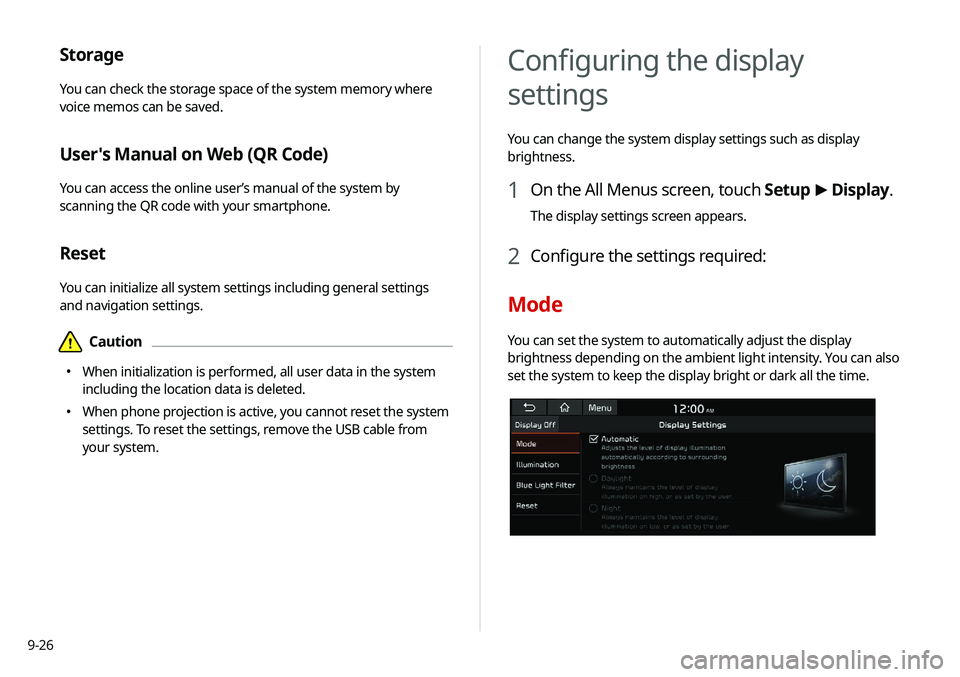
9-26
Storage
You can check the storage space of the system memory where
voice memos can be saved.
User's Manual on Web (QR Code)
You can access the online user’s manual of the system by
scanning the QR code with your smartphone.
Reset
You can initialize all system settings including general settings
and navigation settings.
\334Caution
000EWhen initialization is performed, all user data in the system
including the location data is deleted.
000EWhen phone projection is active, you cannot reset the system
settings. To reset the settings, remove the USB cable from
your system.
Configuring the display
settings
You can change the system display settings such as display
brightness.
1 On the All Menus screen, touch Setup
>
Display.
The display settings screen appears.
2 Configure the settings required:
Mode
You can set the system to automatically adjust the display
brightness depending on the ambient light intensity. You can also
set the system to keep the display bright or dark all the time.
Page 212 of 235
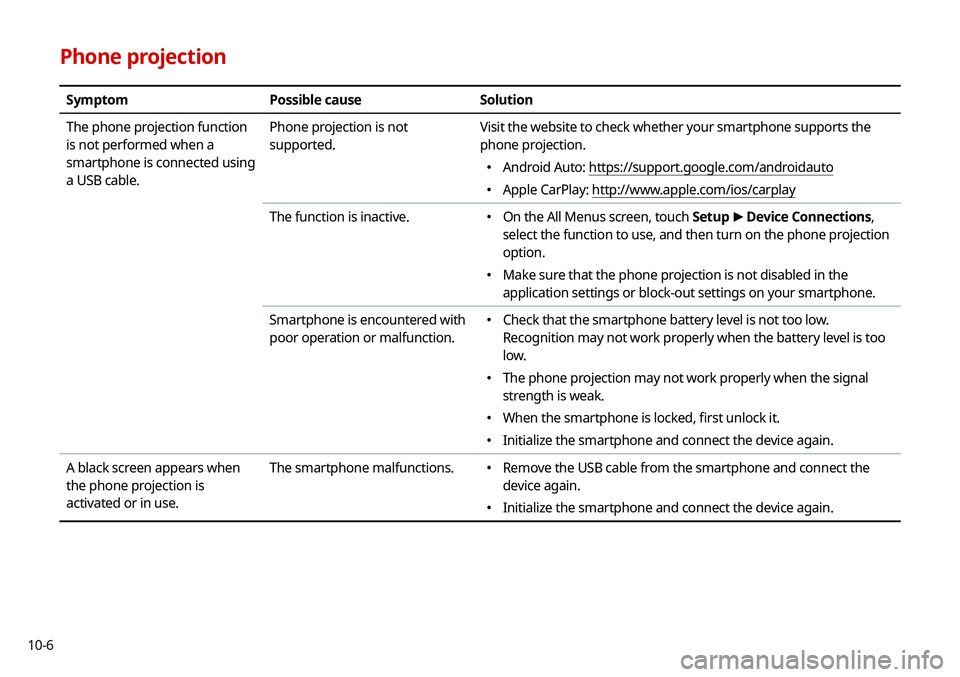
10-6
Phone projection
SymptomPossible cause Solution
The phone projection function
is not performed when a
smartphone is connected using
a USB cable. Phone projection is not
supported.
Visit the website to check whether your smartphone supports the
phone projection.
000E
Android Auto: https://support.google.com/androidauto
000EApple CarPlay: http://www.apple.com/ios/carplay
The function is inactive.
000E On the All Menus screen, touch Setup
>
Device Connections,
select the function to use, and then turn on the phone projection
option.
000E Make sure that the phone projection is not disabled in the
application settings or block-out settings on your smartphone.
Smartphone is encountered with
poor operation or malfunction.
000E Check that the smartphone battery level is not too low.
Recognition may not work properly when the battery level is too
low.
000EThe phone projection may not work properly when the signal
strength is weak.
000EWhen the smartphone is locked, first unlock it.
000EInitialize the smartphone and connect the device again.
A black screen appears when
the phone projection is
activated or in use. The smartphone malfunctions.
000E
Remove the USB cable from the smartphone and connect the
device again.
000EInitialize the smartphone and connect the device again.