2020 KIA NIRO PHEV navigation system
[x] Cancel search: navigation systemPage 4 of 235

2
For emergency services (e.g. hospital, fire station), do not rely
solely on the navigation system.
\225Some emergency services may not be included in the navigation map.
Check relevant information in advance to stay prepared for an emergency.
\335System handling
Do NOT arbitrarily disassemble or modify the system.
\225It may cause an accident, fire, or electric shock.
Exercise caution to make sure that no liquid or foreign
materials enter the system.
\225It may cause smoke generation, fire ignition, or system failure.
When the screen is not displayed, the volume is muted, or
other system failures occur, immediately stop using the
system.
\225Otherwise, it may cause fire, electric shock, or fatal system failure.
0000
A
If you experience any problems with the system, contact your
place of purchase or dealer.
Safety Warnings
Be sure to keep the following instructions. Otherwise, it may
cause serious injury or accident.
\335Driving
Obey all traffic laws while driving.
\225Relying solely on the navigation system may cause violation of traffic rules
and regulations, resulting in an accident.
In order to check the vehicle speed, see the speedometer first,
not the speed on the navigation system.
\225The speed on the navigation system may differ from actual vehicle speed.
While driving, refrain from watching the screen.
\225An accident may occur by negligence in keeping your eyes forward.
\225To manipulate the screen or buttons requiring multiple steps, be sure to
stop your vehicle.
To use your mobile phone, first stop your vehicle.
\225When you use your mobile phone while driving, it may disperse your
attention, resulting in an accident.
\225When making a call while driving, use the Bluetooth Hands-free function
and if possible, minimize the call time.
Make sure that the volume of the phone is sufficiently low so
that the external sound is audible.
\225When you drive with no external sound present may cause a traffic accident.
\225When you drive for a long time with a loud audio volume, it may affect your
hearing.
Page 6 of 235

4
Component names and functions
Control panel
0000AThe system shape and menu arrangement may differ depending on the vehicle model and specifications.
a POWER button/VOLUME knob
\225Press the button to turn on or off the Radio/Media. \225Press and hold the button to turn off the screen and sound. \225Turn the knob left or right to adjust the system volume. \225Turn the knob while hearing voice navigation to adjust the
volume.
b System Reset button
\225Restarts the system.
c MAP button
\225Returns to the current location on the map. \225When pressed while in guidance on the map screen, the voice
guidance is repeated.
d NAV button
\225Moves to the navigation/route screen. \225When you press and hold the button, the Places screen appears.
e Custom button
\225Runs the user-defined function. \225Press and hold the button to display the Custom Button settings
screen.
Page 8 of 235

6
Steering wheel remote control
0000AThe system shape and menu arrangement may differ depending on the vehicle model and specifications.
a Voice Recognition button
\225Press to start voice recognition and press and hold to end
voice recognition.
\225Press and hold to start or end voice recognition of a
connected smartphone via phone projection. (The
button’s operation may vary depending on smartphone
specifications.)
b MODE button
\225Press the button repeatedly to toggle between the radio
and media modes.
\225Press and hold the button to display the settings for the
Steering Wheel MODE button.
c Volume lever/button
\225Volume adjustment. \225Press the button to mute or unmute the volume (except for navigation sound). \225Press the button to pause or resume playback.
d Move lever
\225Changes the broadcast program channel, music, or file while using the Radio/Media function. \225Long push or long press to search a broadcast program while listening to the radio. \225Long push or long press to fast forward or rewind while playing media (except for Bluetooth Audio mode).
e Call button
\225Before connection of Bluetooth: Press to display the Bluetooth connection window. \225After connection of Bluetooth: Press to display the recent calls list, press and hold to redial the last number, and press for an incoming call to
answer it.
\225On a Bluetooth call: Press to switch to Call Waiting and press and hold to switch between the system and mobile phone.
f End Call button
\225During a Bluetooth call, press to end the call. \225Press to ignore a call with the Bluetooth connected.
Page 11 of 235
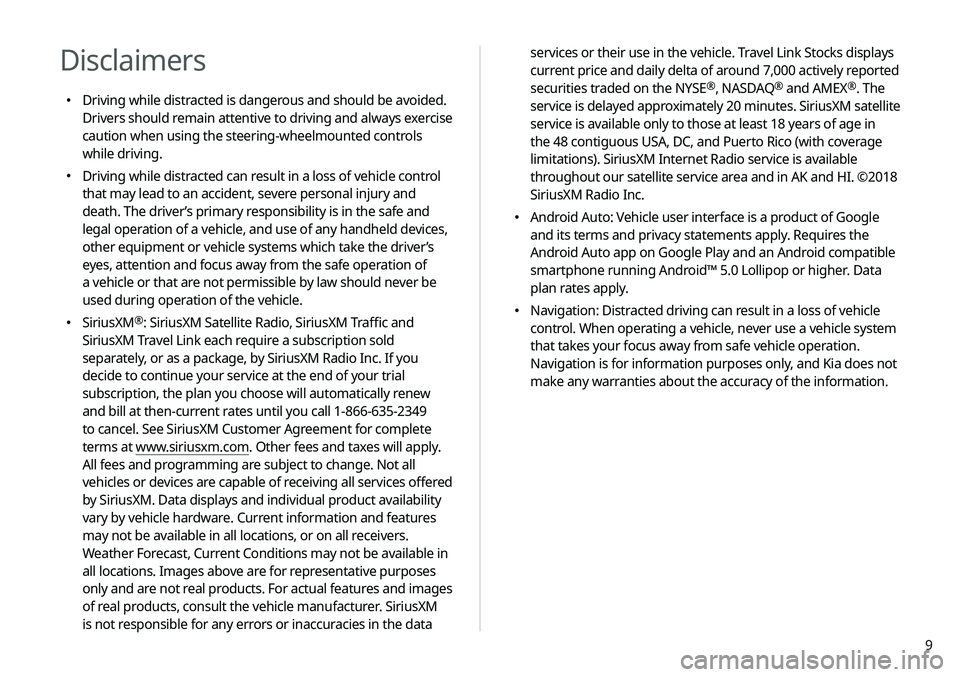
9
services or their use in the vehicle. Travel Link Stocks displays
current price and daily delta of around 7,000 actively reported
securities traded on the NYSE
®, NASDAQ® and AMEX®. The
service is delayed approximately 20 minutes. SiriusXM satellite
service is available only to those at least 18 years of age in
the 48 contiguous USA, DC, and Puerto Rico (with coverage
limitations). SiriusXM Internet Radio service is available
throughout our satellite service area and in AK and HI. ©2018
SiriusXM Radio Inc.
000E Android Auto: Vehicle user interface is a product of Google
and its terms and privacy statements apply. Requires the
Android Auto app on Google Play and an Android compatible
smartphone running Android™ 5.0 Lollipop or higher. Data
plan rates apply.
000ENavigation: Distracted driving can result in a loss of vehicle
control. When operating a vehicle, never use a vehicle system
that takes your focus away from safe vehicle operation.
Navigation is for information purposes only, and Kia does not
make any warranties about the accuracy of the information.
Disclaimers
000EDriving while distracted is dangerous and should be avoided.
Drivers should remain attentive to driving and always exercise
caution when using the steering-wheelmounted controls
while driving.
000EDriving while distracted can result in a loss of vehicle control
that may lead to an accident, severe personal injury and
death. The driver’s primary responsibility is in the safe and
legal operation of a vehicle, and use of any handheld devices,
other equipment or vehicle systems which take the driver’s
eyes, attention and focus away from the safe operation of
a vehicle or that are not permissible by law should never be
used during operation of the vehicle.
000ESiriusXM®: SiriusXM Satellite Radio, SiriusXM Traffic and
SiriusXM Travel Link each require a subscription sold
separately, or as a package, by SiriusXM Radio Inc. If you
decide to continue your service at the end of your trial
subscription, the plan you choose will automatically renew
and bill at then-current rates until you call 1-866-635-2349
to cancel. See SiriusXM Customer Agreement for complete
terms at www.siriusxm.com. Other fees and taxes will apply.
All fees and programming are subject to change. Not all
vehicles or devices are capable of receiving all services offered
by SiriusXM. Data displays and individual product availability
vary by vehicle hardware. Current information and features
may not be available in all locations, or on all receivers.
Weather Forecast, Current Conditions may not be available in
all locations. Images above are for representative purposes
only and are not real products. For actual features and images
of real products, consult the vehicle manufacturer. SiriusXM
is not responsible for any errors or inaccuracies in the data
Page 16 of 235

4
Be sure to keep the following instructions. Otherwise, it may
cause serious injury or accident.
\335Driving
Obey all traffic laws while driving.
000E Relying solely on the navigation system may cause violation of traffic rules
and regulations, resulting in an accident.
In order to check the vehicle speed, see the speedometer first,
not the speed on the navigation system.
000EThe speed on the navigation system may differ from actual vehicle speed.
While driving, refrain from watching the screen.
000EAn accident may occur by negligence in keeping your eyes forward.
000ETo manipulate the screen or buttons requiring multiple steps, be sure to
stop your vehicle.
To use your mobile phone, first stop your vehicle.
000EWhen you use your mobile phone while driving, it may disperse your
attention, resulting in an accident.
000EIf necessary, use handsfree (Bluetooth) calling when driving and minimize
the call time.
Make sure that the volume of the phone is sufficiently low so
that the external sound is audible.
000EWhen you drive with no external sound present may cause a traffic accident.
000EWhen you drive for a long time with a loud audio volume, it may affect your
hearing.
For emergency services (e.g. hospital, fire station), do not rely
solely on the navigation system.
000ESome emergency services may not be included in the navigation map.
Check relevant information in advance to stay prepared for an emergency.
\335System handling
Do NOT arbitrarily disassemble or modify the system.
000E It may cause an accident, fire, or electric shock.
Exercise caution to make sure that no liquid or foreign
materials enter the system.
000EIt may cause smoke generation, fire ignition, or system failure.
When the screen is not displayed, the volume is muted, or
other system failures occur, immediately stop using the
system.
000EOtherwise, it may cause fire, electric shock, or fatal system failure.
0000
A
If you experience any problems with the system, contact your
place of purchase or dealer.
Safety Warnings
Page 22 of 235

10
Configuring the sound settings 9-11
Position 9-11
Volume 9-12
Advanced 9-12
Tone 9-13
Priority 9-13
Navigation Volume 9-14
Reset 9-15
Turning on/off the screen touch sound 9-15
Configuring the voice recognition settings 9-15
Use Network 9-16
Guidance 9-16
Configuring the navigation settings 9-16
Display 9-16
Guidance 9-18
Traffic 9-18
Volume Control 9-19
Reset 9-19
Configuring the UVO settings 9-20
Activate UVO 9-20
911 Connect 9-20
Modem Information 9-21
Modem Status 9-21
09 Settings
Configuring the vehicle settings 9-2
Drive Mode 9-2
Climate 9-3
Lights 9-4
Seat/Steering Wheel 9-5
Configuring the device connection settings 9-6
Bluetooth 9-6
Android Auto 9-7
Apple CarPlay 9-7
Configuring the advanced system settings 9-8
Return to Map: Set Time 9-8
TUNE Knob Function 9-8
Custom Button ☆ 9-9
Steering Wheel MODE Button 9-9
Home Screen 9-9
Split Screen 9-10
My Data 9-10
Extend Rear Camera Use 9-10
Page 26 of 235
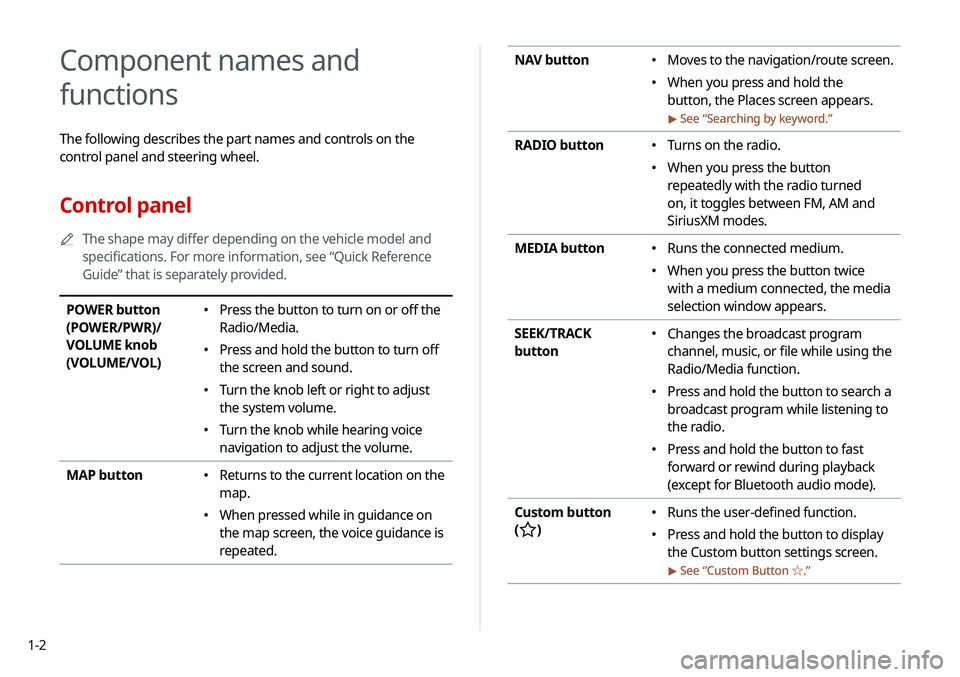
1-2
NAV button 000EMoves to the navigation/route screen.
000EWhen you press and hold the
button, the Places screen appears.
> See “
Searching by keyword.”
RADIO button 000E Turns on the radio.
000EWhen you press the button
repeatedly with the radio turned
on, it toggles between FM, AM and
SiriusXM modes.
MEDIA button
000E Runs the connected medium.
000EWhen you press the button twice
with a medium connected, the media
selection window appears.
SEEK/TRACK
button
000E Changes the broadcast program
channel, music, or file while using the
Radio/Media function.
000EPress and hold the button to search a
broadcast program while listening to
the radio.
000EPress and hold the button to fast
forward or rewind during playback
(except for Bluetooth audio mode).
Custom button
(
)
000E Runs the user-defined function.
000EPress and hold the button to display
the Custom button settings screen.
> See “
Custom Button ☆ .”
Component names and
functions
The following describes the part names and controls on the
control panel and steering wheel.
Control panel
0000
A
The shape may differ depending on the vehicle model and
specifications. For more information, see “Quick Reference
Guide” that is separately provided.
POWER button
(POWER/PWR)/
VOLUME knob
(VOLUME/VOL) 000EPress the button to turn on or off the
Radio/Media.
000EPress and hold the button to turn off
the screen and sound.
000ETurn the knob left or right to adjust
the system volume.
000ETurn the knob while hearing voice
navigation to adjust the volume.
MAP button
000E Returns to the current location on the
map.
000EWhen pressed while in guidance on
the map screen, the voice guidance is
repeated.
Page 27 of 235
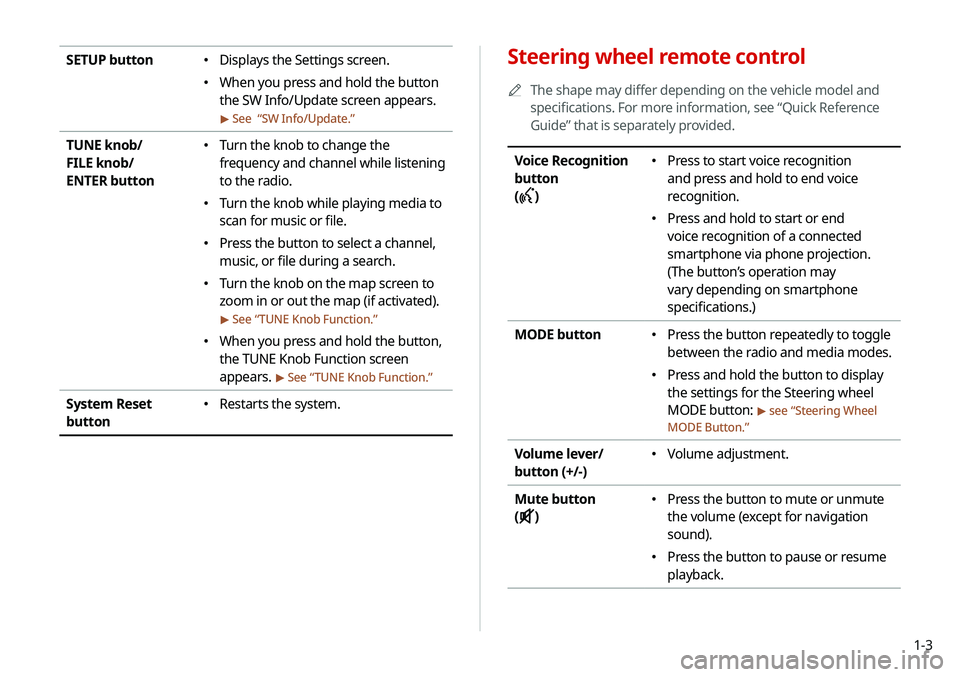
1-3
Steering wheel remote control
0000
A
The shape may differ depending on the vehicle model and
specifications. For more information, see “Quick Reference
Guide” that is separately provided.
Voice Recognition
button
(
)
000E Press to start voice recognition
and press and hold to end voice
recognition.
000EPress and hold to start or end
voice recognition of a connected
smartphone via phone projection.
(The button’s operation may
vary depending on smartphone
specifications.)
MODE button
000E Press the button repeatedly to toggle
between the radio and media modes.
000EPress and hold the button to display
the settings for the Steering wheel
MODE button:
> see “
Steering Wheel
MODE Button.”
Volume lever/
button (+/-) 000E Volume adjustment.
Mute button
(
)
000E Press the button to mute or unmute
the volume (except for navigation
sound).
000EPress the button to pause or resume
playback.
SETUP button 000EDisplays the Settings screen.
000EWhen you press and hold the button
the SW Info/Update screen appears.
> See “
SW Info/Update.”
TUNE knob/
FILE knob/
ENTER button 000E Turn the knob to change the
frequency and channel while listening
to the radio.
000ETurn the knob while playing media to
scan for music or file.
000EPress the button to select a channel,
music, or file during a search.
000ETurn the knob on the map screen to
zoom in or out the map (if activated).
> See “
TUNE Knob Function.”
000E When you press and hold the button,
the TUNE Knob Function screen
appears.
> See “
TUNE Knob Function.”
System Reset
button 000E Restarts the system.