2020 KIA NIRO EV warning
[x] Cancel search: warningPage 75 of 244

3-3
\335Warning
Driving while distracted can result in a loss of vehicle control
that may lead to an accident, severe bodily injury, or death. The
driver's primary responsibility is the safe and legal operation of
the vehicle, and the use of any vehicle systems, including the
touch screen and steering wheel controls, which take the driver's
eyes, attention, and focus away from the safe operation of the
vehicle, or which are not permissible by law, should never be used
during the operation of the vehicle.
j The list of menu items appears.
000EEnter Station: Can select or directly enter the desired
radio frequency.
000EStation List: Can see the list of available radio stations.
000EInfo: Turns the Radio text information transmitted from
the broadcasting station on and off.
000EReorder Presets: Can change the location of a channel by
dragging on the presets list.
> See “
Changing the order of
registered channels.”
000E Delete Presets: Can delete a registered channel from the
presets list.
> See “
Deleting a registered channel.”
000E Set Number of Presets: Used to set the number of
channels to display on the preset list.
> See “
Changing the
number of channels to display on the preset list.”
000E Sound Settings: Can configure system sound settings.
> See “
Configuring the sound settings.”
000E User's Manual on Web (QR Code): Displays the QR code
that provides access to the online user manual for the
system.
000ESplit Screen: Can turn on or off the split screen mode.
0000
A
The broadcast station names and local information are
displayed using GPS data. Those information may not appear
when there is no GPS data received.
0000
A
The displayed broadcast station names may not match the
actual ones.
Page 87 of 244

4-3
\335Warning
Driving while distracted can result in a loss of vehicle control that
may lead to an accident, severe bodily injury, or death. The driver's
primary responsibility is the safe and legal operation of the
vehicle, and the use of any vehicle systems, including the touch
screen and steering wheel controls, which take the driver's eyes,
attention, and focus away from the safe operation of the vehicle,
or which are not permissible by law, should never be used during
the operation of the vehicle.
Pause/Resume
You can pause or resume playback of a USB music file.
On the USB music playback screen, touch or .
Rewind
By using the rewind function, you can listen to music in the USB
device from the desired point during playback.
Perform any of the following methods:
000EOn the USB music playback screen, touch and hold .
000EOn the control panel, press and hold the [
SEEK] button.
0000
A
You can also run the function by using the Move lever/button
on the steering wheel.
g Restart playing the current file or previous file.
h Can pause or resume playback.
i Can play the next file.
j Can see the duration of the playing song and the current
playback position.
k The list of menu items appears.
000EMedia Sources: Opens the media selection window.
000ESongs by this Artist: Moves to the list of the artist’s songs.
000ESongs from this Album
: Moves to the list of music albums
that contain the current song.
000E Hide Current File: You can hide the file that is playing.
000ESound Settings: Can configure system sound settings.
> See “
Configuring the sound settings.”
000E User's Manual on Web (QR Code): Displays the QR code
that provides access to the online user manual for the
system.
000ESplit Screen: Can turn on or off the split screen mode.
0000
A
The screen may differ depending on the vehicle model and
specifications.
0000
A
The sound effect settings button may appear on the screen
depending on the amp specifications.
Page 97 of 244

5-3
Finding a route easily
\335Warning
Driving while distracted may cause a loss of vehicle control
that may lead to an accident, severe bodily injury, or death. The
driver’s primary responsibility is the safe and legal operation of
the vehicle, and the use of any devices or systems that take the
driver’s attention away from driving.
1 Perform any of the following methods:
000EOn the All Menus screen, touch Navigation Menu
>
Places.
000E On the map screen, touch .
0000
A
Press and hold the [ NAV] button on the control panel to
enter into Places.
2 Enter the location data such as place name,
address, or coordinates and then touch OK.
0000
A
To check the recent keyword list, touch .
l You can easily search for restaurants. > See “Searching for
restaurants (if equipped).”
m You can easily search for emergency services. > See “ Searching
for emergency services (if equipped).”
n You can see the entire route information to the destination.
> See “ Avoiding specific zones (if equipped).”
o You can register your home, office, or other frequently visited
places as a favorite for ease of search.
> See “ Registering a
frequently visited place as a favorite place.”
p The list of menu items appears.
000E Reorder Icons: Can change the location of an icon on the
Navigation Menu screen.
000EUser's Manual on Web (QR Code): Displays the QR code
that provides access to the online user manual for the
system.
0000
A
Available icons and their arrangement may differ depending
on the vehicle model and specifications.
Page 101 of 244
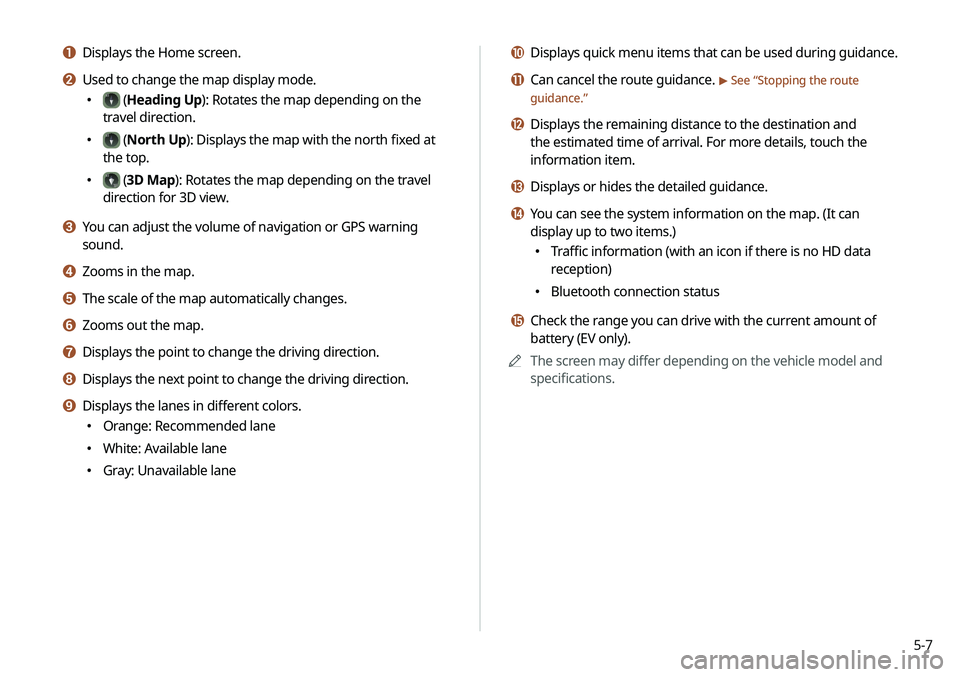
5-7
j Displays quick menu items that can be used during guidance.
k Can cancel the route guidance. > See “Stopping the route
guidance.”
l Displays the remaining distance to the destination and
the estimated time of arrival. For more details, touch the
information item.
m Displays or hides the detailed guidance.
n You can see the system information on the map. (It can
display up to two items.)
000E Traffic information (with an icon if there is no HD data
reception)
000EBluetooth connection status
o Check the range you can drive with the current amount of
battery (EV only).
0000
A
The screen may differ depending on the vehicle model and
specifications.
a Displays the Home screen.
b Used to change the map display mode.
000E (Heading Up): Rotates the map depending on the
travel direction.
000E (North Up): Displays the map with the north fixed at
the top.
000E (3D Map): Rotates the map depending on the travel
direction for 3D view.
c You can adjust the volume of navigation or GPS warning
sound.
d Zooms in the map.
e The scale of the map automatically changes.
f Zooms out the map.
g Displays the point to change the driving direction.
h Displays the next point to change the driving direction.
i Displays the lanes in different colors.
000E Orange: Recommended lane
000EWhite: Available lane
000EGray: Unavailable lane
Page 102 of 244

5-8
Adjusting the navigation volume
You can adjust the volume of navigation or GPS warning sound.
On the map screen, touch and then touch or ,
or use the control bar to adjust the volume.
0000ATo have the navigation sound always output first over media
sound, check Navigation Volume Priority.
0000
A
To turn off the navigation sound, touch
and then touch .
0000
A
To adjust the navigation volume, on the All Menus screen,
touch Setup >
Sound >
Navigation Volume >
Use Map
Screen Volume Buttons or Volume Knob. During guidance,
use the Volume knob on the control panel or the Volume lever/
button on the steering wheel to adjust the navigation volume.
> See “ Use Map Screen Volume Buttons or Volume Knob.”
Using the detailed guidance
When the vehicle needs to change the driving direction or lanes,
a zoomed-in map automatically appears.
0000
A
To display or hide the detailed guidance, touch
or .
When the detailed guidance appears while driving,
select and perform the desired function.
\037
\036
a For more information about the highway exits or rest areas,
touch Details.
b You can check the POIs near the highway exit.
Page 125 of 244

5-31
WARNING. THE PRODUCT REFLECTS REALITY AS EXISTING
BEFORE YOU RECEIVED THE PRODUCT AND IT COMPRISES
DATA AND INFORMATION FROM GOVERNMENT OTHER
SOURCES. ACCORDINGLY, THE PRODUCT MAY CONTAIN
INACCURATE OR INCOMPLETE INFORMATION DUE TO THE
PASSAGE OF TIME, CHANGING CIRCUMSTANCES, SOURCES
USED AND THE NATURE OF COLLECTING COMPREHENSIVE
GEOGRAPHIC PRODUCT, ANY OF WHICH MAY LEAD TO
INCORRECT RESULTS.
THE PRODUCT AND SERVICES MAY NOT TO
BE USED FOR SAFETY OF LIFE APPLICATIONS, OR FOR ANY OTHER
APPLICATION IN WHICH THE ACCURACY OR RELIABILITY OF THE
PRODUCT OR SERVICES COULD CREATE A SITUATION WHERE
PERSONAL INJURY OR DEATH MAY OCCUR. DO NOT ATTEMPT
TO CONFIGURE THE PRODUCT OR INPUT INFORMATION
WHILE DRIVING. FAILURE TO PAY FULL ATTENTION TO THE
OPERATION OF YOUR VEHICLE COULD RESULT IN DEATH,
SERIOUS INJURY, OR PROPERTY DAMAGE. BY USING THE
PRODUCT, YOU ASSUME ALL RESPONSIBILITY AND RISK.
Storage. The Product may provide functionality through which
you are able to store information (such as images) on the device
on which you are using the Product. COMPANY will have no
liability whatsoever to you or any third party for any failure of the
Product to store any such information on such device.
Personal Information. By using the Product, you agree to
the collection, retention and processing of your personal data
(including the location of your mobile device) by COMPANY and
to the storage and processing of such personal information on
computers located outside of the country in which you reside.
Even though COMPANY has taken steps intended to protect your
personal information from being intercepted, accessed, used,
or disclosed by unauthorized persons, COMPANY cannot fully
eliminate security risks associated with your personal information
and cannot guarantee that its systems will not be breached. See
[*] for additional information regarding COMPANY's use of your
personal information.
Page 132 of 244
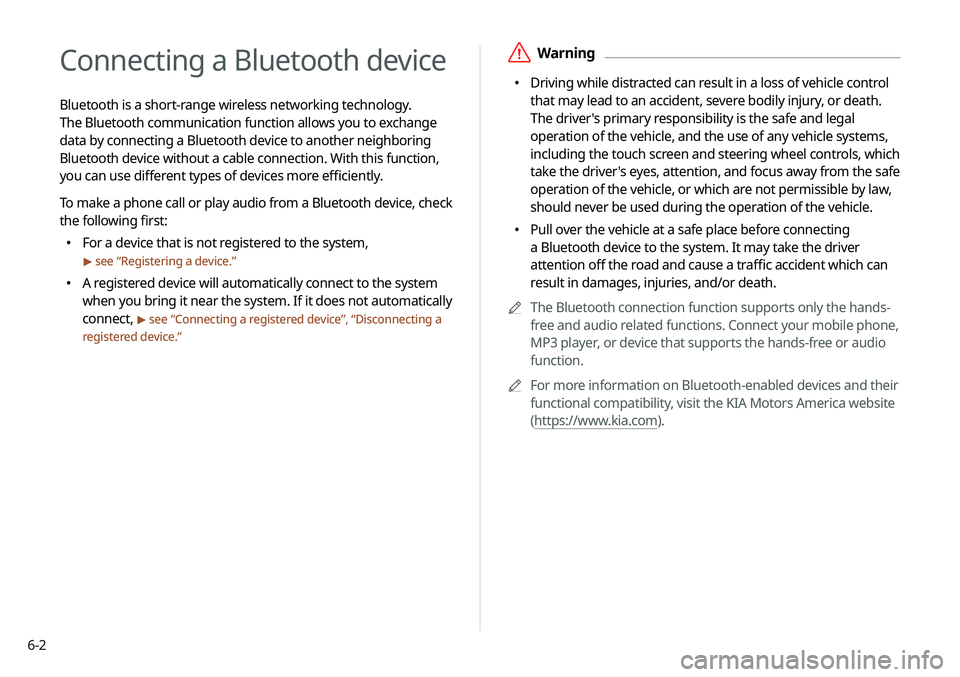
6-2
Connecting a Bluetooth device
Bluetooth is a short-range wireless networking technology.
The Bluetooth communication function allows you to exchange
data by connecting a Bluetooth device to another neighboring
Bluetooth device without a cable connection. With this function,
you can use different types of devices more efficiently.
To make a phone call or play audio from a Bluetooth device, check
the following first:
000EFor a device that is not registered to the system,
> see “
Registering a device.”
000E A registered device will automatically connect to the system
when you bring it near the system. If it does not automatically
connect,
> see “
Connecting a registered device ”, “Disconnecting a
registered device.”
\335Warning
000E Driving while distracted can result in a loss of vehicle control
that may lead to an accident, severe bodily injury, or death.
The driver's primary responsibility is the safe and legal
operation of the vehicle, and the use of any vehicle systems,
including the touch screen and steering wheel controls, which
take the driver's eyes, attention, and focus away from the safe
operation of the vehicle, or which are not permissible by law,
should never be used during the operation of the vehicle.
000EPull over the vehicle at a safe place before connecting
a Bluetooth device to the system. It may take the driver
attention off the road and cause a traffic accident which can
result in damages, injuries, and/or death.
0000
A
The Bluetooth connection function supports only the hands-
free and audio related functions. Connect your mobile phone,
MP3 player, or device that supports the hands-free or audio
function.
0000
A
For more information on Bluetooth-enabled devices and their
functional compatibility, visit the KIA Motors America website
(https://www.kia.com).
Page 137 of 244

6-7
Dialing from the recent call list
Make calls directly from call history of your mobile device.
When you connect your mobile device and system over Bluetooth,
the list of recent calls from the device will be downloaded to the
system and you can call them again by selecting them from the
system screen. The system has a built-in microphone and speaker
that make using mobile phones safe and easy.
1 Perform any of the following methods:
000EOn the All Menus screen, touch Phone.
000EOn the steering wheel, press the Call button.
2 On the Bluetooth Call screen, touch .
3 Choose a call from the list.
The system dials the selected number.
0000
A
You can also move to a desired number by using the Move
lever/button on the steering wheel without touching on
the screen.
Making a call via Bluetooth
You can connect a Bluetooth device with the hands-free function
to use a Bluetooth phone. The Bluetooth connection allows you
to view call details directly from the system screen, and to make
calls safely and easily use the system microphone and speaker.
\335Warning
000EPull over the vehicle at a safe place before connecting your
mobile phone. It may take the driver attention off the road
and cause a traffic accident which can result in damages,
injuries, and/or death.
000EWhile driving, do not make a call by dialing a phone number
or do not pick up your phone to talk. Distraction by the use
of a mobile phone may cause you not to recognize traffic
flow around and not to cope with unexpected situations. As
a result, a traffic accident may occur. If necessary, use the
Bluetooth hands-free function and make the call as short as
possible.