Page 29 of 244

1-5
\335Warning
000EDriving while distracted can result in a loss of vehicle control
that may lead to an accident, severe bodily injury, or death.
The driver's primary responsibility is the safe and legal
operation of the vehicle, and the use of any vehicle systems,
including the touch screen and steering wheel controls, which
take the driver's eyes, attention, and focus away from the safe
operation of the vehicle, or which are not permissible by law,
should never be used during the operation of the vehicle.
000ESome functions may not be active while driving to ensure
safety. Those functions run only when the vehicle is stationary.
In order to use them, first stop the vehicle.
000EWhen the screen is not displayed, the volume is muted, or
other system failures occur, immediately stop using the
system. When you use the faulty system continuously, it may
cause fire, electric shock, or fatal system failure.
Type B
0000
A
The screen may differ depending on the vehicle model and
specifications.
0000
A
To set the user profile, note the following.
> See “Using the First
Run Setup (if equipped)”
Turning off the system
To turn off the system while driving, press and hold
the Power button on the panel.
The screen and sound will be turned off.
0000
A
To use the system again, press the Power button.
0000
A
When a specified period of time elapses after turning off the
vehicle, the system automatically shuts down. When you open
the driver's door, the system immediately shuts down.
Page 34 of 244

1-10
d Displays the specified user profile image. When the image is
touched, the user profile setting screen appears (if equipped).
> See “Configuring the user profile settings (if equipped).”
e The list of menu items appears.
000EEdit Home Widgets: Used to edit the types and positions
of widgets on the Home screen.
000EEdit Home Icons: Used to edit the types of icons on the
Home screen.
000EUser's Manual on Web (QR Code): Displays the QR code
that provides access to the online user manual for the
system.
0000
A
The screen may differ depending on the vehicle model and
specifications.
0000
A
To see all menus on the Multi-page Home screen, swipe the
screen to the left.
Using the Home screen
The Home screen provides various functions.
0000
A
To return to the Home screen from other screens, touch
.
Home screen
The Home screen layout is as follows:
\037\036
\035
\034\033
a Current time. Depending on the vehicle model or
specifications, time and date display may vary. Touch to
access the time and date settings screen.
> See “Date/Time ”
b System status icons. Status icons are not included in the
screenshots in this guide, because their appearance may
differ depending on the system status or mode.
> See “System
status indicator icons.”
c Displays active widgets. When a widget is touched, the
corresponding function runs in full screen.
> See “ Editing
widgets on the Home screen.”
Page 35 of 244

1-11
Editing icons on the Home screen
You can see and rearrange the list of icons in the Home screen.
1 At the upper left of the Home screen, touch Menu
> Edit Home Icons.
2 To change the location of an icon, touch and hold,
and drag the icon to the desired position.
0000A
The screen may differ depending on the vehicle model
and specifications.
0000
A
To initialize the positions of icons, touch Reset.
Editing widgets on the Home screen
You can edit the types and positions of the widgets to display on
the Home screen.
1 At the upper left of the Home screen, touch Menu
>
Edit Home Widgets.
2 Perform any of the following methods:
000E To change the widget type, touch and hold the desired
widget on
List of widgets and then drag it to Widget
area.
000ETo change the listed order for widgets, touch and hold a
widget on
Widget area and then drag it to the desired
position.
\037\036
a List of widgets
b Widget area
0000
A
The screen may differ depending on the vehicle model
and specifications.
0000
A
To initialize the types and positions of widgets, touch
Reset.
Page 36 of 244
1-12
Using the split screen (if equipped)
You can set to display various information such as map, Radio/
Media info, driving info, and clock on the split system screen.
Opening the split screen
Touch the split screen button.
The split screen appears on the right.
0000AWhen the Menu button exists at the top of the screen, you
can open the split screen by touching Menu >
Split Screen.
*****
Seeing the all menus screen
You can see all menus on the Home screen.
Touch and gently swipe the Home screen to the left
as shown below.
The All Menus screen appears. You can see the list of all functions
of the system.
0000A
The screen may differ depending on the vehicle model and
specifications.
Page 39 of 244
Useful functions
Using the First Run Setup
Using the phone projection function Using the driving assist display
Using the climate control system
Using the rear-seat climate control system
Using the Driver Talk mode in the rear seat Using the Quiet mode in the rear seat Using the sound mood lampPlaying Sounds of NatureUsing the HD Radio Data
Seeing the driving information Seeing notifications
Using the Electric Vehicle menu
02
Page 40 of 244
2-2
2 When the First Run Setup screen appears, touch
Start.
0000
A
To use the default settings without changing the
environment, touch Skip.
3 Set the language to display on the screen and
then touch Next.
Using the First Run Setup
(if equipped)
You can configure the system settings for each driver when
multiple people are using the vehicle.
In First Run Setup, you can configure the values to display on the
screen such as user name, language, and map display method.
1 When a safety warning message appears, read it,
select the driver image, and then touch Confirm.
0000AWhen you log in as guest, you cannot configure the profile
settings. To set a different profile, select another user.
0000
A
You can register up to 2 users.
Page 41 of 244
2-3
4 Set the keyboard type for text entry and then
touch Next.
5 To set the driver’s name, touch Rename.
The name change screen appears.
0000
A
To proceed with First Run Setup without changing the
driver’s name, touch Next.
6 Set the map display method and then touch Next.
000E2D Heading Up: The map is rotated depending on the
driving direction.
000E2D North Up: Displays the map with the north fixed at the
top.
000E3D Bird View: The map is rotated depending on the
driving direction and it is displayed in three dimensions.
7 When the First Run Setup screen appears, touch
OK.
Displays the Home screen.
0000A
To set the detailed user information and operation
environment, press Profile Settings.
> See “Configuring the
user profile settings (if equipped).”
Page 43 of 244
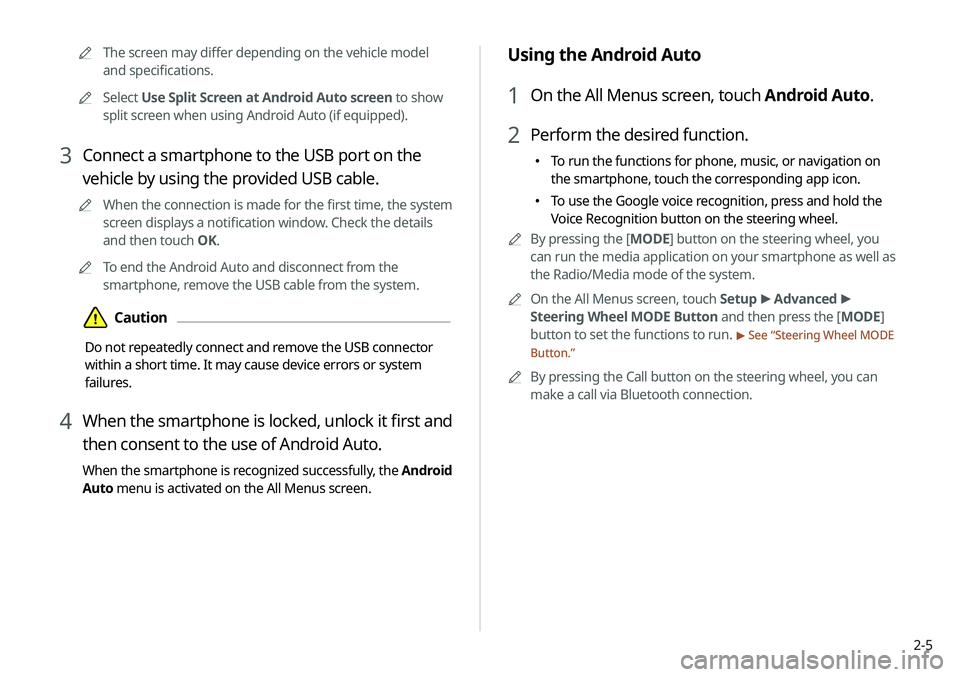
2-5
Using the Android Auto
1 On the All Menus screen, touch Android Auto.
2 Perform the desired function.
000ETo run the functions for phone, music, or navigation on
the smartphone, touch the corresponding app icon.
000ETo use the Google voice recognition, press and hold the
Voice Recognition button on the steering wheel.
0000
A
By pressing the [ MODE] button on the steering wheel, you
can run the media application on your smartphone as well as
the Radio/Media mode of the system.
0000
A
On the All Menus screen, touch Setup >
Advanced >
Steering Wheel MODE Button and then press the [ MODE]
button to set the functions to run.
> See “ Steering Wheel MODE
Button.”
0000
A
By pressing the Call button on the steering wheel, you can
make a call via Bluetooth connection.
0000
A
The screen may differ depending on the vehicle model
and specifications.
0000
A
Select Use Split Screen at Android Auto screen to show
split screen when using Android Auto (if equipped).
3 Connect a smartphone to the USB port on the
vehicle by using the provided USB cable.
0000
A
When the connection is made for the first time, the system
screen displays a notification window. Check the details
and then touch OK.
0000
A
To end the Android Auto and disconnect from the
smartphone, remove the USB cable from the system.
\334Caution
Do not repeatedly connect and remove the USB connector
within a short time. It may cause device errors or system
failures.
4 When the smartphone is locked, unlock it first and
then consent to the use of Android Auto.
When the smartphone is recognized successfully, the Android
Auto menu is activated on the All Menus screen.