Page 15 of 244
3
Symbols in this User’s Manual
Warning
Indicates very important information directly related to user safety. Failure to follow
instructions may cause serious injury.
Caution
Indicates important information directly related to user safety. Failure to follow
instructions may cause minor injury or vehicle damage or breakdown.
NoteIndicates helpful information for operation of the product.
If equipped
Indicates descriptions for optional features, which may not be available on your specific
vehicle depending on the model or trim level.
This guide covers specifications for all vehicle models, including optional specifications.
It may include descriptions for features that are not equipped in your vehicle or are
unavailable for your vehicle model.
HEV onlyDisplays only the functions that can be used in a hybrid vehicle.
PHEV onlyDisplays only the functions that can be used in a plug-in hybrid vehicle.
EV onlyDisplays only the functions that can be used in an electric vehicle.
Page 16 of 244

4
Be sure to keep the following instructions. Otherwise, it may
cause serious injury or accident.
\335Driving
Obey all traffic laws while driving.
000E Relying solely on the navigation system may cause violation of traffic rules
and regulations, resulting in an accident.
In order to check the vehicle speed, see the speedometer first,
not the speed on the navigation system.
000EThe speed on the navigation system may differ from actual vehicle speed.
While driving, refrain from watching the screen.
000EAn accident may occur by negligence in keeping your eyes forward.
000ETo manipulate the screen or buttons requiring multiple steps, be sure to
stop your vehicle.
To use your mobile phone, first stop your vehicle.
000EWhen you use your mobile phone while driving, it may disperse your
attention, resulting in an accident.
000EIf necessary, use handsfree (Bluetooth) calling when driving and minimize
the call time.
Make sure that the volume of the phone is sufficiently low so
that the external sound is audible.
000EWhen you drive with no external sound present may cause a traffic accident.
000EWhen you drive for a long time with a loud audio volume, it may affect your
hearing.
For emergency services (e.g. hospital, fire station), do not rely
solely on the navigation system.
000ESome emergency services may not be included in the navigation map.
Check relevant information in advance to stay prepared for an emergency.
\335System handling
Do NOT arbitrarily disassemble or modify the system.
000E It may cause an accident, fire, or electric shock.
Exercise caution to make sure that no liquid or foreign
materials enter the system.
000EIt may cause smoke generation, fire ignition, or system failure.
When the screen is not displayed, the volume is muted, or
other system failures occur, immediately stop using the
system.
000EOtherwise, it may cause fire, electric shock, or fatal system failure.
0000
A
If you experience any problems with the system, contact your
place of purchase or dealer.
Safety Warnings
Page 18 of 244
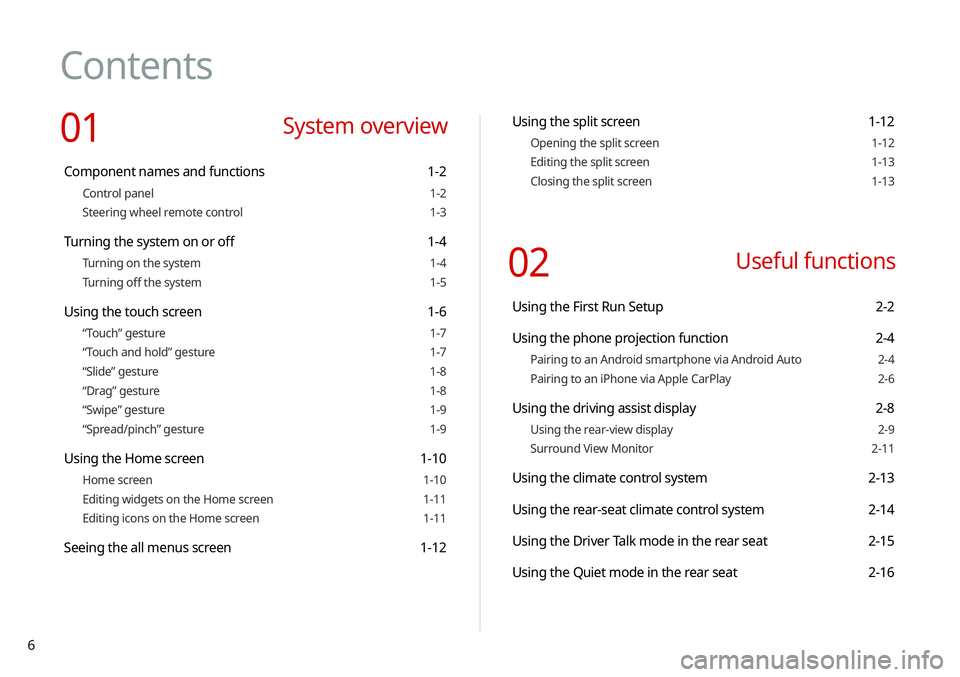
6
Contents
01 System overview
Component names and functions 1-2
Control panel 1-2
Steering wheel remote control 1-3
Turning the system on or off 1-4
Turning on the system 1-4
Turning off the system 1-5
Using the touch screen 1-6
“Touch” gesture 1-7
“Touch and hold” gesture 1-7
“Slide” gesture 1-8
“Drag” gesture 1-8
“Swipe” gesture 1-9
“Spread/pinch” gesture 1-9
Using the Home screen 1-10
Home screen 1-10
Editing widgets on the Home screen 1-11
Editing icons on the Home screen 1-11
Seeing the all menus screen 1-12
Using the split screen 1-12
Opening the split screen 1-12
Editing the split screen 1-13
Closing the split screen 1-13
02 Useful functions
Using the First Run Setup 2-2
Using the phone projection function 2-4
Pairing to an Android smartphone via Android Auto 2-4
Pairing to an iPhone via Apple CarPlay 2-6
Using the driving assist display 2-8
Using the rear-view display 2-9
Surround View Monitor 2-11
Using the climate control system 2-13
Using the rear-seat climate control system 2-14
Using the Driver Talk mode in the rear seat 2-15
Using the Quiet mode in the rear seat 2-16
Page 22 of 244
10
Configuring the sound settings 9-11
Position 9-11
Volume 9-12
Advanced 9-12
Tone 9-13
Priority 9-13
Navigation Volume 9-14
Reset 9-15
Turning on/off the screen touch sound 9-15
Configuring the voice recognition settings 9-15
Use Network 9-16
Guidance 9-16
Configuring the navigation settings 9-17
Display 9-17
Guidance 9-19
Others 9-19
Configuring the UVO settings 9-21
Activate UVO 9-21
911 Connect 9-21
Modem Information 9-22
Modem Status 9-22
09 Settings
Configuring the vehicle settings 9-2
Drive Mode 9-2
Climate 9-3
Lights 9-4
Seat 9-5
Configuring the device connection settings 9-6
Bluetooth 9-6
Android Auto 9-7
Apple CarPlay 9-7
Configuring the advanced system settings 9-8
Return to Map: Set Time 9-8
TUNE Knob Function 9-8
Custom Button ☆ 9-9
Steering Wheel MODE Button 9-9
Home Screen 9-9
Split Screen 9-10
My Data 9-10
Extend Rear Camera Use 9-10
Page 23 of 244
11
10 Appendix
Solutions 10-2
System status indicator icons 10-9
FAQ 10-11
Product specifications 10-13
Important information 10-17
Index 10-20
Trademarks 10-25
Open Source Information 10-26
Configuring the user profile settings 9-23
Profile Settings 9-23
Configuring the general system settings 9-24
Date/Time 9-24
Language 9-25
Keyboard 9-25
Units 9-26
Screen Saver 9-26
SW Info/Update 9-27
System Info 9-28
Configuring the display settings 9-29
Mode 9-29
Illumination 9-29
Blue Light Filter 9-30
Reset 9-30
Configuring the media settings 9-31
Media Change Notifications 9-31
Repeat Folder 9-31
Updating the system software and map 9-32
Page 26 of 244
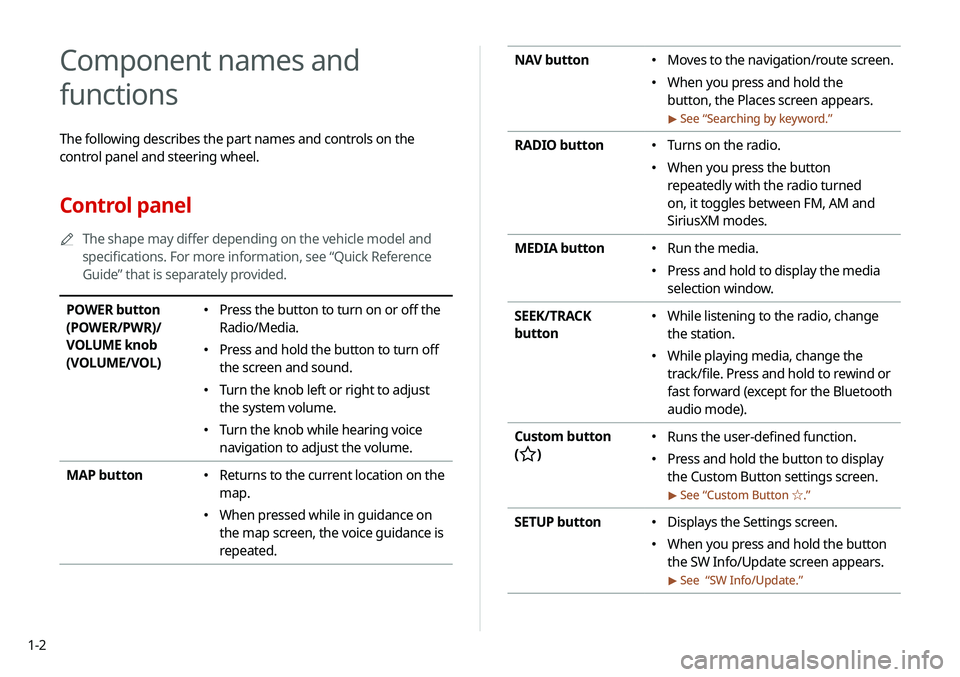
1-2
NAV button 000EMoves to the navigation/route screen.
000EWhen you press and hold the
button, the Places screen appears.
> See “
Searching by keyword.”
RADIO button 000E Turns on the radio.
000EWhen you press the button
repeatedly with the radio turned
on, it toggles between FM, AM and
SiriusXM modes.
MEDIA button
000E Run the media.
000EPress and hold to display the media
selection window.
SEEK/TRACK
button
000E While listening to the radio, change
the station.
000EWhile playing media, change the
track/file. Press and hold to rewind or
fast forward (except for the Bluetooth
audio mode).
Custom button
(
)
000E Runs the user-defined function.
000EPress and hold the button to display
the Custom Button settings screen.
> See “
Custom Button ☆ .”
SETUP button 000EDisplays the Settings screen.
000EWhen you press and hold the button
the SW Info/Update screen appears.
> See “
SW Info/Update.”
Component names and
functions
The following describes the part names and controls on the
control panel and steering wheel.
Control panel
0000
A
The shape may differ depending on the vehicle model and
specifications. For more information, see “Quick Reference
Guide” that is separately provided.
POWER button
(POWER/PWR)/
VOLUME knob
(VOLUME/VOL) 000EPress the button to turn on or off the
Radio/Media.
000EPress and hold the button to turn off
the screen and sound.
000ETurn the knob left or right to adjust
the system volume.
000ETurn the knob while hearing voice
navigation to adjust the volume.
MAP button
000E Returns to the current location on the
map.
000EWhen pressed while in guidance on
the map screen, the voice guidance is
repeated.
Page 27 of 244

1-3
Steering wheel remote control
0000
A
The shape may differ depending on the vehicle model and
specifications. For more information, see “Quick Reference
Guide” that is separately provided.
Voice Recognition
button
(
)
000E Press to start voice recognition
and press and hold to end voice
recognition.
000EPress and hold to start or end
voice recognition of a connected
smartphone via phone projection.
(The button’s operation may
vary depending on smartphone
specifications.)
MODE button
000E Press the button repeatedly to
change the system mode (radio,
media, etc.).
000EPress and hold the button to display
the settings for the Steering wheel
MODE button:
> see “
Steering Wheel
MODE Button.”
Volume lever/
button (+/-) 000E Volume adjustment.
Mute button
(
)
000E Press the button to mute or unmute
the volume (except for navigation
sound).
000EPress the button to pause or resume
playback.
TUNE knob/
FILE knob/
ENTER button 000ETurn the knob to change the
frequency and channel while listening
to the radio.
000ETurn the knob while playing media to
scan for music or file.
000EPress the button to select a channel,
music, or file during a search.
000ETurn the knob on the map screen to
zoom in or out the map (if activated).
> See “
TUNE Knob Function.”
000E When you press and hold the button,
the TUNE Knob Function screen
appears.
> See “
TUNE Knob Function.”
System Reset
button 000E Restarts the system.
Page 28 of 244
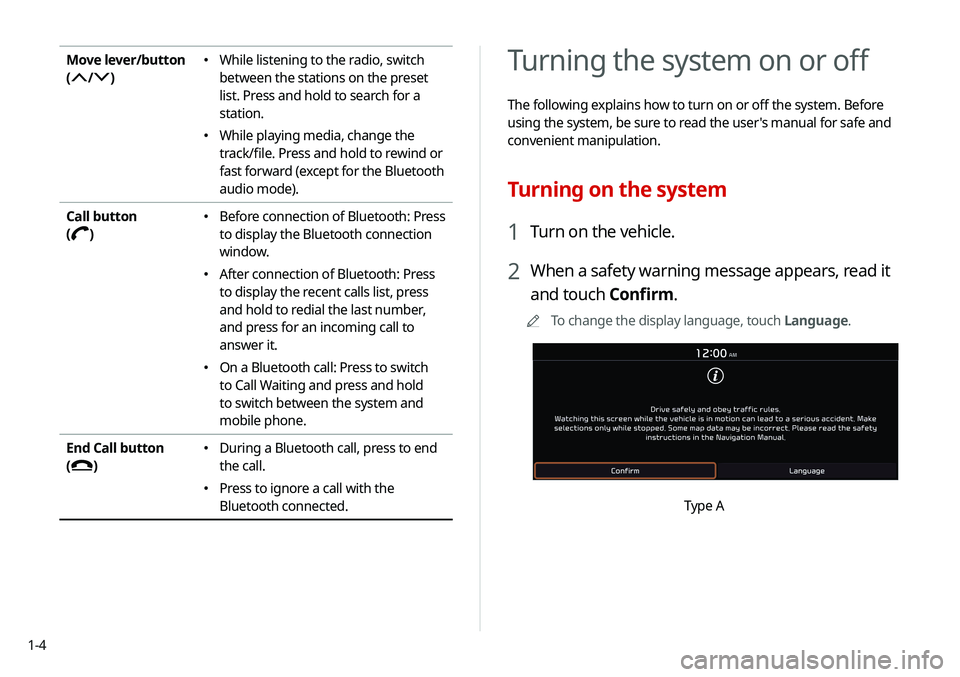
1-4
Turning the system on or off
The following explains how to turn on or off the system. Before
using the system, be sure to read the user's manual for safe and
convenient manipulation.
Turning on the system
1 Turn on the vehicle.
2 When a safety warning message appears, read it
and touch Confirm.
0000
A
To change the display language, touch Language.
Type A
Move lever/button
(
/)
000E While listening to the radio, switch
between the stations on the preset
list. Press and hold to search for a
station.
000EWhile playing media, change the
track/file. Press and hold to rewind or
fast forward (except for the Bluetooth
audio mode).
Call button
(
)
000E Before connection of Bluetooth: Press
to display the Bluetooth connection
window.
000EAfter connection of Bluetooth: Press
to display the recent calls list, press
and hold to redial the last number,
and press for an incoming call to
answer it.
000EOn a Bluetooth call: Press to switch
to Call Waiting and press and hold
to switch between the system and
mobile phone.
End Call button
(
)
000E During a Bluetooth call, press to end
the call.
000EPress to ignore a call with the
Bluetooth connected.