Page 184 of 244
9-2
Drive Mode (if equipped)
You can change the vehicle settings for driving conditions.
Type A
Type B (EV only)
ECO (EV only)
This is a drive mode for increasing the vehicle's fuel efficiency.
You can change the climate control mode, the active coast energy
regeneration level, and speed limit settings.
Configuring the vehicle
settings
(if equipped)
You can configure the functions for driving and related
environments.0000
A
Any changes to the settings of the vehicle should be done
while the vehicle is safely parked.
0000
A
Available settings may differ depending on the vehicle model
and specifications.
0000
A
Depending on the climate control system, some functions
may not be supported.
1 On the All Menus screen, touch Setup >
Vehicle.
The vehicle settings screen appears.
2 Configure the settings required:
Page 200 of 244
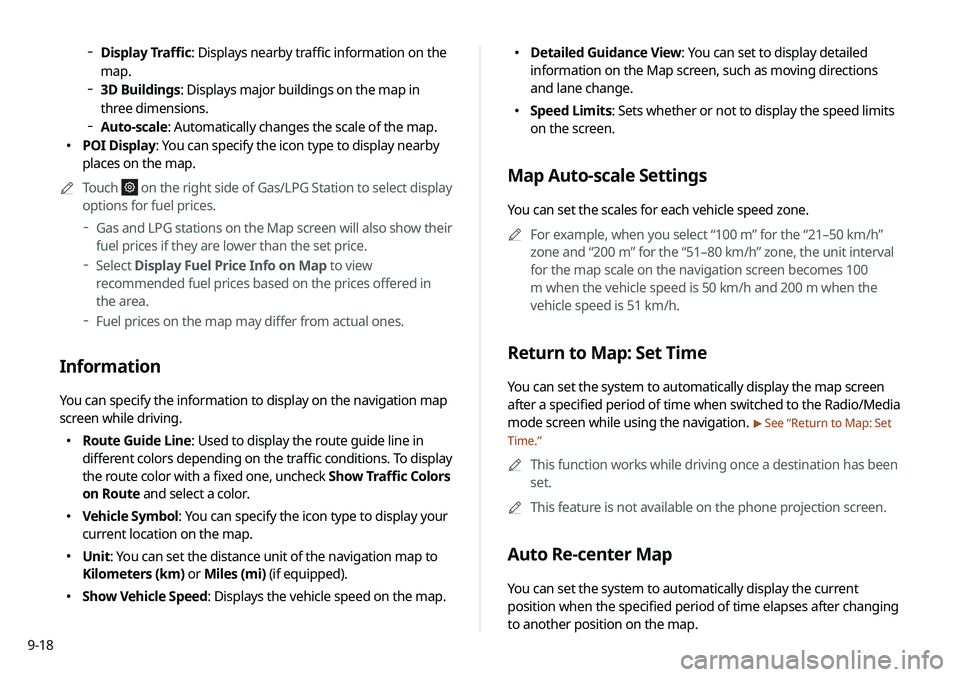
9-18
000EDetailed Guidance View: You can set to display detailed
information on the Map screen, such as moving directions
and lane change.
000ESpeed Limits: Sets whether or not to display the speed limits
on the screen.
Map Auto-scale Settings
You can set the scales for each vehicle speed zone.
0000
A
For example, when you select “100 m” for the “21–50 km/h”
zone and “200 m” for the “51–80 km/h” zone, the unit interval
for the map scale on the navigation screen becomes 100
m when the vehicle speed is 50 km/h and 200 m when the
vehicle speed is 51 km/h.
Return to Map: Set Time
You can set the system to automatically display the map screen
after a specified period of time when switched to the Radio/Media
mode screen while using the navigation.
> See “Return to Map: Set
Time.”
0000
A
This function works while driving once a destination has been
set.
0000
A
This feature is not available on the phone projection screen.
Auto Re-center Map
You can set the system to automatically display the current
position when the specified period of time elapses after changing
to another position on the map.
000DDisplay Traffic: Displays nearby traffic information on the
map.
000D3D Buildings: Displays major buildings on the map in
three dimensions.
000DAuto-scale: Automatically changes the scale of the map.
000E POI Display: You can specify the icon type to display nearby
places on the map.
0000
A
Touch
on the right side of Gas/LPG Station to select display
options for fuel prices.
000DGas and LPG stations on the Map screen will also show their
fuel prices if they are lower than the set price.
000DSelect Display Fuel Price Info on Map to view
recommended fuel prices based on the prices offered in
the area.
000DFuel prices on the map may differ from actual ones.
Information
You can specify the information to display on the navigation map
screen while driving.
000E Route Guide Line: Used to display the route guide line in
different colors depending on the traffic conditions. To display
the route color with a fixed one, uncheck Show Traffic Colors
on Route and select a color.
000EVehicle Symbol: You can specify the icon type to display your
current location on the map.
000EUnit: You can set the distance unit of the navigation map to
Kilometers (km) or Miles (mi) (if equipped).
000EShow Vehicle Speed: Displays the vehicle speed on the map.
Page 201 of 244

9-19
Show Route Overview While Stopped.
You can set to display the route overview from the start point to
the destination when the vehicle is stationary.
Others
You can configure navigation options, e.g., turning on or off fuel
prices, exporting or importing places from and to Address Book.
0000
A
The screen may differ depending on the vehicle model and
specifications.
Previous Destinations Settings
You can set to automatically save the previous destination and
display the previous destinations when the navigation system
starts.
000ESave Previous Destinations: The previous destination is
automatically saved.
000EShow Previous Destinations after Navigation Start-
Up: When the navigation system starts, the list of recent
destinations appear on a pop-up window.
Guidance
You can configure the navigation guidance settings.
0000A
The screen may differ depending on the vehicle model and
specifications.
Show Guidance Distance
You can configure settings for displaying the distance to the
destination during guidance.
000EInterval Distance: Displays the distance as the one between
different zones.
000ECumulative Distance: Displays the distance as the one
between the current position and target position.
Border Crossing Info.
You can set whether or not to display the border crossing
information on the screen.
Page 202 of 244
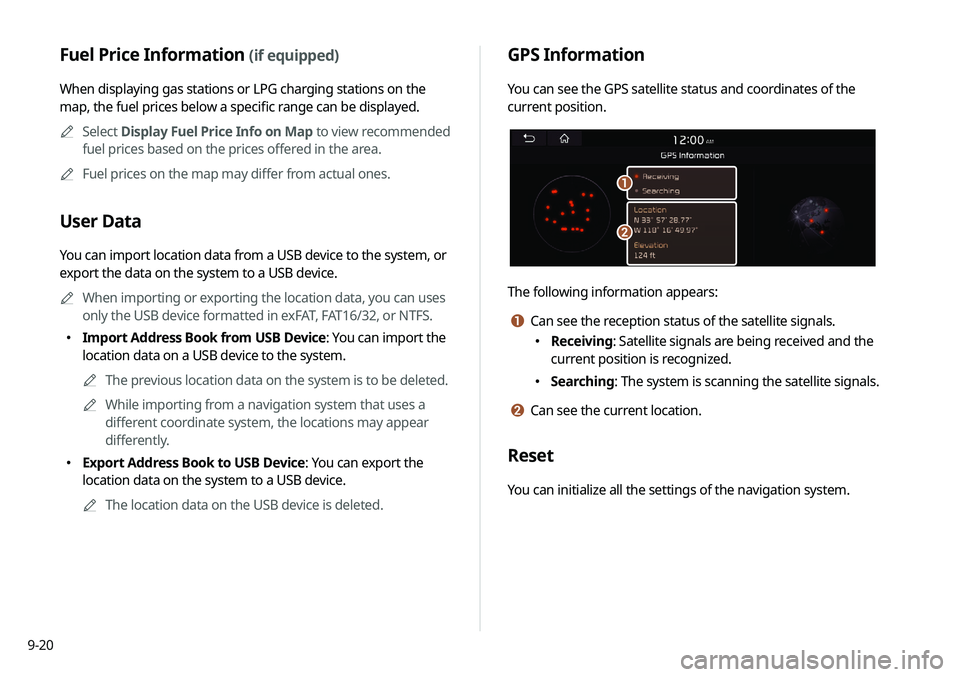
9-20
GPS Information
You can see the GPS satellite status and coordinates of the
current position.
\037
\036
The following information appears:
a Can see the reception status of the satellite signals.
000EReceiving: Satellite signals are being received and the
current position is recognized.
000ESearching: The system is scanning the satellite signals.
b Can see the current location.
Reset
You can initialize all the settings of the navigation system.
Fuel Price Information (if equipped)
When displaying gas stations or LPG charging stations on the
map, the fuel prices below a specific range can be displayed.
0000
A
Select Display Fuel Price Info on Map to view recommended
fuel prices based on the prices offered in the area.
0000
A
Fuel prices on the map may differ from actual ones.
User Data
You can import location data from a USB device to the system, or
export the data on the system to a USB device.
0000
A
When importing or exporting the location data, you can uses
only the USB device formatted in exFAT, FAT16/32, or NTFS.
000EImport Address Book from USB Device: You can import the
location data on a USB device to the system.
0000
A
The previous location data on the system is to be deleted.
0000
A
While importing from a navigation system that uses a
different coordinate system, the locations may appear
differently.
000EExport Address Book to USB Device: You can export the
location data on the system to a USB device.
0000
A
The location data on the USB device is deleted.
Page 208 of 244
9-26
Units (if equipped)
You can specify the units to display on the system screen.
Distance and Speed
You can select the units for distance and vehicle speed to display
on the screen.
Temperature
You can select the temperature unit to display on the screen.
Fuel Efficiency
You can select the unit for fuel economy to display on the screen.
Tire Pressure
You can select the unit for tire pressure to display on the screen.
Screen Saver
You can select the items to display on the screen saver in standby
mode.
Digital Clock
Displays the digital clock on the system screen saver.
Analog Clock
Displays the analog clock on the system screen saver.
None
Displays nothing on the system screen saver.