Page 66 of 244
2-28
3 Select and then change the settings.
\037
\036\035
a You can set the off-peak electricity time.
b You can charge the battery for the Next Departure,
primarily using the off-peak electricity time.
c You can charge the battery only at the off-peak electricity
time.
4 Touch OK.
0000
A
Scheduled charging is performed only when the charging
connector is connected to the vehicle.
3 Select the departure time and then touch for
the item.
4 Set the time and day and then touch OK.
[Scheduling a charging
1 On the Charge Management screen, touch
Charging and Climate.
2 Check
Scheduled Charging and then touch .
Page 67 of 244
2-29
Setting for location-based charging
You can set to use the scheduled charging and climate controls
only in specific locations and select the current type to use while
charging.
1 On the Charge Management screen, touch
Charging Location.
2 Check Use Location-based Charging and then
set the following details:
\037
\036
\035
a Can set the location to use the scheduled charging and
climate controls.
b Can use the scheduled charging and climate controls only
in the set location.
c Can set the charging current to use in the set location.
0000
A
The charging time may vary depending on charging
conditions.
0000
A
If a problem occurs while charging, lower the charging
current and try again. When the charging current is lowered,
charging may take longer.
[Scheduling climate controls
1 On the Charge Management screen, touch
Charging and Climate.
2 Check
Scheduled Climate and then touch .
3 Set the desired temperature and auto defogging
and then touch OK.
Page 68 of 244
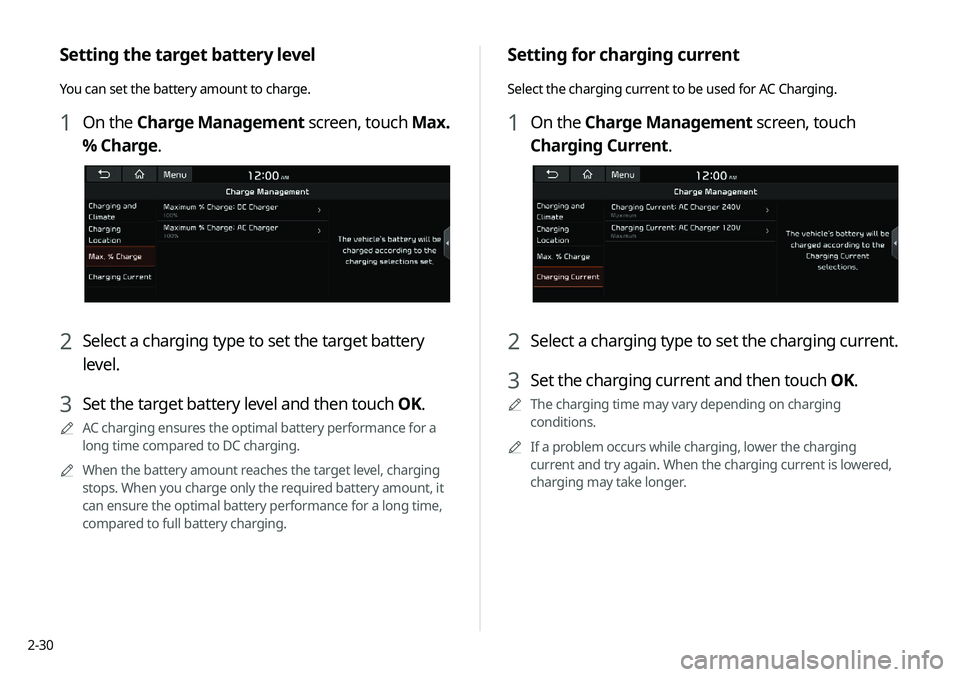
2-30
Setting for charging current
Select the charging current to be used for AC Charging.
1 On the Charge Management screen, touch
Charging Current.
2 Select a charging type to set the charging current.
3 Set the charging current and then touch OK.
0000
A
The charging time may vary depending on charging
conditions.
0000
A
If a problem occurs while charging, lower the charging
current and try again. When the charging current is lowered,
charging may take longer.
Setting the target battery level
You can set the battery amount to charge.
1 On the Charge Management screen, touch Max.
% Charge.
2 Select a charging type to set the target battery
level.
3 Set the target battery level and then touch OK.
0000
A
AC charging ensures the optimal battery performance for a
long time compared to DC charging.
0000
A
When the battery amount reaches the target level, charging
stops. When you charge only the required battery amount, it
can ensure the optimal battery performance for a long time,
compared to full battery charging.
Page 71 of 244
2-33
Winter Mode
000EWinter Mode: Can increase the battery temperature in
advance to enhance the charging and driving performance
when scheduling charge or climate controls in winter. This
decreases the drivable distance because it causes to drain the
battery faster.
Warning
000ERange Warning: When the destination is beyond your reach
with the remaining battery amount during route guidance,
the range warning appears.
EV Route
000EShow on the Map: When the destination is guided using the
navigation system, the drivable range under the remaining
battery amount appears on the route. The drivable range
appears in blue, the range beyond reach appears in gray, and
the icon to search for charging stations also appears.
Page 90 of 244
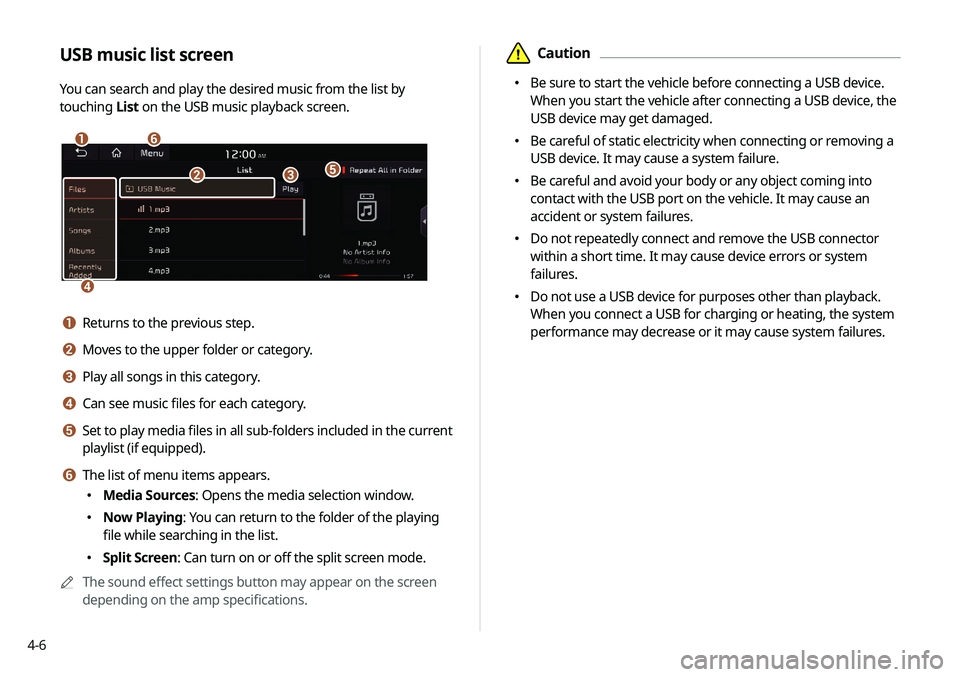
4-6
\334Caution
000EBe sure to start the vehicle before connecting a USB device.
When you start the vehicle after connecting a USB device, the
USB device may get damaged.
000EBe careful of static electricity when connecting or removing a
USB device. It may cause a system failure.
000EBe careful and avoid your body or any object coming into
contact with the USB port on the vehicle. It may cause an
accident or system failures.
000EDo not repeatedly connect and remove the USB connector
within a short time. It may cause device errors or system
failures.
000EDo not use a USB device for purposes other than playback.
When you connect a USB for charging or heating, the system
performance may decrease or it may cause system failures.
USB music list screen
You can search and play the desired music from the list by
touching
List on the USB music playback screen.
\037\036
\035
\034
\033\032
a Returns to the previous step.
b Moves to the upper folder or category.
c Play all songs in this category.
d Can see music files for each category.
e Set to play media files in all sub-folders included in the current
playlist (if equipped).
f The list of menu items appears.
000EMedia Sources: Opens the media selection window.
000ENow Playing: You can return to the folder of the playing
file while searching in the list.
000ESplit Screen: Can turn on or off the split screen mode.
0000
A
The sound effect settings button may appear on the screen
depending on the amp specifications.
Page 95 of 244
Navigation
Navigation functions
Various ways to find routes Using the address book
Searching for gas stations
Searching for EV (Electric Vehicle) charging stations
05
Page 96 of 244
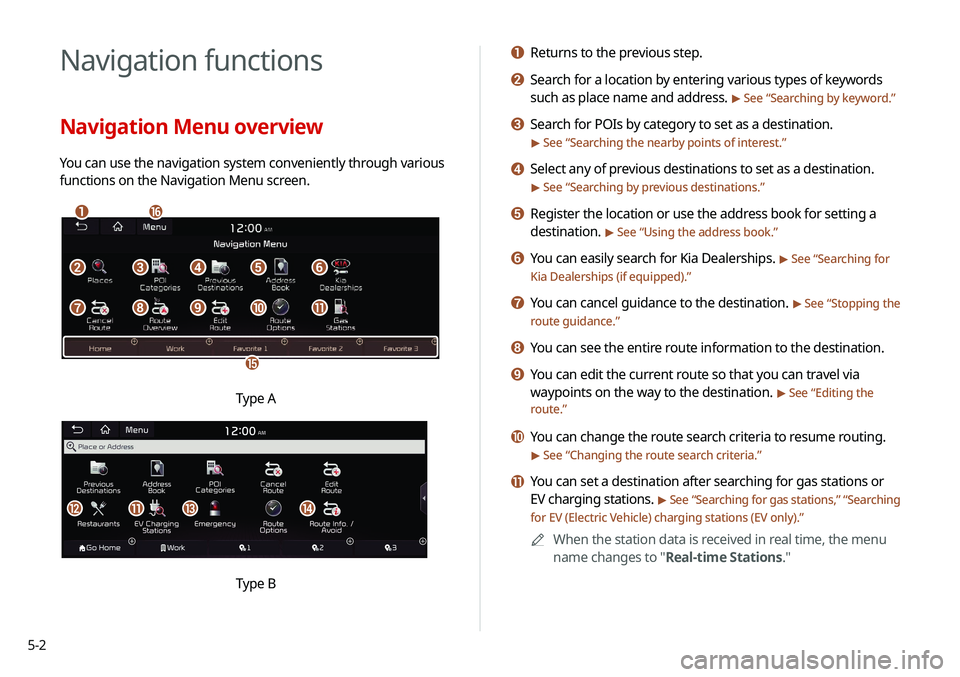
5-2
Navigation functions
Navigation Menu overview
You can use the navigation system conveniently through various
functions on the Navigation Menu screen.
\037\036
\035
\034
\033\032\031\030
\027\026\025\024\023
Type A
klmn
Type B
a Returns to the previous step.
b Search for a location by entering various types of keywords
such as place name and address.
> See “Searching by keyword.”
c Search for POIs by category to set as a destination.
> See “Searching the nearby points of interest.”
d Select any of previous destinations to set as a destination.
> See “Searching by previous destinations.”
e Register the location or use the address book for setting a
destination.
> See “Using the address book.”
f You can easily search for Kia Dealerships. > See “Searching for
Kia Dealerships (if equipped).”
g You can cancel guidance to the destination. > See “ Stopping the
route guidance.”
h You can see the entire route information to the destination.
i You can edit the current route so that you can travel via
waypoints on the way to the destination.
> See “ Editing the
route.”
j You can change the route search criteria to resume routing.
> See “ Changing the route search criteria.”
k You can set a destination after searching for gas stations or
EV charging stations.
> See “Searching for gas stations ,” “Searching
for EV (Electric Vehicle) charging stations (EV only).”
0000
A
When the station data is received in real time, the menu
name changes to "Real-time Stations."
Page 122 of 244
5-28
Searching for EV (Electric
Vehicle) charging stations
(EV only)
You can search nearby charging stations.
1 On the Navigation Menu screen, touch EV
Charging Stations.
0000AWhen the station data is received in real time, the menu
name changes to "Real-time Stations."
2 Select a destination from the search result.
0000
A
To categorize the searched items, select a category.
0000
A
To sort the search results in a different order, touch on the
attribute to toggle between options.
0000
A
To access the online user’s manual on the Gas Stations
screen, touch Menu >
User's Manual on Web (QR Code)
and then scan the displayed QR code.
3 Check the location of the destination and then
touch Set as Destination.
4 Select the desired route from the searched ones
and touch Start Guidance.