2020 KIA NIRO EV light
[x] Cancel search: lightPage 17 of 54
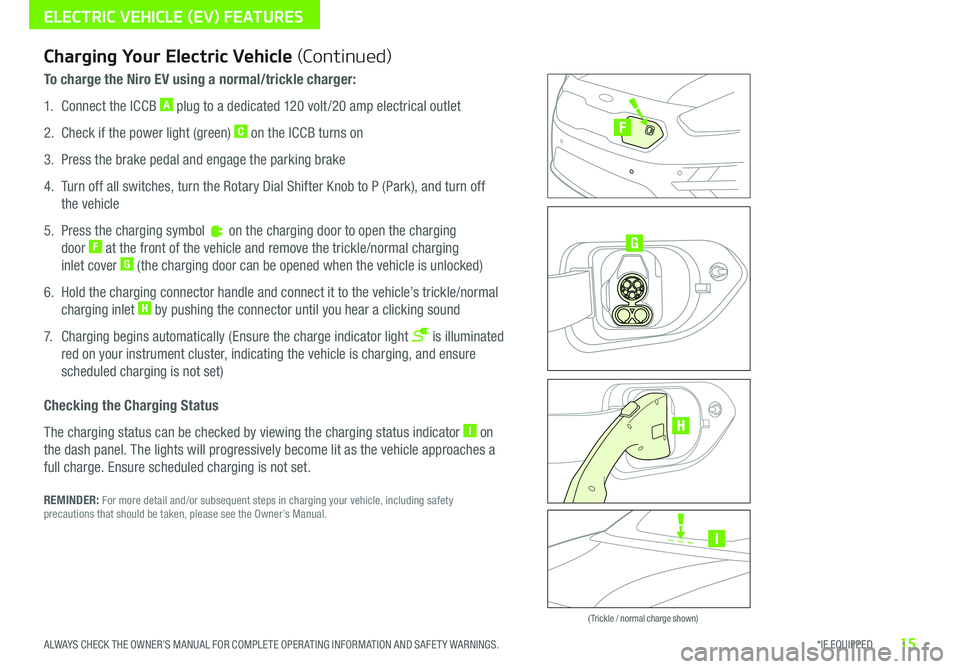
15*IF EQUIPPED ALWAYS CHECK THE OWNER’S MANUAL FOR COMPLETE OPER ATING INFORMATION AND SAFET Y WARNINGS .
ELECTRIC VEHICLE (EV) FEATURES
Zero Emission
POWER
CHARGE
FAULT
Zero Emission
POWER
CHARGE
FAULT
Zero Emission
POWER
CHARGE
FAULT
Zero Emission
POWER
CHARGE
FAULT
( Trickle / normal charge shown)
Charging Your Electric Vehicle (Continued)
To charge the Niro EV using a normal/trickle charger:
1 . Connect the ICCB A plug to a dedicated 120 volt /20 amp electrical outlet
2 . Check if the power light (green) C on the ICCB turns on
3 . Press the brake pedal and engage the parking brake
4 . Turn off all switches, turn the Rotary Dial Shifter Knob to P (Park), and turn off
the vehicle
5 . Press the charging symbol on the charging door to open the charging
door F at the front of the vehicle and remove the trickle/normal charging
inlet cover G (the charging door can be opened when the vehicle is unlocked)
6 . Hold the charging connector handle and connect it to the vehicle’s trickle/normal
charging inlet H by pushing the connector until you hear a clicking sound
7 . Charging begins automatically (Ensure the charge indicator light is illuminated
red on your instrument cluster, indicating the vehicle is charging, and ensure
scheduled charging is not set)
Checking the Charging Status
The charging status can be checked by viewing the charging status indicator I on
the dash panel . The lights will progressively become lit as the vehicle approaches a
full charge . Ensure scheduled charging is not set .
REMINDER: For more detail and/or subsequent steps in charging your vehicle, including safety precautions that should be taken, please see the Owner’s Manual .
I
G
F
H
Page 20 of 54
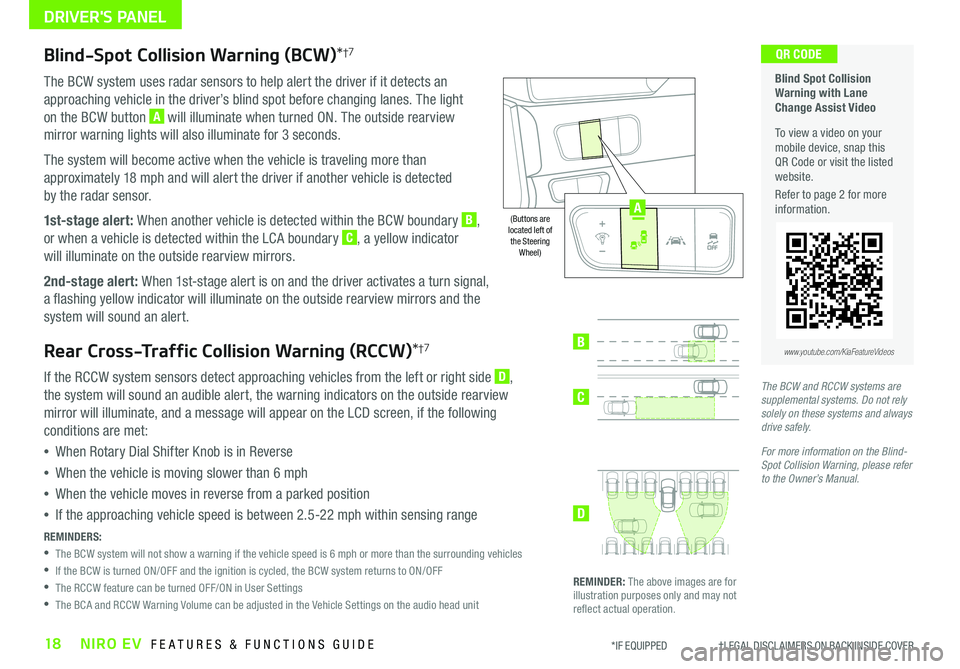
18NIRO EV FEATURES & FUNCTIONS GUIDE*IF EQUIPPED †LEGAL DISCL AIMERS ON BACK INSIDE COVER
Blind-Spot Collision Warning (BCW)*†7
The BCW system uses radar sensors to help alert the driver if it detects an
approaching vehicle in the driver’s blind spot before changing lanes . The light
on the BCW button A will illuminate when turned ON . The outside rearview
mirror warning lights will also illuminate for 3 seconds .
The system will become active when the vehicle is traveling more than
approximately 18 mph and will alert the driver if another vehicle is detected
by the radar sensor .
1st-stage alert: When another vehicle is detected within the BCW boundary B,
or when a vehicle is detected within the LCA boundary C, a yellow indicator
will illuminate on the outside rearview mirrors .
2nd-stage alert: When 1st-stage alert is on and the driver activates a turn signal,
a flashing yellow indicator will illuminate on the outside rearview mirrors and the
system will sound an alert .
Rear Cross-Traffic Collision Warning (RCCW)*†7
If the RCCW system sensors detect approaching vehicles from the left or right side D,
the system will sound an audible alert, the warning indicators on the outside rearview
mirror will illuminate, and a message will appear on the LCD screen, if the following
conditions are met:
•When Rotary Dial Shifter Knob is in Reverse
•When the vehicle is moving slower than 6 mph
•When the vehicle moves in reverse from a parked position
•If the approaching vehicle speed is between 2 .5-22 mph within sensing range
REMINDERS:
•
The BCW system will not show a warning if the vehicle speed is 6 mph or more than the surrounding vehicles
•If the BCW is turned ON/OFF and the ignition is cycled, the BCW system returns to ON/OFF
•The RCCW feature can be turned OFF/ON in User Settings
•The BCA and RCCW Warning Volume can be adjusted in the Vehicle Settings on the audio head unit
Blind Spot Collision Warning with Lane Change Assist Video
To view a video on your mobile device, snap this QR Code or visit the listed website .
Refer to page 2 for more information .
QR CODE
B
C
D
REMINDER: The above images are for illustration purposes only and may not reflect actual operation .
AUTO
OFF
www.youtube.com/KiaFeatureVideos
(Buttons are located left of the Steering Wheel)
The BCW and RCCW systems are supplemental systems. Do not rely solely on these systems and always drive safely.
For more information on the Blind-Spot Collision Warning, please refer to the Owner’s Manual.
AUTO
OFF
A
DRIVER'S PANEL
Page 21 of 54
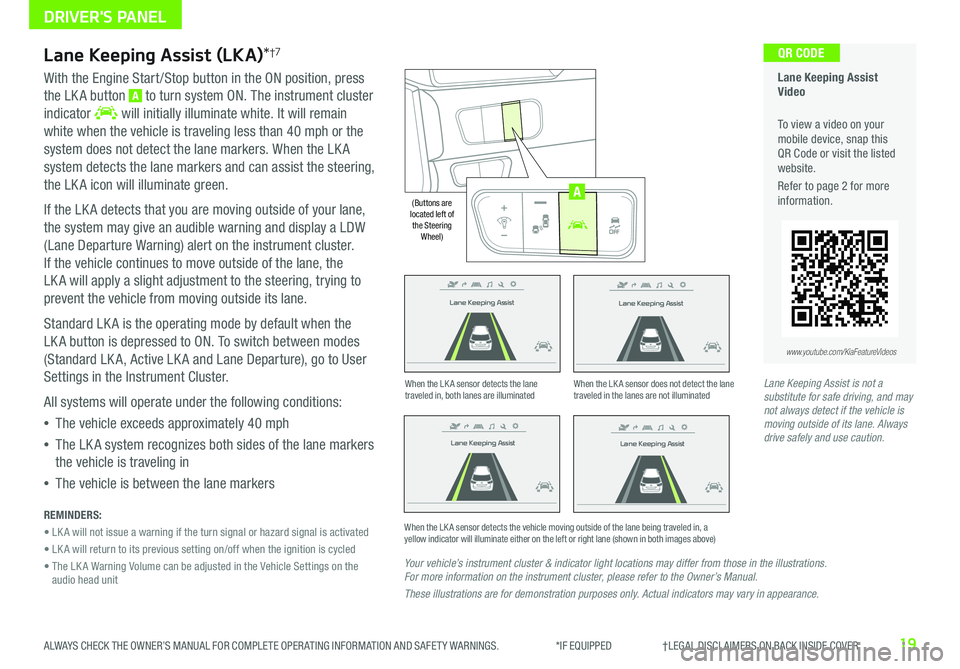
19ALWAYS CHECK THE OWNER’S MANUAL FOR COMPLETE OPER ATING INFORMATION AND SAFET Y WARNINGS . *IF EQUIPPED †LEGAL DISCL AIMERS ON BACK INSIDE COVER
Lane Keeping Assist
Lane Keeping Assist
Lane Keeping Assist
Lane Keeping Assist
Lane Keeping Assist
Lane Keeping Assist Lane Keeping Assist
Lane Keeping Assist
Lane Keeping Assist (LKA)*†7
With the Engine Start /Stop button in the ON position, press
the LK A button A to turn system ON . The instrument cluster
indicator will initially illuminate white . It will remain
white when the vehicle is traveling less than 40 mph or the
system does not detect the lane markers . When the LK A
system detects the lane markers and can assist the steering,
the LK A icon will illuminate green .
If the LK A detects that you are moving outside of your lane,
the system may give an audible warning and display a LDW
(Lane Departure Warning) alert on the instrument cluster .
If the vehicle continues to move outside of the lane, the
LK A will apply a slight adjustment to the steering, trying to
prevent the vehicle from moving outside its lane .
Standard LK A is the operating mode by default when the
LK A button is depressed to ON . To switch between modes
(Standard LK A, Active LK A and Lane Departure), go to User
Settings in the Instrument Cluster .
All systems will operate under the following conditions:
•The vehicle exceeds approximately 40 mph
•The LK A system recognizes both sides of the lane markers
the vehicle is traveling in
•The vehicle is between the lane markers
REMINDERS:
• LK A will not issue a warning if the turn signal or hazard signal is activated
• LK A will return to its previous setting on/off when the ignition is cycled
• The LK A Warning Volume can be adjusted in the Vehicle Settings on the audio head unit
Your vehicle’s instrument cluster & indicator light locations may differ from those in the illustrations. For more information on the instrument cluster, please refer to the Owner’s Manual.
These illustrations are for demonstration purposes only. Actual indicators may vary in appearance.
When the LK A sensor detects the lane traveled in, both lanes are illuminatedWhen the LK A sensor does not detect the lane traveled in the lanes are not illuminated
When the LK A sensor detects the vehicle moving outside of the lane being traveled in, a yellow indicator will illuminate either on the left or right lane (shown in both images above)
Lane Keeping Assist
Lane Keeping Assist Lane Keeping Assist
Lane Keeping AssistLane Keeping Assist
Lane Keeping AssistLane Keeping Assist
Lane Keeping Assist
Lane Keeping Assist Video
To view a video on your mobile device, snap this QR Code or visit the listed website .
Refer to page 2 for more information .
QR CODE
www.youtube.com/KiaFeatureVideos
AUTO
OFF
(Buttons are located left of the Steering Wheel)
AUTO
OFF
A
Lane Keeping Assist is not a substitute for safe driving, and may not always detect if the vehicle is moving outside of its lane. Always drive safely and use caution.
DRIVER'S PANEL
Page 22 of 54
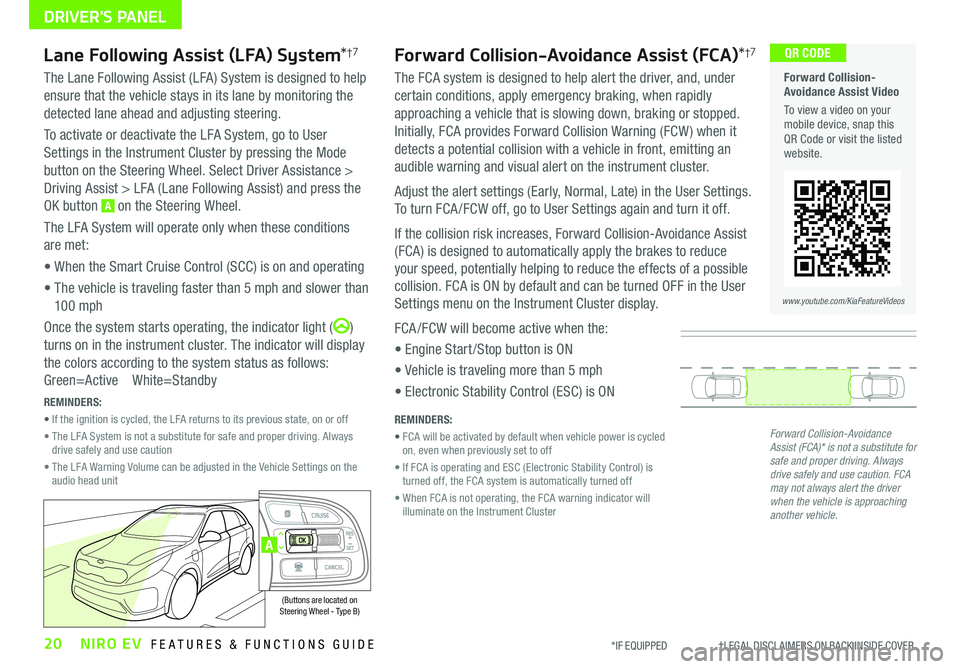
20NIRO EV FEATURES & FUNCTIONS GUIDE*IF EQUIPPED †LEGAL DISCL AIMERS ON BACK INSIDE COVER
Forward Collision-Avoidance Assist Video
To view a video on your mobile device, snap this QR Code or visit the listed website .
www.youtube.com/KiaFeatureVideos
QR CODE
A
(Buttons are located on Steering Wheel - Type B)
DRIVER'S PANEL
Forward Collision-Avoidance Assist (FCA)*†7
The FCA system is designed to help alert the driver, and, under
certain conditions, apply emergency braking, when rapidly
approaching a vehicle that is slowing down, braking or stopped .
Initially, FCA provides Forward Collision Warning (FCW ) when it
detects a potential collision with a vehicle in front, emitting an
audible warning and visual alert on the instrument cluster .
Adjust the alert settings (Early, Normal, Late) in the User Settings .
To turn FCA /FCW off, go to User Settings again and turn it off .
If the collision risk increases, Forward Collision-Avoidance Assist
(FCA) is designed to automatically apply the brakes to reduce
your speed, potentially helping to reduce the effects of a possible
collision . FCA is ON by default and can be turned OFF in the User
Settings menu on the Instrument Cluster display .
FCA /FCW will become active when the:
• Engine Start /Stop button is ON
• Vehicle is traveling more than 5 mph
• Electronic Stability Control (ESC) is ON
Lane Following Assist (LFA) System*†7
The Lane Following Assist (LFA) System is designed to help
ensure that the vehicle stays in its lane by monitoring the
detected lane ahead and adjusting steering .
To activate or deactivate the LFA System, go to User
Settings in the Instrument Cluster by pressing the Mode
button on the Steering Wheel . Select Driver Assistance >
Driving Assist > LFA (Lane Following Assist) and press the
OK button A on the Steering Wheel .
The LFA System will operate only when these conditions
are met:
• When the Smart Cruise Control (SCC) is on and operating
• The vehicle is traveling faster than 5 mph and slower than
10 0 mph
Once the system starts operating, the indicator light ()
turns on in the instrument cluster . The indicator will display
the colors according to the system status as follows:
Green=Active White=Standby
Forward Collision-Avoidance Assist (FCA)* is not a substitute for safe and proper driving. Always drive safely and use caution. FCA may not always alert the driver when the vehicle is approaching another vehicle.
REMINDERS:
• FCA will be activated by default when vehicle power is cycled on, even when previously set to off
• If FCA is operating and ESC (Electronic Stability Control) is turned off, the FCA system is automatically turned off
• When FCA is not operating, the FCA warning indicator will illuminate on the Instrument Cluster
REMINDERS:
• If the ignition is cycled, the LFA returns to its previous state, on or off
• The LFA System is not a substitute for safe and proper driving . Always drive safely and use caution
• The LFA Warning Volume can be adjusted in the Vehicle Settings on the audio head unit
Page 23 of 54
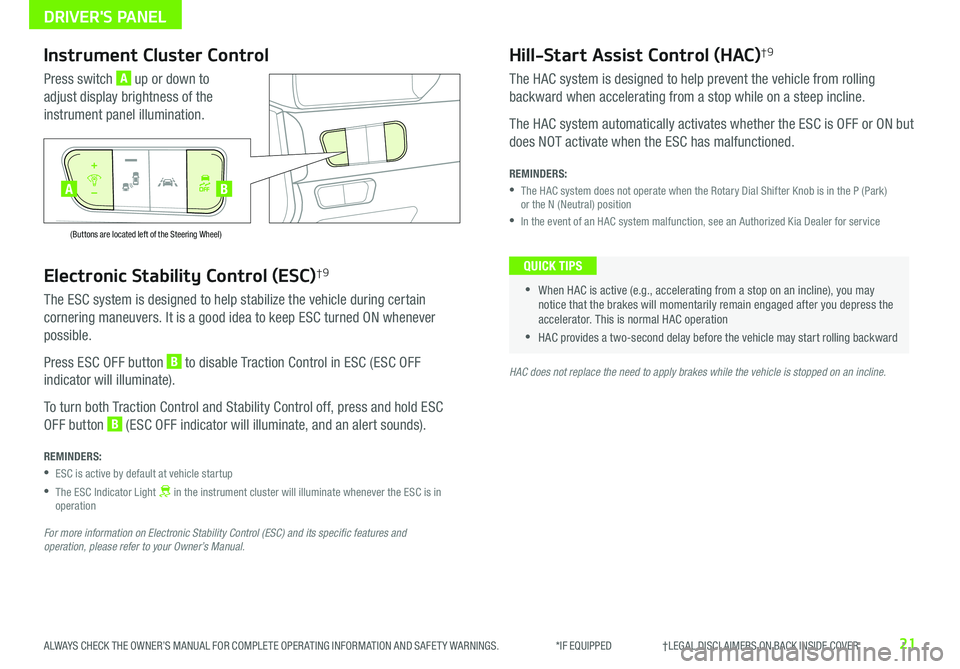
21ALWAYS CHECK THE OWNER’S MANUAL FOR COMPLETE OPER ATING INFORMATION AND SAFET Y WARNINGS . *IF EQUIPPED †LEGAL DISCL AIMERS ON BACK INSIDE COVER
Electronic Stability Control (ESC)†9
The ESC system is designed to help stabilize the vehicle during certain
cornering maneuvers . It is a good idea to keep ESC turned ON whenever
possible .
Press ESC OFF button B to disable Traction Control in ESC (ESC OFF
indicator will illuminate) .
To turn both Traction Control and Stability Control off, press and hold ESC
OFF button B (ESC OFF indicator will illuminate, and an alert sounds) .
REMINDERS:
•ESC is active by default at vehicle startup
•
The ESC Indicator Light in the instrument cluster will illuminate whenever the ESC is in operation
For more information on Electronic Stability Control (ESC) and its specific features and operation, please refer to your Owner’s Manual.
HAC does not replace the need to apply brakes while the vehicle is stopped on an incline.
Instrument Cluster Control
Press switch A up or down to
adjust display brightness of the
instrument panel illumination .
Hill-Start Assist Control (HAC)†9
The HAC system is designed to help prevent the vehicle from rolling
backward when accelerating from a stop while on a steep incline .
The HAC system automatically activates whether the ESC is OFF or ON but
does NOT activate when the ESC has malfunctioned .
REMINDERS:
•
The HAC system does not operate when the Rotary Dial Shifter Knob is in the P (Park) or the N (Neutral) position
•In the event of an HAC system malfunction, see an Authorized Kia Dealer for service
•
•When HAC is active (e .g ., accelerating from a stop on an incline), you may notice that the brakes will momentarily remain engaged after you depress the accelerator . This is normal HAC operation
•HAC provides a two-second delay before the vehicle may start rolling backward
QUICK TIPS
AUTO
OFF
(Buttons are located left of the Steering Wheel)
AUTO
OFF
BA
DRIVER'S PANEL
Page 24 of 54
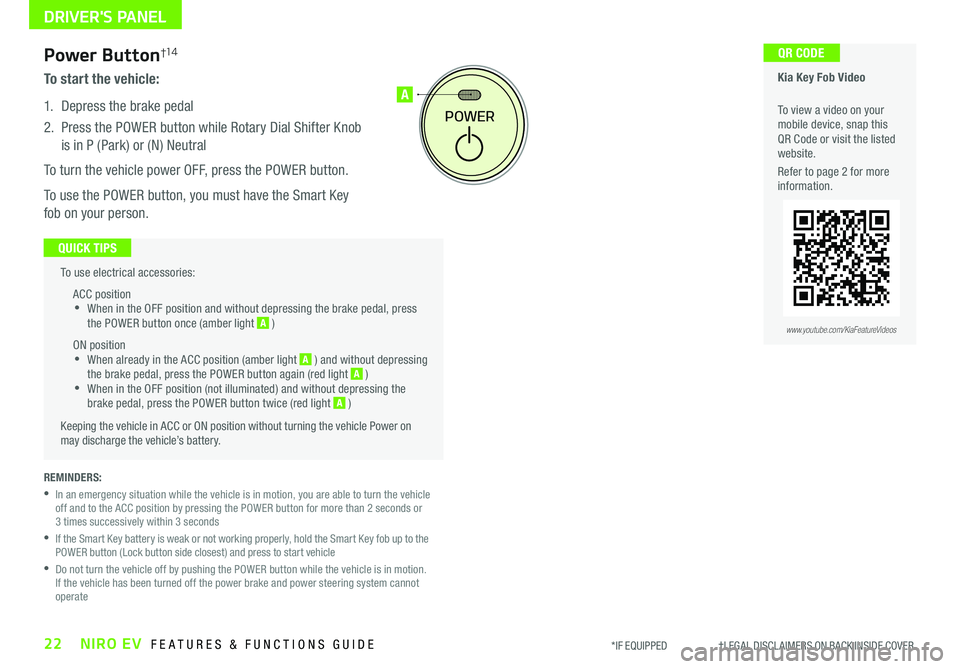
22NIRO EV FEATURES & FUNCTIONS GUIDE*IF EQUIPPED †LEGAL DISCL AIMERS ON BACK INSIDE COVER
To use electrical accessories:
ACC position •When in the OFF position and without depressing the brake pedal, press the POWER button once (amber light A )
ON position •When already in the ACC position (amber light A ) and without depressing the brake pedal, press the POWER button again (red light A ) •
When in the OFF position (not illuminated) and without depressing the brake pedal, press the POWER button twice (red light A )
Keeping the vehicle in ACC or ON position without turning the vehicle Power on may discharge the vehicle’s battery .
QUICK TIPS
POWER
A
REMINDERS:
•
In an emergency situation while the vehicle is in motion, you are able to turn the vehicle off and to the ACC position by pressing the POWER button for more than 2 seconds or 3 times successively within 3 seconds
•
If the Smart Key battery is weak or not working properly, hold the Smart Key fob up to the POWER button (Lock button side closest) and press to start vehicle
•
Do not turn the vehicle off by pushing the POWER button while the vehicle is in motion . If the vehicle has been turned off the power brake and power steering system cannot operate
Power Button†1 4
To start the vehicle:
1 . Depress the brake pedal
2 .
Press the POWER button while Rotary Dial Shifter Knob
is in P (Park) or (N) Neutral
To turn the vehicle power OFF, press the POWER button .
To use the POWER button, you must have the Smart Key
fob on your person .
Kia Key Fob Video
To view a video on your mobile device, snap this QR Code or visit the listed website .
Refer to page 2 for more information .
QR CODE
www.youtube.com/KiaFeatureVideos
DRIVER'S PANEL
Page 26 of 54
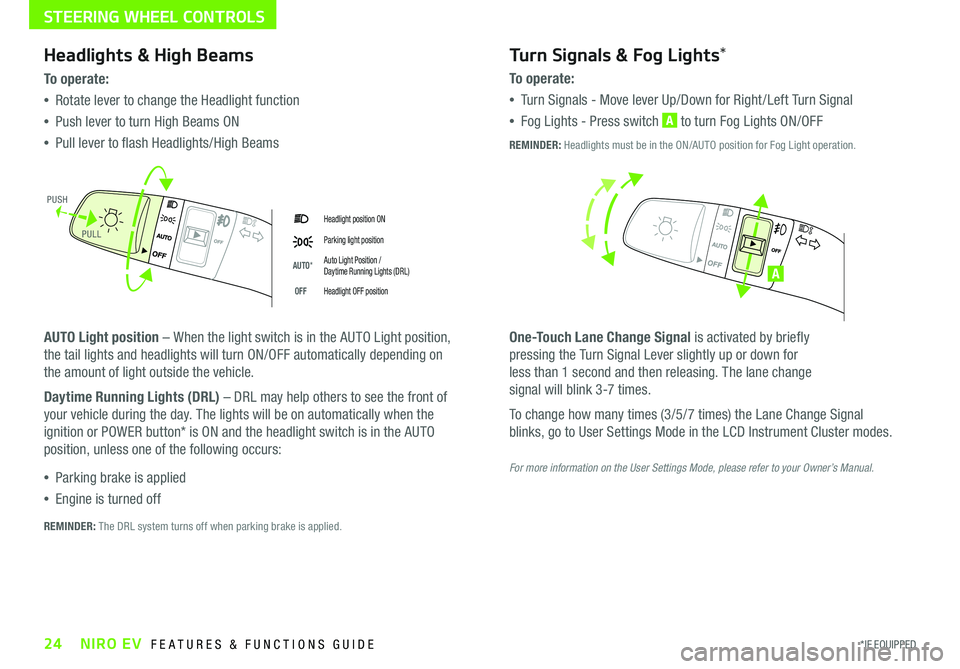
24*IF EQUIPPED NIRO EV FEATURES & FUNCTIONS GUIDE
Headlight position ON
Parking light position
AUTO*Auto Light Position / Daytime Running Lights (DRL)
OFFHeadlight OFF position
Headlights & High Beams
To o p e rate:
•Rotate lever to change the Headlight function
•Push lever to turn High Beams ON
•Pull lever to flash Headlights/High Beams
AUTO Light position – When the light switch is in the AUTO Light position,
the tail lights and headlights will turn ON/OFF automatically depending on
the amount of light outside the vehicle .
Daytime Running Lights (DRL) – DRL may help others to see the front of
your vehicle during the day . The lights will be on automatically when the
ignition or POWER button* is ON and the headlight switch is in the AUTO
position, unless one of the following occurs:
•Parking brake is applied
•Engine is turned off
Turn Signals & Fog Lights*
To o p e r a t e :
•Tu r n Signals - Move lever Up/Down for Right /Left Turn Signal
•Fog Lights - Press switch A to turn Fog Lights ON/OFF
One-Touch Lane Change Signal is activated by briefly
pressing the Turn Signal Lever slightly up or down for
less than 1 second and then releasing . The lane change
signal will blink 3-7 times .
To change how many times (3/5/7 times) the Lane Change Signal
blinks, go to User Settings Mode in the LCD Instrument Cluster modes .
REMINDER: The DRL system turns off when parking brake is applied .
A
REMINDER: Headlights must be in the ON/AUTO position for Fog Light operation .
PUSH
PULL
For more information on the User Settings Mode, please refer to your Owner’s Manual.
STEERING WHEEL CONTROLS
Page 31 of 54
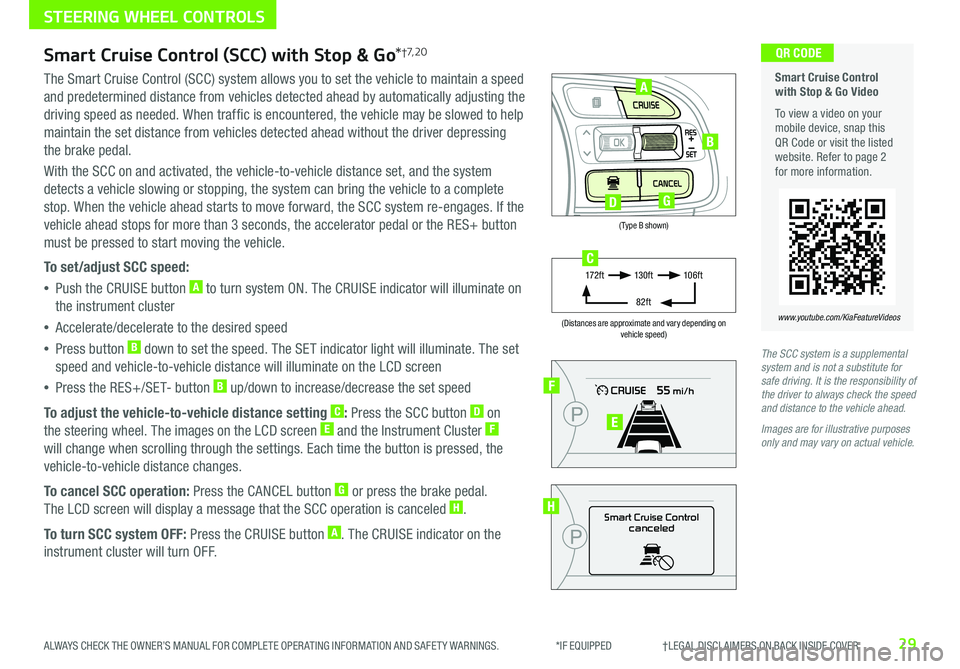
29ALWAYS CHECK THE OWNER’S MANUAL FOR COMPLETE OPER ATING INFORMATION AND SAFET Y WARNINGS . *IF EQUIPPED †LEGAL DISCL AIMERS ON BACK INSIDE COVER
(Type B shown)
(Distances are approximate and vary depending on vehicle speed)
STEERING WHEEL CONTROLS
Smart Cruise Control with Stop & Go Video
To view a video on your mobile device, snap this QR Code or visit the listed website . Refer to page 2 for more information .
www.youtube.com/KiaFeatureVideos
QR CODE
Smart Cruise Control
canceled
F
E
H
17 2 f t13 0 f t
82ft
10 6 f tC
A
B
DG
Smart Cruise Control (SCC) with Stop & Go*†7, 2 0
The Smart Cruise Control (SCC) system allows you to set the vehicle to maintain a speed
and predetermined distance from vehicles detected ahead by automatically adjusting the
driving speed as needed . When traffic is encountered, the vehicle may be slowed to help
maintain the set distance from vehicles detected ahead without the driver depressing
the brake pedal .
With the SCC on and activated, the vehicle-to-vehicle distance set, and the system
detects a vehicle slowing or stopping, the system can bring the vehicle to a complete
stop . When the vehicle ahead starts to move forward, the SCC system re-engages . If the
vehicle ahead stops for more than 3 seconds, the accelerator pedal or the RES+ button
must be pressed to start moving the vehicle .
To set/adjust SCC speed:
•Push the CRUISE button A to turn system ON . The CRUISE indicator will illuminate on
the instrument cluster
•Accelerate/decelerate to the desired speed
•Press button B down to set the speed . The SET indicator light will illuminate . The set
speed and vehicle-to-vehicle distance will illuminate on the LCD screen
•Press the RES+/SET- button B up/down to increase/decrease the set speed
To adjust the vehicle-to-vehicle distance setting C: Press the SCC button D on
the steering wheel . The images on the LCD screen E and the Instrument Cluster F
will change when scrolling through the settings . Each time the button is pressed, the
vehicle-to-vehicle distance changes .
To cancel SCC operation: Press the CANCEL button G or press the brake pedal .
The LCD screen will display a message that the SCC operation is canceled H .
To turn SCC system OFF: Press the CRUISE button A . The CRUISE indicator on the
instrument cluster will turn OFF .
The SCC system is a supplemental system and is not a substitute for safe driving. It is the responsibility of the driver to always check the speed and distance to the vehicle ahead.
Images are for illustrative purposes only and may vary on actual vehicle.