2020 KIA NIRO EV engine
[x] Cancel search: enginePage 2 of 54

GETTING TO KNOW YOUR NIRO EV
Welcome to the Kia Family!
Your new Kia vehicle has been designed, engineered and manufactured to provide you with years of comfortable and dependable driving.
Kia is committed to quality, innovation, safety and — above all — your satisfaction.
Using This Guide
The information contained in this guide is a brief overview that will help you become familiar with the operation and features of your new Kia vehicle. The flipbook format facilitates information access, while the detailed illustrations help to ensure the instructions are easy to follow.
This Features & Functions Guide, and the specific operational and safety information it provides, is not a substitute for your Owner’s Manual. In the interest of your safety and that of the vehicle’s occupants, and to help you avoid risks that may result in death or serious injury, Kia reminds you to carefully read your Owner’s Manual in order to fully familiarize yourself with the important information and safety warnings it contains.
While Kia endeavors to ensure that the information contained in this guide is accurate at the time of printing, Kia may change vehicle specifications without notice in advance or after the fact, and assumes no liability in connection with such changes.
www.kia.com
Consumer - Roadside Assistance†16 1-800-333-4KIA (4542)
See Back Pages for Vehicle Maintenance Schedule Always check the Owner’s Manual for complete operating information and safety warnings.
†LEGAL DISCL AIMERS ON BACK INSIDE COVER
Page 8 of 54

6NIRO EV FEATURES & FUNCTIONS GUIDE
Tire Pressure Monitoring System Video To view a video on your mobile device, snap this QR Code or visit the listed website .
Refer to page 2 for more information .
QR CODE
www.youtube.com/KiaFeatureVideos
Tire Pressure Monitoring System (TPMS)†2 3
The TPMS indicator functions as both Low Tire Pressure Light
and TPMS Malfunction Indicator . The indicator will illuminate
if it detects one or more tires is significantly underinflated, the vehicle has
a spare tire installed without TPMS or the outside temperature becomes
significantly lower .
The LCD screen in the instrument cluster will display the Low Tire Pressure
indicator A showing which tire(s) is underinflated . Inflate tire(s) to
specifications using an accurate digital tire pressure gauge to turn off Low
Tire Pressure Light . See front driver’s door jamb for PSI specification .
When there is a problem with the
TPMS, the TPMS Malfunction
Indicator will blink for
approximately one minute then
illuminate - see dealer for service .
•Even with TPMS, tire pressure should be checked manually at least once a month . Only adjust tire pressure on “cold tires” that have been sitting for 20 minutes, and tires that are not hot in temperature from direct sunlight or heat •For proper maintenance and optimal fuel economy, maintain recommended tire inflation pressures and stay within the load limits and weight distribution recommended for your vehicle •In winter or cold weather, the TPMS light may illuminate if the tire pressure was adjusted to the recommended tire inflation pressure during warm weather
QUICK TIP
REMINDERS:
• Check the recommended tire pressure label located on the left side of driver's door jamb, visible when the door is open
• Consult your dealer for service if Low Tire Pressure Light remains illuminated after inflating your tire(s)
Personal electronic devices (such as laptops, wireless chargers, remote start systems, etc.) may interfere with TPMS system, which may cause the Malfunction Warning Indicator (Check Engine Light) to illuminate.
Energy Consumption
There are several factors that contribute to
your electric vehicle’s energy consumption,
including maintenance of your vehicle, driving
style, environmental conditions, vehicle weight
and vehicle aerodynamics .
Below are tips on how to help reduce energy
consumption:
•Keep your vehicle in good condition
with regular maintenance
•Don’t “ride” the brake pedal
•Drive at a moderate speed, accelerating
smoothly and at a moderate rate
•Keep tires inflated to the recommended
pressure
•Travel lightly, without carrying unnecessary
weight in your vehicles
•Ensure wheels are aligned correctly
•Avoid placing large or heavy items on
roof racks
•Avoid hilly, winding or poorly maintained
roads
•Use ECO or ECO+ Drive Modes in certain
weather conditions (rain, snow, wind)
*IF EQUIPPED †LEGAL DISCL AIMERS ON BACK INSIDE COVER
INSTRUMENT CLUSTER
25
36 36
PSI
36A
Page 9 of 54

7*IF EQUIPPED ALWAYS CHECK THE OWNER’S MANUAL FOR COMPLETE OPER ATING INFORMATION AND SAFET Y WARNINGS .
Trip Modes / Trip Computer
The Trip Computer is a driver information system that displays information
related to driving, such as Average and Instant accumulated info, drive
info, driving style and energy flow . It appears on the display when the
Engine Start /Stop button is in the ON position .
To cycle through the cluster modes, press the Mode button A .
When in the Trip Computer mode , press the Select /Reset (OK ) button
B to cycle through the screens . When displaying ACCUMUL ATED INFO or
DRIVE INFO screens, press and hold the OK button B to reset to zero .
LCD Instrument Cluster Modes
Press Mode button A to scroll through different LCD Instrument Cluster
Modes .
Trip Computer Mode: Displays driving information for
consumption info, accumulated info, drive info, driving style
and energy flow
Turn-by-Turn Mode*: Displays the route guidance, destination info
Driving Assist: Displays Lane Safety, Driver Attention Warning
(DAW ) and TPMS
User Settings Mode: Change settings for driver assistance, doors,
lights, sound, convenience, service interval, other, reset
Master Warning Mode: Informs and only appears when vehicle
systems such as Forward Collision Assist (FCA), Blind-Spot
Collision Warning (BCW ), Smart Cruise Control (SCC), High Beam
Assist (HBA) or others have malfunctioned
Your vehicle’s steering wheel buttons may differ from those in the illustrations.
Driving while distracted is dangerous and should be avoided. Drivers should remain attentive to driving and always exercise caution when using the steering-wheel-mounted controls while driving.
REMINDERS:
•
Appearance of Trip Computer display may differ as equipped
•
All stored driving information (except Odometer and Range) is reset if the battery is disconnected
DRIVING STYLE• Economical %• Normal %• Aggressive %
CONSUMPTION INFO• Average Energy Consumption• Instant Energy Consumption
ACCUMULATED INFO• Tripmeter• Average Energy Consumption• Timer
DRIVE INFO• Tripmeter• Average Energy Consumption• Timer
ENERGY FLOW
Accumulated Info
T rip
Average
Ti mer 247.5
15.7
17:42mi
MPG
h
(Buttons located on Steering Wheel – Type A shown)
MODE
RES
CRUISE
CAN CELOKSET
MODE
RES
CRUISE
CAN CELOKSET
MODE
A
B
INSTRUMENT CLUSTER
Page 12 of 54

10*IF EQUIPPED NIRO EV FEATURES & FUNCTIONS GUIDE
Service Interval Mode
To enter Service Interval mode, press the Mode
button A, User Settings , then scroll to Service
Interval Mode and press the OK button B .
The system will display the number of miles
remaining until next service is due, as well
as type of service .
When service is required, the
following will be displayed:
Service Required
To reset the Service Interval
mode system, press and
hold the OK button B for
more than 1 second .
To turn Service In OFF,
go to User Settings .
Service Interval Setting
To set the service interval
when in User Settings mode:
•Press the OK button B
up/down and scroll to Service Interval .
Press the OK button B to enter
•Press the OK button B up/down and toggle to
ON, then press the OK button B again . Then
press the OK button B to scroll and select the
desired miles or months for your next service
•Press the OK button B again
User Settings
To enter the User Settings mode in the LCD Instrument Cluster Modes,
press the Mode button A when the vehicle is at a standstill, Rotary Dial
Shifter Knob in Park while the Engine Start /Stop button is in the ON position .
Then select User Settings by pressing the Move/Reset (OK ) button .
You can navigate the selections on the display by pressing the OK
button B up/down, and then selecting the item by pressing the OK
button B again .
Driving Assistance*:
•Lane Safety
•Driver Attention Warning (DAW )*
•Smart Cruise Control (SCC) Reaction
•Leading Vehicle Departure Alert*
•Lane Follow Assist
•Forward Collision-Avoidance Assist (FCA)*
•Forward Collision Warning (FCW )*
•Blind-Spot Collision Warning (BCW )
•Rear Cross-Traffic Collision Warning (RCCW )*
To view a video on your mobile device, snap these QR Codes or visit the listed website .
Refer to page 2 for more information .
LCD Display Video
LCD Display: Maintenance Video
QR CODES
www.youtube.com/KiaFeatureVideos
(Buttons located on Steering Wheel – Type B)
MODE
RES
CRUISE
CAN CELOKSET
MODE
RES
CRUISE
CAN CELOKSET
MODE
A
B
Service in
Off
Service Required
0000mi.
0000mi.
Door:
•Automatically Lock
•Automatically Unlock
•Two Press Unlock
Lights:
•One Touch Turn Signal
•Ambient Light
Brightness
•Ambient Light Color
•Headlamp Delay*
Sound:
•Parking Distance
Warning-Forward
Volume*
Convenience:
•Seat Easy Access*
•Utility Mode
•Welcome Mirror/Light
•Wireless Charging
System*
•Wiper/Lights Display*
•Auto Rear Wiper
•Smart Regeneration
•Icy Road Warning
Service Interval:
•Enable Service Interval
•Adjust Interval
•Reset
Other features:
•Aux . Battery Saver+
•Energy Consumption
Reset
•Temperature Unit
•Tire Pressure Unit
•Instrument Cluster
Layout*
Reset
•Choosing reset will
restore defaults for all
User Settings menus
INSTRUMENT CLUSTER
Page 21 of 54
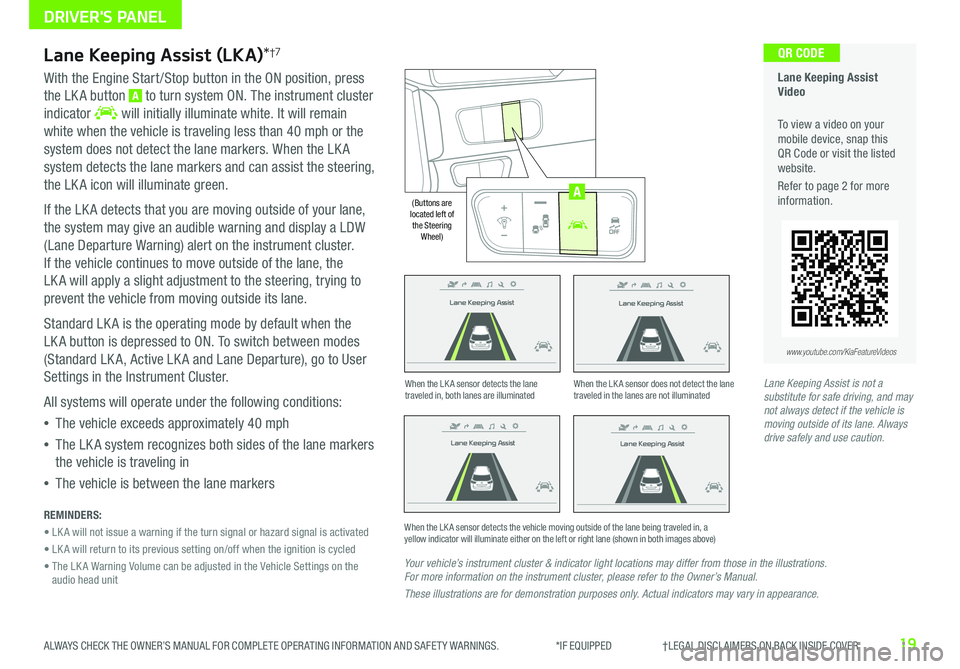
19ALWAYS CHECK THE OWNER’S MANUAL FOR COMPLETE OPER ATING INFORMATION AND SAFET Y WARNINGS . *IF EQUIPPED †LEGAL DISCL AIMERS ON BACK INSIDE COVER
Lane Keeping Assist
Lane Keeping Assist
Lane Keeping Assist
Lane Keeping Assist
Lane Keeping Assist
Lane Keeping Assist Lane Keeping Assist
Lane Keeping Assist
Lane Keeping Assist (LKA)*†7
With the Engine Start /Stop button in the ON position, press
the LK A button A to turn system ON . The instrument cluster
indicator will initially illuminate white . It will remain
white when the vehicle is traveling less than 40 mph or the
system does not detect the lane markers . When the LK A
system detects the lane markers and can assist the steering,
the LK A icon will illuminate green .
If the LK A detects that you are moving outside of your lane,
the system may give an audible warning and display a LDW
(Lane Departure Warning) alert on the instrument cluster .
If the vehicle continues to move outside of the lane, the
LK A will apply a slight adjustment to the steering, trying to
prevent the vehicle from moving outside its lane .
Standard LK A is the operating mode by default when the
LK A button is depressed to ON . To switch between modes
(Standard LK A, Active LK A and Lane Departure), go to User
Settings in the Instrument Cluster .
All systems will operate under the following conditions:
•The vehicle exceeds approximately 40 mph
•The LK A system recognizes both sides of the lane markers
the vehicle is traveling in
•The vehicle is between the lane markers
REMINDERS:
• LK A will not issue a warning if the turn signal or hazard signal is activated
• LK A will return to its previous setting on/off when the ignition is cycled
• The LK A Warning Volume can be adjusted in the Vehicle Settings on the audio head unit
Your vehicle’s instrument cluster & indicator light locations may differ from those in the illustrations. For more information on the instrument cluster, please refer to the Owner’s Manual.
These illustrations are for demonstration purposes only. Actual indicators may vary in appearance.
When the LK A sensor detects the lane traveled in, both lanes are illuminatedWhen the LK A sensor does not detect the lane traveled in the lanes are not illuminated
When the LK A sensor detects the vehicle moving outside of the lane being traveled in, a yellow indicator will illuminate either on the left or right lane (shown in both images above)
Lane Keeping Assist
Lane Keeping Assist Lane Keeping Assist
Lane Keeping AssistLane Keeping Assist
Lane Keeping AssistLane Keeping Assist
Lane Keeping Assist
Lane Keeping Assist Video
To view a video on your mobile device, snap this QR Code or visit the listed website .
Refer to page 2 for more information .
QR CODE
www.youtube.com/KiaFeatureVideos
AUTO
OFF
(Buttons are located left of the Steering Wheel)
AUTO
OFF
A
Lane Keeping Assist is not a substitute for safe driving, and may not always detect if the vehicle is moving outside of its lane. Always drive safely and use caution.
DRIVER'S PANEL
Page 22 of 54
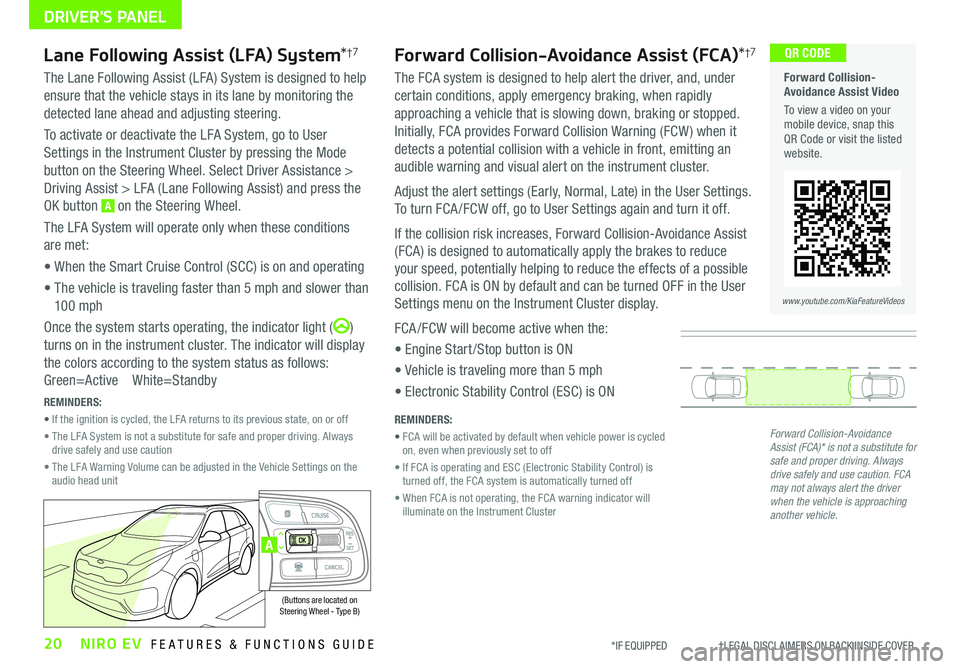
20NIRO EV FEATURES & FUNCTIONS GUIDE*IF EQUIPPED †LEGAL DISCL AIMERS ON BACK INSIDE COVER
Forward Collision-Avoidance Assist Video
To view a video on your mobile device, snap this QR Code or visit the listed website .
www.youtube.com/KiaFeatureVideos
QR CODE
A
(Buttons are located on Steering Wheel - Type B)
DRIVER'S PANEL
Forward Collision-Avoidance Assist (FCA)*†7
The FCA system is designed to help alert the driver, and, under
certain conditions, apply emergency braking, when rapidly
approaching a vehicle that is slowing down, braking or stopped .
Initially, FCA provides Forward Collision Warning (FCW ) when it
detects a potential collision with a vehicle in front, emitting an
audible warning and visual alert on the instrument cluster .
Adjust the alert settings (Early, Normal, Late) in the User Settings .
To turn FCA /FCW off, go to User Settings again and turn it off .
If the collision risk increases, Forward Collision-Avoidance Assist
(FCA) is designed to automatically apply the brakes to reduce
your speed, potentially helping to reduce the effects of a possible
collision . FCA is ON by default and can be turned OFF in the User
Settings menu on the Instrument Cluster display .
FCA /FCW will become active when the:
• Engine Start /Stop button is ON
• Vehicle is traveling more than 5 mph
• Electronic Stability Control (ESC) is ON
Lane Following Assist (LFA) System*†7
The Lane Following Assist (LFA) System is designed to help
ensure that the vehicle stays in its lane by monitoring the
detected lane ahead and adjusting steering .
To activate or deactivate the LFA System, go to User
Settings in the Instrument Cluster by pressing the Mode
button on the Steering Wheel . Select Driver Assistance >
Driving Assist > LFA (Lane Following Assist) and press the
OK button A on the Steering Wheel .
The LFA System will operate only when these conditions
are met:
• When the Smart Cruise Control (SCC) is on and operating
• The vehicle is traveling faster than 5 mph and slower than
10 0 mph
Once the system starts operating, the indicator light ()
turns on in the instrument cluster . The indicator will display
the colors according to the system status as follows:
Green=Active White=Standby
Forward Collision-Avoidance Assist (FCA)* is not a substitute for safe and proper driving. Always drive safely and use caution. FCA may not always alert the driver when the vehicle is approaching another vehicle.
REMINDERS:
• FCA will be activated by default when vehicle power is cycled on, even when previously set to off
• If FCA is operating and ESC (Electronic Stability Control) is turned off, the FCA system is automatically turned off
• When FCA is not operating, the FCA warning indicator will illuminate on the Instrument Cluster
REMINDERS:
• If the ignition is cycled, the LFA returns to its previous state, on or off
• The LFA System is not a substitute for safe and proper driving . Always drive safely and use caution
• The LFA Warning Volume can be adjusted in the Vehicle Settings on the audio head unit
Page 26 of 54
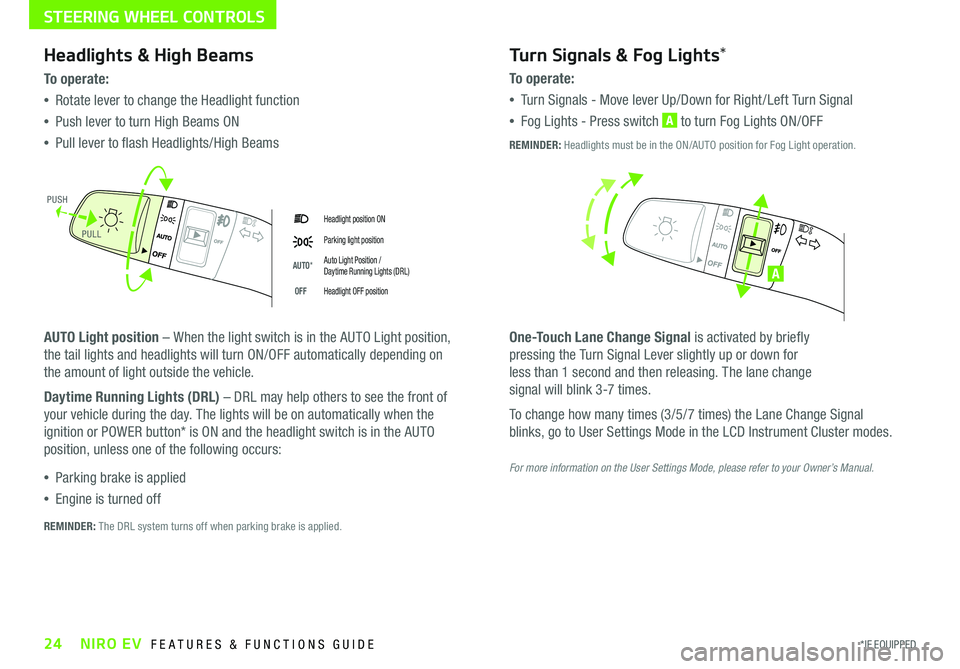
24*IF EQUIPPED NIRO EV FEATURES & FUNCTIONS GUIDE
Headlight position ON
Parking light position
AUTO*Auto Light Position / Daytime Running Lights (DRL)
OFFHeadlight OFF position
Headlights & High Beams
To o p e rate:
•Rotate lever to change the Headlight function
•Push lever to turn High Beams ON
•Pull lever to flash Headlights/High Beams
AUTO Light position – When the light switch is in the AUTO Light position,
the tail lights and headlights will turn ON/OFF automatically depending on
the amount of light outside the vehicle .
Daytime Running Lights (DRL) – DRL may help others to see the front of
your vehicle during the day . The lights will be on automatically when the
ignition or POWER button* is ON and the headlight switch is in the AUTO
position, unless one of the following occurs:
•Parking brake is applied
•Engine is turned off
Turn Signals & Fog Lights*
To o p e r a t e :
•Tu r n Signals - Move lever Up/Down for Right /Left Turn Signal
•Fog Lights - Press switch A to turn Fog Lights ON/OFF
One-Touch Lane Change Signal is activated by briefly
pressing the Turn Signal Lever slightly up or down for
less than 1 second and then releasing . The lane change
signal will blink 3-7 times .
To change how many times (3/5/7 times) the Lane Change Signal
blinks, go to User Settings Mode in the LCD Instrument Cluster modes .
REMINDER: The DRL system turns off when parking brake is applied .
A
REMINDER: Headlights must be in the ON/AUTO position for Fog Light operation .
PUSH
PULL
For more information on the User Settings Mode, please refer to your Owner’s Manual.
STEERING WHEEL CONTROLS
Page 30 of 54
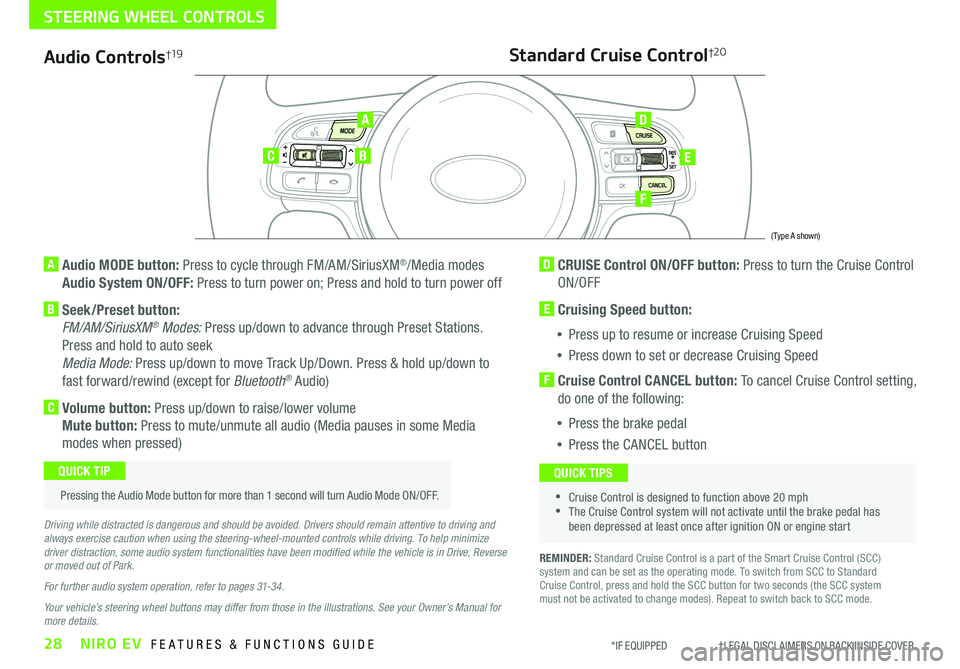
28NIRO EV FEATURES & FUNCTIONS GUIDE*IF EQUIPPED †LEGAL DISCL AIMERS ON BACK INSIDE COVER
Audio Controls†19
AD
E
F
CB
Standard Cruise Control†2 0
A Audio MODE button: Press to cycle through FM/AM/SiriusXM®/Media modes
Audio System ON/OFF: Press to turn power on; Press and hold to turn power off
B Seek/Preset button:
FM/AM/SiriusXM® Modes: Press up/down to advance through Preset Stations .
Press and hold to auto seek
Media Mode: Press up/down to move Track Up/Down . Press & hold up/down to
fast forward/rewind (except for Bluetooth® Audio)
C Volume button: Press up/down to raise/lower volume
Mute button: Press to mute/unmute all audio (Media pauses in some Media
modes when pressed)
D CRUISE Control ON/OFF button: Press to turn the Cruise Control
ON/OFF
E Cruising Speed button:
•Press up to resume or increase Cruising Speed
•Press down to set or decrease Cruising Speed
F Cruise Control CANCEL button: To cancel Cruise Control setting,
do one of the following:
•Press the brake pedal
•Press the CANCEL button
•Cruise Control is designed to function above 20 mph •The Cruise Control system will not activate until the brake pedal has been depressed at least once after ignition ON or engine start
QUICK TIPS
Driving while distracted is dangerous and should be avoided. Drivers should remain attentive to driving and always exercise caution when using the steering-wheel-mounted controls while driving. To help minimize driver distraction, some audio system functionalities have been modified while the vehicle is in Drive, Reverse or moved out of Park.
For further audio system operation, refer to pages 31-34.
Your vehicle’s steering wheel buttons may differ from those in the illustrations. See your Owner’s Manual for more details.
Pressing the Audio Mode button for more than 1 second will turn Audio Mode ON/OFF .
QUICK TIP
(Type A shown)
REMINDER: Standard Cruise Control is a part of the Smart Cruise Control (SCC) system and can be set as the operating mode . To switch from SCC to Standard Cruise Control, press and hold the SCC button for two seconds (the SCC system must not be activated to change modes) . Repeat to switch back to SCC mode .
STEERING WHEEL CONTROLS