2020 KIA NIRO EV door lock
[x] Cancel search: door lockPage 3 of 54

VIDEOS & QR CODES . . . . . . . . . . . . . . . . .02
INSTRUMENT CLUSTERInstrument Cluster Overview . . . . . . . . . . . . . . . 03Indicators & Warning Lights . . . . . . . . . . . . . . . 04Electric Vehicle (E V ) Indicators . . . . . . . . . . . . . . 05Energy Consumption . . . . . . . . . . . . . . . . . . . 06Tire Pressure Monitoring System (TPMS) . . . . . . . . 06LCD Instrument Cluster Modes . . . . . . . . . . . . . . 07Trip Modes / Trip Computer . . . . . . . . . . . . . . . . 07Charge Warning Messages on LCD Display . . . . . . . . 08User Settings . . . . . . . . . . . . . . . . . . . . . . . 10Service Interval Mode . . . . . . . . . . . . . . . . . . 10
ELECTRIC VEHICLE (EV) FEATURESDrive Modes . . . . . . . . . . . . . . . . . . . . . . . 11E V Mode - UVO link with Navigation* . . . . . . . . . . . 13Charging Your Electric Vehicle . . . . . . . . . . . . . . 14Charging Connector Auto/Lock Mode . . . . . . . . . . 16Scheduled Charging* . . . . . . . . . . . . . . . . . . . 16Regenerative Braking with Paddle Shifters . . . . . . . . 17
DRIVER’S PANELBlind-Spot Collision Warning (BCW ) . . . . . . . . . . . 18Rear Cross-Traffic Collision Warning (RCCW ) . . . . . . 18Lane Keeping Assist (LK A) . . . . . . . . . . . . . . . . 19Lane Following Assist (LFA) . . . . . . . . . . . . . . . 20Forward Collision-Avoidance Assist (FCA) . . . . . . . . 20Instrument Cluster Control . . . . . . . . . . . . . . . . 21Electronic Stability Control (ESC) . . . . . . . . . . . . . 21Hill-Start Assist Control (HAC) . . . . . . . . . . . . . . 21Power Button . . . . . . . . . . . . . . . . . . . . . . . 22Power Windows, Window Lock & Central Door Lock . . . 23Automatic Door Lock . . . . . . . . . . . . . . . . . . . 23Power/Heated Outside Mirrors* . . . . . . . . . . . . . 23Power Folding Outside Mirrors* . . . . . . . . . . . . . 23
STEERING WHEEL CONTROLSHeadlights & High Beams . . . . . . . . . . . . . . . . . 24Turn Signals & Fog Lights* . . . . . . . . . . . . . . . . 24Windshield/Rear Wipers & Washers . . . . . . . . . . . 25Bluetooth® Wireless Technology . . . . . . . . . . . . . 26Audio Controls . . . . . . . . . . . . . . . . . . . . . . 28Standard Cruise Control . . . . . . . . . . . . . . . . . 28Smart Cruise Control (SCC) with Stop & Go . . . . . . . 29Tilt/ Telescoping Steering Wheel . . . . . . . . . . . . . 30
AUDIO SYSTEMAndroid Auto™ / Apple CarPlay® Setup . . . . . . . . . . 31UVO link Activation . . . . . . . . . . . . . . . . . . . . 32UVO Assistance* . . . . . . . . . . . . . . . . . . . . . 32UVO link* . . . . . . . . . . . . . . . . . . . . . . . . . 33UVO link with Navigation* . . . . . . . . . . . . . . . . 34
CENTER PANELDigital Clock . . . . . . . . . . . . . . . . . . . . . . . 35USB Charger Port* . . . . . . . . . . . . . . . . . . . . 35Multimedia USB Ports & Power Outlets* . . . . . . . . . 35Wireless Smartphone Charging System* . . . . . . . . . 36Automatic Climate Control . . . . . . . . . . . . . . . . 37Rotary Dial Shifter Knob . . . . . . . . . . . . . . . . . 38Heated Steering Wheel Button* . . . . . . . . . . . . . . 38Electronic Parking Brake . . . . . . . . . . . . . . . . . 39Seat Warmers / Ventilated Seats* . . . . . . . . . . . . 40
S E AT I N GFront Seat Headrest Adjustment . . . . . . . . . . . . . 40Power Adjustable Driver’s Seat* . . . . . . . . . . . . . 416-Way Manual Adjustable Passenger’s Seat* . . . . . . 41Folding Rear Seats . . . . . . . . . . . . . . . . . . . . 42
OTHER KEY FEATURESHood Release Lever and Latch . . . . . . . . . . . . . . 42Sunvisor . . . . . . . . . . . . . . . . . . . . . . . . . 42Smart Key* . . . . . . . . . . . . . . . . . . . . . . . . 43Double-Turn Lock /Unlock All . . . . . . . . . . . . . . . 43Map/Room Lamps . . . . . . . . . . . . . . . . . . . . 44Sunroof Operation . . . . . . . . . . . . . . . . . . . . 44Parking Distance Warning-Reverse* . . . . . . . . . . . 45Rear View Monitor . . . . . . . . . . . . . . . . . . . . 45Driver Attention Warning (DAW) . . . . . . . . . . . . . . 46Liftgate Release Button . . . . . . . . . . . . . . . . . . 47Child-Protector Rear Door Lock . . . . . . . . . . . . . 47Tire Mobility Kit . . . . . . . . . . . . . . . . . . . . . . 47
SAFETY FEATURESOccupant Detection System (ODS) /Passenger Airbag Off Indicator . . . . . . . . . . . . . . 48Seat Belts . . . . . . . . . . . . . . . . . . . . . . . . . 48
NORMAL MAINTENANCE SCHEDULE . .Back CoverLEGAL DISCLAIMERS . . . . . . . . Inside Back Cover
ESSENTIAL FEATURES
*IF EQUIPPED
NIRO EV FE ATURES & FUNCTIONS GUIDE
Air Conditioning / Climate Control . . . . . . . . . . . . . . 37
Android Auto™ / Apple CarPlay® Setup . . . . . . . . . . . 31
Audio System – UVO link* Activation . . . . . . . . . . . .32
Audio System - UVO Assistance* . . . . . . . . . . . . . .32
Audio System – UVO link* . . . . . . . . . . . . . . . . . . 33
Audio System – UVO link with Navigation* . . . . . . . . .34
Bluetooth® Wireless Technology . . . . . . . . . . . . . . 26
Charging Your Electric Vehicle . . . . . . . . . . . . . . . 15
Cruise Control . . . . . . . . . . . . . . . . . . . . . . . . 28
Digital Clock . . . . . . . . . . . . . . . . . . . . . . . . . 35
Electric Vehicle (E V ) Indicators . . . . . . . . . . . . . . .05
E V Mode Displays . . . . . . . . . . . . . . . . . . . . . . 13
Energy Consumption . . . . . . . . . . . . . . . . . . . . 06
Passenger Airbag Off Indicator . . . . . . . . . . . . . . .48
Sport/ECO/ECO+ Driving Modes . . . . . . . . . . . . . .11
Tire Mobility Kit . . . . . . . . . . . . . . . . . . . . . . .47
Tire Pressure Monitoring System (TPMS) . . . . . . . . . . 06
Multimedia USB Ports, Power Outlets & USB Charger Port* . 35
Windshield Wipers & Washers . . . . . . . . . . . . . . . 25
Driving while distracted can result in a loss of vehicle control that may lead to an accident, severe personal injury and death. The driver’s primary responsibility is in the safe and legal operation of a vehicle, and any handheld devices, other equipment or vehicle systems which take the driver’s eyes, attention and focus away from the safe operation of a vehicle or that are not permissible by law should never be used during operation of the vehicle.
Page 11 of 54

9*IF EQUIPPED ALWAYS CHECK THE OWNER’S MANUAL FOR COMPLETE OPER ATING INFORMATION AND SAFET Y WARNINGS .
Unplug vehicle to start – When starting
the vehicle while the charging connector is
still connected, this warning message will
appear . Remove the charging connector and
then start the vehicle .
Charge Warning Messages on LCD Display (Continued)
Unplug vehicle to start
Charging Door Open
OPEN
Charging Stopped.Check the AC charger
Charging Stopped.Check the cable connector
Charging Stopped.Check the DC charger
Charging Door Open – When starting the
vehicle while the charging door is still open,
this warning message will appear . Close the
charging door after charging is complete and
then start the vehicle .
Charging Stopped. Check the AC/DC charger – When there
is a problem with the external AC or DC charger, when the
AC charger stopped charging or when the charging cable is
damaged, this message will appear . Check whether there is a
problem with the charger or cable . If no problem is found, see
an authorized Kia dealer for further assistance .
Charging Stopped. Check the cable connector – When
the charging connector is not correctly connected to the
charging inlet or the charging connector lock release button is
pressed, this message will appear . If this occurs, separate the
charging connector and re-connect it . Check whether there
is any problem (external damage, foreign substances, etc . )
with the charging connector and charging inlet . If the problem
continues, see an authorized Kia dealer for assistance .
These illustrations are for demonstration purposes only. Some messages may appear differently. See your Owner’s Manual for more information.
REMINDERS:
•
When these warning messages are displayed, do not accelerate or start the vehicle suddenly
•
All stored driving information (except Odometer and Range) is reset if the battery is disconnected
INSTRUMENT CLUSTER
Page 12 of 54

10*IF EQUIPPED NIRO EV FEATURES & FUNCTIONS GUIDE
Service Interval Mode
To enter Service Interval mode, press the Mode
button A, User Settings , then scroll to Service
Interval Mode and press the OK button B .
The system will display the number of miles
remaining until next service is due, as well
as type of service .
When service is required, the
following will be displayed:
Service Required
To reset the Service Interval
mode system, press and
hold the OK button B for
more than 1 second .
To turn Service In OFF,
go to User Settings .
Service Interval Setting
To set the service interval
when in User Settings mode:
•Press the OK button B
up/down and scroll to Service Interval .
Press the OK button B to enter
•Press the OK button B up/down and toggle to
ON, then press the OK button B again . Then
press the OK button B to scroll and select the
desired miles or months for your next service
•Press the OK button B again
User Settings
To enter the User Settings mode in the LCD Instrument Cluster Modes,
press the Mode button A when the vehicle is at a standstill, Rotary Dial
Shifter Knob in Park while the Engine Start /Stop button is in the ON position .
Then select User Settings by pressing the Move/Reset (OK ) button .
You can navigate the selections on the display by pressing the OK
button B up/down, and then selecting the item by pressing the OK
button B again .
Driving Assistance*:
•Lane Safety
•Driver Attention Warning (DAW )*
•Smart Cruise Control (SCC) Reaction
•Leading Vehicle Departure Alert*
•Lane Follow Assist
•Forward Collision-Avoidance Assist (FCA)*
•Forward Collision Warning (FCW )*
•Blind-Spot Collision Warning (BCW )
•Rear Cross-Traffic Collision Warning (RCCW )*
To view a video on your mobile device, snap these QR Codes or visit the listed website .
Refer to page 2 for more information .
LCD Display Video
LCD Display: Maintenance Video
QR CODES
www.youtube.com/KiaFeatureVideos
(Buttons located on Steering Wheel – Type B)
MODE
RES
CRUISE
CAN CELOKSET
MODE
RES
CRUISE
CAN CELOKSET
MODE
A
B
Service in
Off
Service Required
0000mi.
0000mi.
Door:
•Automatically Lock
•Automatically Unlock
•Two Press Unlock
Lights:
•One Touch Turn Signal
•Ambient Light
Brightness
•Ambient Light Color
•Headlamp Delay*
Sound:
•Parking Distance
Warning-Forward
Volume*
Convenience:
•Seat Easy Access*
•Utility Mode
•Welcome Mirror/Light
•Wireless Charging
System*
•Wiper/Lights Display*
•Auto Rear Wiper
•Smart Regeneration
•Icy Road Warning
Service Interval:
•Enable Service Interval
•Adjust Interval
•Reset
Other features:
•Aux . Battery Saver+
•Energy Consumption
Reset
•Temperature Unit
•Tire Pressure Unit
•Instrument Cluster
Layout*
Reset
•Choosing reset will
restore defaults for all
User Settings menus
INSTRUMENT CLUSTER
Page 17 of 54
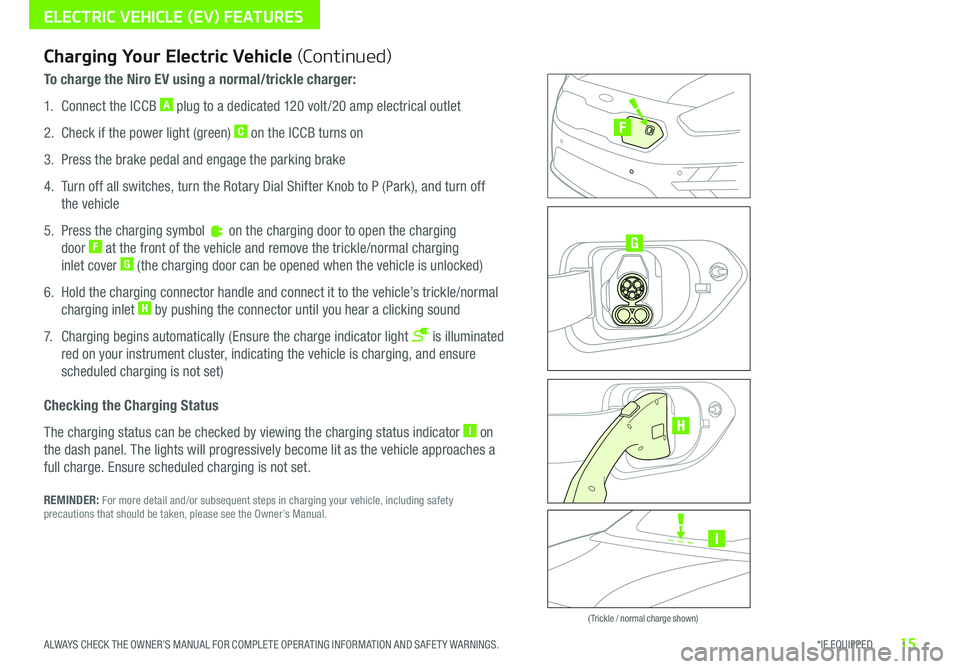
15*IF EQUIPPED ALWAYS CHECK THE OWNER’S MANUAL FOR COMPLETE OPER ATING INFORMATION AND SAFET Y WARNINGS .
ELECTRIC VEHICLE (EV) FEATURES
Zero Emission
POWER
CHARGE
FAULT
Zero Emission
POWER
CHARGE
FAULT
Zero Emission
POWER
CHARGE
FAULT
Zero Emission
POWER
CHARGE
FAULT
( Trickle / normal charge shown)
Charging Your Electric Vehicle (Continued)
To charge the Niro EV using a normal/trickle charger:
1 . Connect the ICCB A plug to a dedicated 120 volt /20 amp electrical outlet
2 . Check if the power light (green) C on the ICCB turns on
3 . Press the brake pedal and engage the parking brake
4 . Turn off all switches, turn the Rotary Dial Shifter Knob to P (Park), and turn off
the vehicle
5 . Press the charging symbol on the charging door to open the charging
door F at the front of the vehicle and remove the trickle/normal charging
inlet cover G (the charging door can be opened when the vehicle is unlocked)
6 . Hold the charging connector handle and connect it to the vehicle’s trickle/normal
charging inlet H by pushing the connector until you hear a clicking sound
7 . Charging begins automatically (Ensure the charge indicator light is illuminated
red on your instrument cluster, indicating the vehicle is charging, and ensure
scheduled charging is not set)
Checking the Charging Status
The charging status can be checked by viewing the charging status indicator I on
the dash panel . The lights will progressively become lit as the vehicle approaches a
full charge . Ensure scheduled charging is not set .
REMINDER: For more detail and/or subsequent steps in charging your vehicle, including safety precautions that should be taken, please see the Owner’s Manual .
I
G
F
H
Page 18 of 54
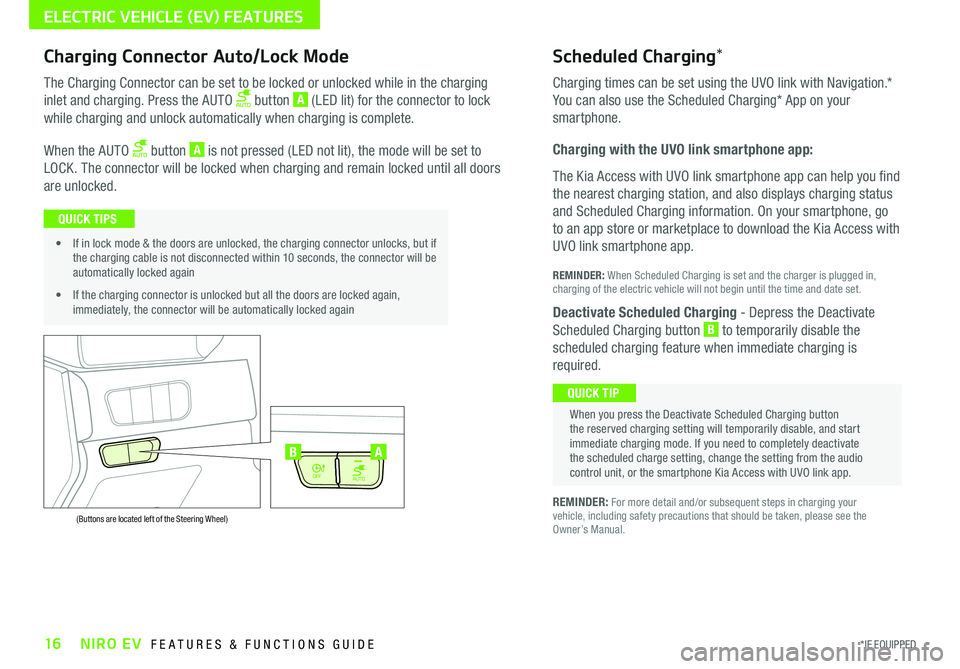
16*IF EQUIPPED NIRO EV FEATURES & FUNCTIONS GUIDE
ELECTRIC VEHICLE (EV) FEATURES
AUTO
OFF
AUTO
OFF
(Buttons are located left of the Steering Wheel)
AB
Scheduled Charging*Charging Connector Auto/Lock Mode
Charging times can be set using the UVO link with Navigation
.*
You can also use the Scheduled Charging* App on your
smartphone .
Charging with the UVO link smartphone app:
The Kia Access with UVO link smartphone app can help you find
the nearest charging station, and also displays charging status
and Scheduled Charging information . On your smartphone, go
to an app store or marketplace to download the Kia Access with
UVO link smartphone app .
REMINDER: When Scheduled Charging is set and the charger is plugged in, charging of the electric vehicle will not begin until the time and date set .
Deactivate Scheduled Charging - Depress the Deactivate
Scheduled Charging button B to temporarily disable the
scheduled charging feature when immediate charging is
required .
The Charging Connector can be set to be locked or unlocked while in the charging
inlet and charging . Press the AUTO button A (LED lit) for the connector to lock
while charging and unlock automatically when charging is complete .
When the AUTO button A is not pressed (LED not lit), the mode will be set to
LOCK . The connector will be locked when charging and remain locked until all doors
are unlocked .
REMINDER: For more detail and/or subsequent steps in charging your vehicle, including safety precautions that should be taken, please see the Owner’s Manual .
When you press the Deactivate Scheduled Charging button the reserved charging setting will temporarily disable, and start immediate charging mode . If you need to completely deactivate the scheduled charge setting, change the setting from the audio control unit, or the smartphone Kia Access with UVO link app .
QUICK TIP
• If in lock mode & the doors are unlocked, the charging connector unlocks, but if the charging cable is not disconnected within 10 seconds, the connector will be automatically locked again
• If the charging connector is unlocked but all the doors are locked again, immediately, the connector will be automatically locked again
QUICK TIPS
Page 25 of 54
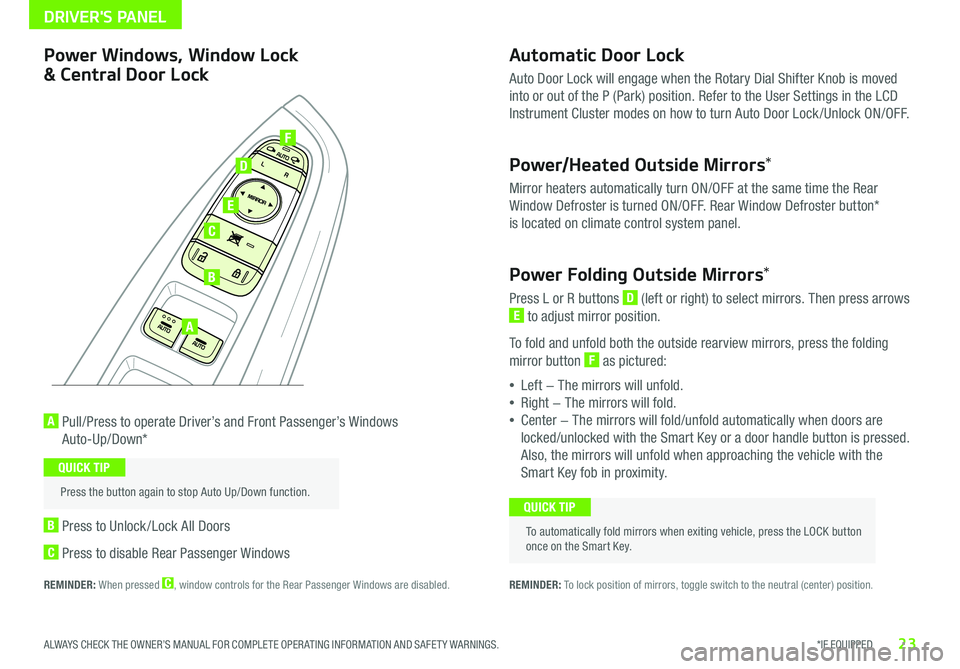
23*IF EQUIPPED ALWAYS CHECK THE OWNER’S MANUAL FOR COMPLETE OPER ATING INFORMATION AND SAFET Y WARNINGS .
Automatic Door Lock
Auto Door Lock will engage when the Rotary Dial Shifter Knob is moved
into or out of the P (Park) position . Refer to the User Settings in the LCD
Instrument Cluster modes on how to turn Auto Door Lock /Unlock ON/OFF .
Power/Heated Outside Mirrors*
Mirror heaters automatically turn ON/OFF at the same time the Rear
Window Defroster is turned ON/OFF . Rear Window Defroster button*
is located on climate control system panel .
Power Folding Outside Mirrors*
Press L or R buttons D (left or right) to select mirrors . Then press arrows
E to adjust mirror position .
To fold and unfold both the outside rearview mirrors, press the folding
mirror button F as pictured:
•Left − The mirrors will unfold .
•Right − The mirrors will fold .
•Center − The mirrors will fold/unfold automatically when doors are
locked/unlocked with the Smart Key or a door handle button is pressed .
Also, the mirrors will unfold when approaching the vehicle with the
Smart Key fob in proximity .
A Pull/Press to operate Driver’s and Front Passenger’s Windows
Auto-Up/Down*
B Press to Unlock /Lock All Doors
C Press to disable Rear Passenger Windows
REMINDER: When pressed C, window controls for the Rear Passenger Windows are disabled .
A
B
C
E
D
F
REMINDER: To lock position of mirrors, toggle switch to the neutral (center) position .
Power Windows, Window Lock
& Central Door Lock
To automatically fold mirrors when exiting vehicle, press the LOCK button once on the Smart Key .
QUICK TIP
Press the button again to stop Auto Up/Down function .
QUICK TIP
DRIVER'S PANEL
Page 32 of 54
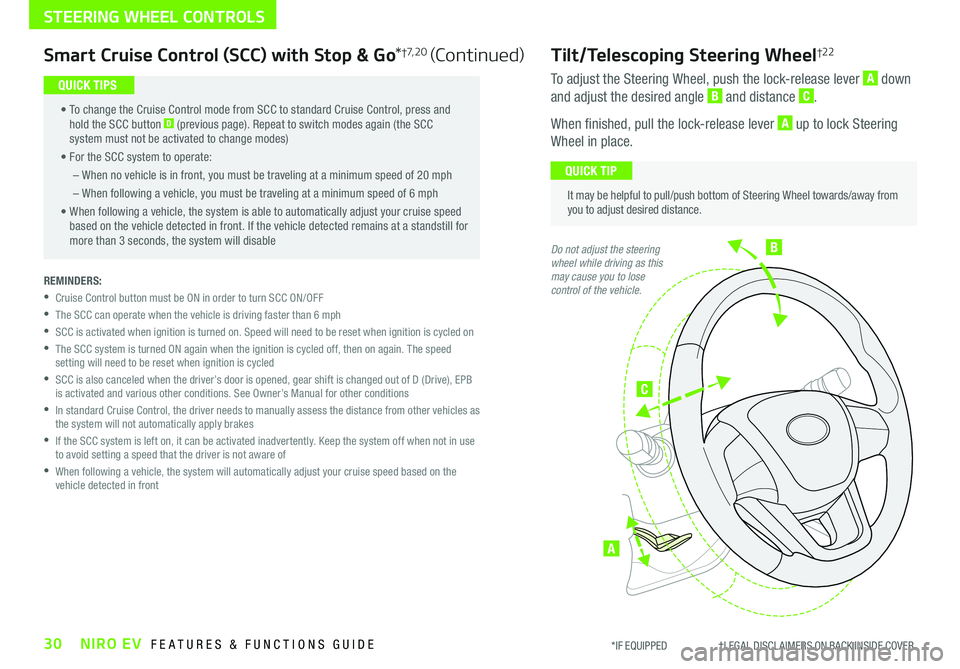
B
C
A
Tilt/Telescoping Steering Wheel†2 2
To adjust the Steering Wheel, push the lock-release lever A down
and adjust the desired angle B and distance C .
When finished, pull the lock-release lever A up to lock Steering
Wheel in place .
It may be helpful to pull/push bottom of Steering Wheel towards/away from you to adjust desired distance .
QUICK TIP
Do not adjust the steering wheel while driving as this may cause you to lose control of the vehicle.
30NIRO EV FEATURES & FUNCTIONS GUIDE*IF EQUIPPED †LEGAL DISCL AIMERS ON BACK INSIDE COVER
STEERING WHEEL CONTROLS
Smart Cruise Control (SCC) with Stop & Go*†7, 2 0 (Continued)
• To change the Cruise Control mode from SCC to standard Cruise Control, press and hold the SCC button D (previous page) . Repeat to switch modes again (the SCC system must not be activated to change modes)
• For the SCC system to operate:
– When no vehicle is in front, you must be traveling at a minimum speed of 20 mph
– When following a vehicle, you must be traveling at a minimum speed of 6 mph
• When following a vehicle, the system is able to automatically adjust your cruise speed based on the vehicle detected in front . If the vehicle detected remains at a standstill for more than 3 seconds, the system will disable
QUICK TIPS
REMINDERS:
•
Cruise Control button must be ON in order to turn SCC ON/OFF
•The SCC can operate when the vehicle is driving faster than 6 mph
•
SCC is activated when ignition is turned on . Speed will need to be reset when ignition is cycled on
•
The SCC system is turned ON again when the ignition is cycled off, then on again . The speed setting will need to be reset when ignition is cycled
•
SCC is also canceled when the driver’s door is opened, gear shift is changed out of D (Drive), EPB is activated and various other conditions . See Owner’s Manual for other conditions
•
In standard Cruise Control, the driver needs to manually assess the distance from other vehicles as the system will not automatically apply brakes
•
If the SCC system is left on, it can be activated inadvertently . Keep the system off when not in use to avoid setting a speed that the driver is not aware of
•
When following a vehicle, the system will automatically adjust your cruise speed based on the vehicle detected in front
Page 45 of 54

43ALWAYS CHECK THE OWNER’S MANUAL FOR COMPLETE OPER ATING INFORMATION AND SAFET Y WARNINGS . *IF EQUIPPED †LEGAL DISCL AIMERS ON BACK INSIDE COVER
OTHER KEY FEATURES
Smart Key*†12
Smart Key Fob:
A
Press to lock All Doors; Press twice within 2 seconds to sound the horn
B Press to unlock Driver’s Door . Press twice in 4 seconds to unlock
All Doors
C Press and hold for more than 1 second to unlock Liftgate .
Then lift the lid to manually open Liftgate REMINDER: The Liftgate unlocks when the Smart Key fob is within close proximity of the vehicle Liftgate .
D Press and hold more than 1 second for Panic Alarm .
To turn off Alarm, press any button
E Press to release Mechanical Key (on reverse side of fob)
Driver’s Door Lock/Unlock button F:
•
Press button once to unlock Driver’s Door
•Press again within 4 seconds to unlock All Doors
•Press again to lock All Doors
Mechanical Key G:
•Use to lock /unlock Driver’s Door by turning once or all doors
by turning twice
•
Use to enable/disable Child Safety Locks
•Use to unlatch rear center seatbelt lower anchor
•If the Smart Key battery is weak or not working properly, hold the Smart Key fob up to the POWER button (Lock button side closest) and press to start vehicle •The Smart Key’s signal can be blocked by the normal operation of a cell phone or smartphone . To help prevent this, store each device separately
QUICK TIPS
REMINDERS:
•
Remote button configuration may vary depending on vehicle options
•
One/two button turn logic can be changed in User Settings
Double-Turn Lock/Unlock All
•Turn counterclockwise once to unlock Driver’s Door
•Turn counterclockwise again within 4 seconds to
unlock All Doors
•Turn clockwise once to lock All Doors
LockUnlock
HOLDHOLD
F
A
B
C
D
G
E
Kia Key Fob Video To view a video on your mobile device, snap this QR Code or visit the listed website .
Refer to page 2 for more information .
QR CODES
www.youtube.com/KiaFeatureVideos