2020 KIA NIRO EV wheel
[x] Cancel search: wheelPage 3 of 54

VIDEOS & QR CODES . . . . . . . . . . . . . . . . .02
INSTRUMENT CLUSTERInstrument Cluster Overview . . . . . . . . . . . . . . . 03Indicators & Warning Lights . . . . . . . . . . . . . . . 04Electric Vehicle (E V ) Indicators . . . . . . . . . . . . . . 05Energy Consumption . . . . . . . . . . . . . . . . . . . 06Tire Pressure Monitoring System (TPMS) . . . . . . . . 06LCD Instrument Cluster Modes . . . . . . . . . . . . . . 07Trip Modes / Trip Computer . . . . . . . . . . . . . . . . 07Charge Warning Messages on LCD Display . . . . . . . . 08User Settings . . . . . . . . . . . . . . . . . . . . . . . 10Service Interval Mode . . . . . . . . . . . . . . . . . . 10
ELECTRIC VEHICLE (EV) FEATURESDrive Modes . . . . . . . . . . . . . . . . . . . . . . . 11E V Mode - UVO link with Navigation* . . . . . . . . . . . 13Charging Your Electric Vehicle . . . . . . . . . . . . . . 14Charging Connector Auto/Lock Mode . . . . . . . . . . 16Scheduled Charging* . . . . . . . . . . . . . . . . . . . 16Regenerative Braking with Paddle Shifters . . . . . . . . 17
DRIVER’S PANELBlind-Spot Collision Warning (BCW ) . . . . . . . . . . . 18Rear Cross-Traffic Collision Warning (RCCW ) . . . . . . 18Lane Keeping Assist (LK A) . . . . . . . . . . . . . . . . 19Lane Following Assist (LFA) . . . . . . . . . . . . . . . 20Forward Collision-Avoidance Assist (FCA) . . . . . . . . 20Instrument Cluster Control . . . . . . . . . . . . . . . . 21Electronic Stability Control (ESC) . . . . . . . . . . . . . 21Hill-Start Assist Control (HAC) . . . . . . . . . . . . . . 21Power Button . . . . . . . . . . . . . . . . . . . . . . . 22Power Windows, Window Lock & Central Door Lock . . . 23Automatic Door Lock . . . . . . . . . . . . . . . . . . . 23Power/Heated Outside Mirrors* . . . . . . . . . . . . . 23Power Folding Outside Mirrors* . . . . . . . . . . . . . 23
STEERING WHEEL CONTROLSHeadlights & High Beams . . . . . . . . . . . . . . . . . 24Turn Signals & Fog Lights* . . . . . . . . . . . . . . . . 24Windshield/Rear Wipers & Washers . . . . . . . . . . . 25Bluetooth® Wireless Technology . . . . . . . . . . . . . 26Audio Controls . . . . . . . . . . . . . . . . . . . . . . 28Standard Cruise Control . . . . . . . . . . . . . . . . . 28Smart Cruise Control (SCC) with Stop & Go . . . . . . . 29Tilt/ Telescoping Steering Wheel . . . . . . . . . . . . . 30
AUDIO SYSTEMAndroid Auto™ / Apple CarPlay® Setup . . . . . . . . . . 31UVO link Activation . . . . . . . . . . . . . . . . . . . . 32UVO Assistance* . . . . . . . . . . . . . . . . . . . . . 32UVO link* . . . . . . . . . . . . . . . . . . . . . . . . . 33UVO link with Navigation* . . . . . . . . . . . . . . . . 34
CENTER PANELDigital Clock . . . . . . . . . . . . . . . . . . . . . . . 35USB Charger Port* . . . . . . . . . . . . . . . . . . . . 35Multimedia USB Ports & Power Outlets* . . . . . . . . . 35Wireless Smartphone Charging System* . . . . . . . . . 36Automatic Climate Control . . . . . . . . . . . . . . . . 37Rotary Dial Shifter Knob . . . . . . . . . . . . . . . . . 38Heated Steering Wheel Button* . . . . . . . . . . . . . . 38Electronic Parking Brake . . . . . . . . . . . . . . . . . 39Seat Warmers / Ventilated Seats* . . . . . . . . . . . . 40
S E AT I N GFront Seat Headrest Adjustment . . . . . . . . . . . . . 40Power Adjustable Driver’s Seat* . . . . . . . . . . . . . 416-Way Manual Adjustable Passenger’s Seat* . . . . . . 41Folding Rear Seats . . . . . . . . . . . . . . . . . . . . 42
OTHER KEY FEATURESHood Release Lever and Latch . . . . . . . . . . . . . . 42Sunvisor . . . . . . . . . . . . . . . . . . . . . . . . . 42Smart Key* . . . . . . . . . . . . . . . . . . . . . . . . 43Double-Turn Lock /Unlock All . . . . . . . . . . . . . . . 43Map/Room Lamps . . . . . . . . . . . . . . . . . . . . 44Sunroof Operation . . . . . . . . . . . . . . . . . . . . 44Parking Distance Warning-Reverse* . . . . . . . . . . . 45Rear View Monitor . . . . . . . . . . . . . . . . . . . . 45Driver Attention Warning (DAW) . . . . . . . . . . . . . . 46Liftgate Release Button . . . . . . . . . . . . . . . . . . 47Child-Protector Rear Door Lock . . . . . . . . . . . . . 47Tire Mobility Kit . . . . . . . . . . . . . . . . . . . . . . 47
SAFETY FEATURESOccupant Detection System (ODS) /Passenger Airbag Off Indicator . . . . . . . . . . . . . . 48Seat Belts . . . . . . . . . . . . . . . . . . . . . . . . . 48
NORMAL MAINTENANCE SCHEDULE . .Back CoverLEGAL DISCLAIMERS . . . . . . . . Inside Back Cover
ESSENTIAL FEATURES
*IF EQUIPPED
NIRO EV FE ATURES & FUNCTIONS GUIDE
Air Conditioning / Climate Control . . . . . . . . . . . . . . 37
Android Auto™ / Apple CarPlay® Setup . . . . . . . . . . . 31
Audio System – UVO link* Activation . . . . . . . . . . . .32
Audio System - UVO Assistance* . . . . . . . . . . . . . .32
Audio System – UVO link* . . . . . . . . . . . . . . . . . . 33
Audio System – UVO link with Navigation* . . . . . . . . .34
Bluetooth® Wireless Technology . . . . . . . . . . . . . . 26
Charging Your Electric Vehicle . . . . . . . . . . . . . . . 15
Cruise Control . . . . . . . . . . . . . . . . . . . . . . . . 28
Digital Clock . . . . . . . . . . . . . . . . . . . . . . . . . 35
Electric Vehicle (E V ) Indicators . . . . . . . . . . . . . . .05
E V Mode Displays . . . . . . . . . . . . . . . . . . . . . . 13
Energy Consumption . . . . . . . . . . . . . . . . . . . . 06
Passenger Airbag Off Indicator . . . . . . . . . . . . . . .48
Sport/ECO/ECO+ Driving Modes . . . . . . . . . . . . . .11
Tire Mobility Kit . . . . . . . . . . . . . . . . . . . . . . .47
Tire Pressure Monitoring System (TPMS) . . . . . . . . . . 06
Multimedia USB Ports, Power Outlets & USB Charger Port* . 35
Windshield Wipers & Washers . . . . . . . . . . . . . . . 25
Driving while distracted can result in a loss of vehicle control that may lead to an accident, severe personal injury and death. The driver’s primary responsibility is in the safe and legal operation of a vehicle, and any handheld devices, other equipment or vehicle systems which take the driver’s eyes, attention and focus away from the safe operation of a vehicle or that are not permissible by law should never be used during operation of the vehicle.
Page 8 of 54

6NIRO EV FEATURES & FUNCTIONS GUIDE
Tire Pressure Monitoring System Video To view a video on your mobile device, snap this QR Code or visit the listed website .
Refer to page 2 for more information .
QR CODE
www.youtube.com/KiaFeatureVideos
Tire Pressure Monitoring System (TPMS)†2 3
The TPMS indicator functions as both Low Tire Pressure Light
and TPMS Malfunction Indicator . The indicator will illuminate
if it detects one or more tires is significantly underinflated, the vehicle has
a spare tire installed without TPMS or the outside temperature becomes
significantly lower .
The LCD screen in the instrument cluster will display the Low Tire Pressure
indicator A showing which tire(s) is underinflated . Inflate tire(s) to
specifications using an accurate digital tire pressure gauge to turn off Low
Tire Pressure Light . See front driver’s door jamb for PSI specification .
When there is a problem with the
TPMS, the TPMS Malfunction
Indicator will blink for
approximately one minute then
illuminate - see dealer for service .
•Even with TPMS, tire pressure should be checked manually at least once a month . Only adjust tire pressure on “cold tires” that have been sitting for 20 minutes, and tires that are not hot in temperature from direct sunlight or heat •For proper maintenance and optimal fuel economy, maintain recommended tire inflation pressures and stay within the load limits and weight distribution recommended for your vehicle •In winter or cold weather, the TPMS light may illuminate if the tire pressure was adjusted to the recommended tire inflation pressure during warm weather
QUICK TIP
REMINDERS:
• Check the recommended tire pressure label located on the left side of driver's door jamb, visible when the door is open
• Consult your dealer for service if Low Tire Pressure Light remains illuminated after inflating your tire(s)
Personal electronic devices (such as laptops, wireless chargers, remote start systems, etc.) may interfere with TPMS system, which may cause the Malfunction Warning Indicator (Check Engine Light) to illuminate.
Energy Consumption
There are several factors that contribute to
your electric vehicle’s energy consumption,
including maintenance of your vehicle, driving
style, environmental conditions, vehicle weight
and vehicle aerodynamics .
Below are tips on how to help reduce energy
consumption:
•Keep your vehicle in good condition
with regular maintenance
•Don’t “ride” the brake pedal
•Drive at a moderate speed, accelerating
smoothly and at a moderate rate
•Keep tires inflated to the recommended
pressure
•Travel lightly, without carrying unnecessary
weight in your vehicles
•Ensure wheels are aligned correctly
•Avoid placing large or heavy items on
roof racks
•Avoid hilly, winding or poorly maintained
roads
•Use ECO or ECO+ Drive Modes in certain
weather conditions (rain, snow, wind)
*IF EQUIPPED †LEGAL DISCL AIMERS ON BACK INSIDE COVER
INSTRUMENT CLUSTER
25
36 36
PSI
36A
Page 9 of 54

7*IF EQUIPPED ALWAYS CHECK THE OWNER’S MANUAL FOR COMPLETE OPER ATING INFORMATION AND SAFET Y WARNINGS .
Trip Modes / Trip Computer
The Trip Computer is a driver information system that displays information
related to driving, such as Average and Instant accumulated info, drive
info, driving style and energy flow . It appears on the display when the
Engine Start /Stop button is in the ON position .
To cycle through the cluster modes, press the Mode button A .
When in the Trip Computer mode , press the Select /Reset (OK ) button
B to cycle through the screens . When displaying ACCUMUL ATED INFO or
DRIVE INFO screens, press and hold the OK button B to reset to zero .
LCD Instrument Cluster Modes
Press Mode button A to scroll through different LCD Instrument Cluster
Modes .
Trip Computer Mode: Displays driving information for
consumption info, accumulated info, drive info, driving style
and energy flow
Turn-by-Turn Mode*: Displays the route guidance, destination info
Driving Assist: Displays Lane Safety, Driver Attention Warning
(DAW ) and TPMS
User Settings Mode: Change settings for driver assistance, doors,
lights, sound, convenience, service interval, other, reset
Master Warning Mode: Informs and only appears when vehicle
systems such as Forward Collision Assist (FCA), Blind-Spot
Collision Warning (BCW ), Smart Cruise Control (SCC), High Beam
Assist (HBA) or others have malfunctioned
Your vehicle’s steering wheel buttons may differ from those in the illustrations.
Driving while distracted is dangerous and should be avoided. Drivers should remain attentive to driving and always exercise caution when using the steering-wheel-mounted controls while driving.
REMINDERS:
•
Appearance of Trip Computer display may differ as equipped
•
All stored driving information (except Odometer and Range) is reset if the battery is disconnected
DRIVING STYLE• Economical %• Normal %• Aggressive %
CONSUMPTION INFO• Average Energy Consumption• Instant Energy Consumption
ACCUMULATED INFO• Tripmeter• Average Energy Consumption• Timer
DRIVE INFO• Tripmeter• Average Energy Consumption• Timer
ENERGY FLOW
Accumulated Info
T rip
Average
Ti mer 247.5
15.7
17:42mi
MPG
h
(Buttons located on Steering Wheel – Type A shown)
MODE
RES
CRUISE
CAN CELOKSET
MODE
RES
CRUISE
CAN CELOKSET
MODE
A
B
INSTRUMENT CLUSTER
Page 12 of 54

10*IF EQUIPPED NIRO EV FEATURES & FUNCTIONS GUIDE
Service Interval Mode
To enter Service Interval mode, press the Mode
button A, User Settings , then scroll to Service
Interval Mode and press the OK button B .
The system will display the number of miles
remaining until next service is due, as well
as type of service .
When service is required, the
following will be displayed:
Service Required
To reset the Service Interval
mode system, press and
hold the OK button B for
more than 1 second .
To turn Service In OFF,
go to User Settings .
Service Interval Setting
To set the service interval
when in User Settings mode:
•Press the OK button B
up/down and scroll to Service Interval .
Press the OK button B to enter
•Press the OK button B up/down and toggle to
ON, then press the OK button B again . Then
press the OK button B to scroll and select the
desired miles or months for your next service
•Press the OK button B again
User Settings
To enter the User Settings mode in the LCD Instrument Cluster Modes,
press the Mode button A when the vehicle is at a standstill, Rotary Dial
Shifter Knob in Park while the Engine Start /Stop button is in the ON position .
Then select User Settings by pressing the Move/Reset (OK ) button .
You can navigate the selections on the display by pressing the OK
button B up/down, and then selecting the item by pressing the OK
button B again .
Driving Assistance*:
•Lane Safety
•Driver Attention Warning (DAW )*
•Smart Cruise Control (SCC) Reaction
•Leading Vehicle Departure Alert*
•Lane Follow Assist
•Forward Collision-Avoidance Assist (FCA)*
•Forward Collision Warning (FCW )*
•Blind-Spot Collision Warning (BCW )
•Rear Cross-Traffic Collision Warning (RCCW )*
To view a video on your mobile device, snap these QR Codes or visit the listed website .
Refer to page 2 for more information .
LCD Display Video
LCD Display: Maintenance Video
QR CODES
www.youtube.com/KiaFeatureVideos
(Buttons located on Steering Wheel – Type B)
MODE
RES
CRUISE
CAN CELOKSET
MODE
RES
CRUISE
CAN CELOKSET
MODE
A
B
Service in
Off
Service Required
0000mi.
0000mi.
Door:
•Automatically Lock
•Automatically Unlock
•Two Press Unlock
Lights:
•One Touch Turn Signal
•Ambient Light
Brightness
•Ambient Light Color
•Headlamp Delay*
Sound:
•Parking Distance
Warning-Forward
Volume*
Convenience:
•Seat Easy Access*
•Utility Mode
•Welcome Mirror/Light
•Wireless Charging
System*
•Wiper/Lights Display*
•Auto Rear Wiper
•Smart Regeneration
•Icy Road Warning
Service Interval:
•Enable Service Interval
•Adjust Interval
•Reset
Other features:
•Aux . Battery Saver+
•Energy Consumption
Reset
•Temperature Unit
•Tire Pressure Unit
•Instrument Cluster
Layout*
Reset
•Choosing reset will
restore defaults for all
User Settings menus
INSTRUMENT CLUSTER
Page 13 of 54

11*IF EQUIPPED ALWAYS CHECK THE OWNER’S MANUAL FOR COMPLETE OPER ATING INFORMATION AND SAFET Y WARNINGS .
mi
To help reduce energy consumption:
•Drive at a moderate speed, accelerating smoothly and at a moderate rate
•Keep tires inflated to the recommended pressure and wheels aligned properly
QUICK TIP
For more information on Driving Modes, refer to your Owner’s Manual or contact your local dealership.
Drive Modes
Niro EV is equipped with four distinct and customizable driving modes . Press
the Drive Mode button A to select the desired mode .
•ECO+ – This super power-saving mode is designed to help maximize
battery energy . Press and hold the Drive Mode button A to select the
ECO+ mode
•ECO – This mode can help enhance efficiency by managing battery usage
•NORMAL – This mode balances drivability and efficiency
•SPORT – This mode provides enhanced acceleration and dynamic
drivability
An indicator in the instrument cluster will illuminate to show which drive
mode you have selected (no indicator will appear for the NORMAL mode) .
Smart ECO pedal guide – When ECO mode is selected, the
instrument cluster will show 3 efficiency zones to keep you
informed of your power usage with accelerator pedal input .
B Variable ECO zone
C Variable power zone
D Regeneration/charge zone
N
P
PRELEASE
AUTO
HOLD
D
R
DRIVE
MODEA
(Button located at right below Rotary Dial Shifter Knob)
D
C
B
ELECTRIC VEHICLE (EV) FEATURES
Power Range
Regen Range
Variable ECO Range
Accelerator pedal input*
Page 18 of 54
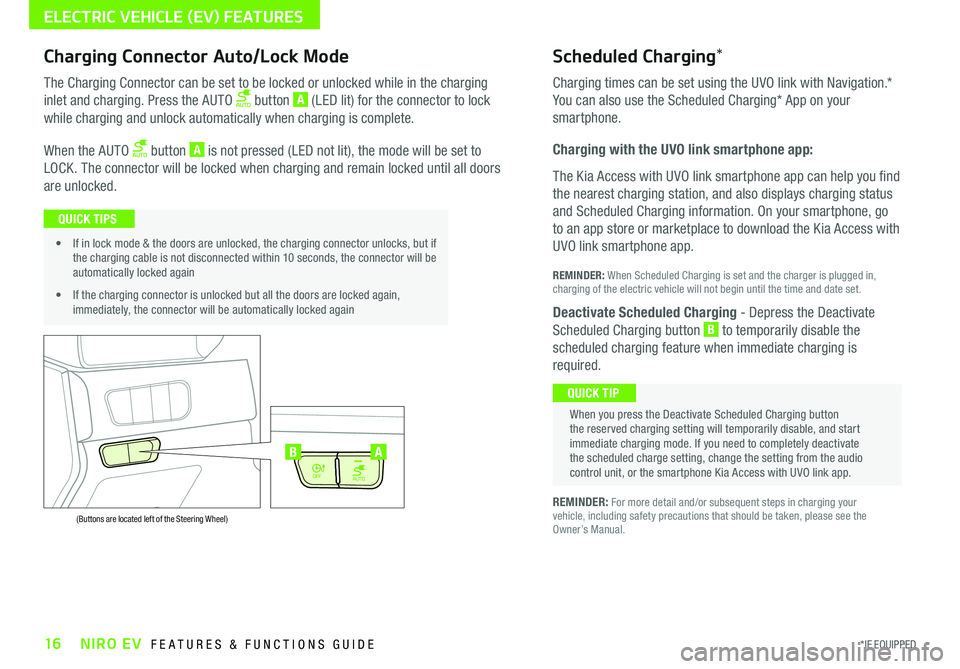
16*IF EQUIPPED NIRO EV FEATURES & FUNCTIONS GUIDE
ELECTRIC VEHICLE (EV) FEATURES
AUTO
OFF
AUTO
OFF
(Buttons are located left of the Steering Wheel)
AB
Scheduled Charging*Charging Connector Auto/Lock Mode
Charging times can be set using the UVO link with Navigation
.*
You can also use the Scheduled Charging* App on your
smartphone .
Charging with the UVO link smartphone app:
The Kia Access with UVO link smartphone app can help you find
the nearest charging station, and also displays charging status
and Scheduled Charging information . On your smartphone, go
to an app store or marketplace to download the Kia Access with
UVO link smartphone app .
REMINDER: When Scheduled Charging is set and the charger is plugged in, charging of the electric vehicle will not begin until the time and date set .
Deactivate Scheduled Charging - Depress the Deactivate
Scheduled Charging button B to temporarily disable the
scheduled charging feature when immediate charging is
required .
The Charging Connector can be set to be locked or unlocked while in the charging
inlet and charging . Press the AUTO button A (LED lit) for the connector to lock
while charging and unlock automatically when charging is complete .
When the AUTO button A is not pressed (LED not lit), the mode will be set to
LOCK . The connector will be locked when charging and remain locked until all doors
are unlocked .
REMINDER: For more detail and/or subsequent steps in charging your vehicle, including safety precautions that should be taken, please see the Owner’s Manual .
When you press the Deactivate Scheduled Charging button the reserved charging setting will temporarily disable, and start immediate charging mode . If you need to completely deactivate the scheduled charge setting, change the setting from the audio control unit, or the smartphone Kia Access with UVO link app .
QUICK TIP
• If in lock mode & the doors are unlocked, the charging connector unlocks, but if the charging cable is not disconnected within 10 seconds, the connector will be automatically locked again
• If the charging connector is unlocked but all the doors are locked again, immediately, the connector will be automatically locked again
QUICK TIPS
Page 20 of 54
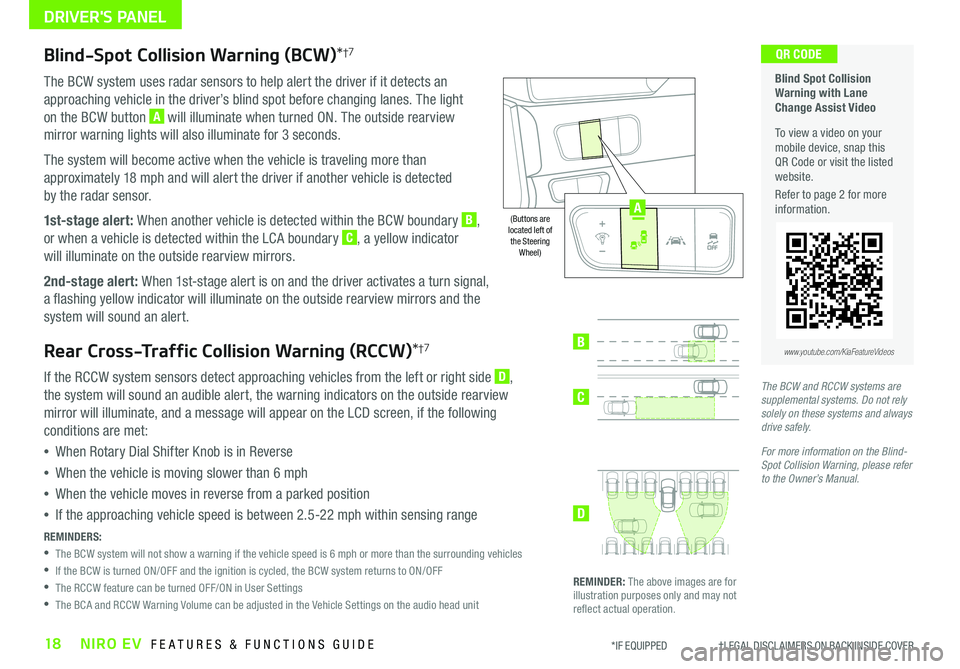
18NIRO EV FEATURES & FUNCTIONS GUIDE*IF EQUIPPED †LEGAL DISCL AIMERS ON BACK INSIDE COVER
Blind-Spot Collision Warning (BCW)*†7
The BCW system uses radar sensors to help alert the driver if it detects an
approaching vehicle in the driver’s blind spot before changing lanes . The light
on the BCW button A will illuminate when turned ON . The outside rearview
mirror warning lights will also illuminate for 3 seconds .
The system will become active when the vehicle is traveling more than
approximately 18 mph and will alert the driver if another vehicle is detected
by the radar sensor .
1st-stage alert: When another vehicle is detected within the BCW boundary B,
or when a vehicle is detected within the LCA boundary C, a yellow indicator
will illuminate on the outside rearview mirrors .
2nd-stage alert: When 1st-stage alert is on and the driver activates a turn signal,
a flashing yellow indicator will illuminate on the outside rearview mirrors and the
system will sound an alert .
Rear Cross-Traffic Collision Warning (RCCW)*†7
If the RCCW system sensors detect approaching vehicles from the left or right side D,
the system will sound an audible alert, the warning indicators on the outside rearview
mirror will illuminate, and a message will appear on the LCD screen, if the following
conditions are met:
•When Rotary Dial Shifter Knob is in Reverse
•When the vehicle is moving slower than 6 mph
•When the vehicle moves in reverse from a parked position
•If the approaching vehicle speed is between 2 .5-22 mph within sensing range
REMINDERS:
•
The BCW system will not show a warning if the vehicle speed is 6 mph or more than the surrounding vehicles
•If the BCW is turned ON/OFF and the ignition is cycled, the BCW system returns to ON/OFF
•The RCCW feature can be turned OFF/ON in User Settings
•The BCA and RCCW Warning Volume can be adjusted in the Vehicle Settings on the audio head unit
Blind Spot Collision Warning with Lane Change Assist Video
To view a video on your mobile device, snap this QR Code or visit the listed website .
Refer to page 2 for more information .
QR CODE
B
C
D
REMINDER: The above images are for illustration purposes only and may not reflect actual operation .
AUTO
OFF
www.youtube.com/KiaFeatureVideos
(Buttons are located left of the Steering Wheel)
The BCW and RCCW systems are supplemental systems. Do not rely solely on these systems and always drive safely.
For more information on the Blind-Spot Collision Warning, please refer to the Owner’s Manual.
AUTO
OFF
A
DRIVER'S PANEL
Page 21 of 54
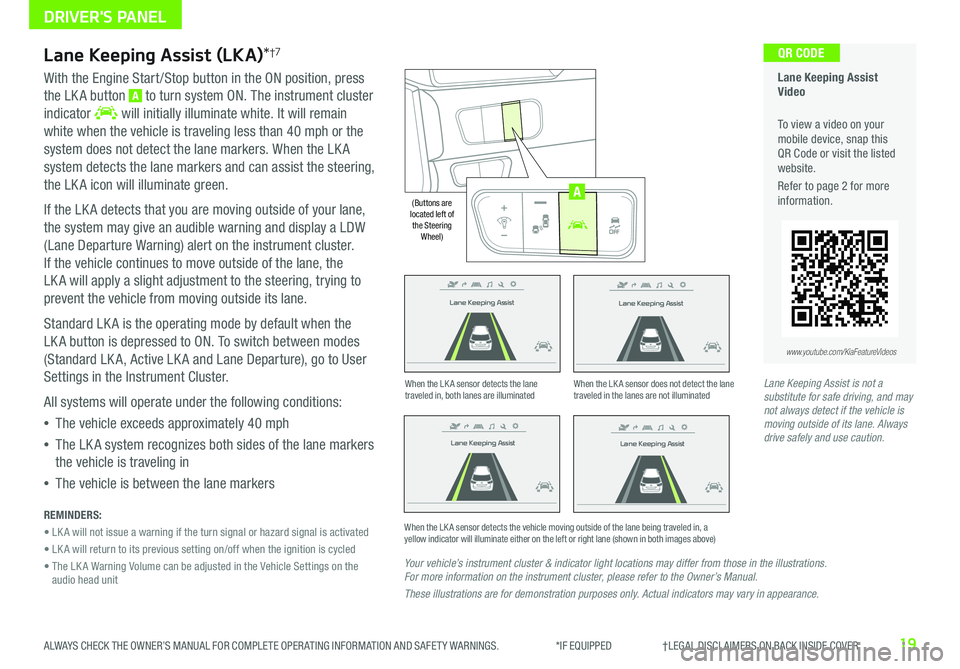
19ALWAYS CHECK THE OWNER’S MANUAL FOR COMPLETE OPER ATING INFORMATION AND SAFET Y WARNINGS . *IF EQUIPPED †LEGAL DISCL AIMERS ON BACK INSIDE COVER
Lane Keeping Assist
Lane Keeping Assist
Lane Keeping Assist
Lane Keeping Assist
Lane Keeping Assist
Lane Keeping Assist Lane Keeping Assist
Lane Keeping Assist
Lane Keeping Assist (LKA)*†7
With the Engine Start /Stop button in the ON position, press
the LK A button A to turn system ON . The instrument cluster
indicator will initially illuminate white . It will remain
white when the vehicle is traveling less than 40 mph or the
system does not detect the lane markers . When the LK A
system detects the lane markers and can assist the steering,
the LK A icon will illuminate green .
If the LK A detects that you are moving outside of your lane,
the system may give an audible warning and display a LDW
(Lane Departure Warning) alert on the instrument cluster .
If the vehicle continues to move outside of the lane, the
LK A will apply a slight adjustment to the steering, trying to
prevent the vehicle from moving outside its lane .
Standard LK A is the operating mode by default when the
LK A button is depressed to ON . To switch between modes
(Standard LK A, Active LK A and Lane Departure), go to User
Settings in the Instrument Cluster .
All systems will operate under the following conditions:
•The vehicle exceeds approximately 40 mph
•The LK A system recognizes both sides of the lane markers
the vehicle is traveling in
•The vehicle is between the lane markers
REMINDERS:
• LK A will not issue a warning if the turn signal or hazard signal is activated
• LK A will return to its previous setting on/off when the ignition is cycled
• The LK A Warning Volume can be adjusted in the Vehicle Settings on the audio head unit
Your vehicle’s instrument cluster & indicator light locations may differ from those in the illustrations. For more information on the instrument cluster, please refer to the Owner’s Manual.
These illustrations are for demonstration purposes only. Actual indicators may vary in appearance.
When the LK A sensor detects the lane traveled in, both lanes are illuminatedWhen the LK A sensor does not detect the lane traveled in the lanes are not illuminated
When the LK A sensor detects the vehicle moving outside of the lane being traveled in, a yellow indicator will illuminate either on the left or right lane (shown in both images above)
Lane Keeping Assist
Lane Keeping Assist Lane Keeping Assist
Lane Keeping AssistLane Keeping Assist
Lane Keeping AssistLane Keeping Assist
Lane Keeping Assist
Lane Keeping Assist Video
To view a video on your mobile device, snap this QR Code or visit the listed website .
Refer to page 2 for more information .
QR CODE
www.youtube.com/KiaFeatureVideos
AUTO
OFF
(Buttons are located left of the Steering Wheel)
AUTO
OFF
A
Lane Keeping Assist is not a substitute for safe driving, and may not always detect if the vehicle is moving outside of its lane. Always drive safely and use caution.
DRIVER'S PANEL