Page 9 of 66
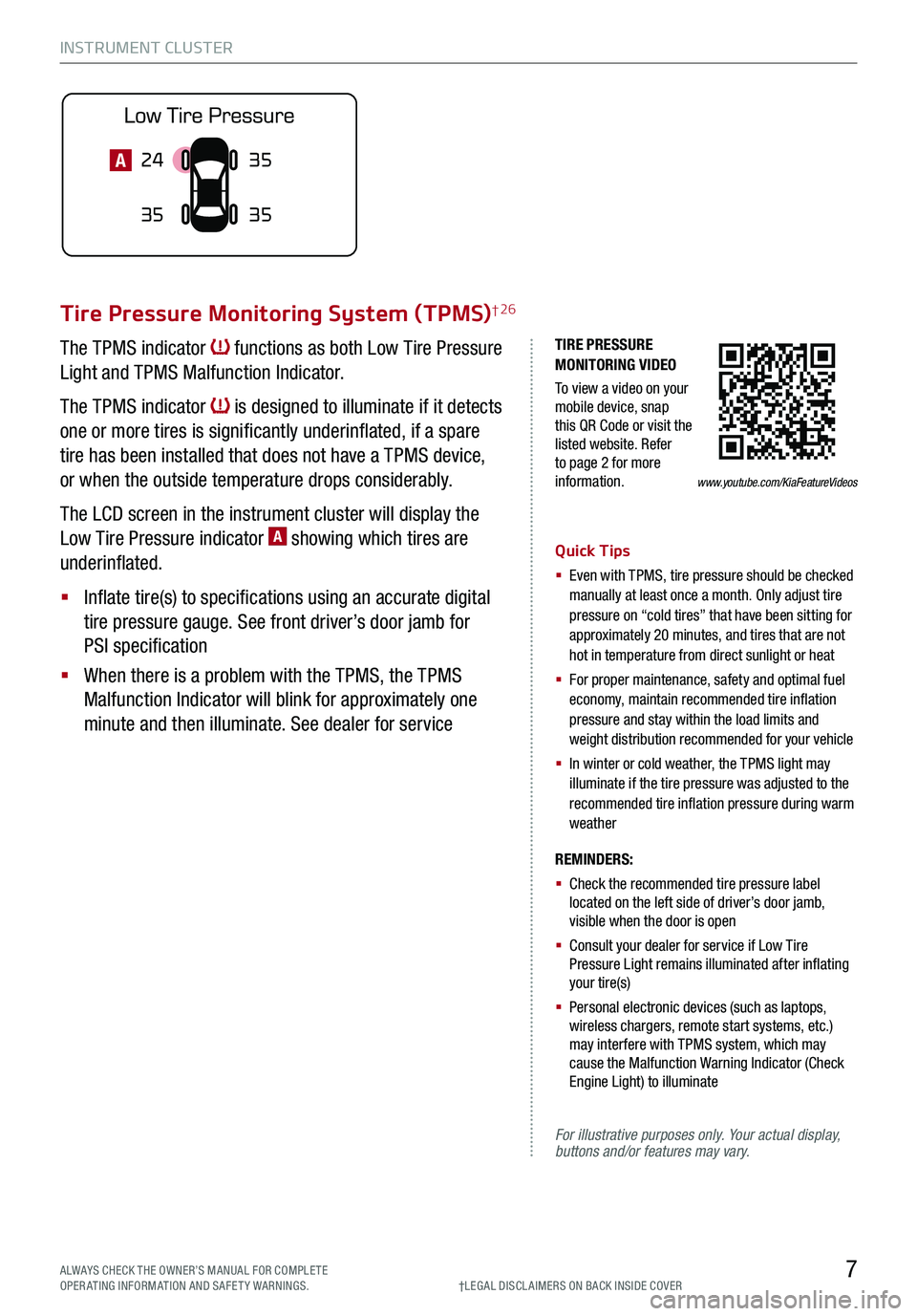
INSTRUMENT CLUSTER
7ALWAYS CHECK THE OWNER’S MANUAL FOR COMPLE TE OPERATING INFORMATION AND SAFETY WARNINGS.†LEG AL DISCL AIMERS ON BACK INSIDE COVER
TIRE PRESSURE MONITORING VIDEO
To view a video on your mobile device, snap this QR Code or visit the listed website. Refer to page 2 for more information.
Tire Pressure Monitoring System (TPMS)† 26
The TPMS indicator functions as both Low Tire Pressure
Light and TPMS Malfunction Indicator.
The TPMS indicator is designed to illuminate if it detects
one or more tires is significantly underinflated, if a spare
tire has been installed that does not have a TPMS device,
or when the outside temperature drops considerably.
The LCD screen in the instrument cluster will display the
Low Tire Pressure indicator A showing which tires are
underinflated.
§ Inflate tire(s) to specifications using an accurate digital
tire pressure gauge. See front driver’s door jamb for
PSI specification
§ When there is a problem with the TPMS, the TPMS
Malfunction Indicator will blink for approximately one
minute and then illuminate. See dealer for service
Quick Tips
§ Even with TPMS, tire pressure should be checked manually at least once a month. Only adjust tire pressure on “cold tires” that have been sitting for approximately 20 minutes, and tires that are not hot in temperature from direct sunlight or heat
§
For proper maintenance, safety and optimal fuel economy, maintain recommended tire inflation pressure and stay within the load limits and weight distribution recommended for your vehicle
§
In winter or cold weather, the TPMS light may illuminate if the tire pressure was adjusted to the recommended tire inflation pressure during warm weather
REMINDERS:
§ Check the recommended tire pressure label located on the left side of driver’s door jamb, visible when the door is open
§ Consult your dealer for service if Low Tire Pressure Light remains illuminated after inflating your tire(s)
§ Personal electronic devices (such as laptops, wireless chargers, remote start systems, etc.) may interfere with TPMS system, which may cause the Malfunction Warning Indicator (Check Engine Light) to illuminate
For illustrative purposes only. Your actual display, buttons and/or features may vary.
24
35 35
35A
www.youtube.com/KiaFeatureVideos
Page 10 of 66
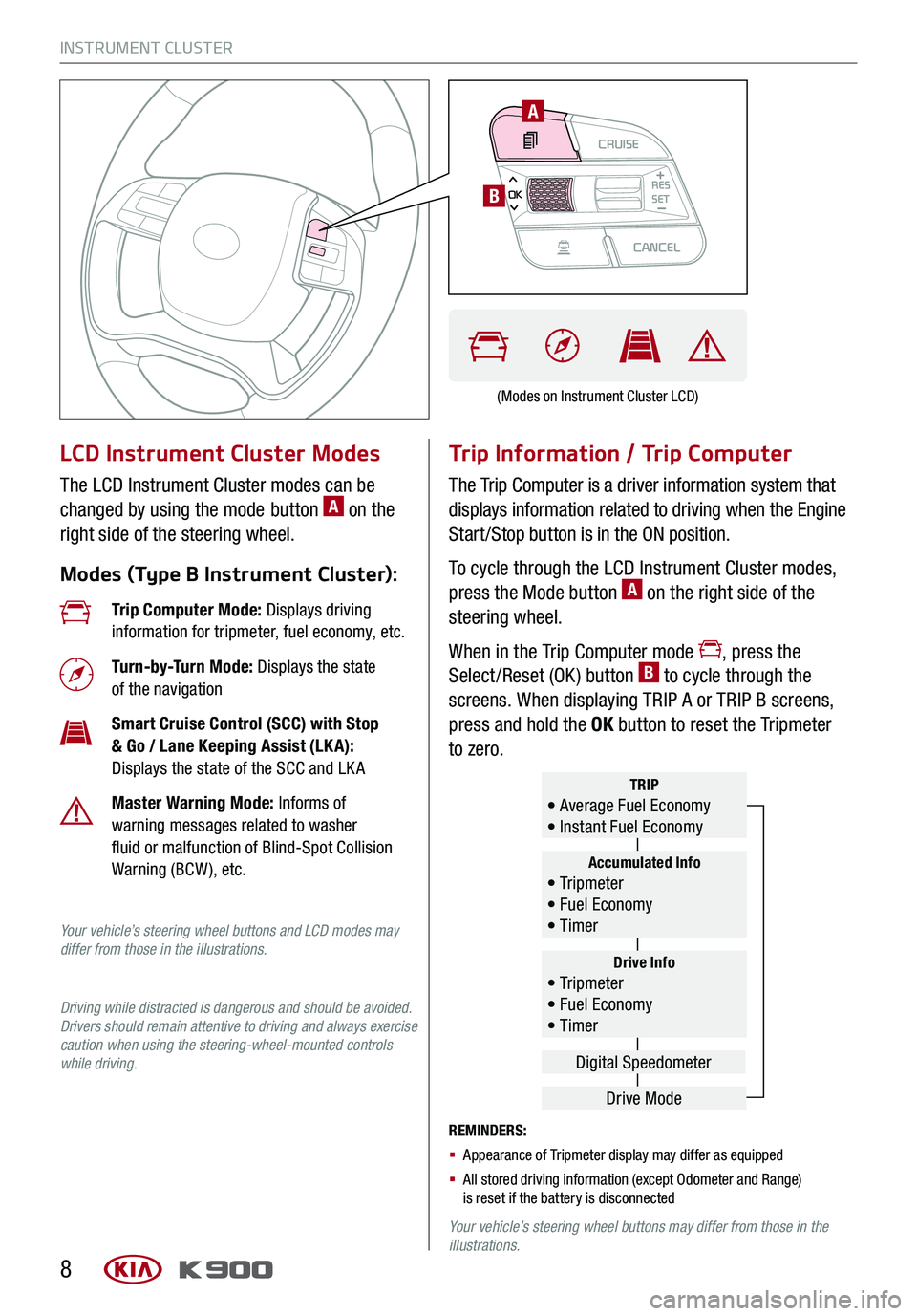
INSTRUMENT CLUSTER
8
LCD Instrument Cluster Modes
The LCD Instrument Cluster modes can be
changed by using the mode button A on the
right side of the steering wheel.
Modes (Type B Instrument Cluster):
Trip Information / Trip Computer
The Trip Computer is a driver information system that
displays information related to driving when the Engine
Start /Stop button is in the ON position.
To cycle through the LCD Instrument Cluster modes,
press the Mode button A on the right side of the
steering wheel.
When in the Trip Computer mode , press the
Select /Reset (OK ) button B to cycle through the
screens. When displaying TRIP A or TRIP B screens,
press and hold the OK button to reset the Tripmeter
to zero.
REMINDERS:
§ Appearance of Tripmeter display may differ as equipped
§ All stored driving information (except Odometer and Range) is reset if the battery is disconnected
Your vehicle’s steering wheel buttons may differ from those in the illustrations.
Trip Computer Mode: Displays driving information for tripmeter, fuel economy, etc.
Turn-by-Turn Mode: Displays the state of the navigation
Smart Cruise Control (SCC) with Stop & Go / Lane Keeping Assist (LK A): Displays the state of the SCC and LK A
Master Warning Mode: Informs of warning messages related to washer fluid or malfunction of Blind-Spot Collision Warning (BCW ), etc.
Your vehicle’s steering wheel buttons and LCD modes may differ from those in the illustrations.
Driving while distracted is dangerous and should be avoided. Drivers should remain attentive to driving and always exercise caution when using the steering-wheel-mounted controls while driving.
Drive Info• Tr ipme t e r • Fuel Economy • Timer
Accumulated Info• Tr ipme t e r • Fuel Economy • Timer
TRIP• Average Fuel Economy • Instant Fuel Economy
Drive Mode
Digital Speedometer
(Modes on Instrument Cluster LCD)
CRUISECANCEL
RES
OKSET
A
B
Page 11 of 66
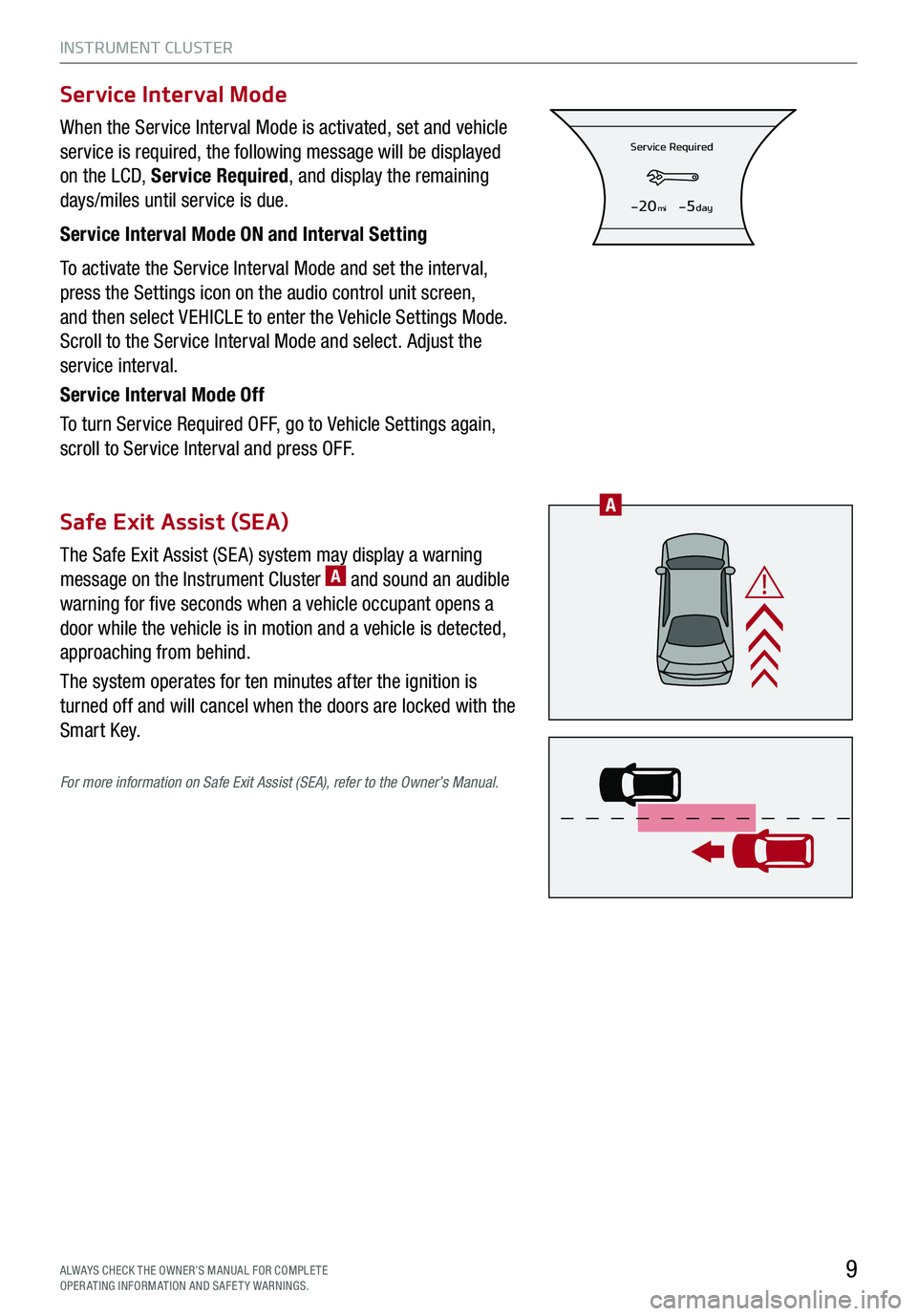
INSTRUMENT CLUSTER
9
When the Service Interval Mode is activated, set and vehicle
service is required, the following message will be displayed
on the LCD, Service Required, and display the remaining
days/miles until service is due.
Service Interval Mode ON and Interval Setting
To activate the Service Interval Mode and set the interval,
press the Settings icon on the audio control unit screen,
and then select VEHICLE to enter the Vehicle Settings Mode.
Scroll to the Service Interval Mode and select. Adjust the
service interval.
Service Interval Mode Off
To turn Service Required OFF, go to Vehicle Settings again,
scroll to Service Interval and press OFF.
The Safe Exit Assist (SE A) system may display a warning
message on the Instrument Cluster A and sound an audible
warning for five seconds when a vehicle occupant opens a
door while the vehicle is in motion and a vehicle is detected,
approaching from behind.
The system operates for ten minutes after the ignition is
turned off and will cancel when the doors are locked with the
Smart Key.
For more information on Safe Exit Assist (SEA), refer to the Owner’s Manual.
Service Interval Mode
Safe Exit Assist (SEA)
Service Required
-20mi-5day
ALWAYS CHECK THE OWNER’S MANUAL FOR COMPLE TE OPERATING INFORMATION AND SAFETY WARNINGS.
A
Page 12 of 66
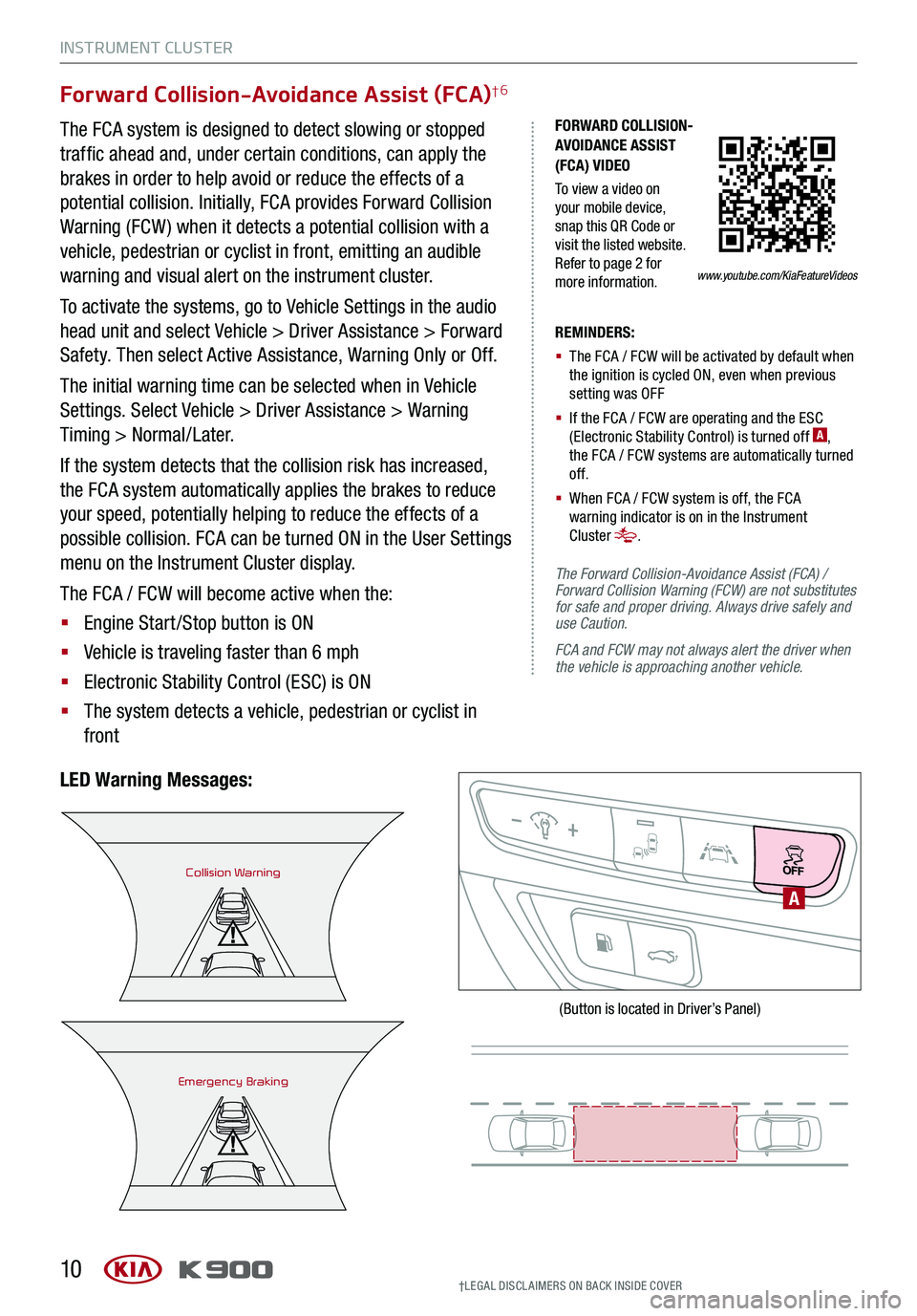
INSTRUMENT CLUSTER
10
Forward Collision-Avoidance Assist (FCA)†6
The FCA system is designed to detect slowing or stopped
traffic ahead and, under certain conditions, can apply the
brakes in order to help avoid or reduce the effects of a
potential collision. Initially, FCA provides Forward Collision
Warning (FCW ) when it detects a potential collision with a
vehicle, pedestrian or cyclist in front, emitting an audible
warning and visual alert on the instrument cluster.
To activate the systems, go to Vehicle Settings in the audio
head unit and select Vehicle > Driver Assistance > Forward
Safety. Then select Active Assistance, Warning Only or Off.
The initial warning time can be selected when in Vehicle
Settings. Select Vehicle > Driver Assistance > Warning
Timing > Normal/Later.
If the system detects that the collision risk has increased,
the FCA system automatically applies the brakes to reduce
your speed, potentially helping to reduce the effects of a
possible collision. FCA can be turned ON in the User Settings
menu on the Instrument Cluster display.
The FCA / FCW will become active when the:
§ Engine Start /Stop button is ON
§ Vehicle is traveling faster than 6 mph
§ Electronic Stability Control (ESC) is ON
§ The system detects a vehicle, pedestrian or cyclist in
front
LED Warning Messages:
REMINDERS:
§
The FCA / FCW will be activated by default when the ignition is cycled ON, even when previous setting was OFF
§ If the FCA / FCW are operating and the ESC (Electronic Stability Control) is turned off A, the FCA / FCW systems are automatically turned of f.
§ When FCA / FCW system is off, the FCA warning indicator is on in the Instrument Cluster .
The Forward Collision-Avoidance Assist (FCA) / Forward Collision Warning (FCW) are not substitutes for safe and proper driving. Always drive safely and use Caution.
FCA and FCW may not always alert the driver when the vehicle is approaching another vehicle.
Collision Warning
Emergency Braking
A
(Button is located in Driver’s Panel)
†LEG AL DISCL AIMERS ON BACK INSIDE COVER
FORWARD COLLISION- AVOIDANCE ASSIST (FCA) VIDEO
To view a video on your mobile device, snap this QR Code or visit the listed website. Refer to page 2 for more information.www.youtube.com/KiaFeatureVideos
Page 13 of 66
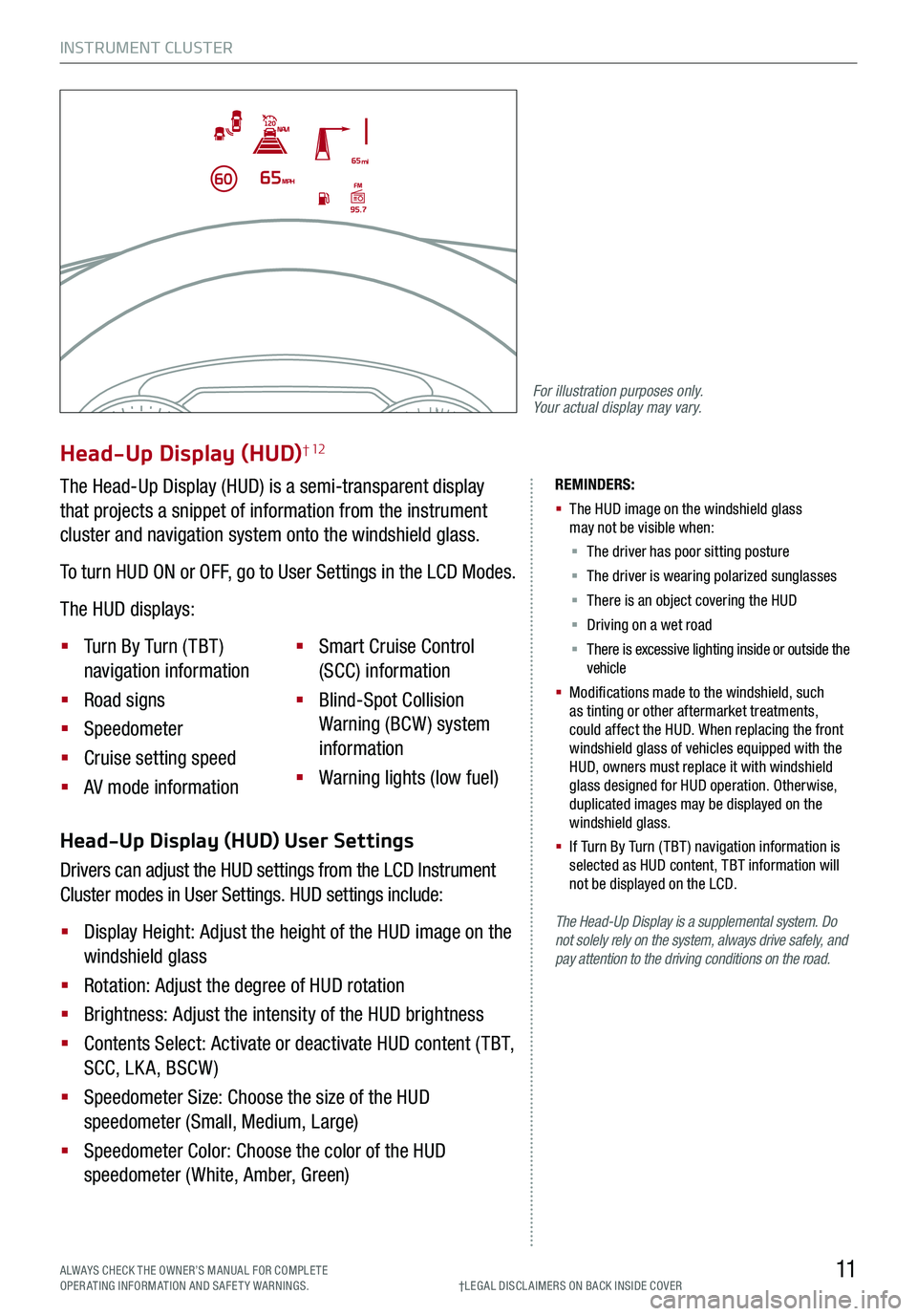
INSTRUMENT CLUSTER
11ALWAYS CHECK THE OWNER’S MANUAL FOR COMPLE TE OPERATING INFORMATION AND SAFETY WARNINGS.†LEG AL DISCL AIMERS ON BACK INSIDE COVER
The Head-Up Display is a supplemental system. Do not solely rely on the system, always drive safely, and pay attention to the driving conditions on the road.
REMINDERS:
§
The HUD image on the windshield glass may not be visible when:
§
The driver has poor sitting posture
§ The driver is wearing polarized sunglasses
§ There is an object covering the HUD
§ Driving on a wet road
§ There is excessive lighting inside or outside the vehicle
§
Modifications made to the windshield, such as tinting or other aftermarket treatments, could affect the HUD. When replacing the front windshield glass of vehicles equipped with the HUD, owners must replace it with windshield glass designed for HUD operation. Otherwise, duplicated images may be displayed on the windshield glass.
§ If Turn By Turn ( TBT ) navigation information is selected as HUD content, TBT information will not be displayed on the LCD.
Head-Up Display (HUD) User Settings
Drivers can adjust the HUD settings from the LCD Instrument
Cluster modes in User Settings. HUD settings include:
§ Display Height: Adjust the height of the HUD image on the
windshield glass
§ Rotation: Adjust the degree of HUD rotation
§ Brightness: Adjust the intensity of the HUD brightness
§ Contents Select: Activate or deactivate HUD content ( TBT,
SCC, LK A, BSCW )
§ Speedometer Size: Choose the size of the HUD
speedometer (Small, Medium, Large)
§ Speedometer Color: Choose the color of the HUD
speedometer (White, Amber, Green)
Head-Up Display (HUD)† 12
The Head-Up Display (HUD) is a semi-transparent display
that projects a snippet of information from the instrument
cluster and navigation system onto the windshield glass.
To turn HUD ON or OFF, go to User Settings in the LCD Modes.
The HUD displays:
§ Turn By Turn ( TBT )
navigation information
§ Road signs
§ Speedometer
§ Cruise setting speed
§ AV mode information
§ Smart Cruise Control
(SCC) information
§ Blind-Spot Collision
Warning (BCW ) system
information
§ Warning lights (low fuel)
For illustration purposes only. Your actual display may vary.
Page 14 of 66
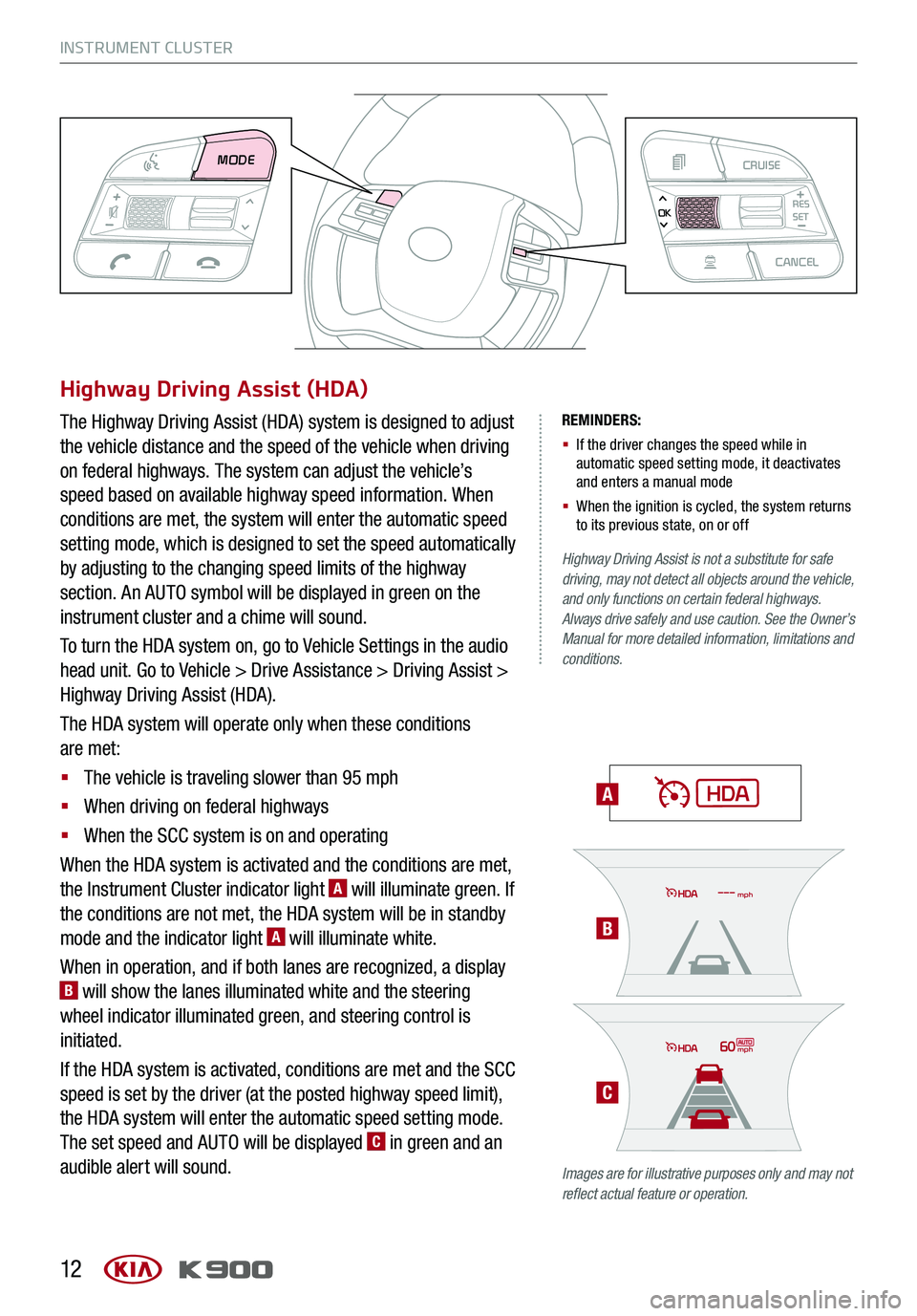
INSTRUMENT CLUSTER
12
REMINDERS:
§ If the driver changes the speed while in automatic speed setting mode, it deactivates and enters a manual mode
§ When the ignition is cycled, the system returns to its previous state, on or off
A
Highway Driving Assist is not a substitute for safe driving, may not detect all objects around the vehicle, and only functions on certain federal highways. Always drive safely and use caution. See the Owner’s Manual for more detailed information, limitations and conditions.
Images are for illustrative purposes only and may not reflect actual feature or operation.
Highway Driving Assist (HDA)
The Highway Driving Assist (HDA) system is designed to adjust
the vehicle distance and the speed of the vehicle when driving
on federal highways. The system can adjust the vehicle’s
speed based on available highway speed information. When
conditions are met, the system will enter the automatic speed
setting mode, which is designed to set the speed automatically
by adjusting to the changing speed limits of the highway
section. An AUTO symbol will be displayed in green on the
instrument cluster and a chime will sound.
To turn the HDA system on, go to Vehicle Settings in the audio
head unit. Go to Vehicle > Drive Assistance > Driving Assist >
Highway Driving Assist (HDA).
The HDA system will operate only when these conditions
are met:
§ The vehicle is traveling slower than 95 mph
§ When driving on federal highways
§ When the SCC system is on and operating
When the HDA system is activated and the conditions are met,
the Instrument Cluster indicator light A will illuminate green. If
the conditions are not met, the HDA system will be in standby
mode and the indicator light A will illuminate white.
When in operation, and if both lanes are recognized, a display B will show the lanes illuminated white and the steering
wheel indicator illuminated green, and steering control is
initiated.
If the HDA system is activated, conditions are met and the SCC
speed is set by the driver (at the posted highway speed limit),
the HDA system will enter the automatic speed setting mode.
The set speed and AUTO will be displayed C in green and an
audible alert will sound.
60mph
mph
MODE CRUISECANCEL
RES
OKSET
B
C
Page 15 of 66

DRIVER’S PANEL
13ALWAYS CHECK THE OWNER’S MANUAL FOR COMPLE TE OPERATING INFORMATION AND SAFETY WARNINGS.
Idle, Stop and Go (ISG) System
The ISG system is designed to reduce fuel consumption by
automatically shutting down the engine when the vehicle
is at a standstill.
When the ISG system is ON and the vehicle is at a standstill,
the engine will stop, and the green AUTO STOP indicator
on the instrument cluster will illuminate.
The engine will restart when the brake pedal is released or
the shift lever is moved from D (Drive) to the R (Reverse)
position or to Sport Shift mode. When the engine restarts,
the green AUTO STOP indicator on the instrument cluster
will turn off.
To deactivate the ISG System, press the ISG OFF button A.
If you press it again, the system will be activated.
For more information on the Idle, Stop and Go System, refer to your Owner’s Manual or contact your local dealership.
IDLE, STOP AND GO VIDEO
To view videos on your mobile device, snap these QR Codes or visit the listed website. Refer to page 2 for more information.
Quick Tips
§ The ISG system is disabled when:
§ A seat belt is unfastened
§ The hood or a door is opened
§ Battery condition is poor
§ The front or rear defroster is turned on
§ Engine coolant temperature is low
§ The outside ambient temperature is too low/high
§ Emission control devices activate
§ The vehicle is on a steep slope
REMINDERS:
§ ISG is active by default at vehicle startup. When the ignition is cycled, ISG will turn ON again
§ Under certain conditions, the engine will restart automatically even if the brake pedal is still depressed
§ If the AUTO STOP indicator is continuously blinking yellow and the ISG button LED is on, please contact an authorized Kia dealer
See Owner’s Manual for more detailed operating instructions and information.
www.youtube.com/KiaFeatureVideos
BACKMENUHOME
OFFVIEW
DRIVE
MODE AUTO
HOLD
PA
Page 16 of 66
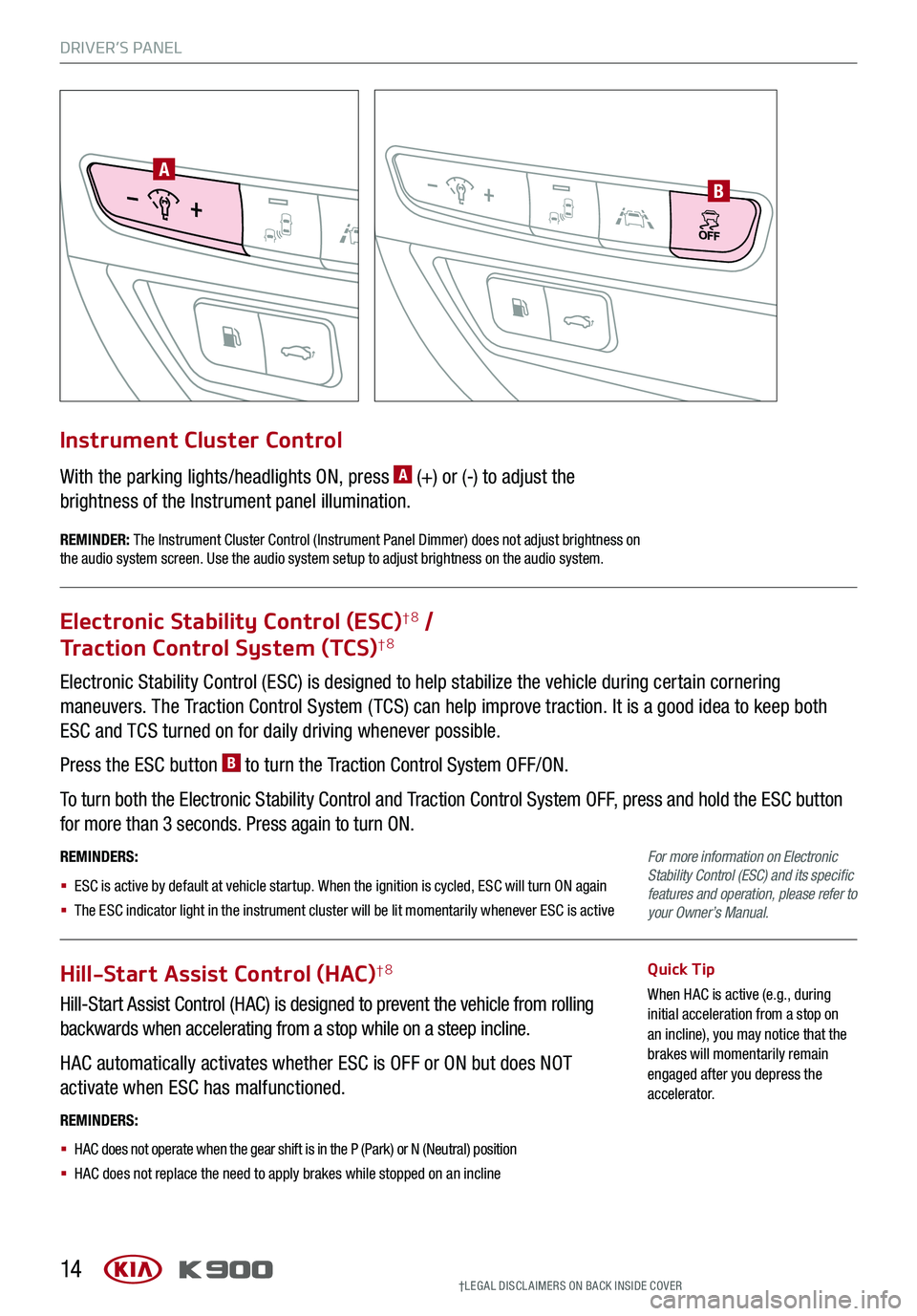
DRIVER’S PANEL
14
AB
Electronic Stability Control (ESC) is designed to help stabilize the vehicle during certain cornering
maneuvers. The Traction Control System ( TCS) can help improve traction. It is a good idea to keep both
ESC and TCS turned on for daily driving whenever possible.
Press the ESC button B to turn the Traction Control System OFF/ON.
To turn both the Electronic Stability Control and Traction Control System OFF, press and hold the ESC button
for more than 3 seconds. Press again to turn ON.
REMINDERS:
§ ESC is active by default at vehicle startup. When the ignition is cycled, ESC will turn ON again
§ The ESC indicator light in the instrument cluster will be lit momentarily whenever ESC is active
Electronic Stability Control (ESC)†8 /
Traction Control System (TCS)†8
Hill-Start Assist Control (HAC)†8
Hill-Start Assist Control (HAC) is designed to prevent the vehicle from rolling
backwards when accelerating from a stop while on a steep incline.
HAC automatically activates whether ESC is OFF or ON but does NOT
activate when ESC has malfunctioned.
Quick Tip
When HAC is active (e.g., during initial acceleration from a stop on an incline), you may notice that the brakes will momentarily remain engaged after you depress the accelerator.
REMINDERS:
§ HAC does not operate when the gear shift is in the P (Park) or N (Neutral) position
§ HAC does not replace the need to apply brakes while stopped on an incline
With the parking lights/headlights ON, press A (+) or (-) to adjust the
brightness of the Instrument panel illumination.
Instrument Cluster Control
REMINDER: The Instrument Cluster Control (Instrument Panel Dimmer) does not adjust brightness on the audio system screen. Use the audio system setup to adjust brightness on the audio system.
For more information on Electronic Stability Control (ESC) and its specific features and operation, please refer to your Owner’s Manual.
†LEG AL DISCL AIMERS ON BACK INSIDE COVER