2020 KIA CADENZA key
[x] Cancel search: keyPage 3 of 58
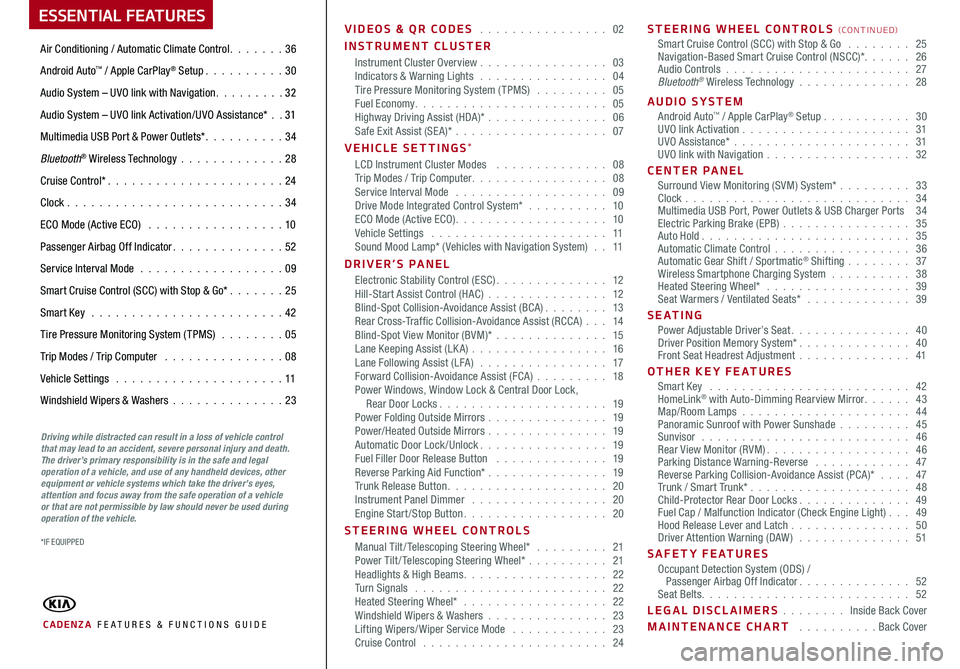
ESSENTIAL FEATURES
CADENZA FE ATURES & FUNCTIONS GUIDE
Air Conditioning / Automatic Climate Control 36
Android Auto™ / Apple CarPlay® Setup 30
Audio System – UVO link with Navigation 3 2
Audio System – UVO link Activation/UVO Assistance* 31
Multimedia USB Port & Power Outlets* 34
Bluetooth® Wireless Technology 28
Cruise Control* 24
Clock 34
ECO Mode (Active ECO) 10
Passenger Airbag Off Indicator 52
Service Interval Mode 09
Smart Cruise Control (SCC) with Stop & Go* 25
Smart Key 42
Tire Pressure Monitoring System (TPMS) 05
Trip Modes / Trip Computer 08
Vehicle Settings 11
Windshield Wipers & Washers 23
Driving while distracted can result in a loss of vehicle control that may lead to an accident, severe personal injury and death. The driver’s primary responsibility is in the safe and legal operation of a vehicle, and use of any handheld devices, other equipment or vehicle systems which take the driver’s eyes, attention and focus away from the safe operation of a vehicle or that are not permissible by law should never be used during operation of the vehicle.
VIDEOS & QR CODES 02
INSTRUMENT CLUSTERInstrument Cluster Overview 03Indicators & Warning Lights 04Tire Pressure Monitoring System (TPMS) 05Fuel Economy 05Highway Driving Assist (HDA)* 06Safe Exit Assist (SE A)* 07
VEHICLE SETTINGS*LCD Instrument Cluster Modes 08Trip Modes / Trip Computer 08Service Interval Mode 09Drive Mode Integrated Control System* 10ECO Mode (Active ECO) 10Vehicle Settings 11Sound Mood Lamp* ( Vehicles with Navigation System) 11
DRIVER’S PANELElectronic Stability Control (ESC) 12Hill-Start Assist Control (HAC) 12Blind-Spot Collision-Avoidance Assist (BCA) 13Rear Cross-Traffic Collision-Avoidance Assist (RCCA) 14Blind-Spot View Monitor (BVM)* 15Lane Keeping Assist (LK A) 16Lane Following Assist (LFA) 17Forward Collision-Avoidance Assist (FCA) 18Power Windows, Window Lock & Central Door Lock, Rear Door Locks 19Power Folding Outside Mirrors 19Power/Heated Outside Mirrors 19Automatic Door Lock /Unlock 19Fuel Filler Door Release Button 19Reverse Parking Aid Function* 19Trunk Release Button 20Instrument Panel Dimmer 20Engine Start/Stop Button 20
STEERING WHEEL CONTROLSManual Tilt/ Telescoping Steering Wheel* 21Power Tilt/ Telescoping Steering Wheel* 21Headlights & High Beams 22Turn Signals 22Heated Steering Wheel* 22Windshield Wipers & Washers 23Lifting Wipers/ Wiper Service Mode 23Cruise Control 24
STEERING WHEEL CONTROLS (CONTINUED)Smart Cruise Control (SCC) with Stop & Go 25Navigation-Based Smart Cruise Control (NSCC)* 26Audio Controls 27Bluetooth® Wireless Technology 28
AUDIO SYSTEMAndroid Auto™ / Apple CarPlay® Setup 30UVO link Activation 31UVO Assistance* 31UVO link with Navigation 32
CENTER PANEL Surround View Monitoring (SVM) System* 33Clock 34Multimedia USB Port, Power Outlets & USB Charger Ports 34Electric Parking Brake (EPB) 35Auto Hold 35Automatic Climate Control 36Automatic Gear Shift / Sportmatic® Shifting 37Wireless Smartphone Charging System 38Heated Steering Wheel* 39Seat Warmers / Ventilated Seats* 39
S E AT I N GPower Adjustable Driver’s Seat 40Driver Position Memory System* 40Front Seat Headrest Adjustment 41
OTHER KEY FEATURESSmart Key 42HomeLink® with Auto-Dimming Rearview Mirror 43Map/Room Lamps 44Panoramic Sunroof with Power Sunshade 45Sunvisor 46Rear View Monitor (RVM) 46Parking Distance Warning-Reverse 47Reverse Parking Collision-Avoidance Assist (PCA)* 47Trunk / Smart Trunk* 48Child-Protector Rear Door Locks 49Fuel Cap / Malfunction Indicator (Check Engine Light) 49Hood Release Lever and Latch 50Driver Attention Warning (DAW) 51
SAFETY FEATURESOccupant Detection System (ODS) / Passenger Airbag Off Indicator 52Seat Belts 52
LEGAL DISCLAIMERS Inside Back Cover
MAINTENANCE CHART Back Cover
*IF EQUIPPED
Page 13 of 58

12:00 AM Jan. 1
MenuVehicle SettingsSCC ReactionSlowDriving Assist
Drive Mode
Climate
LightsDriver
Assistance
Warning TimeLateWarning VolumeOffDriver Attention Warning
11ALWAYS CHECK THE OWNER’S MANUAL FOR COMPLETE OPER ATING INFORMATION AND SAFET Y WARNINGS *IF EQUIPPED †LEGAL DISCL AIMERS ON BACK INSIDE COVER
Vehicle Settings
Sound Mood Lamp*
To enter the Vehicle Settings mode in the audio head unit screen, press the SETUP key on the audio head unit Then press the Vehicle icon A,
which will take you to the Vehicle Settings screen B Use the touchscreen to navigate through the menus
Vehicle Settings modes:
Driver Assistance: SCC Reaction, Driving Assist, Warning Time, Warning Volume,
Driver Attention Warning, Forward Safety, Lane Safety, Blind-Spot Safety, Parking Safety
Drive Mode*: Drive Mode Change Alert* (Detailed Alert, Simple Alert, Off)
Climate: Recirculate Air, Defog/Defrost Options, Climate Features*
Lights: Ambient Light, One Touch Turn Signal*, Headlight Delay*, High Beam Assist*
Door: Auto Lock, Auto Unlock, Two-Press Unlock, Smart Trunk
Cluster: Service Interval, Energy Consumption Reset, Content Selection,
Cluster Voice Guidance Volume*, Welcome Sound
Convenience: Welcome Mirror/Light
Seat: Seat Position Change Alert, Smart Posture Care*, Heated/ Ventilated Features*,
Seating Easy Access, Rear Seat Heating Control*
Reset: Reset Vehicle Settings to Factory Defaults
The vehicle’s speaker lights can be customized, including setting the lights to change
according to the mood of the music playing
To change the settings, go to All Menus in the audio head unit Select Sound Mood Lamp
and adjust the different settings C
12:00 AM Jan. 1
MenuMood Lamp
Sound Mood Lamp
Color Theme
Sound MoodMood Lamp responds according to
the theme selected.
Glow Only
Music +Refreshing
SeaSuper Red
B
C
Images are for illustration purposes only and may not reflect actual operation.
Images are for illustration purposes only and may not reflect actual operation.
For more information, refer to the Car Infotainment System Quick Reference Guide.
REMINDERS: •
Mood Lights cannot be changed while vehicle is moving
•
Park vehicle in a safe location before changing the settings
•When any door is opened, the lighting turns off
To reset back to the default settings, press the Reset button on the audio head unit screen
QUICK TIP
VEHICLE SETTINGS
Vehicle
A
Page 21 of 58

19ALWAYS CHECK THE OWNER’S MANUAL FOR COMPLETE OPER ATING INFORMATION AND SAFET Y WARNINGS *IF EQUIPPED
Power/Heated Outside Mirrors
Mirror heaters automatically turn ON/OFF at the same time the Rear Window Defroster is
turned ON/OFF Rear Window Defroster button* is located on climate control system panel
Automatic Door Lock/Unlock
When the gear shift is moved into or out of P (PARK ), all doors will Lock /Unlock Go to
the Vehicle Settings in the audio head unit, then select Vehicle > Door > Auto Lock / Auto
Unlock to turn Auto Door Lock /Unlock on/off
Fuel Filler Door Release Button
Press the Fuel Door Release button D to release the fuel door
(Buttons panel located on Driver's Door )
E
F
Reverse Parking Aid Function*
When the gear shift lever is moved into R (Reverse)
and with the L or R mirror buttons depressed, the
outside rearview mirrors E will rotate downward to
aid in reverse parking
To turn ON the Reverse Parking Aid Function, depress
either L or R mirror buttons F
To turn OFF, depress the same buttons again
The outside rearview mirrors will automatically return
to their original positions when:
• The Engine Start /Stop button is in the OFF position
• The gear shift lever is moved to any position except R
(Reverse)
• The L or R mirror buttons are not depressed
REMINDER: When the outside rearview mirror buttons are not depressed, the Reverse Parking Aid Function will not operate and the outside rearview mirrors will not rotate downward
Power Folding Outside Mirrors
Press the L or R buttons A to select the mirror to adjust
Press button arrows B left /right or up/down to adjust
mirror position
Toggle button C left /right to unfold/fold the outside
rearview mirrors
Mirrors fold/unfold with the following conditions:
•The Smart Key Lock /Unlock buttons are pressed
•The door outside handle button is pressed
•Driver approaches the vehicle with the Smart Key*
REMINDER: When the mirror button C is in the center, press the Lock button on the Smart Key to automatically fold the mirrors
The mirrors will automatically unfold when the Smart Key* is within close proximity to the vehicle
QUICK TIP
(Button/switch panel located on Driver's Door )
A
AB
C
(Button located left of Steering Wheel)
D
Button configuration may vary depending on vehicle model.
DRIVER'S PANEL
Page 22 of 58

CADENZA FEATURES & FUNCTIONS GUIDE20*IF EQUIPPED †LEGAL DISCL AIMERS ON BACK INSIDE COVER
Engine Start/Stop Button & Smart Key Video
To view a video on your mobile device, snap this QR Code or visit the listed website
Refer to page 2 for more information
QR CODE
www.youtube.com/KiaFeatureVideos
(Button panel located left of Steering Wheel)
(Button panel located left of Steering Wheel)
E
C
REMINDERS:
•
In an emergency situation while the vehicle is in motion, you are able to turn the engine off and to the ACC position by pressing the ENGINE START/STOP button for more than 2 seconds or 3 times successively within 3 seconds
•
If Smart Key fob battery is dead, with the lock button facing the ENGINE START/STOP button, hold the fob up against the ENGINE START/STOP button and press
Instrument Panel Dimmer
Press the button E (+) or (-) to adjust the brightness of the
instrument panel illumination REMINDER: Dimmer does not change brightness when lights are turned off
Trunk Release Button
Press the C button to open the trunk
Engine Start/Stop Button*†9
To start the engine:
1 Depress the brake pedal
2
Press the ENGINE START/STOP button while in
(P) Park or (N) Neutral
To turn the engine OFF, press the ENGINE START/
STOP button
To use the ENGINE
START/STOP button,
the Smart Key fob
must be in the vehicle
To use electrical accessories:
ACC position •When in the OFF position and without depressing the brake pedal, press the ENGINE START/STOP button once
ON position •When already in the ACC position (amber light) and without depressing the brake pedal, press the ENGINE START/STOP button again (red light) •
When in the OFF position and without depressing the brake pedal, press the ENGINE START/STOP button twice (red light)
Keeping the vehicle in ACC or the ON position for extended periods of time without turning engine on may discharge the vehicle’s battery.
QUICK TIPS
ENGINESTART
STOP
DRIVER'S PANEL
Page 31 of 58

29ALWAYS CHECK THE OWNER’S MANUAL FOR COMPLETE OPER ATING INFORMATION AND SAFET Y WARNINGS *IF EQUIPPED †LEGAL DISCL AIMERS ON BACK INSIDE COVER
Voice Recognition Tips Video To view a video on your mobile device, snap this QR Code or visit the listed website
Refer to page 2 for more information
QR CODE
www.youtube.com/KiaFeatureVideos
Voice Recognition and Phone Contact Tips
The system may have difficulty understanding
some accents or uncommon names Improve the
performance by making a few simple changes
to your phone contacts, listed below To help
optimize the Bluetooth® Wireless Technology Voice
Recognition system, see other tips and reminders
under Quick Tips: :
•Use full names (first and last names) vs short
or single-syllable names (“John Smith” vs
“Dad," “Smith Residence” vs “Home”)
•Avoid using special characters, emoji’s or
hyphenated names (@, &, #, /, -, *, +, etc )
•Avoid using acronyms (“In Case of Emergency”
vs “ICE”) or words with all capital letters
•Spell words completely, no abbreviations
(“Doctor Smith” vs “Dr Smith”)
• The system may register or pair multiple Bluetooth® devices See the Car Infotainment System Quick Reference Guide for more information on setup and limitations
• Bluetooth® Music Streaming: If the Bluetooth® music is inaudible or too low, turn up the volume on the connected phone
• When placing a call, speak in a natural, moderate tone, with clear pronunciation The system may have trouble recognizing commands if you speak too soft or too loud
• Always wait for the beep before speaking any commands
• Close windows and sunroof and turn off A /C - Open windows, sunroof, weather (wind/rain), or an A /C fan operating at higher speeds can interfere with Voice Recognition
• Press the talk button and say “Help” to get a list of available commands
QUICK TIPS
Bluetooth® Wireless Technology† 5 , 21 (continued)
Pairing a Phone
For instructions on how to pair a phone, refer to the Car Infotainment
System Quick Reference Guide or your vehicle’s Quick Start Guide
How to Place a Call
When using the voice command feature, wait for the system BEEP
before speaking the command
There are two options for placing a call:
•O p t i o n 1: Press the Receive/Place Call button C (displays
the keypad or call history)
•Option 2: Press the Talk button A Then say the command
“Call {name}” or “Dial {number}”, followed by contact name
or number
During the pairing process, be sure to accept the connection requests on the phone for phonebook download and to allow acceptance of all future Bluetooth® connection requests
QUICK TIP
STEERING WHEEL CONTROLS
Page 32 of 58

CADENZA FEATURES & FUNCTIONS GUIDE30*IF EQUIPPED †LEGAL DISCL AIMERS ON BACK INSIDE COVER
AUDIO SYSTEM
For further system operation, refer to the Car Infotainment System Quick Reference Guide.
Driving while distracted can result in a loss of vehicle control that may lead to an accident, severe bodily injury, and death. The driver’s primary responsibility is in the safe and legal operation of a vehicle, of any handheld devices, other equipment, or vehicle systems which take the driver’s eyes, attention and focus away from the safe operation of a vehicle or which are not permissible by law should never be used during operation of the vehicle.
Android AutoTM†3 / Apple CarPlay® Setup†4
Setting up and starting Apple CarPlay®:
1 On the head unit, press the SETUP key
2 Press the DEVICE CONNECTION button,
select Apple CarPlay® then select ENABLE
APPLE CARPL AY Review all terms,
conditions and requests on the head unit
and phone, and, if you agree, accept them
in order to use Apple CarPlay®
3 Connect the Apple CarPlay® compatible
iPhone® with the vehicle’s USB port using the
manufacturer’s cable provided with your iPhone®
4 From the vehicle’s home screen, select the Apple CarPlay®
button, where you’ll see all the Apple CarPlay® supported apps
Setting up Android Auto™:
1 From an Android Auto™ compatible device, download the Android
Auto™ app from the Google Play™ Store† 11
2 Open the Android Auto™ app and proceed with the on-screen
instructions to complete setup on the mobile device
How to start Android Auto™:
1 Press the SETUP key on your audio system’s control panel
2 Press the DEVICE CONNECTION button, select Android Auto™ then
select ENABLE ANDROID AUTO Review all terms, conditions and
requests on the head unit and phone, and, if you agree, accept
them in order to use Android Auto™
3 Connect the Android™ device with the vehicle’s USB port using the
manufacturer’s cable provided with your phone
4 From the vehicle’s home screen, select the Android Auto™ button,
where you’ll see all the Android Auto™ supported apps
REMINDERS:
• Android Auto™ compatibility requirements: Micro-USB cable that came with your phone, \
OS Android™ 5 0 or higher, compatible Android™ smartphone and data and wireless plan for applicable feature(s)
• Apple CarPlay® compatibility requirements: Apple Lightning cable, latest iOS software (above iOS 10) and data and wireless plan for applicable feature(s)
• It is recommended to always update your phone to the latest operating syste\
m release
Page 33 of 58
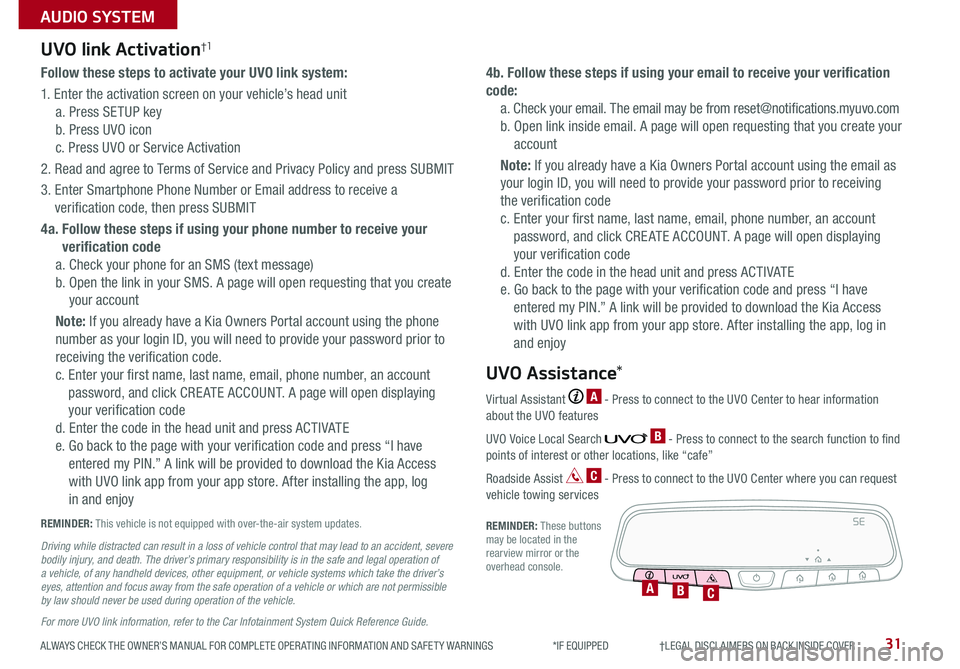
ALWAYS CHECK THE OWNER’S MANUAL FOR COMPLETE OPER ATING INFORMATION AND SAFET Y WARNINGS *IF EQUIPPED †LEGAL DISCL AIMERS ON BACK INSIDE COVER31
AUDIO SYSTEM
Follow these steps to activate your UVO link system:
1 Enter the activation screen on your vehicle’s head unit
a Press SETUP key
b Press UVO icon
c Press UVO or Service Activation
2 Read and agree to Terms of Service and Privacy Policy and press SUBMIT
3 Enter Smartphone Phone Number or Email address to receive a
verification code, then press SUBMIT
4a. Follow these steps if using your phone number to receive your
verification code
a Check your phone for an SMS (text message)
b Open the link in your SMS A page will open requesting that you create
your account
Note: If you already have a Kia Owners Portal account using the phone
number as your login ID, you will need to provide your password prior to
receiving the verification code
c Enter your first name, last name, email, phone number, an account
password, and click CRE ATE ACCOUNT A page will open displaying
your verification code
d Enter the code in the head unit and press ACTIVATE
e Go back to the page with your verification code and press “I have
entered my PIN ” A link will be provided to download the Kia Access
with UVO link app from your app store After installing the app, log
in and enjoy
4b. Follow these steps if using your email to receive your verification
code:
a Check your email The email may be from reset@notifications myuvo com
b Open link inside email A page will open requesting that you create your
account
Note: If you already have a Kia Owners Portal account using the email as
your login ID, you will need to provide your password prior to receiving
the verification code
c Enter your first name, last name, email, phone number, an account
password, and click CRE ATE ACCOUNT A page will open displaying
your verification code
d Enter the code in the head unit and press ACTIVATE
e Go back to the page with your verification code and press “I have
entered my PIN ” A link will be provided to download the Kia Access
with UVO link app from your app store After installing the app, log in
and enjoy
UVO link Activation†1
For more UVO link information, refer to the Car Infotainment System Quick Reference Guide.
REMINDER: This vehicle is not equipped with over-the-air system updates
Driving while distracted can result in a loss of vehicle control that may lead to an accident, severe bodily injury, and death. The driver’s primary responsibility is in the safe and legal operation of a vehicle, of any handheld devices, other equipment, or vehicle systems which take the driver’s eyes, attention and focus away from the safe operation of a vehicle or which are not permissible by law should never be used during operation of the vehicle.
Virtual Assistant A - Press to connect to the UVO Center to hear information about the UVO features
UVO Voice Local Search B - Press to connect to the search function to find points of interest or other locations, like “cafe”
Roadside Assist C - Press to connect to the UVO Center where you can request vehicle towing services
REMINDER: These buttons may be located in the rearview mirror or the overhead console
UVO Assistance*
SE
ABC
Page 34 of 58
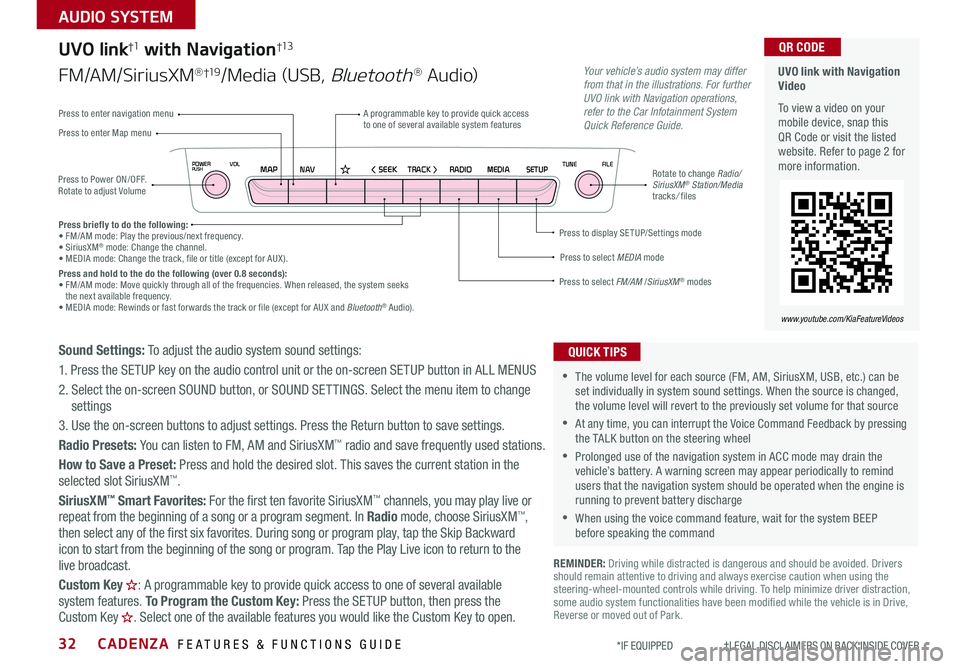
CADENZA FEATURES & FUNCTIONS GUIDE32*IF EQUIPPED †LEGAL DISCL AIMERS ON BACK INSIDE COVER
NAVMAP< SEEKTRACK >VOLPOWERPUSHRADIO MEDIA SETUPFILE
TUNE
UVO link with Navigation Video
To view a video on your mobile device, snap this QR Code or visit the listed website Refer to page 2 for more information
QR CODE
www.youtube.com/KiaFeatureVideos
Press to Power ON/OFF Rotate to adjust Volume
A programmable key to provide quick access to one of several available system featuresPress to enter Map menu
Press to select FM/AM /SiriusXM® modes
Press to select MEDIA mode
Press to display SE TUP/Settings mode
Press to enter navigation menu
Rotate to change Radio/SiriusXM® Station/Media tracks/ files
UVO link†1 with Navigation†13
FM/AM/SiriusXM®†19/Media (USB, Bluetooth® Au d io)
Press briefly to do the following:• FM/AM mode: Play the previous/next frequency • SiriusXM® mode: Change the channel • MEDIA mode: Change the track, file or title (except for AUX ) Press and hold to the do the following (over 0.8 seconds):• FM/AM mode: Move quickly through all of the frequencies When released, the system seeks the next available frequency • MEDIA mode: Rewinds or fast forwards the track or file (except for AUX and Bluetooth® Audio)
Your vehicle’s audio system may differ from that in the illustrations. For further UVO link with Navigation operations, refer to the Car Infotainment System Quick Reference Guide.
Sound Settings: To adjust the audio system sound settings:
1 Press the SETUP key on the audio control unit or the on-screen SETUP button in ALL MENUS
2 Select the on-screen SOUND button, or SOUND SET TINGS Select the menu item to change settings
3 Use the on-screen buttons to adjust settings Press the Return button to save settings
Radio Presets: You can listen to FM, AM and SiriusXM™ radio and save frequently used stations
How to Save a Preset: Press and hold the desired slot This saves the current station in the selected slot SiriusXM™
SiriusXM™ Smart Favorites: For the first ten favorite SiriusXM™ channels, you may play live or repeat from the beginning of a song or a program segment In Radio mode, choose SiriusXM™, then select any of the first six favorites During song or program play, tap the Skip Backward
icon to start from the beginning of the song or program Tap the Play Live icon to return to the
live broadcast
Custom Key H: A programmable key to provide quick access to one of several available system features To Program the Custom Key: Press the SETUP button, then press the Custom Key H. Select one of the available features you would like the Custom Key to open .
REMINDER: Driving while distracted is dangerous and should be avoided Drivers should remain attentive to driving and always exercise caution when using the steering-wheel-mounted controls while driving To help minimize driver distraction, some audio system functionalities have been modified while the vehicle is in Drive, Reverse or moved out of Park
•The volume level for each source (FM, AM, SiriusXM, USB, etc ) can be set individually in system sound settings When the source is changed, the volume level will revert to the previously set volume for that source
•At any time, you can interrupt the Voice Command Feedback by pressing the TALK button on the steering wheel
•Prolonged use of the navigation system in ACC mode may drain the vehicle’s battery A warning screen may appear periodically to remind users that the navigation system should be operated when the engine is running to prevent battery discharge
•When using the voice command feature, wait for the system BEEP before speaking the command
QUICK TIPS
AUDIO SYSTEM