2020 KIA CADENZA infotainment
[x] Cancel search: infotainmentPage 13 of 58

12:00 AM Jan. 1
MenuVehicle SettingsSCC ReactionSlowDriving Assist
Drive Mode
Climate
LightsDriver
Assistance
Warning TimeLateWarning VolumeOffDriver Attention Warning
11ALWAYS CHECK THE OWNER’S MANUAL FOR COMPLETE OPER ATING INFORMATION AND SAFET Y WARNINGS *IF EQUIPPED †LEGAL DISCL AIMERS ON BACK INSIDE COVER
Vehicle Settings
Sound Mood Lamp*
To enter the Vehicle Settings mode in the audio head unit screen, press the SETUP key on the audio head unit Then press the Vehicle icon A,
which will take you to the Vehicle Settings screen B Use the touchscreen to navigate through the menus
Vehicle Settings modes:
Driver Assistance: SCC Reaction, Driving Assist, Warning Time, Warning Volume,
Driver Attention Warning, Forward Safety, Lane Safety, Blind-Spot Safety, Parking Safety
Drive Mode*: Drive Mode Change Alert* (Detailed Alert, Simple Alert, Off)
Climate: Recirculate Air, Defog/Defrost Options, Climate Features*
Lights: Ambient Light, One Touch Turn Signal*, Headlight Delay*, High Beam Assist*
Door: Auto Lock, Auto Unlock, Two-Press Unlock, Smart Trunk
Cluster: Service Interval, Energy Consumption Reset, Content Selection,
Cluster Voice Guidance Volume*, Welcome Sound
Convenience: Welcome Mirror/Light
Seat: Seat Position Change Alert, Smart Posture Care*, Heated/ Ventilated Features*,
Seating Easy Access, Rear Seat Heating Control*
Reset: Reset Vehicle Settings to Factory Defaults
The vehicle’s speaker lights can be customized, including setting the lights to change
according to the mood of the music playing
To change the settings, go to All Menus in the audio head unit Select Sound Mood Lamp
and adjust the different settings C
12:00 AM Jan. 1
MenuMood Lamp
Sound Mood Lamp
Color Theme
Sound MoodMood Lamp responds according to
the theme selected.
Glow Only
Music +Refreshing
SeaSuper Red
B
C
Images are for illustration purposes only and may not reflect actual operation.
Images are for illustration purposes only and may not reflect actual operation.
For more information, refer to the Car Infotainment System Quick Reference Guide.
REMINDERS: •
Mood Lights cannot be changed while vehicle is moving
•
Park vehicle in a safe location before changing the settings
•When any door is opened, the lighting turns off
To reset back to the default settings, press the Reset button on the audio head unit screen
QUICK TIP
VEHICLE SETTINGS
Vehicle
A
Page 24 of 58

CADENZA FEATURES & FUNCTIONS GUIDE22*IF EQUIPPED
Headlights & High Beams
To o p e r a t e :
• Rotate switch to change the Headlight function
• Push lever to turn High Beams ON
• Pull lever to flash Headlights/High Beams
AUTO Light position — When the light switch is in the AUTO Light
position, the tail lights and headlights will turn ON/OFF automatically
depending on the amount of light outside the vehicle
High Beam Assist (HBA)
High Beam Assist is designed to automatically adjust the headlight range by
switching between high and low beams based on light from other vehicles
and road conditions
To enable HBA, go to the audio head unit Vehicle Settings > Vehicle
> Lights > HBA
To activate HBA, toggle the light switch to the AUTO Light position and turn
on the high beams by pushing the lever away from you The High Beam
Assist indicator will illuminate
REMINDERS:
• HBA will operate when vehicle speed exceeds 25 mph
• If the lever is pushed away from you while HBA is operational, HBA will turn off and the high beams will be on continuously If the lever is pulled toward you while HBA is operational, HBA flash the high beams
• If the light switch is switched to the headlight position, HBA will turn off and low beams will be on continuously
Headlight position
Parking light position
AUTOAuto Light / AFS-R / High Beam Assist*
OFFOFF position
Turn Signals
To operate Turn Signals – Move lever Up/Down for Right /Left Turn Signal
One-Touch Lane Change Signal is activated by moving the Turn Signal
Lever slightly for less than 1 second and then releasing The lane change
signal will blink 3 times
To change how many times (3/5/7) the Lane Change Signal blinks, go to
Vehicle Settings in the audio head unit and then Vehicle > Lights
> One-Touch Turn Signal
For more information on the Vehicle Settings, please refer to the Car Infotainment System Quick Reference Guide.
Heated Steering Wheel*
While the Engine Start /Stop button is in the ON position, press B to turn the
steering wheel heater ON The button indicator will illuminate
The steering wheel heater will turn off automatically in 30 minutes, or when
the button is pressed again to deactivate
O ne -To u chLane ChangeSignal
REMINDER: If the steering wheel becomes too warm, turn the system off The heated steering wheel may cause burns even at low temperatures, especially if used for long periods of time
�%�3�*�7�&
�.�0�%�&
�3
�/ �%
�1
�"�6�5�0�)�0�-�%
VIEW
B
(Button located below gear shift)
STEERING WHEEL CONTROLS
Page 28 of 58

CADENZA FEATURES & FUNCTIONS GUIDE26*IF EQUIPPED †LEGAL DISCL AIMERS ON BACK INSIDE COVER
CRUISE65mphAUTO
(Display on LCD screen)
A
Navigation-Based Smart Cruise Control (NSCC)*†6
Navigation-Based Smart Cruise Control (NSCC)* can automatically adjust the
vehicle speed when it detects a curved road ahead and when it receives road
information from the navigation system
To turn on the NSCC system, go to Vehicle Settings in the audio head unit, by
selecting Driving Assistance, Driving Assist then Highway Auto Curve Slowdown
When the SCC is on and operating, and NSCC is turned on, then NSCC is enabled
and the AUTO icon* A will illuminate white on the Instrument Cluster
When the NSCC detects a curve ahead, activates and reduces the vehicle speed,
the AUTO icon A will turn green When the vehicle passes the curved road, the
vehicle may return to its previously set SCC speed
REMINDERS:
•NSCC operates only when SCC is turned on and operating
•When the ignition is cycled, the system returns to its previous on or off state
•NSCC requires an active navigation subscription
•NSCC is only available on controlled access roads and highways
For further system operation, refer to the Owner's Manual. For more setting information, refer to the Car Infotainment System Quick Reference Guide.
The NSCC system is a supplemental system and is not a substitute for safe driving. It is the responsibility of the driver to always check the speed and distance to the vehicle ahead.
STEERING WHEEL CONTROLS
Page 30 of 58

CADENZA FEATURES & FUNCTIONS GUIDE28*IF EQUIPPED †LEGAL DISCL AIMERS ON BACK INSIDE COVER
AIRBAG
CRUISE
Bluetooth® Wireless Technology† 5 , 21
B
CD
A
(Type A shown)
A Talk button: Press to activate voice recognition/bring up menus/place calls
with minimal voice command prompts from the system Press and hold to exit
voice recognition
B Volume button: Press to raise/lower speaker volume
Mute button: Press to mute the microphone during a call and to mute
the audio system speakers, or to pause Bluetooth® streaming media
C Receive/Place Call button: Press to receive/place calls In vehicles with
navigation, if no phone is paired, press button to pair a phone
D End Call button: Press to end a call or cancel a function
Your vehicle’s steering wheel buttons may differ from those in the illustrations. See your Owner’s Manual for more details.
Driving while distracted is dangerous and should be avoided. Drivers should remain attentive to driving and always exercise caution when using the steering-wheel-mounted controls while driving.
For more information, if equipped, refer to the Car Infotainment System Quick Reference Guide. For Bluetooth® Wireless Technology FAQs, go to www.kia.com, Owners section, or call Consumer Information for Bluetooth® Technology at (800) 333-4KIA. Refer to your Owner’s Manual for more specific Bluetooth® Wireless Technology phone pairing and operation instructions.
•The system can register or pair multiple Bluetooth devices See the Car Infotainment System Quick Reference Guide for more information on setup and limitations
•When using the voice command feature, wait for the system BEEP before speaking the command
•
Phonebook transfer upload time varies by phone model and with number of phonebook entries
•Because of differences in phone quality, service providers and Bluetooth® Wireless Technology chip programming, functionality may differ from one phone to another
QUICK TIPS
STEERING WHEEL CONTROLS
Page 31 of 58

29ALWAYS CHECK THE OWNER’S MANUAL FOR COMPLETE OPER ATING INFORMATION AND SAFET Y WARNINGS *IF EQUIPPED †LEGAL DISCL AIMERS ON BACK INSIDE COVER
Voice Recognition Tips Video To view a video on your mobile device, snap this QR Code or visit the listed website
Refer to page 2 for more information
QR CODE
www.youtube.com/KiaFeatureVideos
Voice Recognition and Phone Contact Tips
The system may have difficulty understanding
some accents or uncommon names Improve the
performance by making a few simple changes
to your phone contacts, listed below To help
optimize the Bluetooth® Wireless Technology Voice
Recognition system, see other tips and reminders
under Quick Tips: :
•Use full names (first and last names) vs short
or single-syllable names (“John Smith” vs
“Dad," “Smith Residence” vs “Home”)
•Avoid using special characters, emoji’s or
hyphenated names (@, &, #, /, -, *, +, etc )
•Avoid using acronyms (“In Case of Emergency”
vs “ICE”) or words with all capital letters
•Spell words completely, no abbreviations
(“Doctor Smith” vs “Dr Smith”)
• The system may register or pair multiple Bluetooth® devices See the Car Infotainment System Quick Reference Guide for more information on setup and limitations
• Bluetooth® Music Streaming: If the Bluetooth® music is inaudible or too low, turn up the volume on the connected phone
• When placing a call, speak in a natural, moderate tone, with clear pronunciation The system may have trouble recognizing commands if you speak too soft or too loud
• Always wait for the beep before speaking any commands
• Close windows and sunroof and turn off A /C - Open windows, sunroof, weather (wind/rain), or an A /C fan operating at higher speeds can interfere with Voice Recognition
• Press the talk button and say “Help” to get a list of available commands
QUICK TIPS
Bluetooth® Wireless Technology† 5 , 21 (continued)
Pairing a Phone
For instructions on how to pair a phone, refer to the Car Infotainment
System Quick Reference Guide or your vehicle’s Quick Start Guide
How to Place a Call
When using the voice command feature, wait for the system BEEP
before speaking the command
There are two options for placing a call:
•O p t i o n 1: Press the Receive/Place Call button C (displays
the keypad or call history)
•Option 2: Press the Talk button A Then say the command
“Call {name}” or “Dial {number}”, followed by contact name
or number
During the pairing process, be sure to accept the connection requests on the phone for phonebook download and to allow acceptance of all future Bluetooth® connection requests
QUICK TIP
STEERING WHEEL CONTROLS
Page 32 of 58

CADENZA FEATURES & FUNCTIONS GUIDE30*IF EQUIPPED †LEGAL DISCL AIMERS ON BACK INSIDE COVER
AUDIO SYSTEM
For further system operation, refer to the Car Infotainment System Quick Reference Guide.
Driving while distracted can result in a loss of vehicle control that may lead to an accident, severe bodily injury, and death. The driver’s primary responsibility is in the safe and legal operation of a vehicle, of any handheld devices, other equipment, or vehicle systems which take the driver’s eyes, attention and focus away from the safe operation of a vehicle or which are not permissible by law should never be used during operation of the vehicle.
Android AutoTM†3 / Apple CarPlay® Setup†4
Setting up and starting Apple CarPlay®:
1 On the head unit, press the SETUP key
2 Press the DEVICE CONNECTION button,
select Apple CarPlay® then select ENABLE
APPLE CARPL AY Review all terms,
conditions and requests on the head unit
and phone, and, if you agree, accept them
in order to use Apple CarPlay®
3 Connect the Apple CarPlay® compatible
iPhone® with the vehicle’s USB port using the
manufacturer’s cable provided with your iPhone®
4 From the vehicle’s home screen, select the Apple CarPlay®
button, where you’ll see all the Apple CarPlay® supported apps
Setting up Android Auto™:
1 From an Android Auto™ compatible device, download the Android
Auto™ app from the Google Play™ Store† 11
2 Open the Android Auto™ app and proceed with the on-screen
instructions to complete setup on the mobile device
How to start Android Auto™:
1 Press the SETUP key on your audio system’s control panel
2 Press the DEVICE CONNECTION button, select Android Auto™ then
select ENABLE ANDROID AUTO Review all terms, conditions and
requests on the head unit and phone, and, if you agree, accept
them in order to use Android Auto™
3 Connect the Android™ device with the vehicle’s USB port using the
manufacturer’s cable provided with your phone
4 From the vehicle’s home screen, select the Android Auto™ button,
where you’ll see all the Android Auto™ supported apps
REMINDERS:
• Android Auto™ compatibility requirements: Micro-USB cable that came with your phone, \
OS Android™ 5 0 or higher, compatible Android™ smartphone and data and wireless plan for applicable feature(s)
• Apple CarPlay® compatibility requirements: Apple Lightning cable, latest iOS software (above iOS 10) and data and wireless plan for applicable feature(s)
• It is recommended to always update your phone to the latest operating syste\
m release
Page 33 of 58
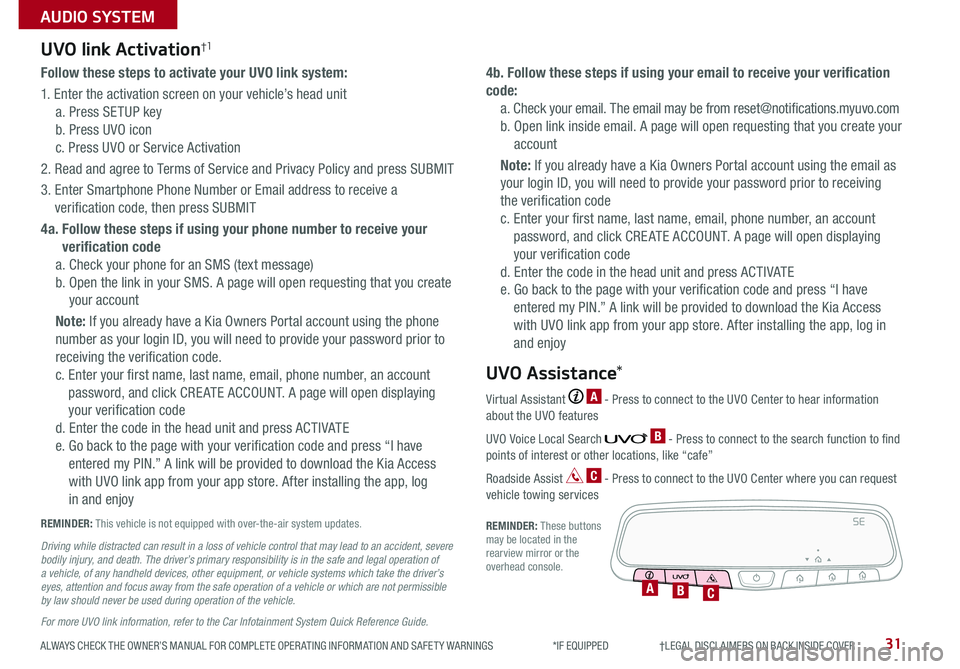
ALWAYS CHECK THE OWNER’S MANUAL FOR COMPLETE OPER ATING INFORMATION AND SAFET Y WARNINGS *IF EQUIPPED †LEGAL DISCL AIMERS ON BACK INSIDE COVER31
AUDIO SYSTEM
Follow these steps to activate your UVO link system:
1 Enter the activation screen on your vehicle’s head unit
a Press SETUP key
b Press UVO icon
c Press UVO or Service Activation
2 Read and agree to Terms of Service and Privacy Policy and press SUBMIT
3 Enter Smartphone Phone Number or Email address to receive a
verification code, then press SUBMIT
4a. Follow these steps if using your phone number to receive your
verification code
a Check your phone for an SMS (text message)
b Open the link in your SMS A page will open requesting that you create
your account
Note: If you already have a Kia Owners Portal account using the phone
number as your login ID, you will need to provide your password prior to
receiving the verification code
c Enter your first name, last name, email, phone number, an account
password, and click CRE ATE ACCOUNT A page will open displaying
your verification code
d Enter the code in the head unit and press ACTIVATE
e Go back to the page with your verification code and press “I have
entered my PIN ” A link will be provided to download the Kia Access
with UVO link app from your app store After installing the app, log
in and enjoy
4b. Follow these steps if using your email to receive your verification
code:
a Check your email The email may be from reset@notifications myuvo com
b Open link inside email A page will open requesting that you create your
account
Note: If you already have a Kia Owners Portal account using the email as
your login ID, you will need to provide your password prior to receiving
the verification code
c Enter your first name, last name, email, phone number, an account
password, and click CRE ATE ACCOUNT A page will open displaying
your verification code
d Enter the code in the head unit and press ACTIVATE
e Go back to the page with your verification code and press “I have
entered my PIN ” A link will be provided to download the Kia Access
with UVO link app from your app store After installing the app, log in
and enjoy
UVO link Activation†1
For more UVO link information, refer to the Car Infotainment System Quick Reference Guide.
REMINDER: This vehicle is not equipped with over-the-air system updates
Driving while distracted can result in a loss of vehicle control that may lead to an accident, severe bodily injury, and death. The driver’s primary responsibility is in the safe and legal operation of a vehicle, of any handheld devices, other equipment, or vehicle systems which take the driver’s eyes, attention and focus away from the safe operation of a vehicle or which are not permissible by law should never be used during operation of the vehicle.
Virtual Assistant A - Press to connect to the UVO Center to hear information about the UVO features
UVO Voice Local Search B - Press to connect to the search function to find points of interest or other locations, like “cafe”
Roadside Assist C - Press to connect to the UVO Center where you can request vehicle towing services
REMINDER: These buttons may be located in the rearview mirror or the overhead console
UVO Assistance*
SE
ABC
Page 34 of 58
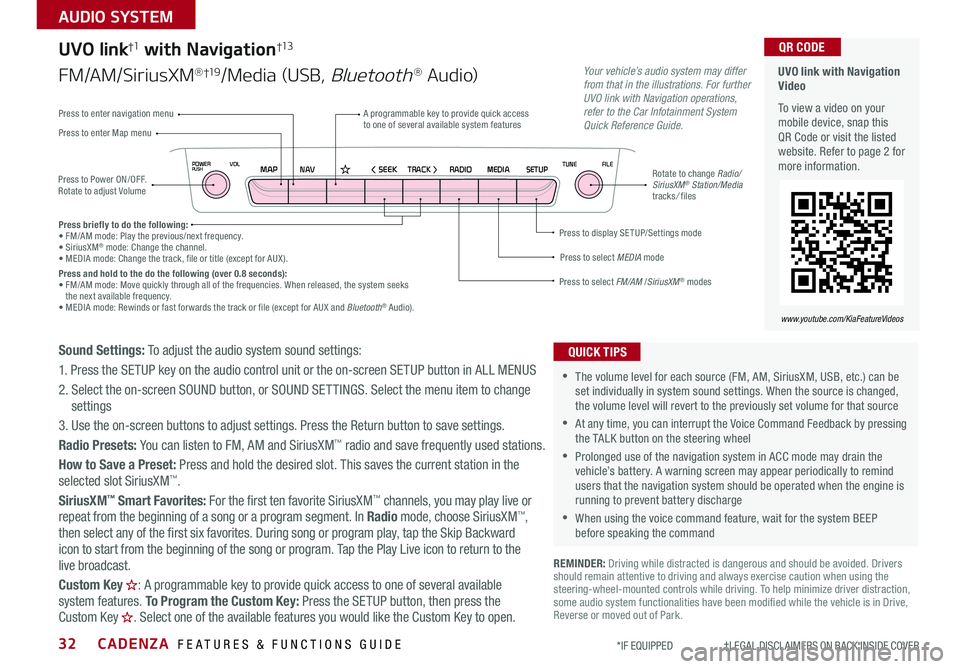
CADENZA FEATURES & FUNCTIONS GUIDE32*IF EQUIPPED †LEGAL DISCL AIMERS ON BACK INSIDE COVER
NAVMAP< SEEKTRACK >VOLPOWERPUSHRADIO MEDIA SETUPFILE
TUNE
UVO link with Navigation Video
To view a video on your mobile device, snap this QR Code or visit the listed website Refer to page 2 for more information
QR CODE
www.youtube.com/KiaFeatureVideos
Press to Power ON/OFF Rotate to adjust Volume
A programmable key to provide quick access to one of several available system featuresPress to enter Map menu
Press to select FM/AM /SiriusXM® modes
Press to select MEDIA mode
Press to display SE TUP/Settings mode
Press to enter navigation menu
Rotate to change Radio/SiriusXM® Station/Media tracks/ files
UVO link†1 with Navigation†13
FM/AM/SiriusXM®†19/Media (USB, Bluetooth® Au d io)
Press briefly to do the following:• FM/AM mode: Play the previous/next frequency • SiriusXM® mode: Change the channel • MEDIA mode: Change the track, file or title (except for AUX ) Press and hold to the do the following (over 0.8 seconds):• FM/AM mode: Move quickly through all of the frequencies When released, the system seeks the next available frequency • MEDIA mode: Rewinds or fast forwards the track or file (except for AUX and Bluetooth® Audio)
Your vehicle’s audio system may differ from that in the illustrations. For further UVO link with Navigation operations, refer to the Car Infotainment System Quick Reference Guide.
Sound Settings: To adjust the audio system sound settings:
1 Press the SETUP key on the audio control unit or the on-screen SETUP button in ALL MENUS
2 Select the on-screen SOUND button, or SOUND SET TINGS Select the menu item to change settings
3 Use the on-screen buttons to adjust settings Press the Return button to save settings
Radio Presets: You can listen to FM, AM and SiriusXM™ radio and save frequently used stations
How to Save a Preset: Press and hold the desired slot This saves the current station in the selected slot SiriusXM™
SiriusXM™ Smart Favorites: For the first ten favorite SiriusXM™ channels, you may play live or repeat from the beginning of a song or a program segment In Radio mode, choose SiriusXM™, then select any of the first six favorites During song or program play, tap the Skip Backward
icon to start from the beginning of the song or program Tap the Play Live icon to return to the
live broadcast
Custom Key H: A programmable key to provide quick access to one of several available system features To Program the Custom Key: Press the SETUP button, then press the Custom Key H. Select one of the available features you would like the Custom Key to open .
REMINDER: Driving while distracted is dangerous and should be avoided Drivers should remain attentive to driving and always exercise caution when using the steering-wheel-mounted controls while driving To help minimize driver distraction, some audio system functionalities have been modified while the vehicle is in Drive, Reverse or moved out of Park
•The volume level for each source (FM, AM, SiriusXM, USB, etc ) can be set individually in system sound settings When the source is changed, the volume level will revert to the previously set volume for that source
•At any time, you can interrupt the Voice Command Feedback by pressing the TALK button on the steering wheel
•Prolonged use of the navigation system in ACC mode may drain the vehicle’s battery A warning screen may appear periodically to remind users that the navigation system should be operated when the engine is running to prevent battery discharge
•When using the voice command feature, wait for the system BEEP before speaking the command
QUICK TIPS
AUDIO SYSTEM