2020 KIA CADENZA warning
[x] Cancel search: warningPage 23 of 58

21ALWAYS CHECK THE OWNER’S MANUAL FOR COMPLETE OPER ATING INFORMATION AND SAFET Y WARNINGS *IF EQUIPPED †LEGAL DISCL AIMERS ON BACK INSIDE COVER
A
C
BD
F
E
Manual Tilt/Telescoping Steering Wheel*†2 3
To adjust the Steering Wheel, press the Lock-Release Lever A down and
adjust the desired angle B and then distance C
When finished, pull the Lock-Release Lever A up to lock Steering Wheel
in place
Power Tilt/Telescoping Steering Wheel*†2 3
To adjust the Steering Wheel angle D, move the switch E up or down
To adjust the Steering Wheel distance F, move the switch E forward
or backward
It may be helpful to pull/push bottom of Steering Wheel towards/away from you to adjust desired distance
QUICK TIP
STEERING WHEEL CONTROLS
Page 25 of 58

23ALWAYS CHECK THE OWNER’S MANUAL FOR COMPLETE OPER ATING INFORMATION AND SAFET Y WARNINGS *IF EQUIPPED
M I S T: Single wipe
OFF: Wiper off
AUTO: Auto Control wipe
LO: Slow wipe
HI: Fast wipe
FRONTA
B
Windshield Wipers & Washers
To o p e r a t e :
• Move lever Up/Down to change Wiper modes
• Press button A to adjust intermittent Wipe
• Pull lever to spray and wipe
Auto Control (Rain Sensing)
The rain sensor located on the upper end of the windshield
glass is designed to sense the amount of rainfall and controls
the wiping cycle for the proper interval The more it rains, the
faster the wiper operates When the rain stops, the wiper stops
To adjust the Auto Rain Sensing speed setting, move the speed
control switch A up/down
Lifting Wipers / Wiper Service Mode
To inspect or replace the windshield wiper blades to prevent damaging the hood, the
blades need to be moved to the service position A
With the ignition ON, then turning the ignition OFF, within 20 seconds move the wiper
switch to the MIST position B and hold the switch for more than two seconds until the
wiper blade is in the fully up position
To return wipers to normal position, turn the ignition ON, then activate MIST
•With the ENGINE START/STOP button in the ON position and the wiper switch is in AUTO mode, the wiper will operate once to perform a self-check of the system
•Moving lever to HI increases Intermittent wipe frequency and wipe speed Moving lever to LO decreases frequency of wipes
•When in AUTO mode, pressing button A up increases Intermittent wipe frequency and wipe speed Pressing button down decreases frequency of wipes
•Set the wiper to OFF position when the wiper is not in use
QUICK TIPS
STEERING WHEEL CONTROLS
Page 27 of 58

25ALWAYS CHECK THE OWNER’S MANUAL FOR COMPLETE OPER ATING INFORMATION AND SAFET Y WARNINGS *IF EQUIPPED †LEGAL DISCL AIMERS ON BACK INSIDE COVER
CRUISE60MPH
(Display on LCD screen)
Smart Cruise Control (SCC) with Stop & Go Video
To view a video on your mobile device, snap this QR Code or visit the listed website Refer to page 2 for more information
QR CODE
www.youtube.com/KiaFeatureVideos
Smart Cruise Control (SCC) with Stop & Go*† 6 a , 21
The Smart Cruise Control (SCC) with Stop & Go system is designed to maintain a predetermined distance from vehicles
detected ahead by automatically adjusting the driving speed as needed When traffic is detected, the vehicle will slow down to
maintain a set distance behind traffic without depressing the accelerator or brake pedal
With the SCC on and activated and the vehicle-to-vehicle distance set, when the system detects a vehicle slowing or stopping,
the system can bring the vehicle to a complete stop When the vehicle ahead starts to move
forward, the SCC system re-engages If the vehicle ahead stops for more than 3 seconds, the
accelerator pedal or the RES+ button must be pressed to start moving the vehicle
To set/adjust the SCC speed:
•Accelerate/decelerate to the desired speed
•Press the CRUISE button A to turn system ON and set speed The CRUISE indicator will
illuminate on the instrument cluster and the set speed will automatically activate at the vehicle’s
current speed
•Press the +/- button B up/down to increase/decrease the set speed The indicator light, set speed
and vehicle-to-vehicle distance will illuminate on the instrument cluster’s LCD screen
To adjust the sensitivity of the SCC system: Press the mode button C on the Steering Wheel With
the Move/OK button D, select Drive Assistance, then SCC Response Then select Fast, Normal or Slow
To set the vehicle-to-vehicle distance: Press the SCC button E on the steering wheel Scroll
through the selections and the vehicle-to-vehicle distance changes and displays on the Instrument
Cluster LCD
To pause/resume SCC operation: Press the button B to pause or resume Cruise Control
To turn SCC system OFF: Press the CRUISE button A The CRUISE indicator on the instrument cluster will turn OFF
To switch modes: Press and hold button E for more than two seconds to switch between standard Cruise Control
and Smart Cruise Control (SCC)
•
• Pressing the brake pedal cancels the SCC operation
• For the SCC System to operate:– When no vehicle is in front, you must be traveling at a minimum speed of 20 mph– When following a vehicle, there is no minimum speed requirement
• When following a vehicle, the system can automatically adjust your cruise speed based on the vehicle in front It will even bring the vehicle to a complete stop if necessary If the vehicle detected in front stops for more than 3 seconds, the SCC system will disable
QUICK TIPSREMINDERS:
•
If the SCC system is left on, it can be activated inadvertently Keep the system off when not in use to avoid setting a speed which the driver is not aware of
•
The SCC is also canceled when the driver’s door is opened, gear shift is changed out of D (Drive), EPB is activated and various other conditions See Owner’s Manual for other conditions
•
CRUISE indicator must be ON in order to operate SCC
•
The cruise control system will not activate until the brake pedal has been depressed at least once after the ignition is ON or engine starting
•
Keep the system off when not in use to avoid setting a speed which the driver is not aware of
AIRBAG
CRUISEA
B
E
D
C
( Type B Steering Wheel buttons)
For illustrative purposes only. Your actual display, buttons and/or features may vary.
The SCC system is a supplemental system and is not a substitute for safe driving. It is the responsibility of the driver to always check the speed and distance to the vehicle ahead.
STEERING WHEEL CONTROLS
Page 29 of 58

27ALWAYS CHECK THE OWNER’S MANUAL FOR COMPLETE OPER ATING INFORMATION AND SAFET Y WARNINGS *IF EQUIPPED †LEGAL DISCL AIMERS ON BACK INSIDE COVER
AIRBAG
A
CB
Audio Controls†21
A Audio MODE button: Press to cycle through FM/AM/SiriusXM® †19/Media Modes
Audio System ON: Press to turn power on
B Seek/Preset button:
FM/AM/SiriusXM® – Press up/down to advance through Preset Stations Press and hold
to auto seek
Media Modes – Press up/down to move track up/down Press and hold to fast forward /
rewind (except for Bluetooth® Audio)
C Volume buttons: Press up/down to raise/lower volume
Mute button: Press to mute all audio (Media pauses in some Media modes when pressed)
Driving while distracted is dangerous and should be avoided. Drivers should remain attentive to driving and always exercise caution when using the steering-wheel-mounted controls while driving. To help minimize driver distraction, some audio system functionalities have been modified while the vehicle is in Drive, Reverse or moved out of Park.
Your vehicle’s steering wheel buttons may differ from those in the illustrations. See your Owner’s Manual for more details. For further audio system operations, refer to pages 30-32.
AUDIO SYSTEM
Page 31 of 58

29ALWAYS CHECK THE OWNER’S MANUAL FOR COMPLETE OPER ATING INFORMATION AND SAFET Y WARNINGS *IF EQUIPPED †LEGAL DISCL AIMERS ON BACK INSIDE COVER
Voice Recognition Tips Video To view a video on your mobile device, snap this QR Code or visit the listed website
Refer to page 2 for more information
QR CODE
www.youtube.com/KiaFeatureVideos
Voice Recognition and Phone Contact Tips
The system may have difficulty understanding
some accents or uncommon names Improve the
performance by making a few simple changes
to your phone contacts, listed below To help
optimize the Bluetooth® Wireless Technology Voice
Recognition system, see other tips and reminders
under Quick Tips: :
•Use full names (first and last names) vs short
or single-syllable names (“John Smith” vs
“Dad," “Smith Residence” vs “Home”)
•Avoid using special characters, emoji’s or
hyphenated names (@, &, #, /, -, *, +, etc )
•Avoid using acronyms (“In Case of Emergency”
vs “ICE”) or words with all capital letters
•Spell words completely, no abbreviations
(“Doctor Smith” vs “Dr Smith”)
• The system may register or pair multiple Bluetooth® devices See the Car Infotainment System Quick Reference Guide for more information on setup and limitations
• Bluetooth® Music Streaming: If the Bluetooth® music is inaudible or too low, turn up the volume on the connected phone
• When placing a call, speak in a natural, moderate tone, with clear pronunciation The system may have trouble recognizing commands if you speak too soft or too loud
• Always wait for the beep before speaking any commands
• Close windows and sunroof and turn off A /C - Open windows, sunroof, weather (wind/rain), or an A /C fan operating at higher speeds can interfere with Voice Recognition
• Press the talk button and say “Help” to get a list of available commands
QUICK TIPS
Bluetooth® Wireless Technology† 5 , 21 (continued)
Pairing a Phone
For instructions on how to pair a phone, refer to the Car Infotainment
System Quick Reference Guide or your vehicle’s Quick Start Guide
How to Place a Call
When using the voice command feature, wait for the system BEEP
before speaking the command
There are two options for placing a call:
•O p t i o n 1: Press the Receive/Place Call button C (displays
the keypad or call history)
•Option 2: Press the Talk button A Then say the command
“Call {name}” or “Dial {number}”, followed by contact name
or number
During the pairing process, be sure to accept the connection requests on the phone for phonebook download and to allow acceptance of all future Bluetooth® connection requests
QUICK TIP
STEERING WHEEL CONTROLS
Page 33 of 58
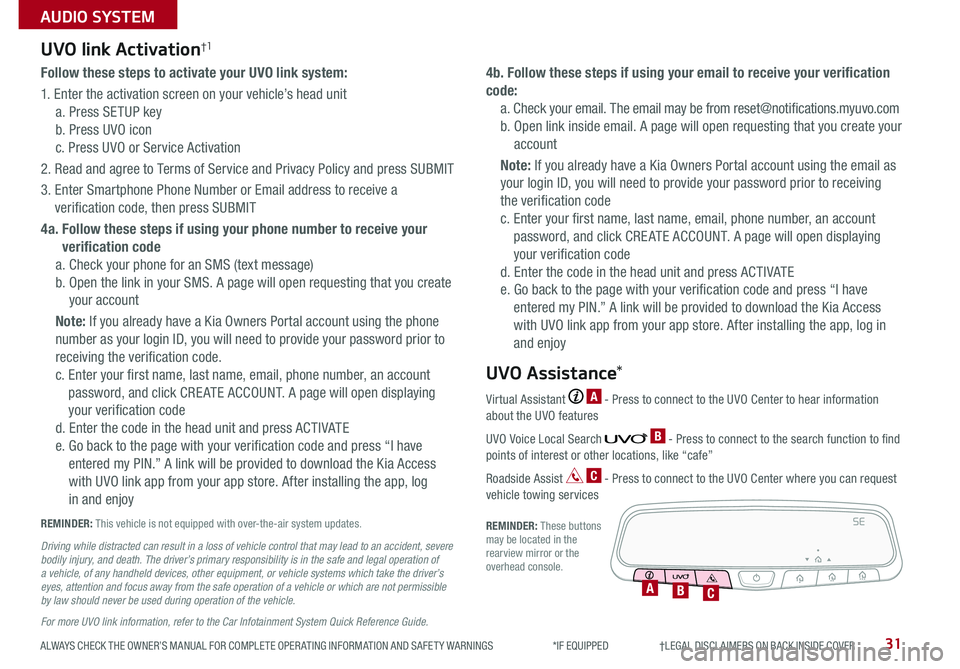
ALWAYS CHECK THE OWNER’S MANUAL FOR COMPLETE OPER ATING INFORMATION AND SAFET Y WARNINGS *IF EQUIPPED †LEGAL DISCL AIMERS ON BACK INSIDE COVER31
AUDIO SYSTEM
Follow these steps to activate your UVO link system:
1 Enter the activation screen on your vehicle’s head unit
a Press SETUP key
b Press UVO icon
c Press UVO or Service Activation
2 Read and agree to Terms of Service and Privacy Policy and press SUBMIT
3 Enter Smartphone Phone Number or Email address to receive a
verification code, then press SUBMIT
4a. Follow these steps if using your phone number to receive your
verification code
a Check your phone for an SMS (text message)
b Open the link in your SMS A page will open requesting that you create
your account
Note: If you already have a Kia Owners Portal account using the phone
number as your login ID, you will need to provide your password prior to
receiving the verification code
c Enter your first name, last name, email, phone number, an account
password, and click CRE ATE ACCOUNT A page will open displaying
your verification code
d Enter the code in the head unit and press ACTIVATE
e Go back to the page with your verification code and press “I have
entered my PIN ” A link will be provided to download the Kia Access
with UVO link app from your app store After installing the app, log
in and enjoy
4b. Follow these steps if using your email to receive your verification
code:
a Check your email The email may be from reset@notifications myuvo com
b Open link inside email A page will open requesting that you create your
account
Note: If you already have a Kia Owners Portal account using the email as
your login ID, you will need to provide your password prior to receiving
the verification code
c Enter your first name, last name, email, phone number, an account
password, and click CRE ATE ACCOUNT A page will open displaying
your verification code
d Enter the code in the head unit and press ACTIVATE
e Go back to the page with your verification code and press “I have
entered my PIN ” A link will be provided to download the Kia Access
with UVO link app from your app store After installing the app, log in
and enjoy
UVO link Activation†1
For more UVO link information, refer to the Car Infotainment System Quick Reference Guide.
REMINDER: This vehicle is not equipped with over-the-air system updates
Driving while distracted can result in a loss of vehicle control that may lead to an accident, severe bodily injury, and death. The driver’s primary responsibility is in the safe and legal operation of a vehicle, of any handheld devices, other equipment, or vehicle systems which take the driver’s eyes, attention and focus away from the safe operation of a vehicle or which are not permissible by law should never be used during operation of the vehicle.
Virtual Assistant A - Press to connect to the UVO Center to hear information about the UVO features
UVO Voice Local Search B - Press to connect to the search function to find points of interest or other locations, like “cafe”
Roadside Assist C - Press to connect to the UVO Center where you can request vehicle towing services
REMINDER: These buttons may be located in the rearview mirror or the overhead console
UVO Assistance*
SE
ABC
Page 34 of 58
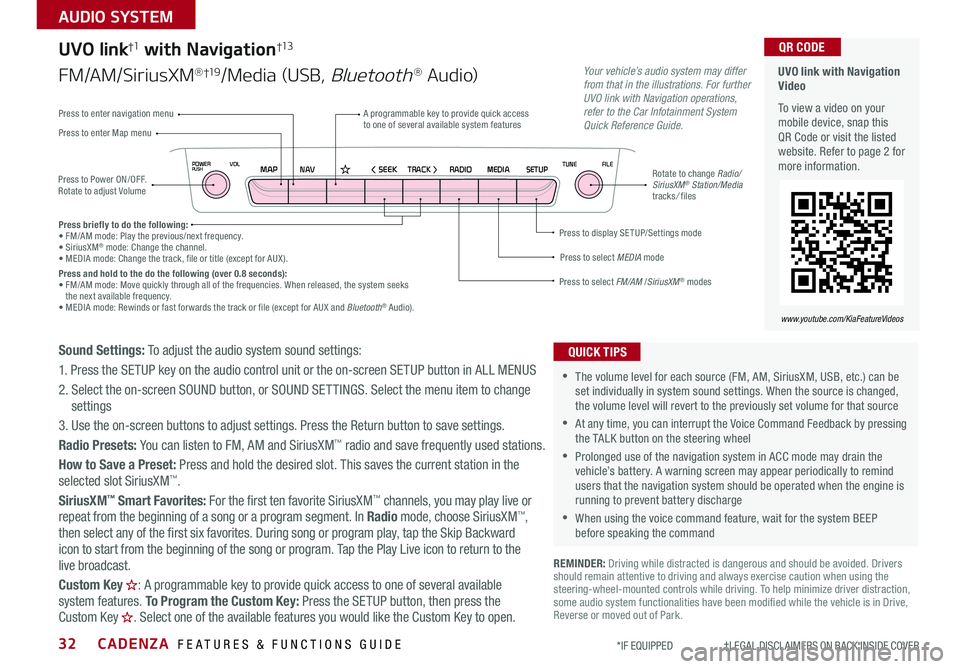
CADENZA FEATURES & FUNCTIONS GUIDE32*IF EQUIPPED †LEGAL DISCL AIMERS ON BACK INSIDE COVER
NAVMAP< SEEKTRACK >VOLPOWERPUSHRADIO MEDIA SETUPFILE
TUNE
UVO link with Navigation Video
To view a video on your mobile device, snap this QR Code or visit the listed website Refer to page 2 for more information
QR CODE
www.youtube.com/KiaFeatureVideos
Press to Power ON/OFF Rotate to adjust Volume
A programmable key to provide quick access to one of several available system featuresPress to enter Map menu
Press to select FM/AM /SiriusXM® modes
Press to select MEDIA mode
Press to display SE TUP/Settings mode
Press to enter navigation menu
Rotate to change Radio/SiriusXM® Station/Media tracks/ files
UVO link†1 with Navigation†13
FM/AM/SiriusXM®†19/Media (USB, Bluetooth® Au d io)
Press briefly to do the following:• FM/AM mode: Play the previous/next frequency • SiriusXM® mode: Change the channel • MEDIA mode: Change the track, file or title (except for AUX ) Press and hold to the do the following (over 0.8 seconds):• FM/AM mode: Move quickly through all of the frequencies When released, the system seeks the next available frequency • MEDIA mode: Rewinds or fast forwards the track or file (except for AUX and Bluetooth® Audio)
Your vehicle’s audio system may differ from that in the illustrations. For further UVO link with Navigation operations, refer to the Car Infotainment System Quick Reference Guide.
Sound Settings: To adjust the audio system sound settings:
1 Press the SETUP key on the audio control unit or the on-screen SETUP button in ALL MENUS
2 Select the on-screen SOUND button, or SOUND SET TINGS Select the menu item to change settings
3 Use the on-screen buttons to adjust settings Press the Return button to save settings
Radio Presets: You can listen to FM, AM and SiriusXM™ radio and save frequently used stations
How to Save a Preset: Press and hold the desired slot This saves the current station in the selected slot SiriusXM™
SiriusXM™ Smart Favorites: For the first ten favorite SiriusXM™ channels, you may play live or repeat from the beginning of a song or a program segment In Radio mode, choose SiriusXM™, then select any of the first six favorites During song or program play, tap the Skip Backward
icon to start from the beginning of the song or program Tap the Play Live icon to return to the
live broadcast
Custom Key H: A programmable key to provide quick access to one of several available system features To Program the Custom Key: Press the SETUP button, then press the Custom Key H. Select one of the available features you would like the Custom Key to open .
REMINDER: Driving while distracted is dangerous and should be avoided Drivers should remain attentive to driving and always exercise caution when using the steering-wheel-mounted controls while driving To help minimize driver distraction, some audio system functionalities have been modified while the vehicle is in Drive, Reverse or moved out of Park
•The volume level for each source (FM, AM, SiriusXM, USB, etc ) can be set individually in system sound settings When the source is changed, the volume level will revert to the previously set volume for that source
•At any time, you can interrupt the Voice Command Feedback by pressing the TALK button on the steering wheel
•Prolonged use of the navigation system in ACC mode may drain the vehicle’s battery A warning screen may appear periodically to remind users that the navigation system should be operated when the engine is running to prevent battery discharge
•When using the voice command feature, wait for the system BEEP before speaking the command
QUICK TIPS
AUDIO SYSTEM
Page 35 of 58
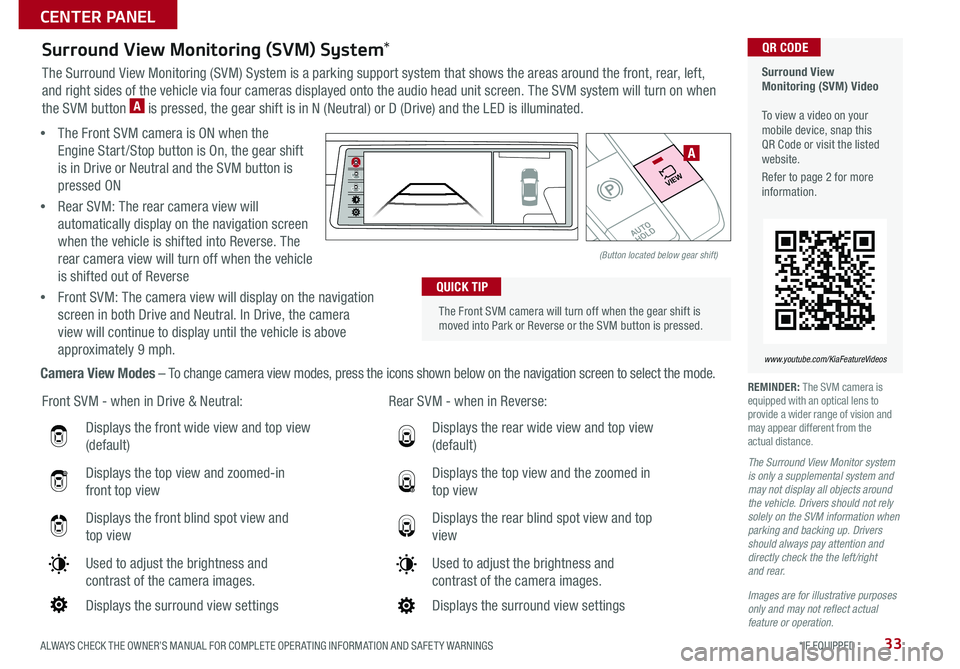
ALWAYS CHECK THE OWNER’S MANUAL FOR COMPLETE OPER ATING INFORMATION AND SAFET Y WARNINGS *IF EQUIPPED33
Displays the front wide view and top view
(default)
Displays the top view and zoomed-in
front top view
Displays the front blind spot view and
top view
Used to adjust the brightness and
contrast of the camera images
Displays the surround view settings
Front SVM - when in Drive & Neutral: Rear SVM - when in Reverse:
Displays the rear wide view and top view
(default)
Displays the top view and the zoomed in
top view
Displays the rear blind spot view and top
view
Used to adjust the brightness and
contrast of the camera images
Displays the surround view settings
The Front SVM camera will turn off when the gear shift is moved into Park or Reverse or the SVM button is pressed
QUICK TIP
Surround View Monitoring (SVM) Video To view a video on your mobile device, snap this QR Code or visit the listed website
Refer to page 2 for more information
QR CODE
www.youtube.com/KiaFeatureVideos
Surround View Monitoring (SVM) System*
The Surround View Monitoring (SVM) System is a parking support system that shows the areas around the front, rear, left,
and right sides of the vehicle via four cameras displayed onto the audio head unit screen The SVM system will turn on when
the SVM button A is pressed, the gear shift is in N (Neutral) or D (Drive) and the LED is illuminated
• The Front SVM camera is ON when the
Engine Start /Stop button is On, the gear shift
is in Drive or Neutral and the SVM button is
pressed ON
•Rear SVM: The rear camera view will
automatically display on the navigation screen
when the vehicle is shifted into Reverse The
rear camera view will turn off when the vehicle
is shifted out of Reverse
•Front SVM: The camera view will display on the navigation
screen in both Drive and Neutral In Drive, the camera
view will continue to display until the vehicle is above
approximately 9 mph
Camera View Modes – To change camera view modes, press the icons shown below on the navigation screen to select the mode REMINDER: The SVM camera is equipped with an optical lens to provide a wider range of vision and may appear different from the actual distance
The Surround View Monitor system is only a supplemental system and may not display all objects around the vehicle. Drivers should not rely solely on the SVM information when parking and backing up. Drivers should always pay attention and directly check the the left/right and rear.
Images are for illustrative purposes only and may not reflect actual feature or operation.
�%�3�*�7�&
�.�0�%�&
�3
�/ �%
�1
�"�6�5�0�)�0�-�%
VIEW
(Button located below gear shift)
A
CENTER PANEL