2020 KIA CADENZA steering
[x] Cancel search: steeringPage 28 of 58

CADENZA FEATURES & FUNCTIONS GUIDE26*IF EQUIPPED †LEGAL DISCL AIMERS ON BACK INSIDE COVER
CRUISE65mphAUTO
(Display on LCD screen)
A
Navigation-Based Smart Cruise Control (NSCC)*†6
Navigation-Based Smart Cruise Control (NSCC)* can automatically adjust the
vehicle speed when it detects a curved road ahead and when it receives road
information from the navigation system
To turn on the NSCC system, go to Vehicle Settings in the audio head unit, by
selecting Driving Assistance, Driving Assist then Highway Auto Curve Slowdown
When the SCC is on and operating, and NSCC is turned on, then NSCC is enabled
and the AUTO icon* A will illuminate white on the Instrument Cluster
When the NSCC detects a curve ahead, activates and reduces the vehicle speed,
the AUTO icon A will turn green When the vehicle passes the curved road, the
vehicle may return to its previously set SCC speed
REMINDERS:
•NSCC operates only when SCC is turned on and operating
•When the ignition is cycled, the system returns to its previous on or off state
•NSCC requires an active navigation subscription
•NSCC is only available on controlled access roads and highways
For further system operation, refer to the Owner's Manual. For more setting information, refer to the Car Infotainment System Quick Reference Guide.
The NSCC system is a supplemental system and is not a substitute for safe driving. It is the responsibility of the driver to always check the speed and distance to the vehicle ahead.
STEERING WHEEL CONTROLS
Page 29 of 58

27ALWAYS CHECK THE OWNER’S MANUAL FOR COMPLETE OPER ATING INFORMATION AND SAFET Y WARNINGS *IF EQUIPPED †LEGAL DISCL AIMERS ON BACK INSIDE COVER
AIRBAG
A
CB
Audio Controls†21
A Audio MODE button: Press to cycle through FM/AM/SiriusXM® †19/Media Modes
Audio System ON: Press to turn power on
B Seek/Preset button:
FM/AM/SiriusXM® – Press up/down to advance through Preset Stations Press and hold
to auto seek
Media Modes – Press up/down to move track up/down Press and hold to fast forward /
rewind (except for Bluetooth® Audio)
C Volume buttons: Press up/down to raise/lower volume
Mute button: Press to mute all audio (Media pauses in some Media modes when pressed)
Driving while distracted is dangerous and should be avoided. Drivers should remain attentive to driving and always exercise caution when using the steering-wheel-mounted controls while driving. To help minimize driver distraction, some audio system functionalities have been modified while the vehicle is in Drive, Reverse or moved out of Park.
Your vehicle’s steering wheel buttons may differ from those in the illustrations. See your Owner’s Manual for more details. For further audio system operations, refer to pages 30-32.
AUDIO SYSTEM
Page 30 of 58

CADENZA FEATURES & FUNCTIONS GUIDE28*IF EQUIPPED †LEGAL DISCL AIMERS ON BACK INSIDE COVER
AIRBAG
CRUISE
Bluetooth® Wireless Technology† 5 , 21
B
CD
A
(Type A shown)
A Talk button: Press to activate voice recognition/bring up menus/place calls
with minimal voice command prompts from the system Press and hold to exit
voice recognition
B Volume button: Press to raise/lower speaker volume
Mute button: Press to mute the microphone during a call and to mute
the audio system speakers, or to pause Bluetooth® streaming media
C Receive/Place Call button: Press to receive/place calls In vehicles with
navigation, if no phone is paired, press button to pair a phone
D End Call button: Press to end a call or cancel a function
Your vehicle’s steering wheel buttons may differ from those in the illustrations. See your Owner’s Manual for more details.
Driving while distracted is dangerous and should be avoided. Drivers should remain attentive to driving and always exercise caution when using the steering-wheel-mounted controls while driving.
For more information, if equipped, refer to the Car Infotainment System Quick Reference Guide. For Bluetooth® Wireless Technology FAQs, go to www.kia.com, Owners section, or call Consumer Information for Bluetooth® Technology at (800) 333-4KIA. Refer to your Owner’s Manual for more specific Bluetooth® Wireless Technology phone pairing and operation instructions.
•The system can register or pair multiple Bluetooth devices See the Car Infotainment System Quick Reference Guide for more information on setup and limitations
•When using the voice command feature, wait for the system BEEP before speaking the command
•
Phonebook transfer upload time varies by phone model and with number of phonebook entries
•Because of differences in phone quality, service providers and Bluetooth® Wireless Technology chip programming, functionality may differ from one phone to another
QUICK TIPS
STEERING WHEEL CONTROLS
Page 31 of 58

29ALWAYS CHECK THE OWNER’S MANUAL FOR COMPLETE OPER ATING INFORMATION AND SAFET Y WARNINGS *IF EQUIPPED †LEGAL DISCL AIMERS ON BACK INSIDE COVER
Voice Recognition Tips Video To view a video on your mobile device, snap this QR Code or visit the listed website
Refer to page 2 for more information
QR CODE
www.youtube.com/KiaFeatureVideos
Voice Recognition and Phone Contact Tips
The system may have difficulty understanding
some accents or uncommon names Improve the
performance by making a few simple changes
to your phone contacts, listed below To help
optimize the Bluetooth® Wireless Technology Voice
Recognition system, see other tips and reminders
under Quick Tips: :
•Use full names (first and last names) vs short
or single-syllable names (“John Smith” vs
“Dad," “Smith Residence” vs “Home”)
•Avoid using special characters, emoji’s or
hyphenated names (@, &, #, /, -, *, +, etc )
•Avoid using acronyms (“In Case of Emergency”
vs “ICE”) or words with all capital letters
•Spell words completely, no abbreviations
(“Doctor Smith” vs “Dr Smith”)
• The system may register or pair multiple Bluetooth® devices See the Car Infotainment System Quick Reference Guide for more information on setup and limitations
• Bluetooth® Music Streaming: If the Bluetooth® music is inaudible or too low, turn up the volume on the connected phone
• When placing a call, speak in a natural, moderate tone, with clear pronunciation The system may have trouble recognizing commands if you speak too soft or too loud
• Always wait for the beep before speaking any commands
• Close windows and sunroof and turn off A /C - Open windows, sunroof, weather (wind/rain), or an A /C fan operating at higher speeds can interfere with Voice Recognition
• Press the talk button and say “Help” to get a list of available commands
QUICK TIPS
Bluetooth® Wireless Technology† 5 , 21 (continued)
Pairing a Phone
For instructions on how to pair a phone, refer to the Car Infotainment
System Quick Reference Guide or your vehicle’s Quick Start Guide
How to Place a Call
When using the voice command feature, wait for the system BEEP
before speaking the command
There are two options for placing a call:
•O p t i o n 1: Press the Receive/Place Call button C (displays
the keypad or call history)
•Option 2: Press the Talk button A Then say the command
“Call {name}” or “Dial {number}”, followed by contact name
or number
During the pairing process, be sure to accept the connection requests on the phone for phonebook download and to allow acceptance of all future Bluetooth® connection requests
QUICK TIP
STEERING WHEEL CONTROLS
Page 34 of 58
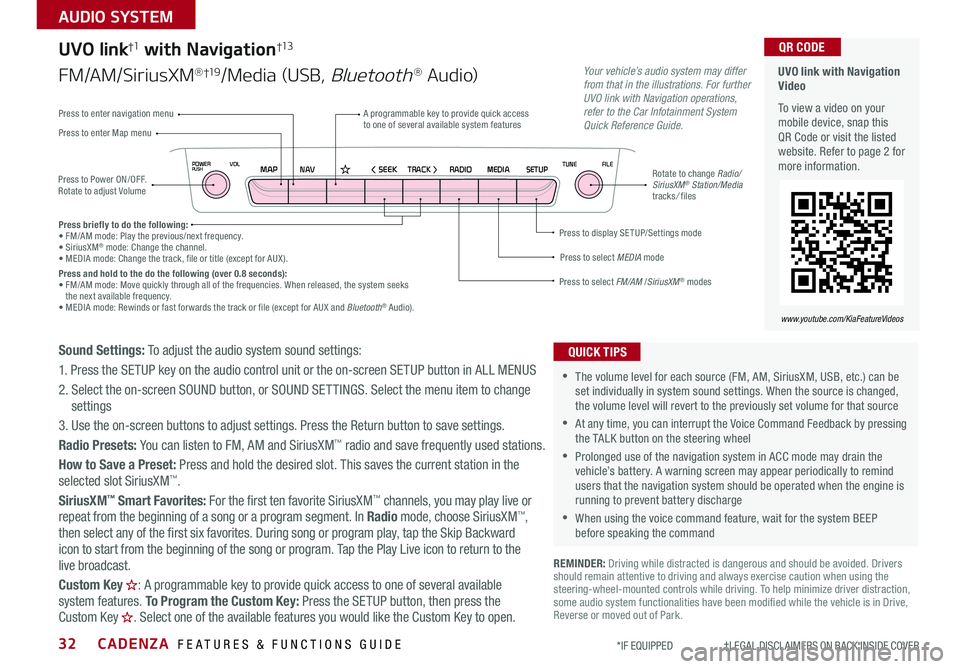
CADENZA FEATURES & FUNCTIONS GUIDE32*IF EQUIPPED †LEGAL DISCL AIMERS ON BACK INSIDE COVER
NAVMAP< SEEKTRACK >VOLPOWERPUSHRADIO MEDIA SETUPFILE
TUNE
UVO link with Navigation Video
To view a video on your mobile device, snap this QR Code or visit the listed website Refer to page 2 for more information
QR CODE
www.youtube.com/KiaFeatureVideos
Press to Power ON/OFF Rotate to adjust Volume
A programmable key to provide quick access to one of several available system featuresPress to enter Map menu
Press to select FM/AM /SiriusXM® modes
Press to select MEDIA mode
Press to display SE TUP/Settings mode
Press to enter navigation menu
Rotate to change Radio/SiriusXM® Station/Media tracks/ files
UVO link†1 with Navigation†13
FM/AM/SiriusXM®†19/Media (USB, Bluetooth® Au d io)
Press briefly to do the following:• FM/AM mode: Play the previous/next frequency • SiriusXM® mode: Change the channel • MEDIA mode: Change the track, file or title (except for AUX ) Press and hold to the do the following (over 0.8 seconds):• FM/AM mode: Move quickly through all of the frequencies When released, the system seeks the next available frequency • MEDIA mode: Rewinds or fast forwards the track or file (except for AUX and Bluetooth® Audio)
Your vehicle’s audio system may differ from that in the illustrations. For further UVO link with Navigation operations, refer to the Car Infotainment System Quick Reference Guide.
Sound Settings: To adjust the audio system sound settings:
1 Press the SETUP key on the audio control unit or the on-screen SETUP button in ALL MENUS
2 Select the on-screen SOUND button, or SOUND SET TINGS Select the menu item to change settings
3 Use the on-screen buttons to adjust settings Press the Return button to save settings
Radio Presets: You can listen to FM, AM and SiriusXM™ radio and save frequently used stations
How to Save a Preset: Press and hold the desired slot This saves the current station in the selected slot SiriusXM™
SiriusXM™ Smart Favorites: For the first ten favorite SiriusXM™ channels, you may play live or repeat from the beginning of a song or a program segment In Radio mode, choose SiriusXM™, then select any of the first six favorites During song or program play, tap the Skip Backward
icon to start from the beginning of the song or program Tap the Play Live icon to return to the
live broadcast
Custom Key H: A programmable key to provide quick access to one of several available system features To Program the Custom Key: Press the SETUP button, then press the Custom Key H. Select one of the available features you would like the Custom Key to open .
REMINDER: Driving while distracted is dangerous and should be avoided Drivers should remain attentive to driving and always exercise caution when using the steering-wheel-mounted controls while driving To help minimize driver distraction, some audio system functionalities have been modified while the vehicle is in Drive, Reverse or moved out of Park
•The volume level for each source (FM, AM, SiriusXM, USB, etc ) can be set individually in system sound settings When the source is changed, the volume level will revert to the previously set volume for that source
•At any time, you can interrupt the Voice Command Feedback by pressing the TALK button on the steering wheel
•Prolonged use of the navigation system in ACC mode may drain the vehicle’s battery A warning screen may appear periodically to remind users that the navigation system should be operated when the engine is running to prevent battery discharge
•When using the voice command feature, wait for the system BEEP before speaking the command
QUICK TIPS
AUDIO SYSTEM
Page 41 of 58

39ALWAYS CHECK THE OWNER’S MANUAL FOR COMPLETE OPER ATING INFORMATION AND SAFET Y WARNINGS *IF EQUIPPED †LEGAL DISCL AIMERS ON BACK INSIDE COVER
Heated Steering Wheel*
Press Heated Steering Wheel button A to turn
ON/OFF Steering Wheel Heater, while the Engine
Start /Stop button is in the ON position Steering
Wheel Heater will turn off automatically in 30
minutes, or when button is pressed again to
deactivate
Auto Comfort Control* (for driver’s seat)
The Heated Steering Wheel system automatically
adjusts the steering wheel temperature depending
on the ambient temperature, when the ignition
is on The Auto Comfort Control is activated or
deactivated when you select or deselect it in
the Vehicle Settings on the audio head unit Go
to Settings, Vehicle, Seat, Heated/ Ventilated
Features, Auto Comfort Control and then Steering
Wheel Warmer
•If ignition is turned OFF, then ON again within 30 minutes of Steering Wheel Heater being turned ON, the system will remain in the ON position
•System does NOT turn off when ignition is cycled To turn off system, press the Heated Steering Wheel button
QUICK TIPS
Heated and Ventilated Seats Video
To view a video on your mobile device, snap this QR Code or visit the listed website
Refer to page 2 for more information
QR CODE
www.youtube.com/KiaFeatureVideos
Seat Warmers Only:Warming ( Yellow LED)
Seat Warmers / Ventilated Seats:Warming ( Yellow LED)Ventilating (Blue LED)
(
Buttons located below Gear Shift Configuration may vary depending on vehicle model )
Seat Warmers†1 8 / Ventilated Seats*
Seat Warmers only B *
•Press button once for high setting (3 LEDs lit)
•Press button twice for medium setting (2 LED lit)
•Press a third time for low setting (1 LED lit) and again to turn OFF
•Hold button to turn heated seats off
•With the seat warmer switch in the ON position, the heating system in the seat turns OFF or ON automatically depending on the seat temperature
•System turns OFF when ignition is cycled To turn system ON again, press the Heated Steering Wheel button
QUICK TIPSSeat Warmers B / Ventilated Seats C *
Seat Warmers:
•Press top of button once for high setting (3 LEDs lit)
•Press button twice for medium setting (2 LEDs lit)
•Press a third time for low setting (1 LED lit) and again to turn OFF
•Hold button to turn seat warmers off
Ventilated Seats:
•Press bottom of button once for high setting (3 LEDs lit)
•Press twice for medium setting (2 LEDs lit)
•Press a third time for low setting (1 LED lit) and again to turn OFF
•Hold button to turn ventilated seats off
�%�3�*�7�&
�.�0�%�&
�3
�/ �%
�1
�"�6�5�0�)�0�-�%
VIEW
�%�3�*�7�&�.�0�%�&
�3
�/ �%
�1
�"�6�5�0�)�0�-�%
VIEW
A
(Button located below Gear Shift)
B
C
C
B
CENTER PANEL
Page 42 of 58

CADENZA FEATURES & FUNCTIONS GUIDE40*IF EQUIPPED †LEGAL DISCL AIMERS ON BACK INSIDE COVER
REMINDER: Do not attempt to adjust the seat while the vehicle is moving This could result in loss of control of the vehicle
Power Adjustable Driver’s Seat†17
Move/Press controls to adjust Seat, Seat forward/backward, Seat
Cushion tilt up/down, Seatback forward/backward, Lumbar up/down/
forward/backward or Seat Cushion Extension forward/backward
A
B
C
D
AABCD
SeatbackLumbarSeat Cushion ExtensionSeatSeat Cushion
(Buttons located on Driver's Door Panel)
B
C
Driver Position Memory System*
The integrated system stores into memory the position of the Driver’s Seat,
Outside Rearview Mirrors and the Steering Wheel
To store positions into memory, first place the Gear Shift into P (Park) while
the Engine Start /Stop button is in the ON position Then:
1 Adjust the Driver’s Seat, Outside Mirrors and the Steering Wheel
2 Press the SET button B on the control panel System will beep once
3 Press one of the memory buttons C within 5 seconds The system will
beep twice when memory has been stored
4 “Driver (1 or 2) set is memorized” will appear on the instrument cluster
LCD screen
REMINDER: Do not attempt to operate the driver position memory system while the vehicle is moving This could result in loss of control of the vehicle
SEATING
Page 50 of 58

CADENZA FEATURES & FUNCTIONS GUIDE48*IF EQUIPPED †LEGAL DISCL AIMERS ON BACK INSIDE COVER
Images are for illustration purposes only and may not reflect actual operation.
(located left of steering wheel)
(Note: The KIA badge is the trunk release button)
Trunk / Smart Trunk†15
Opening from Inside the Vehicle:
Press the Smart Power Trunk Open button* A to automatically
open the Trunk
Opening from Outside the Vehicle:
Located on the center of the trunk lid and with the trunk lid
closed, press the trunk release button B at the center of the
KIA badge and pull the trunk lid by the handle to open
Smart Trunk
When the Smart Key fob is on your person and you are near the back of the
vehicle, within close proximity, the hazard lights will blink and a chime will sound
for about 3 seconds as an alert that the Smart Power Trunk is about to open
Then the alert system will blink
and chime two additional times
before opening the Smart Power
Trunk F
The Smart Trunk feature is OFF
by default To enable the Smart
Trunk, go to the Vehicle Settings
in the audio head unit, select
Settings, Vehicle, Door and
Smart Trunk
F
• During the Smart Trunk alert, the Smart Trunk can be deactivated with the Smart Key by pressing any button on the key fob
QUICK TIPS
REMINDERS:
•All doors are closed and locked after about 15 seconds
•
The Smart Trunk feature will not operate when the following occurs:
– Doors are recently closed and locked and the Smart Key is still detected after 15 seconds near the vehicle or within 60 inches of the door handles
– A door is not locked or closed
– The Smart Key is in the vehicle
•Ensure obstacles and people are out of the way of the Smart Trunk
For more information on the Smart Trunk operation, please refer to the Owner’s Manual.
AB
OTHER KEY FEATURES