Page 296 of 330

MULTIMEDIA
294
Helpful Tips And Common Questions To
Improve Bluetooth® Performance With
Your Uconnect System
Mobile Phone won’t reconnect to system after
pairing:
Set mobile phone to auto-connect or
trusted device in mobile phone
Bluetooth® settings (Blackberry®
devices).
Many mobile phones do not automatically
reconnect after being restarted (hard
reboot). Your mobile phone can still be
connected manually. Close all applica-
tions that may be operating (refer to
mobile phone manufacturer’s instruc-
tions), and follow “Pairing (Wirelessly
Connecting) Your Mobile Phone To The
Uconnect System”.
Perform a factory reset on your mobile
phone. Refer to your mobile phone manu -
facturer or cellular provider for instruc-
tions. This should only be done as a last
resort. Mobile Phone won’t pair to system:
Delete pairing history in mobile phone and
Uconnect system; usually found in
phone’s Bluetooth® connection settings.
Verify you are selecting “Uconnect” in the
discovered Bluetooth® devices on your
mobile phone.
If your vehicle system generates a pin
code the default is 0000.
Perform a hard reset in the mobile phone
by removing the battery (if removable —
see your mobile phone’s owner’s manual).
This should only be done as a last resort.
Mobile Phonebook didn’t download:
Check “Do not ask again”, then accept the
“phonebook download” request on your
mobile phone.
Up to 5,000 contact names with four
numbers per contact will transfer to the
Uconnect 4/4 NAV system phonebook.
Up to 2,000 contact names with six
numbers per contact will transfer to the
Uconnect 3 system phonebook. Can’t make a conference call:
Code-Division Multiple Access (CDMA)
carriers do not support conference calling.
Refer to your mobile phone owner’s
manual for further information.
Making calls while connected to AUX:
Plugging in your mobile phone to AUX
while connected to Bluetooth® will
disable Hands-Free Calling. Do not make
calls while your mobile phone is plugged
into the AUX jack.
UCONNECT VOICE
RECOGNITION QUICK TIPS
Introducing Uconnect
Start using Uconnect Voice Recognition (VR)
with these helpful quick tips. It provides the
key Voice Commands and tips you need to
know to control your Uconnect 3, Uconnect
4, or Uconnect 4/4 NAV system.
2020_JEEP_JL_WRANGLER_UG_RHD_UK.book Page 294
Page 299 of 330
297
Uconnect 4/4 NAV Radio
Media
Uconnect offers connections via USB, Blue-
tooth® and auxiliary ports (if equipped).
Voice operation is only available for
connected USB and AUX devices. (Remote
CD player optional and not available on all
vehicles.)
Push the VR button . After the beep, say
one of the following commands and follow the prompts to switch your media source or
choose an artist.
“Change source to
Bluetooth®”
“Change source to AUX”
“Change source to USB”
“Play artist Beethoven”; “ Play album
Greatest Hits”; “ Play song Moonlight
Sonata”; “ Play genre Classical”
TIP:
Press the Browse button on the touchscreen
to see all of the music on your USB device.
Your Voice Command must match exactly
how the artist, album, song, and genre infor -
mation is displayed.
Uconnect 3 Media Uconnect 4 Media
Uconnect 4/4 NAV Media
2020_JEEP_JL_WRANGLER_UG_RHD_UK.book Page 297
Page 301 of 330
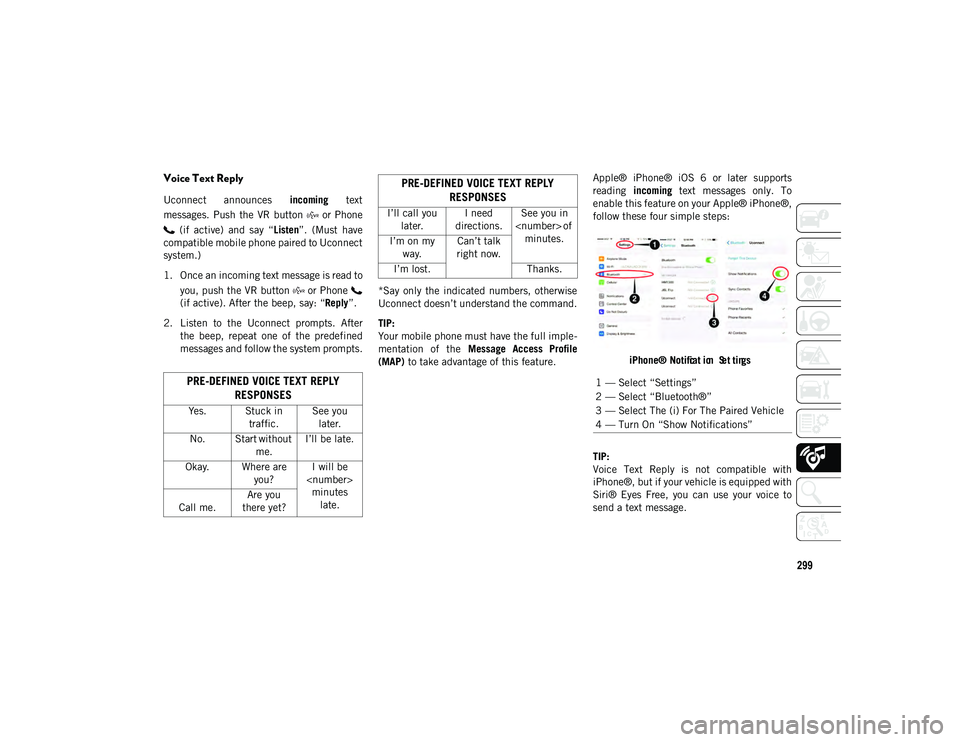
299
Voice Text Reply
Uconnect announces incoming text
messages. Push the VR button or Phone (if active) and say “ Listen”. (Must have
compatible mobile phone paired to Uconnect
system.)
1. Once an incoming text message is read to
you, push the VR button or Phone
(if active). After the beep, say: “ Reply”.
2. Listen to the Uconnect prompts. After the beep, repeat one of the predefined
messages and follow the system prompts. *Say only the indicated numbers, otherwise
Uconnect doesn’t understand the command.
TIP:
Your mobile phone must have the full imple
-
mentation of the Message Access Profile
(MAP) to take advantage of this feature. Apple® iPhone® iOS 6 or later supports
reading
incoming text messages only. To
enable this feature on your Apple® iPhone®,
follow these four simple steps:
iPhone® Notif
cat i
on Set
tings
TIP:
V
oice Text Reply is not compatible with
iPhone®, but if your vehicle is equipped with
Siri® Eyes Free, you can use your voice to
send a text message.
PRE-DEFINED VOICE TEXT REPLY RESPONSES
Yes. Stuck in
traffic. See you
later.
No. Start without me.I’ll be late.
Okay. Where are you?I will be
minutes late.
Call me. Are you
there yet?
I’ll call you later. I need
directions. See you in
of minutes.
I’m on my
way. Can’t talk
right now.
I’m lost. Thanks.
PRE-DEFINED VOICE TEXT REPLY
RESPONSES
1 — Select “Settings”
2 — Select “Bluetooth®”
3 — Select The (i) For The Paired Vehicle
4 — Turn On “Show Notifications”
2020_JEEP_JL_WRANGLER_UG_RHD_UK.book Page 299
Page 303 of 330
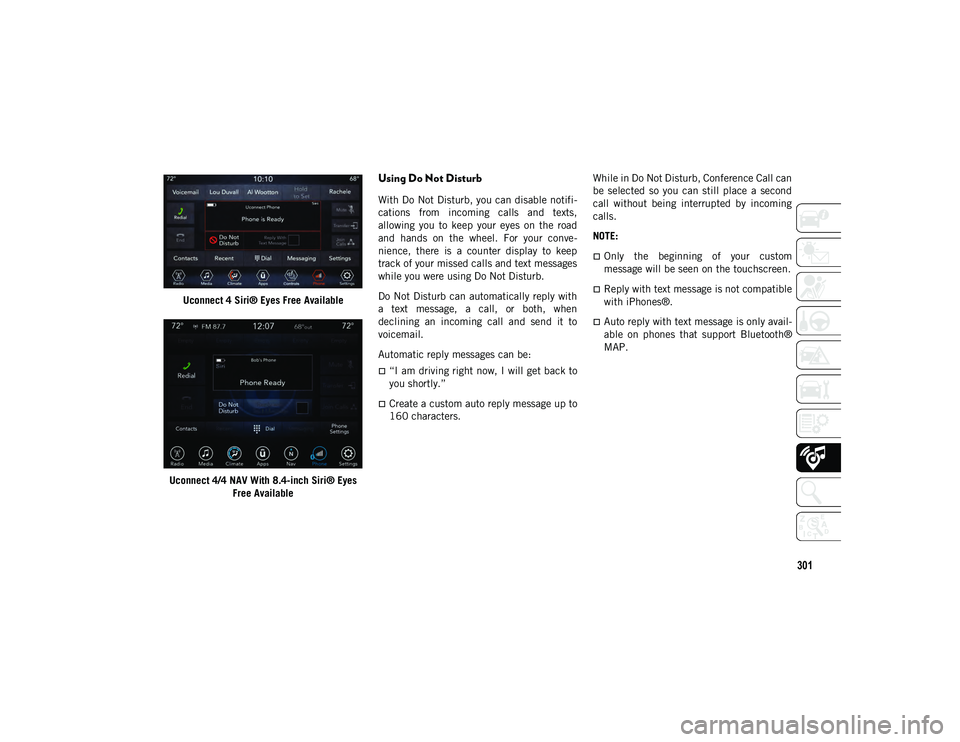
301
Uconnect 4 Siri® Eyes Free Available
Uconnect 4/4 NAV With 8.4-inch Siri® Eyes
Free Available
Using Do Not Disturb
With Do Not Disturb, you can disable notifi -
cations from incoming calls and texts,
allowing you to keep your eyes on the road
and hands on the wheel. For your conve -
nience, there is a counter display to keep
track of your missed calls and text messages
while you were using Do Not Disturb.
Do Not Disturb can automatically reply with
a text message, a call, or both, when
declining an incoming call and send it to
voicemail.
Automatic reply messages can be:
“I am driving right now, I will get back to
you shortly.”
Create a custom auto reply message up to
160 characters. While in Do Not Disturb, Conference Call can
be selected so you can still place a second
call without being interrupted by incoming
calls.
NOTE:
Only the beginning of your custom
message will be seen on the touchscreen.
Reply with text message is not compatible
with iPhones®.
Auto reply with text message is only avail
-
able on phones that support Bluetooth®
MAP.
2020_JEEP_JL_WRANGLER_UG_RHD_UK.book Page 301