2020 JEEP WRANGLER UNLIMITED ad blue
[x] Cancel search: ad bluePage 257 of 330

255
Engine Oil — 2.2L Diesel EngineFor best performance and maximum protection under all types of operating
conditions, the manufacturer recommends SELENIA WR FORWARD engine
oils, or equivalent, SAE 0W-30 ACEA C2 that meet the requirements of FCA
Material Standard 9.55535- DS1 and ACEA C2.
NOTE:
If lubricants compliant with the required specifications are not available,
products that comply with the minimum required characteristics (SAE
grade and ACEA classification) can be used for topping off; in this case
optimal performance of the engine is not guaranteed.
The use of products with specifications other than those indicated above
could cause damage to the engine not covered by the warranty.
Engine Oil Filter We recommend you use Mopar Engine Oil Filter or equivalent.
Spark Plugs We recommend you use Mopar Spark Plugs or equivalent.
Fuel Selection — 2.0L Gasoline Engine Minimum 95 Research Octane Number (RON) (EN228 Specifications)
Fuel Selection — 3.6L Gasoline Engine Minimum 91 Research Octane Number (RON) (EN228 Specifications)
Fuel Selection — 2.2L Diesel Engine Diesel For Motor Vehicles (Specification EN590)
Additive For Diesel Emissions AdBlue® (UREA) AdBlue® (Urea-Water Solution) According To DIN 70 070 and ISO 22241-1
ComponentFluid, Lubricant, or Genuine Part
2020_JEEP_JL_WRANGLER_UG_RHD_UK.book Page 255
Page 258 of 330

TECHNICAL SPECIFICATIONS
256
(Continued)
(Continued)
CAUTION!
Mixing of engine coolant (antifreeze)
other than specified Organic Additive
Technology (OAT) engine coolant (anti -
freeze), may result in engine damage
and may decrease corrosion protection.
Organic Additive Technology (OAT)
engine coolant is different and should
not be mixed with Hybrid Organic Addi -
tive Technology (HOAT) engine coolant
(antifreeze) or any “globally compatible”
coolant (antifreeze). If a non-OAT engine
coolant (antifreeze) is introduced into
the cooling system in an emergency, the
cooling system will need to be drained,
flushed, and refilled with fresh OAT
coolant (conforming to MS.90032), by
an authorized dealer as soon as possible.Do not use water alone or alcohol-based
engine coolant (antifreeze) products. Do
not use additional rust inhibitors or anti -
rust products, as they may not be
compatible with the radiator engine
coolant and may plug the radiator.
This vehicle has not been designed for
use with propylene glycol-based engine
coolant (antifreeze). Use of propylene
glycol-based engine coolant (antifreeze)
is not recommended.
The use of products with different spec-
ifications than those indicated above
could cause damage to the engine that is
not covered by the warranty.
CAUTION! (Continued)
Use AdBlue® only according to DIN 70 070
and ISO 22241-1. Other fluids may cause
damage to the system: also exhaust emis -
sions would no longer comply with the law.
The distribution companies are responsible
for the compliance of their product.
Observe the precautions of storage and
servicing, in order to preserve the initial
qualities. The manufacturer of the vehicle
does not recognize any guarantee in case
of malfunctions and damage caused to the
vehicle due to the use of AdBlue® not in
accordance with regulations.
CAUTION! (Continued)
2020_JEEP_JL_WRANGLER_UG_RHD_UK.book Page 256
Page 268 of 330

MULTIMEDIA
266
Android Auto™
NOTE:
Feature availability depends on your carrier
and mobile phone manufacturer. Some
Android Auto™ features may or may not be
available in every region and/or language.
Android Auto™ is a feature of your Uconnect
system, and your Android™ 5.0 (Lollipop) or
higher powered smartphone with a data plan,
that allows you to project your smartphone
and a number of its apps onto the touch-
screen radio display. Android Auto™ auto -
matically brings you useful information, and
organizes it into simple cards that appear
just when they are needed. Android Auto™
can be used with Google's best-in-class
speech technology, the steering wheel
controls, the knobs and buttons on your radio
faceplate, and the radio display’s touch -
screen to control many of your apps. To use
Android Auto™ follow the following steps:
1. Download the Android Auto™ app from the Google Play store on your
Android™-powered smartphone. 2. Connect your Android™-powered smart
-
phone to one of the media USB ports in
your vehicle. If you have not downloaded
the Android Auto™ app to your smart -
phone before plugging in the device for
the first time, the app begins to down -
load.
NOTE:
Be sure to use the factory-provided USB
cable that came with your phone, as after -
market cables may not work.
Your phone may ask you to approve the use
of the Android Auto™ app before use.
Android Auto™
3. Once the device is connected and recognized,
Android Auto™ should automatically launch,
but you can also launch it by touching the
Android Auto™ icon on the touchscreen,
located under Apps. To talk to Google speech,
press and hold the Voice Recognition button
on the steering wheel. After you hear a double
beep, begin talking.
Once Android Auto™ is up and running on your
Uconnect system, the following features can be
utilized using your smartphone’s data plan:
Google Maps™ for navigation
Google Play Music, Spotify, iHeart Radio,
etc., for music
Hands-free Calling and Texting for
communication
Hundreds of compatible apps, and many
more!
NOTE:
To use Android Auto™, make sure you are in an
area with cellular coverage. Android Auto™ may
use cellular data, and your cellular coverage is
shown in the upper right corner of the radio
screen. Once Android Auto™ has made a connec -
tion through USB, Android Auto™ will also
connect via Bluetooth®.
2020_JEEP_JL_WRANGLER_UG_RHD_UK.book Page 266
Page 273 of 330
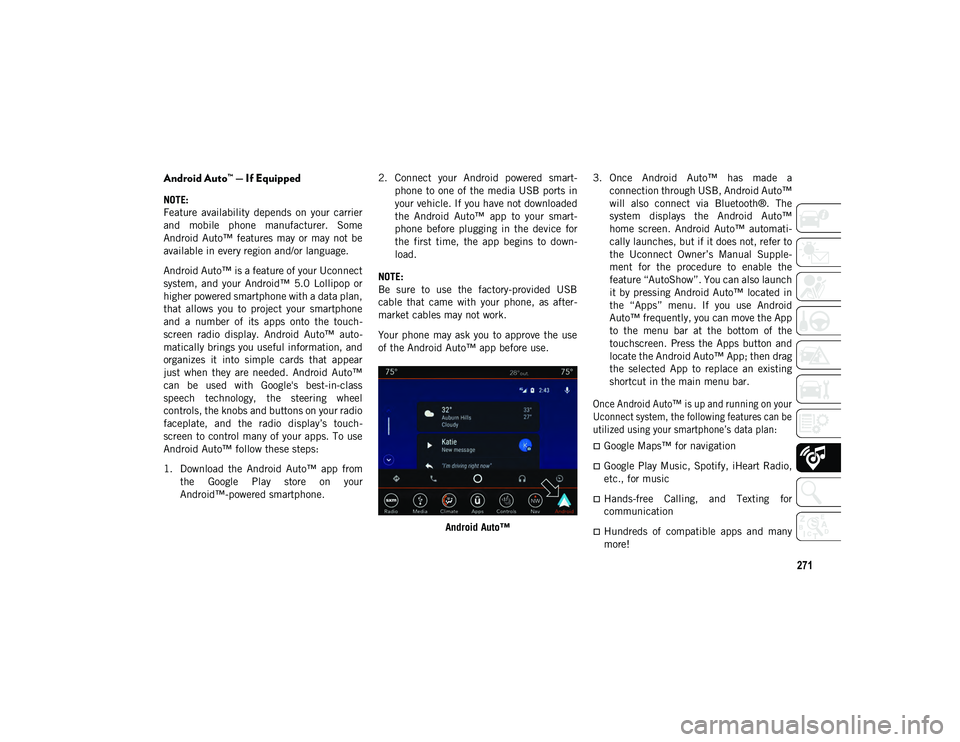
271
Android Auto™ — If Equipped
NOTE:
Feature availability depends on your carrier
and mobile phone manufacturer. Some
Android Auto™ features may or may not be
available in every region and/or language.
Android Auto™ is a feature of your Uconnect
system, and your Android™ 5.0 Lollipop or
higher powered smartphone with a data plan,
that allows you to project your smartphone
and a number of its apps onto the touch-
screen radio display. Android Auto™ auto -
matically brings you useful information, and
organizes it into simple cards that appear
just when they are needed. Android Auto™
can be used with Google's best-in-class
speech technology, the steering wheel
controls, the knobs and buttons on your radio
faceplate, and the radio display’s touch -
screen to control many of your apps. To use
Android Auto™ follow these steps:
1. Download the Android Auto™ app from the Google Play store on your
Android™-powered smartphone. 2. Connect your Android powered smart
-
phone to one of the media USB ports in
your vehicle. If you have not downloaded
the Android Auto™ app to your smart -
phone before plugging in the device for
the first time, the app begins to down -
load.
NOTE:
Be sure to use the factory-provided USB
cable that came with your phone, as after -
market cables may not work.
Your phone may ask you to approve the use
of the Android Auto™ app before use.
Android Auto™ 3. Once Android Auto™ has made a
connection through USB, Android Auto™
will also connect via Bluetooth®. The
system displays the Android Auto™
home screen. Android Auto™ automati -
cally launches, but if it does not, refer to
the Uconnect Owner’s Manual Supple -
ment for the procedure to enable the
feature “AutoShow”. You can also launch
it by pressing Android Auto™ located in
the “Apps” menu. If you use Android
Auto™ frequently, you can move the App
to the menu bar at the bottom of the
touchscreen. Press the Apps button and
locate the Android Auto™ App; then drag
the selected App to replace an existing
shortcut in the main menu bar.
Once Android Auto™ is up and running on your
Uconnect system, the following features can be
utilized using your smartphone’s data plan:
Google Maps™ for navigation
Google Play Music, Spotify, iHeart Radio,
etc., for music
Hands-free Calling, and Texting for
communication
Hundreds of compatible apps and many
more!
2020_JEEP_JL_WRANGLER_UG_RHD_UK.book Page 271
Page 279 of 330
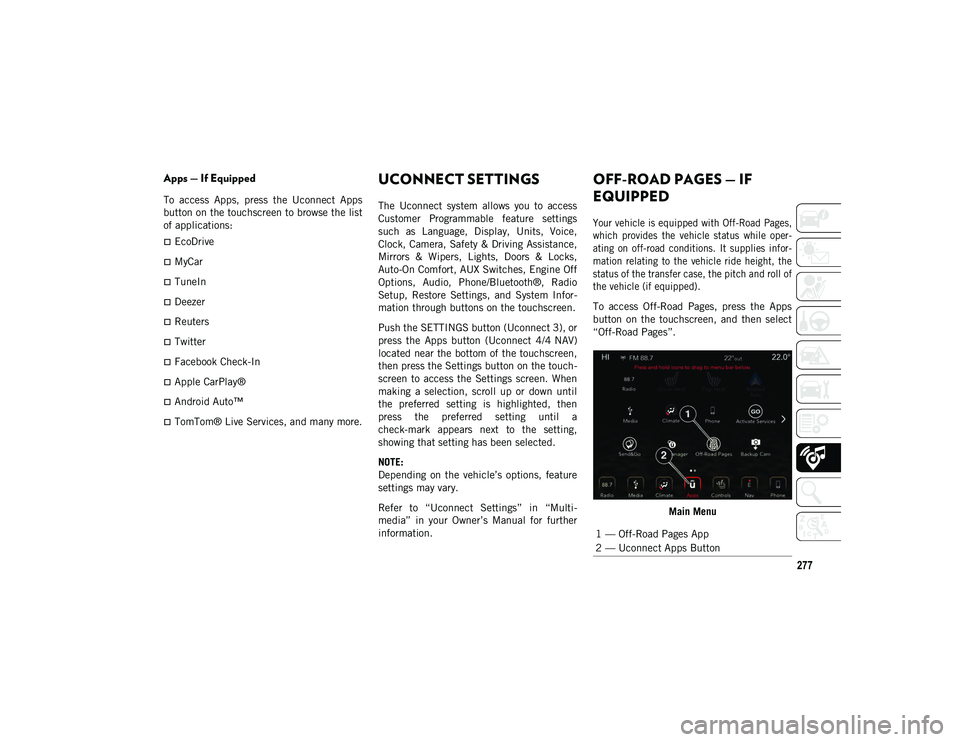
277
Apps — If Equipped
To access Apps, press the Uconnect Apps
button on the touchscreen to browse the list
of applications:
EcoDrive
MyCar
TuneIn
Deezer
Reuters
Twitter
Facebook Check-In
Apple CarPlay®
Android Auto™
TomTom® Live Services, and many more.
UCONNECT SETTINGS
The Uconnect system allows you to access
Customer Programmable feature settings
such as Language, Display, Units, Voice,
Clock, Camera, Safety & Driving Assistance,
Mirrors & Wipers, Lights, Doors & Locks,
Auto-On Comfort, AUX Switches, Engine Off
Options, Audio, Phone/Bluetooth®, Radio
Setup, Restore Settings, and System Infor-
mation through buttons on the touchscreen.
Push the SETTINGS button (Uconnect 3), or
press the Apps button (Uconnect 4/4 NAV)
located near the bottom of the touchscreen,
then press the Settings button on the touch -
screen to access the Settings screen. When
making a selection, scroll up or down until
the preferred setting is highlighted, then
press the preferred setting until a
check-mark appears next to the setting,
showing that setting has been selected.
NOTE:
Depending on the vehicle’s options, feature
settings may vary.
Refer to “Uconnect Settings” in “Multi -
media” in your Owner’s Manual for further
information.
OFF-ROAD PAGES — IF
EQUIPPED
Your vehicle is equipped with Off-Road Pages,
which provides the vehicle status while oper -
ating on off-road conditions. It supplies infor -
mation relating to the vehicle ride height, the
status of the transfer case, the pitch and roll of
the vehicle (if equipped).
To access Off-Road Pages, press the Apps
button on the touchscreen, and then select
“Off-Road Pages”.
Main Menu
1 — Off-Road Pages App
2 — Uconnect Apps Button
2020_JEEP_JL_WRANGLER_UG_RHD_UK.book Page 277
Page 282 of 330

MULTIMEDIA
280
The left-hand control is a rocker-type switch
with a push-button in the center. The func-
tion of the left-hand control is different
depending on which mode you are in.
The following describes the left-hand control
operation in each mode.
Radio Operation
Pushing the top of the switch will Seek Up
for the next listenable station, and pushing
the bottom of the switch will Seek Down for
the next listenable station.
The button located in the center of the
left-hand control will make the radio switch
between various modes available (AM/FM/
DAB, etc.).
Media Mode
Pushing the top of the switch once goes to
the next track on the selected media (AUX/
USB/Bluetooth®). Pushing the bottom of the
switch once goes to the beginning of the
current track or to the beginning of the
previous track if it is within eight seconds
after the current track begins to play.
AUX/USB/MP3 CONTROL
The Media Hub is located on the instrument
panel, below the climate controls. Behind
the media hub access door, the Media Hub
contains one AUX port, a Type C USB Port
and one standard USB Port. Both USB Ports
allow you to play music from MP3 players /
smartphones or USB devices through the
vehicle’s sound system.
The Smart Charging USB ports provide
power to your device up to an hour after the
vehicle is turned off.
NOTE:
Two devices can be plugged in at the same
time and both ports will provide charging
capabilities. Only one port can transfer
data to the system at a time. A pop-up will
appear and allow you to select the device
transferring data.
Both ports share a single data connection.
The user cannot switch between Type A or
Type C. For example, if a device is plugged into the
Type A USB port and another device is
plugged into the Type C USB port, a message
will appear and allow you to select which
device to use.
USB Connection
1 — Type A Plugged In
2 — Type C Plugged In
3 — Type A And Type C Plugged In
2020_JEEP_JL_WRANGLER_UG_RHD_UK.book Page 280
Page 286 of 330

MULTIMEDIA
284
Setting Your Home Location
To add a Home location, press the Nav
button on the touchscreen in the menu bar
to access the Navigation system and the
Main Navigation menu.
Press the Home button on the touch-
screen. You can add a Home location by
either selecting “Spell City,” “Spell
Street,” or “Select Country”. Select
County is automatically filled out based on
your state.
Once you have entered your Home loca-
tion, select the Save Home button located
on the lower left-hand side of your touch -
screen.
To delete a saved Home location (or other
saved locations), so you can save a new
Home location, press the Nav button on
the touchscreen, and in the “Where To”
screen, press Edit Where To and then
press the Home button on the touch -
screen. Under the Manage screen, press
the Reset Location button. A confirmation
screen will appear asking if you “Are you
sure you want to reset this location?”
Press Reset to confirm the deletion. Set a
new Home location by following the
previous instructions.
Home
A Home location must be saved in the
system. From the Main Navigation menu,
press the Home button on the touchscreen.
Uconnect 4 NAV With 8.4-inch Display Map
Your route is marked with a blue line on the
map. If you depart from the original route, your
route is recalculated. A speed limit icon could
appear as you travel on major roadways.
Adding A Stop
To add a stop you must be navigating a
route.
Press the Menu button on the touchscreen
to return to the Main Navigation menu.
Press the Where To? button on the touch
-
screen, then search for the extra stop.
When another location has been selected,
you can choose to cancel your previous
route, add as the first destination or add as
the last destination.
Press the desired selection and press the
GO! button on the touchscreen.
1 — Distance To Next Turn
2 — Next Turn Street
3 — Estimated Time Of Arrival
4 — Zoom In And Out
5 — Your Location On The Map
6 — Navigation Main Menu
7 — Current Street Location
8 — Navigation Routing Options
2020_JEEP_JL_WRANGLER_UG_RHD_UK.book Page 284
Page 287 of 330

285
Taking A Detour
To take a detour you must be navigating a
route.
Press the Detour button on the touch-
screen.
NOTE:
If the route you are currently taking is the
only reasonable option, the device may not
calculate a detour. For more information, see
your Uconnect Owner's Manual Supplement.
Map Update
To update your map, please refer to
www.maps.mopar.eu, or contact an autho -
rized dealer.
UCONNECT PHONE
Uconnect Phone (Bluetooth® Hands-Free
Calling)
Uconnect 3 With 5-inch Display Radio Phone Menu
1 — Call/Redial/Hold
2 — Mobile Phone Signal Strength
3 — Currently Paired Mobile Phone
4 — Mobile Phone Battery Life
5 — Mute Microphone
6 — Transfer To/From Uconnect System
7 — Uconnect Phone Settings Menu
8 — Text Messaging
9 — Direct Dial Pad
10 — Recent Call Log
11 — Browse Phone Book
12 — End Call
2020_JEEP_JL_WRANGLER_UG_RHD_UK.book Page 285