2020 JEEP WRANGLER UNLIMITED lock
[x] Cancel search: lockPage 265 of 330

263
UCONNECT 4 WITH 7-INCH
DISPLAY
Uconnect 4 At A Glance
Uconnect 4 With 7-inch Display Radio Screen
NOTE:
Uconnect screen images are for illustration
purposes only and may not reflect exact soft -
ware for your vehicle. Setting The Time
1. For Uconnect 4, turn the unit on, and
then press the time display at the top of
the screen. Press Yes.
2. If the time is not displayed at the top of the screen, press the Settings button on
the touchscreen. In the Settings screen,
press the Clock button on the touch -
screen, then check “Show Time in Status
Bar” option.
3. Press + or – next to “Set Time Hours” and “Set Time Minutes” to adjust the time.
4. If these features are not available, uncheck the Sync Time box.
5. Press X to save your settings and exit out of the Clock Setting screen.
Audio Settings
Press the Audio button on the touchscreen
to activate the Audio settings screen to
adjust Balance\Fade, Equalizer, Speed
Adjusted Volume, Surround Sound, Loud -
ness, AUX Volume Offset, Auto Play, and
Radio Off With Door.
You can return to the Radio screen by
pressing the X located at the top right. Balance/Fade
Press the Balance/Fade button on the
touchscreen to Balance audio between the
front speakers or fade the audio between
the rear and front speakers.
Pressing the Front, Rear, Left, or Right
buttons on the touchscreen, or press and
drag the Speaker Icon to adjust the
Balance/Fade.
Equalizer
Press the Equalizer button on the touch -
screen to activate the Equalizer screen.
Press the + or – buttons on the touch -
screen, or press and drag over the level bar
for each of the equalizer bands. The level
value, which spans between plus or minus
nine, is displayed at the bottom of each of
the bands.
Speed Adjusted Volume
Press the Speed Adjusted Volume button
on the touchscreen to activate the Speed
Adjusted Volume screen. The Speed
Adjusted Volume is adjusted by pressing
the volume level indicator. This alters the
automatic adjustment of the audio volume
with variation to vehicle speed.
CAUTION!
Do NOT attach any object to the
touchscreen, doing so can result in
damage to the screen.
2020_JEEP_JL_WRANGLER_UG_RHD_UK.book Page 263
Page 269 of 330

267
Google Maps™ Data And Cellular Coverage
NOTE:
Requires compatible smartphone running
Android™ 5.0 (Lollipop) or higher, and
download app on Google Play. Android™,
Android Auto™ and Google Play are trade -
marks of Google Inc.
Apple CarPlay® Integration
NOTE:
Feature availability depends on your carrier
and mobile phone manufacturer. Some
Apple CarPlay® features may or may not be
available in every region and/or language. Uconnect works seamlessly with Apple
CarPlay®, the smarter, more secure way to
use your iPhone® in the car and stay focused
on the road. Use your Uconnect Touchscreen
display, the vehicle's knobs and controls,
and your voice with Siri to get access to
Apple® Music, Maps, Messages, and more.
To use Apple CarPlay®, make sure you are
using iPhone® 5 or later, have Siri enabled
in Settings, that your iPhone® is unlocked
for the very first connection only, and then
use the following procedure:
1. Connect your iPhone® to one of the
media USB ports in your vehicle.
NOTE:
Be sure to use the factory-provided Lightning
cable that came with your phone, as
after-market cables may not work.
2. Once the device is connected and recog -
nized, Apple CarPlay® should automati -
cally launch, but you can also launch it
by touching the Apple CarPlay® icon on
the touchscreen, located under Apps. Apple CarPlay®
Once Apple CarPlay® is up and running on
your Uconnect system, the following features
can be utilized using your iPhone’s® data
plan:
Phone
Music
Messages
Maps
NOTE:
To use Apple CarPlay®, make sure that
cellular data is turned on and that you are in
an area with cellular coverage. Your data and
cellular coverage is shown on the left side of
the radio screen.
2020_JEEP_JL_WRANGLER_UG_RHD_UK.book Page 267
Page 270 of 330

MULTIMEDIA
268
Apple CarPlay® Data And Cellular Coverage
NOTE:
Requires compatible iPhone®. See dealer
for phone compatibility Data plan rates
apply. Vehicle user interface is a product of
Apple®. Apple CarPlay® is a trademark of
Apple® Inc. iPhone® is a trademark of
Apple® Inc., registered in the US and other
countries. Apple® terms of use and privacy
statements apply.
Apps — If Equipped
To access Apps, press the Uconnect Apps
button on the touchscreen to browse the list
of applications:
Apple CarPlay®
Android Auto™, and many more.
UCONNECT 4/4 NAV WITH
8.4-INCH DISPLAY
Uconnect 4/4 NAV At A Glance
Uconnect 4/4 NAV Radio Screen NOTE:
Uconnect screen images are for illustration
purposes only and may not reflect exact soft
-
ware for your vehicle.
Setting The Time
Model 4 NAV synchronizes time automati -
cally via GPS, so it should not require any
time adjustment. If you do need to set the
time manually, follow the instructions
below for Model 4 NAV.
For Model 4, turn the unit on, and then
press the time display at the top of the
screen. Press Yes.
If the time is not displayed at the top of
the screen, press the Settings button on
the touchscreen. In the Settings screen,
press the Clock button on the touch -
screen, then check or uncheck this option.
WARNING!
ALWAYS drive safely with your hands on
the wheel. You have full responsibility and
assume all risks related to the use of the
Uconnect features and applications in this
vehicle. Only use Uconnect features when
it is safe to do so. Failure to do so may
result in an accident involving serious
injury or death.
CAUTION!
Do NOT attach any object to the
touchscreen, doing so can result in
damage to the screen.
2020_JEEP_JL_WRANGLER_UG_RHD_UK.book Page 268
Page 271 of 330

269
Press + or – next to “Set Time Hours” and
“Set Time Minutes” to adjust the time.
If these features are not available,
uncheck the “Sync Time” box.
Press X to save your settings and exit out
of the Clock Setting screen.
Background Themes
Screen background themes are selectable
from a preloaded list of themes. If you’d like
to set a theme, follow the instructions below.
1. Press the Settings button on the touch -
screen and select the display menu.
2. Press the Set Theme button on the touchscreen and select a theme.
Audio Settings
Press the Audio button on the touchscreen
to activate the Audio settings screen to
adjust Balance\Fade, Equalizer, and
Speed Adjusted Volume.
You can return to the Radio screen by
pressing the X located at the top right. Balance/Fade
Press the Balance/Fade button on the
touchscreen to Balance audio between the
front speakers or fade the audio between
the rear and front speakers.
Pressing the Front, Rear, Left, or Right
buttons on the touchscreen or press and
drag the Speaker Icon to adjust the
Balance/Fade.
Equalizer
Press the Equalizer button on the touch -
screen to activate the Equalizer screen.
Press the + or – buttons on the touch -
screen, or press and drag over the level bar
for each of the equalizer bands. The level
value, which spans between plus or minus
nine, is displayed at the bottom of each of
the Bands.
Speed Adjusted Volume
Press the Speed Adjusted Volume button
on the touchscreen to activate the Speed
Adjusted Volume screen. The Speed
Adjusted Volume is adjusted by pressing
the volume level indicator. This alters the
automatic adjustment of the audio volume
with variation to vehicle speed.
Drag & Drop Menu Bar
The Uconnect features and services in the
main menu bar are easily changed for your
convenience. Simply follow these steps:
1. Press the Apps button to open the App screen.
2. Press and hold, then drag the selected App to replace an existing shortcut in the
main menu bar.
The new app shortcut, that was dragged
down onto the main menu bar, will now
be an active App/shortcut.
NOTE:
This feature is only available if the vehicle is
in PARK.
2020_JEEP_JL_WRANGLER_UG_RHD_UK.book Page 269
Page 276 of 330
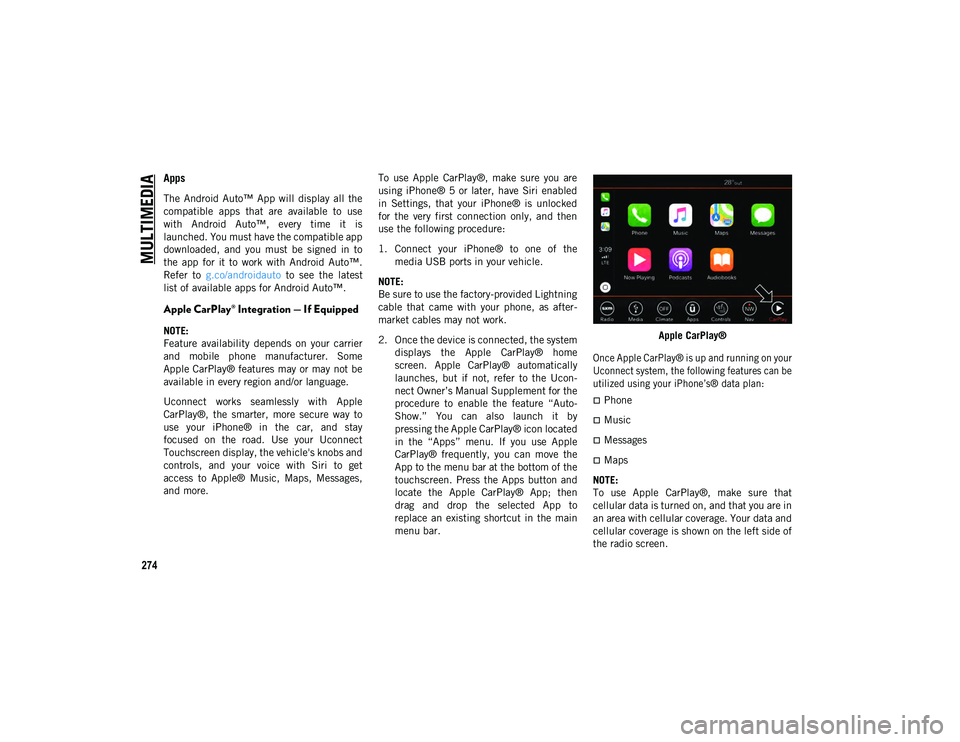
MULTIMEDIA
274
Apps
The Android Auto™ App will display all the
compatible apps that are available to use
with Android Auto™, every time it is
launched. You must have the compatible app
downloaded, and you must be signed in to
the app for it to work with Android Auto™.
Refer to g.co/androidauto to see the latest
list of available apps for Android Auto™.
Apple CarPlay® Integration — If Equipped
NOTE:
Feature availability depends on your carrier
and mobile phone manufacturer. Some
Apple CarPlay® features may or may not be
available in every region and/or language.
Uconnect works seamlessly with Apple
CarPlay®, the smarter, more secure way to
use your iPhone® in the car, and stay
focused on the road. Use your Uconnect
Touchscreen display, the vehicle's knobs and
controls, and your voice with Siri to get
access to Apple® Music, Maps, Messages,
and more. To use Apple CarPlay®, make sure you are
using iPhone® 5 or later, have Siri enabled
in Settings, that your iPhone® is unlocked
for the very first connection only, and then
use the following procedure:
1. Connect your iPhone® to one of the
media USB ports in your vehicle.
NOTE:
Be sure to use the factory-provided Lightning
cable that came with your phone, as after -
market cables may not work.
2. Once the device is connected, the system displays the Apple CarPlay® home
screen. Apple CarPlay® automatically
launches, but if not, refer to the Ucon -
nect Owner’s Manual Supplement for the
procedure to enable the feature “Auto -
Show.” You can also launch it by
pressing the Apple CarPlay® icon located
in the “Apps” menu. If you use Apple
CarPlay® frequently, you can move the
App to the menu bar at the bottom of the
touchscreen. Press the Apps button and
locate the Apple CarPlay® App; then
drag and drop the selected App to
replace an existing shortcut in the main
menu bar. Apple CarPlay®
Once Apple CarPlay® is up and running on your
Uconnect system, the following features can be
utilized using your iPhone’s® data plan:
Phone
Music
Messages
Maps
NOTE:
To use Apple CarPlay®, make sure that
cellular data is turned on, and that you are in
an area with cellular coverage. Your data and
cellular coverage is shown on the left side of
the radio screen.
2020_JEEP_JL_WRANGLER_UG_RHD_UK.book Page 274
Page 279 of 330
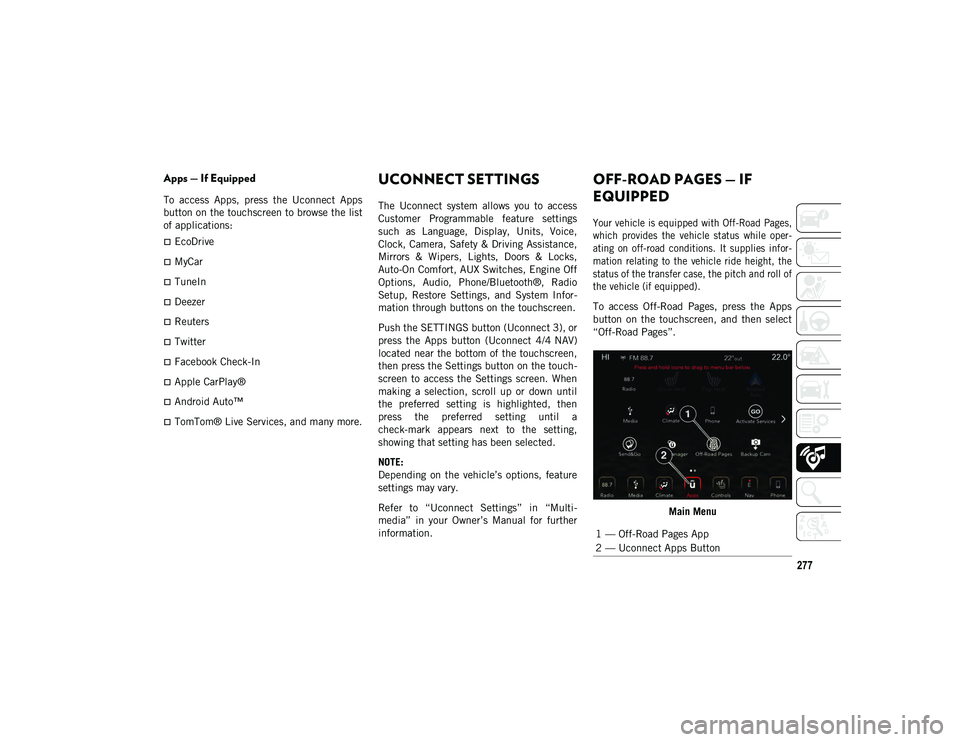
277
Apps — If Equipped
To access Apps, press the Uconnect Apps
button on the touchscreen to browse the list
of applications:
EcoDrive
MyCar
TuneIn
Deezer
Reuters
Twitter
Facebook Check-In
Apple CarPlay®
Android Auto™
TomTom® Live Services, and many more.
UCONNECT SETTINGS
The Uconnect system allows you to access
Customer Programmable feature settings
such as Language, Display, Units, Voice,
Clock, Camera, Safety & Driving Assistance,
Mirrors & Wipers, Lights, Doors & Locks,
Auto-On Comfort, AUX Switches, Engine Off
Options, Audio, Phone/Bluetooth®, Radio
Setup, Restore Settings, and System Infor-
mation through buttons on the touchscreen.
Push the SETTINGS button (Uconnect 3), or
press the Apps button (Uconnect 4/4 NAV)
located near the bottom of the touchscreen,
then press the Settings button on the touch -
screen to access the Settings screen. When
making a selection, scroll up or down until
the preferred setting is highlighted, then
press the preferred setting until a
check-mark appears next to the setting,
showing that setting has been selected.
NOTE:
Depending on the vehicle’s options, feature
settings may vary.
Refer to “Uconnect Settings” in “Multi -
media” in your Owner’s Manual for further
information.
OFF-ROAD PAGES — IF
EQUIPPED
Your vehicle is equipped with Off-Road Pages,
which provides the vehicle status while oper -
ating on off-road conditions. It supplies infor -
mation relating to the vehicle ride height, the
status of the transfer case, the pitch and roll of
the vehicle (if equipped).
To access Off-Road Pages, press the Apps
button on the touchscreen, and then select
“Off-Road Pages”.
Main Menu
1 — Off-Road Pages App
2 — Uconnect Apps Button
2020_JEEP_JL_WRANGLER_UG_RHD_UK.book Page 277
Page 280 of 330
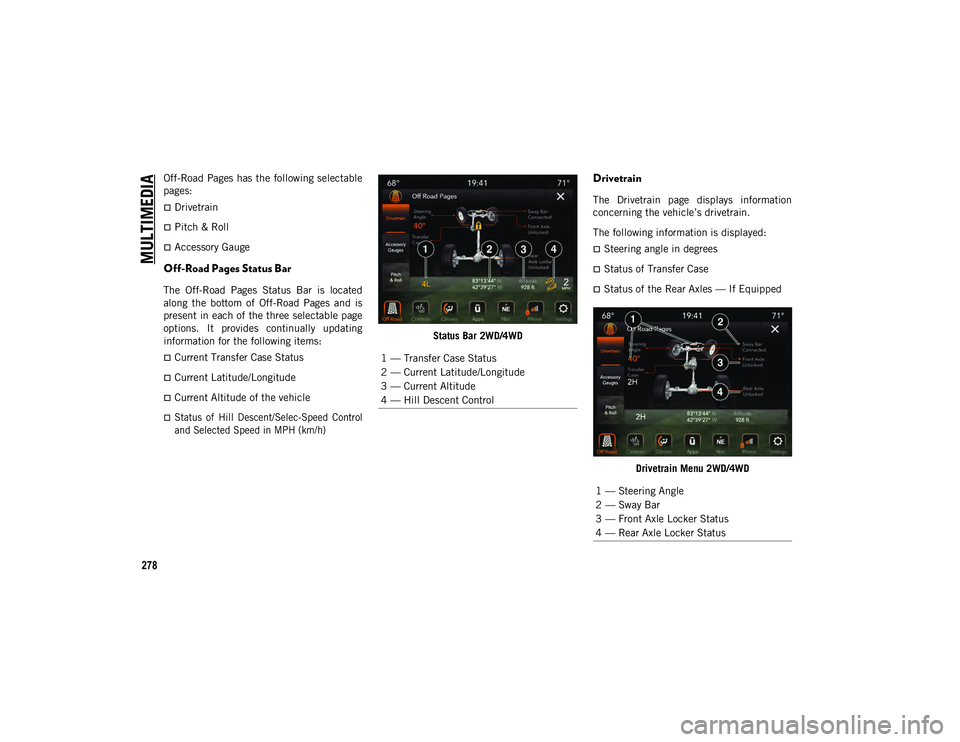
MULTIMEDIA
278
Off-Road Pages has the following selectable
pages:
Drivetrain
Pitch & Roll
Accessory Gauge
Off-Road Pages Status Bar
The Off-Road Pages Status Bar is located
along the bottom of Off-Road Pages and is
present in each of the three selectable page
options. It provides continually updating
information for the following items:
Current Transfer Case Status
Current Latitude/Longitude
Current Altitude of the vehicle
Status of Hill Descent/Selec-Speed Control
and Selected Speed in MPH (km/h)
Status Bar 2WD/4WD
Drivetrain
The Drivetrain page displays information
concerning the vehicle’s drivetrain.
The following information is displayed:
Steering angle in degrees
Status of Transfer Case
Status of the Rear Axles — If Equipped
Drivetrain Menu 2WD/4WD
1 — Transfer Case Status
2 — Current Latitude/Longitude
3 — Current Altitude
4 — Hill Descent Control
1 — Steering Angle
2 — Sway Bar
3 — Front Axle Locker Status
4 — Rear Axle Locker Status
2020_JEEP_JL_WRANGLER_UG_RHD_UK.book Page 278
Page 312 of 330

CUSTOMER ASSISTANCE
(*) The Customer Service offers information and assistance on products, services, dealerships and 24H Roadside Assistance. It can be contacted from the main European countries by calling the Universal Toll Free Number. In case of problems, please use the Local Toll Free Number or the International Toll Number.
310
GREECE
Chrysler Jeep Dodge Hellas
240-242 Kifisias Avenue
15231 Halandri Athens, Greece
Tel.: +30 210 6700800
Fax: +30 210 6700820
GUATEMALA
Grupo Q del Guatemala
Km 16 carretera a El Salvador, condado
concepción
Ciudad de Guatemala, Guatemala
Zip Code 1004
Tel.: +502 6685 9500
HONDURAS
Grupo Q de Honduras
Blvd.. Centro América frente a Plaza Miraflores,
Tegucigalpa, Honduras
Tel.: +504 2290 3700
Fax: +504 2232 6564
HUNGARY
Jeep Customer Service*
Universal Toll Free Number Tel: 80 10
10 80
International Toll Number Tel: +36 80
10 10 80
Chrysler Customer Service*
Universal Toll Free Number Tel: 82 10
10 80
International Toll Number Tel: +36 80
10 10 80
Dodge Customer Service*
Universal Toll Free Number Tel: 81 10
10 80
International Toll Number Tel: +36 80
10 10 80
INDIA
FCA India Automobiles Private Limited
Registered Office:
1601 (III), 16th Floor, B Wing,
The Capital, Plot #C-70, G Block,
Bandra Kurla Complex,
Bandra (East), Mumbai 400 051,
India.
Tel: +91 22 39462600
Toll free: 1800-266-5337
2020_JEEP_JL_WRANGLER_UG_RHD_UK.book Page 310