Page 19 of 28
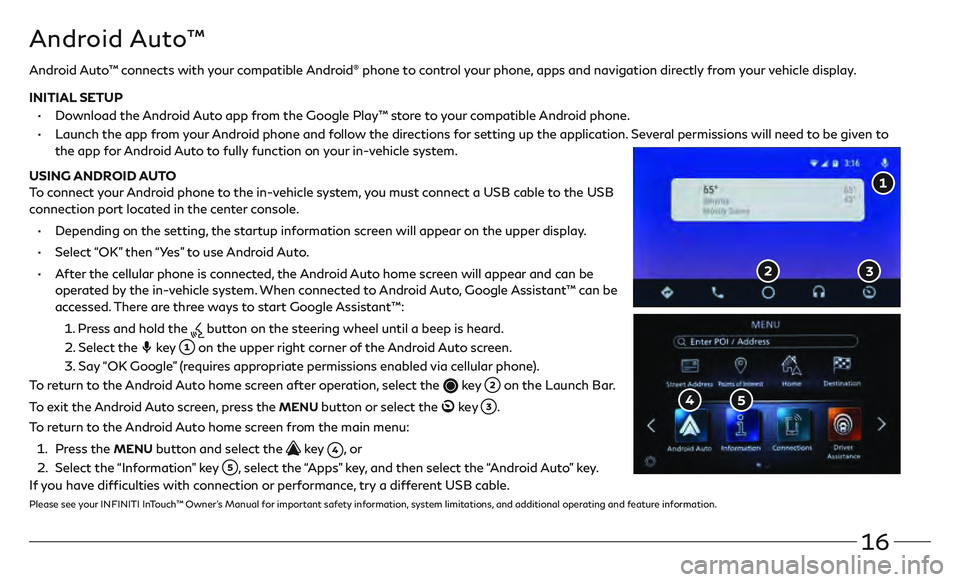
16
Android Auto™
Android Auto™ connects with your compatible Android® phone to control your phone, apps and navigation directly from your vehicle display.
INITIAL SETUP
•
Do
wnload the Android Auto app from the Google Play™ store to your compatible Android phone.
•
Launch the app fr
om your Android phone and follow the directions for setting up the application. Several permissions will need to be given to
the app for Android Auto to fully function on your in-vehicle system.
USING ANDROID AUTO
To connect your Android phone to the in-vehicle system, you must connect a USB cable to the USB
connection port located in the center console.
•
Depending on the se
tting, the startup information screen will appear on the upper display.
•
Select
“OK” then “Yes” to use Android Auto.
•
A
fter the cellular phone is connected, the Android Auto home screen will appear and can be
operated by the in-vehicle system. When connected to Android Auto, Google Assistant™ can be
accessed. There are three ways to start Google Assistant™:
1
.
Pr
ess and hold the
button on the steering wheel until a beep is heard.
2
.
Select the key on the upper right corner of the Android Auto screen.
3
.
Say
“OK Google” (requires appropriate permissions enabled via cellular phone).
To return to the Android Auto home screen after operation, select the
key on the Launch Bar.
To exit the Android Auto screen, press the
MENU button or select the ke y .
To return to the Android Auto home screen from the main menu:
1
.
Pr
ess the
MENU button and select the key , o r
2
.
Select the
“Information” key
, select the “Apps” key, and then select the “Android Auto” key.
If you have difficulties with connection or performance, try a different USB cable.
Please see your INFINITI InTouch™ Owner’s Manual for important safety information, system limitations, and additional operating and feature information.
Page 20 of 28
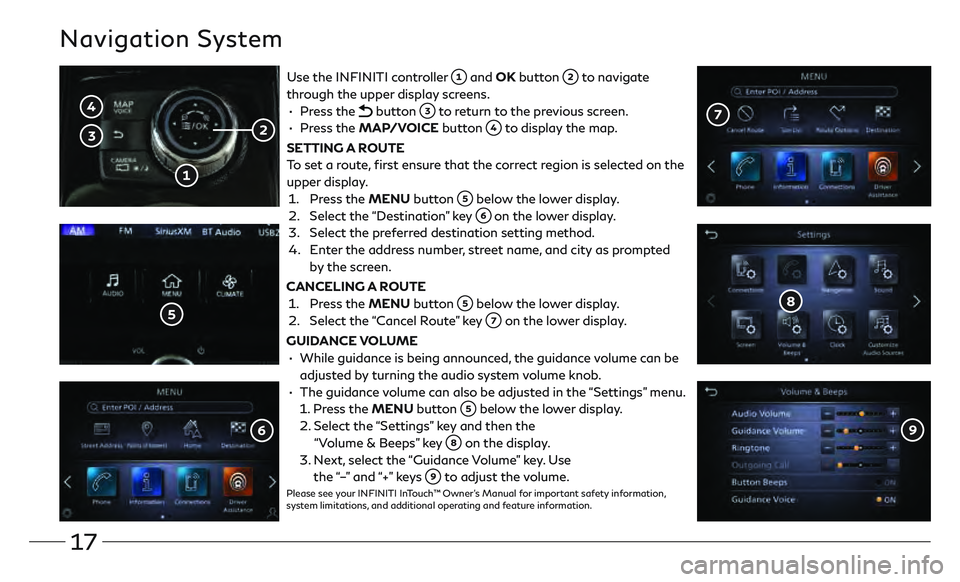
17
Navigation System
Use the INFINITI controller and OK button to navigate
through the upper display screens.
•
Press the
button to return to the previous screen.
•
Press the MAP/VOICE button
to display the map.
SETTING A ROUTE
To set a route, first ensure that the correct region is selected on the
upper display.
1.
Pr
ess the MENU button
below the lower display.
2.
Select the
“Destination” key
on the lower display.
3
.
Select the pr
eferred destination setting method.
4.
E
nter the address number, street name, and city as prompted
by the screen.
CANCELING A ROUTE
1. Pr
ess the MENU button
below the lower display.
2.
Select the
“Cancel Route” key
on the lower display.
GUIDANCE VOLUME
•
While guidanc
e is being announced, the guidance volume can be
adjusted by turning the audio system volume knob.
•
The guidanc
e volume can also be adjusted in the “Settings” menu.
1.
Press the MENU button
below the lower display.
2.
Select the
“Settings” key and then the
“Volume & Beeps” key
on the display.
3
.
N
ext, select the “Guidance Volume” key. Use
the “–” and “+” keys
to adjust the volume.Please see your INFINITI InTouch™ Owner’s Manual for important safety information,
system limitations, and additional operating and feature information.
Page 21 of 28
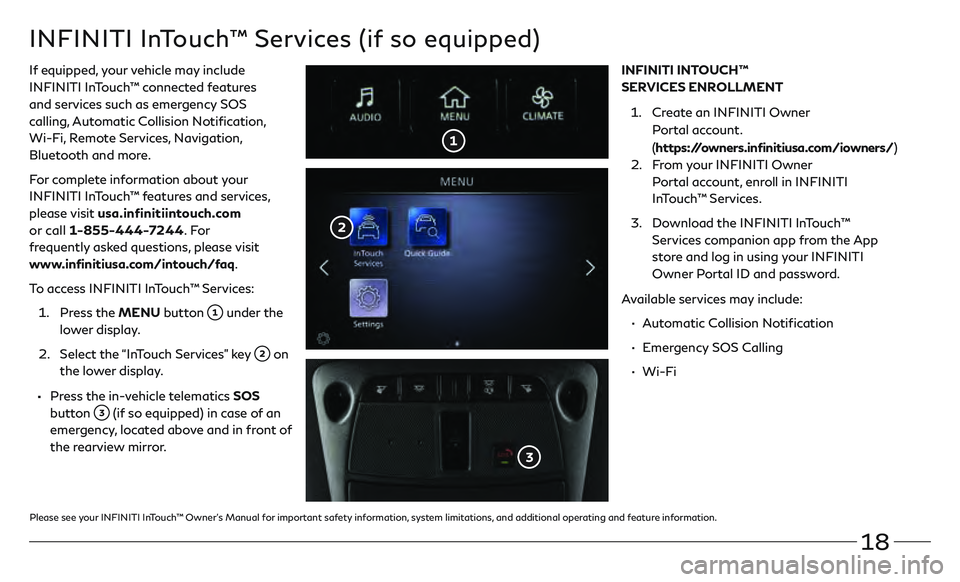
18
INFINITI InTouch™ Services (if so equipped)
If equipped, your vehicle may include
INFINITI InTouch™ connected features
and services such as emergency SOS
calling, Automatic Collision Notification,
Wi-Fi, Remote Services, Navigation,
Bluetooth and more.
For complete information about your
INFINITI InTouch™ features and services,
please visit usa.infinitiintouch.com
or call 1-855-444-7244. Fo r
frequently asked questions, please visit
www.infinitiusa.com/intouch/faq.
To access INFINITI InTouch™ Services:
1.
Pr
ess the MENU button
under the
lower display.
2.
Select the
“InTouch Services” key
on
the lower display.
• Press the in-vehicle telematics SOS
button
(if so equipped) in case of an
emergency, located above and in front of
the rearview mirror. INFINITI INTOUCH™
SERVICES ENROLLMENT
1.
Cr
eate an INFINITI Owner
Portal account.
( https://owners.infinitiusa.com/iowners/)
2.
F
rom your INFINITI Owner
Portal account, enroll in INFINITI
InTouch™ Services.
3
.
Do
wnload the INFINITI InTouch™
Services companion app from the App
store and log in using your INFINITI
Owner Portal ID and password.
Available services may include:
•
A
utomatic Collision Notification
•
E
mergency SOS Calling
•
Wi-Fi
Please see your INFINITI InTouch™ Owner’s Manual for important safety information, system limitations, and additional operating and feature information.
Page 23 of 28

20
Infiniti Mobile Entertainment System (MES) (if so equipped)
With this entertainment system, you can play video files on
the rear display screen
.
Watching videos:
• Connect your compatible device to the USB connection
port or HDMI port located at the rear of the center
console box.
• The source can be changed on the rear displays using the remote by pressing the HOME button
.
POWER – Turn display screen on and off
DISPLAY SELECT – Change display
c
ontrols between right and left screen
HOME – Change video source
MENU – Change menu display
ENTER /Selection Buttons – Control and
select buttons
BACK – Previous menu button
SETUP – Bring up display menu
Video Controls – Play, stop, fast forward
and rewind buttons
Volume – Control audio level
REAR DISPLAYS
To turn the rear displays on and off from the
front seats:
1.
Pr
ess the MEDIA button
on the
control panel.
2. Select the “Left Disp.” or “Right Disp.” key.
Please see your INFINITI InTouch™ Owner’s Manual for
important safety information, system limitations, and
additional operating and feature information.
Page 24 of 28
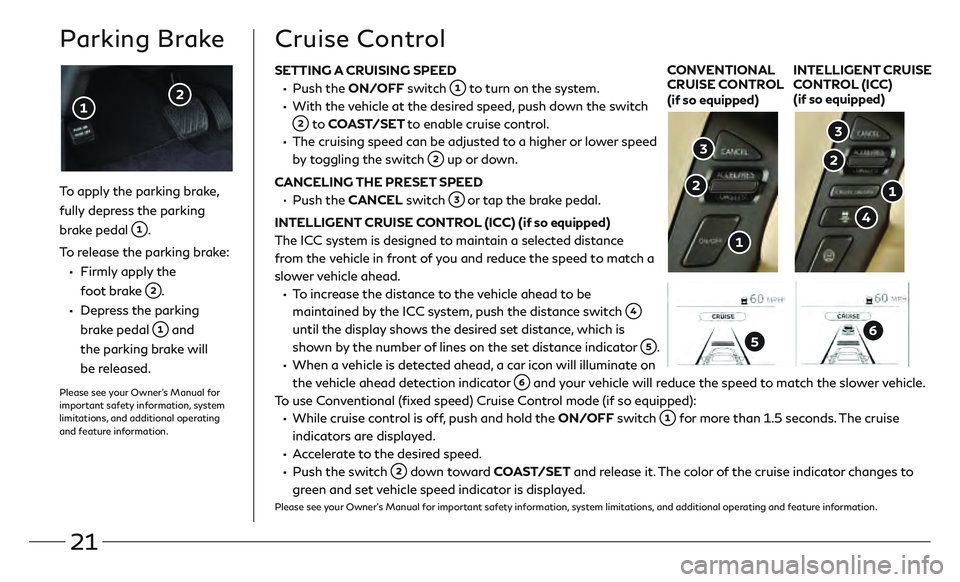
21
SETTING A CRUISING SPEED
• Push the ON/OFF switch to turn on the system.
• With the vehicle at the desired speed, push down the switch
to COAST/SET to enable cruise control.
• The cruising speed c an be adjusted to a higher or lower speed
by toggling the switch
up or down.
CANCELING THE PRESET SPEED
•
Push the CANCEL switch
or tap the brake pedal.
INTELLIGENT CRUISE CONTROL (ICC) (if so equipped)
The ICC system is designed to maintain a selected distance
from the vehicle in front of you and reduce the speed to match a
slower vehicle ahead.
• To increase the distance to the vehicle ahead to be maintained by the ICC system, push the distance switch
until the display shows the desired set distance, which is
shown by the number of lines on the set distance indicator
.
• When a vehicle is detected ahead, a car icon will illuminate on the vehicle ahead detection indicator
and your vehicle will reduce the speed to match the slower vehicle.
To use Conventional (fixed speed) Cruise Control mode (if so equipped):
• While cruise c ontrol is off, push and hold the ON/OFF switch for more than 1.5 seconds. The cruise
indicators are displayed.
• Accelerate to the desired speed.
• Push the swit ch down toward COAST/SET and release it. The color of the cruise indicator changes to
green and set vehicle speed indicator is displayed.
Please see your Owner’s Manual for important safety information, system limitations, and additional operating and feature information.
To apply the parking brake,
fully depress the parking
brake pedal
.
To release the parking brake:
• Firmly apply the
foot brake
.
• Depress the parking brake pedal
and
the parking brake will
be released.
Please see your Owner’s Manual for
important safety information, system
limitations, and additional operating
and feature information.
Parking BrakeCruise Control
CONVENTIONAL
CRUISE CONTROL
(if so equipped) INTELLIGENT CRUISE
CONTROL (ICC)
(if so equipped)