2020 INFINITI QX80 display
[x] Cancel search: displayPage 3 of 28

Additional information about your vehicle is also available in your Owner’s Manual, INFINITI InTouch™ Owner’s Manual and at www.InfinitiUSA.com.
Table of Contents
• A cellular telephone should not be used for any purpose while
driving so full attention may be
given to vehicle operation.
• Always wear your seat belt.• Supplemen tal air bags do not
replace proper seat belt usage.
• Children 12 and under
should always ride in the
rear seat properly secured
in child restraints or seat
belts according to their age
and weight.
• Do not drink and drive.
For more information, refer to the “Safety — Seats,
seat belts and supplemental restraint system (section
1)”, the “Display screen, heater and air conditioner,
and audio system (section 4)” and the “Starting and
driving (section 5)” of your Owner’s Manual.
PLEASE SEE YOUR OWNER’S MANUAL FOR IMPORTANT SAFETY INFORMATION AND SYSTEM OPERATION LIMITATIONS.
Cockpit Overview ........................................................................\
............ 1
Instrumen t Panel ........................................................................\
............ 3
Meters and Gauges
........................................................................\
....... 5
Seat Adjustments
........................................................................\
........... 7
Head Restraint Adjustment
................................................................. 7
Windows........................................................................\
........................... 8
Smart Rear View Mirror (if so equipped).......................................... 8 HomeLink Garage Door Opener
........................................................9
Exterior Light Operation
.................................................................... 10
Wiper and Washer Switch
................................................................. 11
Sun Visors
........................................................................\
....................... 12
Fuel-filler Door
........................................................................\
.............. 12Clock Set/Adjustment
........................................................................\
12
USB Connection Port ........................................................................\
..13
Connecting your Cellular Phone or Device via Bluetooth
® ........ 13
Blue
tooth® Streaming Audio ............................................................. 14
Apple CarPlay®........................................................................\
.............. 15
Android Auto™
........................................................................\
.............. 16
Navigation System
........................................................................\
....... 17
INFINITI InTouch™ Services (if so equipped)
.................................18
Voice Recognition........................................................................\
......... 19
Infiniti Mobile Entertainment System (MES) (if so equipped)
...20
Parking Brake
........................................................................\
................ 21
Cruise Control
........................................................................\
............... 21
Page 5 of 28

2
Cockpit Overview
Vehicle information display brightness switches/Trip odometer switch
Headlight/Turn signal/High Beam/Fog Light switch
Navigation/Touch screen/Audio control switches
Bluetooth®/Voice Recognition system switches
Cruise control switches
Wiper and washer switch
Vehicle information display
Page 7 of 28

4
Multi-function control touch-screen/RearView Monitor display/Around View® Monitor display
Lower display menu buttons
Climate control panel
•
H
eater and air conditioning (automatic)
•
F
ront/Rear window defroster
Climate controlled seat switches (if so equipped)
Audio controls
Shift lever
Lower switch bank
• Power liftgate button
• Safety Shield OFF switch
• Blind Spot/RCTA OFF switch (if so equipped)
• Power Liftgate ON/OFF switch
•
S
teering wheel heater
•
2nd r
ow seat release buttons
Parking brake (behind steering wheel)
Instrument Panel
Page 9 of 28

6
Meters and Gauges
Tachometer
Engine coolant temperature gauge
Shift lever indicator
Vehicle information display
Speedometer
Fuel gauge
Page 12 of 28
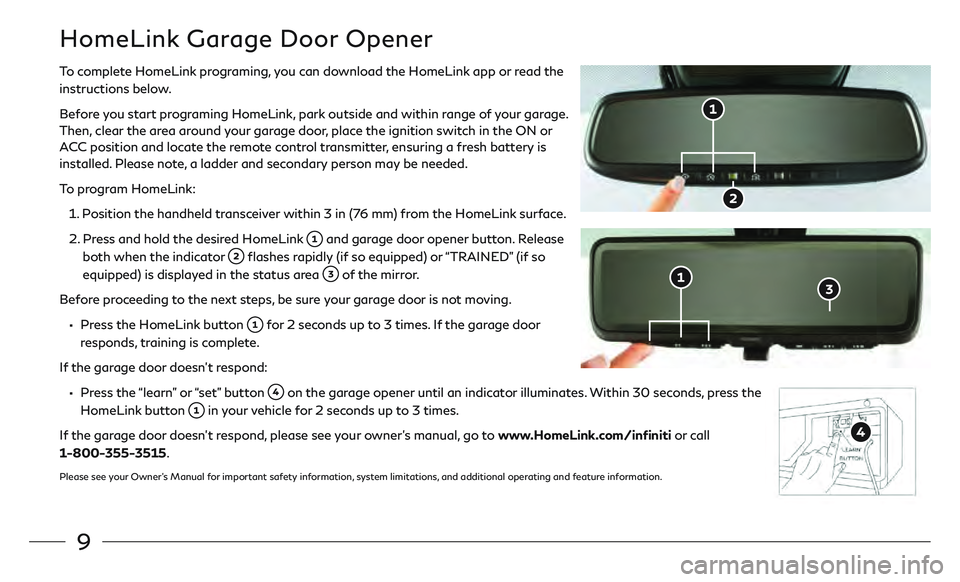
9
HomeLink Garage Door Opener
To complete HomeLink programing, you can download the HomeLink app or read the
instructions below.
Before you start programing HomeLink, park outside and within range of your garage.
Then, clear the area around your garage door, place the ignition switch in the ON or
ACC position and locate the remote control transmitter, ensuring a fresh battery is
installed. Please note, a ladder and secondary person may be needed.
To program HomeLink:
1.
P
osition the handheld transceiver within 3 in (76 mm) from the HomeLink surface.
2.
Pr
ess and hold the desired HomeLink
and garage door opener button. Release
both when the indicator
flashes rapidly (if so equipped) or “TRAINED” (if so
equipped) is displayed in the status area
of the mirror.
Before proceeding to the next steps, be sure your garage door is not moving.
• Press the HomeLink button for 2 seconds up to 3 times. If the garage door
responds, training is complete.
If the garage door doesn’t respond:
• Press the “learn” or “set” button on the garage opener until an indicator illuminates. Within 30 seconds, press the
HomeLink button in your vehicle for 2 seconds up to 3 times.
If the garage door doesn’t respond, please see your owner’s manual, go to www.HomeLink.com/infiniti or call
1-800-355-3515.
Please see your Owner’s Manual for important safety information, system limitations, and additional operating and feature information.
Page 15 of 28
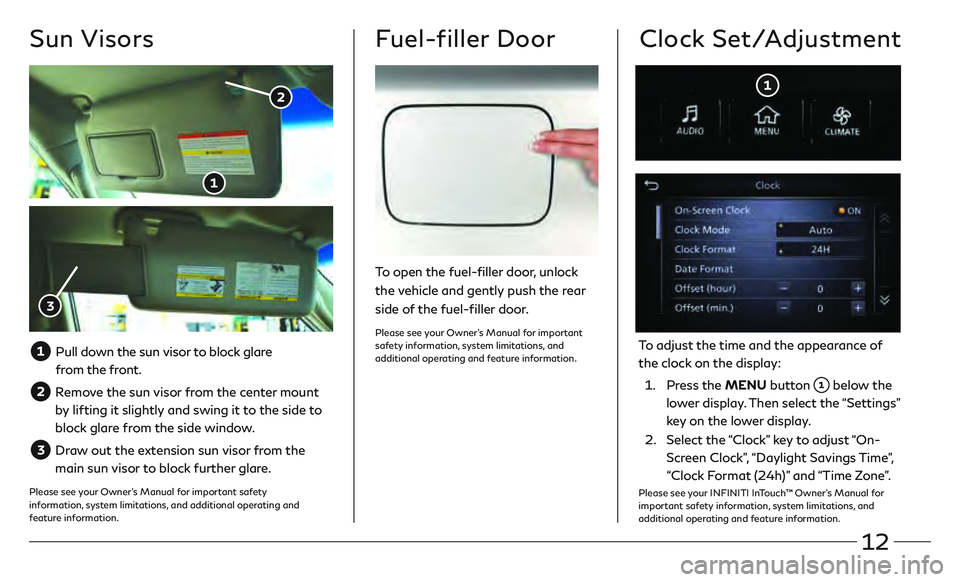
12
Sun Visors
Pull down the sun visor to block glare from the front.
Remove the sun visor from the center mount
by lifting it slightly and swing it to the side to
block glare from the side window.
Draw out the extension sun visor from the
main sun visor to block further glare.
Please see your Owner’s Manual for important safety
information, system limitations, and additional operating and
feature information.
Fuel-filler Door
To open the fuel-filler door, unlock
the vehicle and gently push the rear
side of the fuel-filler door.
Please see your Owner’s Manual for important
safety information, system limitations, and
additional operating and feature information.
Clock Set/Adjustment
To adjust the time and the appearance of
the clock on the display:
1.
Press the MENU button
below the
lower display. Then select the “Settings”
key on the lower display.
2.
Select the
“Clock” key to adjust “On-
Screen Clock”, “Daylight Savings Time”,
“Clock Format (24h)” and “Time Zone”.
Please see your INFINITI InTouch™ Owner’s Manual for
important safety information, system limitations, and
additional operating and feature information.
Page 16 of 28
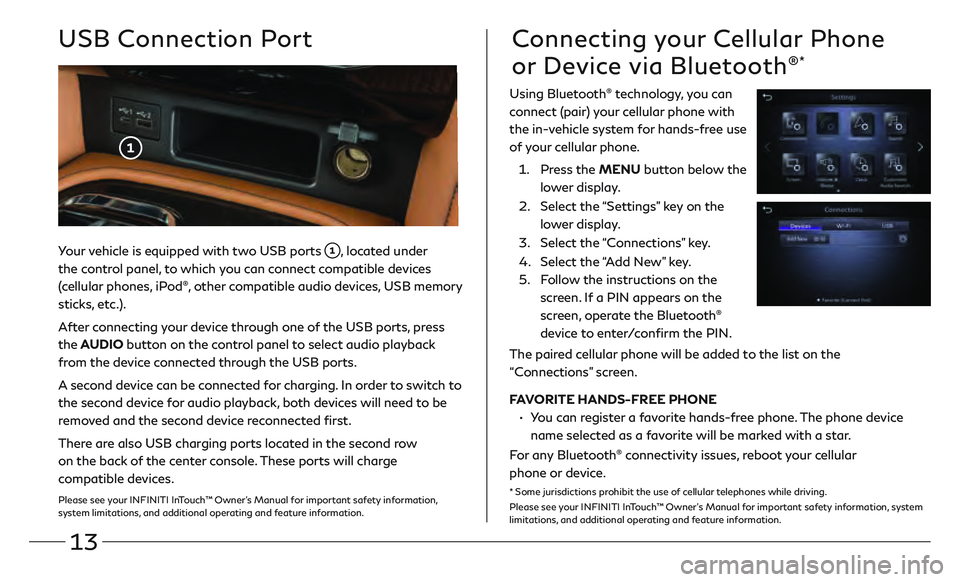
13
Your vehicle is equipped with two USB ports , located under
the control panel, to which you can connect compatible devices
(cellular phones, iPod
®, other compatible audio devices, USB memory
sticks, etc.).
After connecting your device through one of the USB ports, press
the AUDIO button on the control panel to select audio playback
from the device connected through the USB ports.
A second device can be connected for charging. In order to switch to
the second device for audio playback, both devices will need to be
removed and the second device reconnected first.
There are also USB charging ports located in the second row
on the back of the center console. These ports will charge
compatible devices.
Please see your INFINITI InTouch™ Owner’s Manual for important safety information,
system limitations, and additional operating and feature information.
USB Connection PortConnecting your Cellular Phone
or Device via Bluetooth
®*
Using Bluetooth® technology, you can
connect (pair) your cellular phone with
the in-vehicle system for hands-free use
of your cellular phone.
1.
Pr
ess the MENU button below the
lower display.
2.
Select the
“Settings” key on the
lower display.
3
.
Select the
“Connections” key.
4.
Select the
“Add New” key.
5.
F
ollow the instructions on the
screen. If a PIN appears on the
screen, operate the Bluetooth
®
device to enter/confirm the PIN.
The paired cellular phone will be added to the list on the
“Connections” screen.
FAVORITE HANDS-FREE PHONE
•
Y
ou can register a favorite hands-free phone. The phone device
name selected as a favorite will be marked with a star.
For any Bluetooth
® connectivity issues, reboot your cellular
phone or device.
* Some jurisdictions prohibit the use of cellular telephones while driving.
Please see your INFINITI InTouch™ Owner’s Manual for important safety information, system
limitations, and additional operating and feature information.
Page 18 of 28
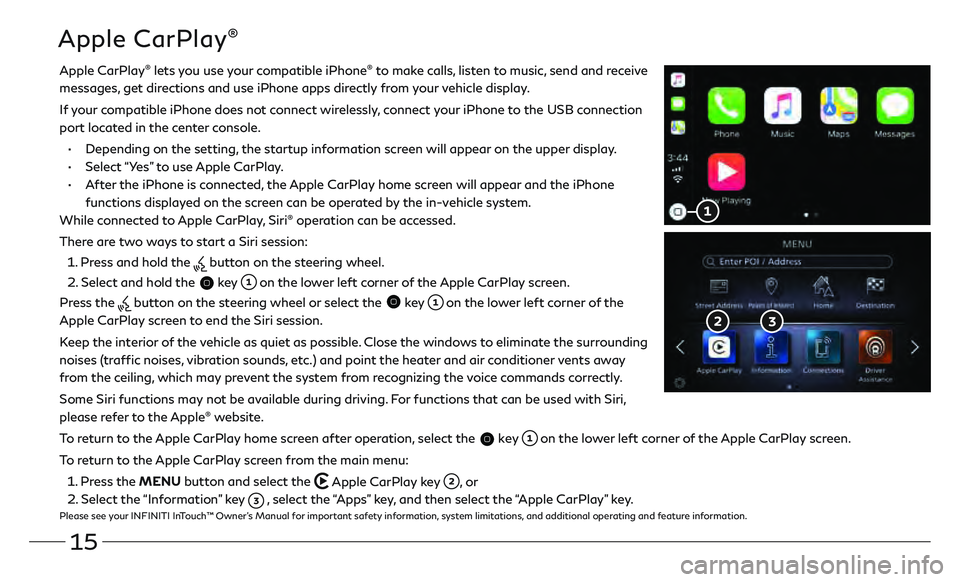
15
Apple CarPlay®
Apple CarPlay® lets you use your compatible iPhone® to make calls, listen to music, send and receive
messages, get directions and use iPhone apps directly from your vehicle display.
I
f your compatible iPhone does not connect wirelessly, connect your iPhone to the USB connection
port located in the center console.
•
Depending on the se
tting, the startup information screen will appear on the upper display.
•
Select “Y
es” to use Apple CarPlay.
•
A
fter the iPhone is connected, the Apple CarPlay home screen will appear and the iPhone
functions displayed on the screen can be operated by the in-vehicle system.
While connected to Apple CarPlay, Siri
® operation can be accessed.
There are two ways to start a Siri session:
1 . Press and hold the
button on the steering wheel.
2 . Select and hold the
key on the lower left corner of the Apple CarPlay screen.
Press the
button on the steering wheel or select the key on the lower left corner of the
Apple CarPlay screen to end the Siri session.
Keep the interior of the vehicle as quiet as possible. Close the windows to eliminate the surrounding
noises (traffic noises, vibration sounds, etc.) and point the heater and air conditioner vents away
from the ceiling, which may prevent the system from recognizing the voice commands correctly.
Some Siri functions may not be available during driving. For functions that can be used with Siri,
please refer to the Apple
® website.
To return to the Apple CarPlay home screen after operation, select the
key on the lower left corner of the Apple CarPlay screen.
To return to the Apple CarPlay screen from the main menu:
1 . Press the MENU button and select the
Apple CarPlay key , or
2 . Select the “Information” key
, select the “Apps” key, and then select the “Apple CarPlay” key.Please see your INFINITI InTouch™ Owner’s Manual for important safety information, system limitations, and additional operating and feature information.