2020 INFINITI QX80 navigation update
[x] Cancel search: navigation updatePage 139 of 276
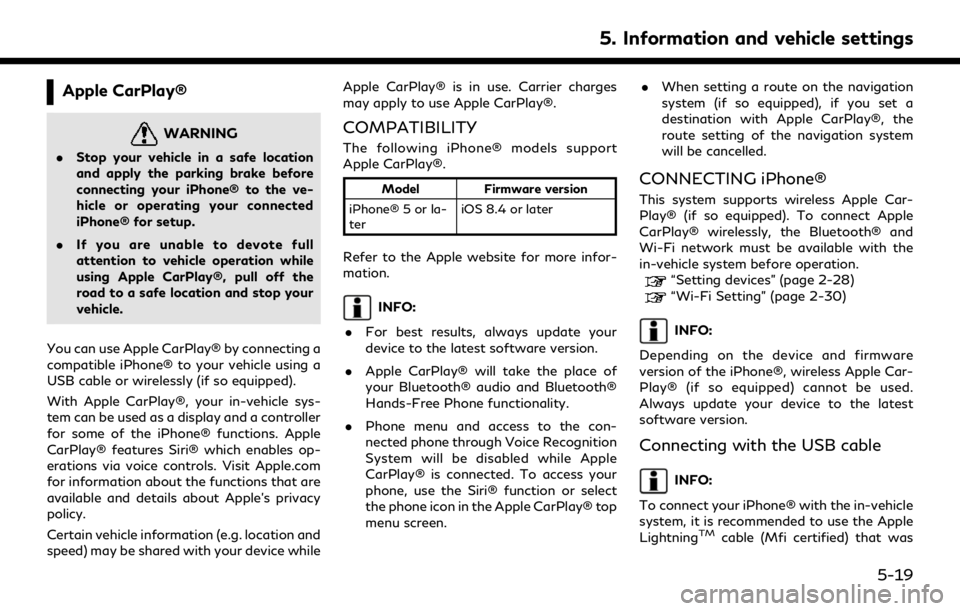
Apple CarPlay®
WARNING
.Stop your vehicle in a safe location
and apply the parking brake before
connecting your iPhone® to the ve-
hicle or operating your connected
iPhone® for setup.
. If you are unable to devote full
attention to vehicle operation while
using Apple CarPlay®, pull off the
road to a safe location and stop your
vehicle.
You can use Apple CarPlay® by connecting a
compatible iPhone® to your vehicle using a
USB cable or wirelessly (if so equipped).
With Apple CarPlay®, your in-vehicle sys-
tem can be used as a display and a controller
for some of the iPhone® functions. Apple
CarPlay® features Siri® which enables op-
erations via voice controls. Visit Apple.com
for information about the functions that are
available and details about Apple’s privacy
policy.
Certain vehicle information (e.g. location and
speed) may be shared with your device while Apple CarPlay® is in use. Carrier charges
may apply to use Apple CarPlay®.
COMPATIBILITY
The following iPhone® models support
Apple CarPlay®.
Model
Firmware version
iPhone® 5 or la-
ter iOS 8.4 or later
Refer to the Apple website for more infor-
mation.
INFO:
. For best results, always update your
device to the latest software version.
. Apple CarPlay® will take the place of
your Bluetooth® audio and Bluetooth®
Hands-Free Phone functionality.
. Phone menu and access to the con-
nected phone through Voice Recognition
System will be disabled while Apple
CarPlay® is connected. To access your
phone, use the Siri® function or select
the phone icon in the Apple CarPlay® top
menu screen. .
When setting a route on the navigation
system (if so equipped), if you set a
destination with Apple CarPlay®, the
route setting of the navigation system
will be cancelled.
CONNECTING iPhone®
This system supports wireless Apple Car-
Play® (if so equipped). To connect Apple
CarPlay® wirelessly, the Bluetooth® and
Wi-Fi network must be available with the
in-vehicle system before operation.
“Setting devices” (page 2-28)“Wi-Fi Setting” (page 2-30)
INFO:
Depending on the device and firmware
version of the iPhone®, wireless Apple Car-
Play® (if so equipped) cannot be used.
Always update your device to the latest
software version.
Connecting with the USB cable
INFO:
To connect your iPhone® with the in-vehicle
system, it is recommended to use the Apple
Lightning
TMcable (Mfi certified) that was
5. Information and vehicle settings
5-19
Page 144 of 276
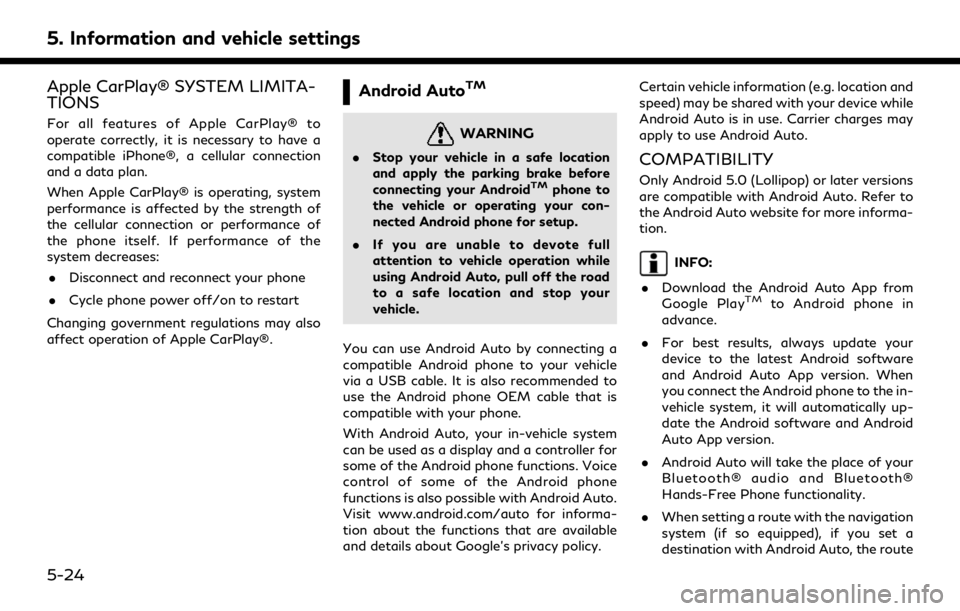
5. Information and vehicle settings
Apple CarPlay® SYSTEM LIMITA-
TIONS
For all features of Apple CarPlay® to
operate correctly, it is necessary to have a
compatible iPhone®, a cellular connection
and a data plan.
When Apple CarPlay® is operating, system
performance is affected by the strength of
the cellular connection or performance of
the phone itself. If performance of the
system decreases:. Disconnect and reconnect your phone
. Cycle phone power off/on to restart
Changing government regulations may also
affect operation of Apple CarPlay®.
Android AutoTM
WARNING
. Stop your vehicle in a safe location
and apply the parking brake before
connecting your Android
TMphone to
the vehicle or operating your con-
nected Android phone for setup.
. If you are unable to devote full
attention to vehicle operation while
using Android Auto, pull off the road
to a safe location and stop your
vehicle.
You can use Android Auto by connecting a
compatible Android phone to your vehicle
via a USB cable. It is also recommended to
use the Android phone OEM cable that is
compatible with your phone.
With Android Auto, your in-vehicle system
can be used as a display and a controller for
some of the Android phone functions. Voice
control of some of the Android phone
functions is also possible with Android Auto.
Visit www.android.com/auto for informa-
tion about the functions that are available
and details about Google’s privacy policy. Certain vehicle information (e.g. location and
speed) may be shared with your device while
Android Auto is in use. Carrier charges may
apply to use Android Auto.
COMPATIBILITY
Only Android 5.0 (Lollipop) or later versions
are compatible with Android Auto. Refer to
the Android Auto website for more informa-
tion.
INFO:
. Download the Android Auto App from
Google Play
TMto Android phone in
advance.
. For best results, always update your
device to the latest Android software
and Android Auto App version. When
you connect the Android phone to the in-
vehicle system, it will automatically up-
date the Android software and Android
Auto App version.
. Android Auto will take the place of your
Bluetooth® audio and Bluetooth®
Hands-Free Phone functionality.
. When setting a route with the navigation
system (if so equipped), if you set a
destination with Android Auto, the route
5-24
Page 158 of 276

Editing stored information .................................... 6-48
Deleting stored item ................................................. 6-51
Navigation settings ........................................................ 6-54
General information for navigation system ............ 6-56
Current vehicle location .......................................... 6-56 Route guidance ........................................................ 6-59
Route calculation .................................................... 6-61
How to update map data ..................................... 6-62
Page 200 of 276

6. Navigation (if so equipped)
Remaining distance and estimated re-
maining time/time of arrival:
Remaining distance and estimated re-
maining time to the destination/time
of arrival calculated with consideration
of traffic information on route is dis-
played.
Whether to display the remaining time
to the destination or estimated arrival
time at the destination can be selected.
“Route Preference” (page 6-34)
Road conditions:
Free Flow: Green
Slow traffic: Yellow
Heavy traffic: Red
Road closed and section affected by
serious traffic event: Orange and white
stripes
Queuing traffic: Orange (Premium
Traffic information only)
Traffic information icon:
If a route is not already set, all of the
traffic information icons on the map
screen are displayed in gray. When a
route is already set, the icons on the
route are displayed in color, and the
icons outside the route are displayed in
gray.
: Traffic jam
: Slow traffic
: Traffic flowing freely
: Road closed
: Accident
: Road work
: Narrow lanes
: All other events
Traffic indicator:
SiriusXM TrafficTM
Displayed when there is available Sir-
iusXM TrafficTMInformation received.
A SiriusXM TrafficTMsubscription is
necessary to view traffic information.
PREMIUM TRAFFIC
Displayed when there is available Pre-
mium Traffic Information received.
INFO:
Traffic icons are displayed in the scale level
of 1/64 miles (15 m) - 7.5 miles (12.5 km)
range. Some traffic icons are displayed only
on the map at higher detail levels.
TRAFFIC INFORMATION
SETTING
Settings for traffic information related func-
tions can be changed.
1. Push
Page 218 of 276
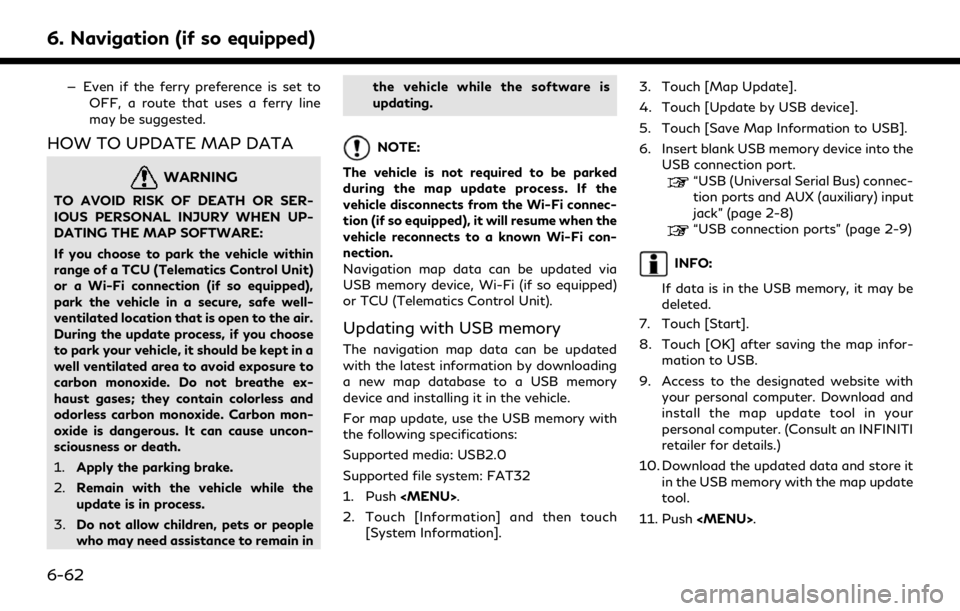
6. Navigation (if so equipped)
— Even if the ferry preference is set toOFF, a route that uses a ferry line
may be suggested.
HOW TO UPDATE MAP DATA
WARNING
TO AVOID RISK OF DEATH OR SER-
IOUS PERSONAL INJURY WHEN UP-
DATING THE MAP SOFTWARE:
If you choose to park the vehicle within
range of a TCU (Telematics Control Unit)
or a Wi-Fi connection (if so equipped),
park the vehicle in a secure, safe well-
ventilated location that is open to the air.
During the update process, if you choose
to park your vehicle, it should be kept in a
well ventilated area to avoid exposure to
carbon monoxide. Do not breathe ex-
haust gases; they contain colorless and
odorless carbon monoxide. Carbon mon-
oxide is dangerous. It can cause uncon-
sciousness or death.
1.Apply the parking brake.
2. Remain with the vehicle while the
update is in process.
3. Do not allow children, pets or people
who may need assistance to remain in the vehicle while the software is
updating.
NOTE:
The vehicle is not required to be parked
during the map update process. If the
vehicle disconnects from the Wi-Fi connec-
tion (if so equipped), it will resume when the
vehicle reconnects to a known Wi-Fi con-
nection.
Navigation map data can be updated via
USB memory device, Wi-Fi (if so equipped)
or TCU (Telematics Control Unit).
Updating with USB memory
The navigation map data can be updated
with the latest information by downloading
a new map database to a USB memory
device and installing it in the vehicle.
For map update, use the USB memory with
the following specifications:
Supported media: USB2.0
Supported file system: FAT32
1. Push
Page 219 of 276
![INFINITI QX80 2020 Infiniti Connection 12. Touch [Information] and then touch[System Information].
13. Touch [Map Update].
14. Touch [Update by USB device].
15. Touch [Install Map Update from USB].
16. Insert the USB memory into the USB co INFINITI QX80 2020 Infiniti Connection 12. Touch [Information] and then touch[System Information].
13. Touch [Map Update].
14. Touch [Update by USB device].
15. Touch [Install Map Update from USB].
16. Insert the USB memory into the USB co](/manual-img/42/35001/w960_35001-218.png)
12. Touch [Information] and then touch[System Information].
13. Touch [Map Update].
14. Touch [Update by USB device].
15. Touch [Install Map Update from USB].
16. Insert the USB memory into the USB connection port.
A confirmation message is displayed.
Confirm the contents of the message
and touch [Yes].
17. Touch [OK] after completing the update.
INFO:
.The navigation system cannot be operated while the map updates.
.Map data should be updated while the engine is running to prevent dis-
charge of the vehicle battery.
Updating using wireless LAN (Wi-
Fi) (if so equipped)
The map data can be updated using the
vehicle Wi-Fi connection. Wi-Fi communica-
tions can be made by using a Wi-Fi network,
smartphone, etc.
“Wi-Fi Setting” (page 2-30) 1. Connect the vehicle to an available Wi-Fi
network.
2. Push
3. Touch [Information] and then touch [System Information].
4. Touch [Map Update].
5. Touch [Update by Wi-Fi]. A confirmation message is displayed.
6. Select an area to be updated, and touch [Start Updating].
7. Touch [OK] after completing the update.
INFO:
. When [Cancel] is displayed during the
map data update, touching the key can
cancel the update.
. The navigation system cannot be oper-
ated while the map updates.
. Do not turn off the power source of the
smartphone while updating.
. Map data should be updated while the
engine is running to prevent discharge of
the vehicle battery.
. The update is done in the background,
and the updates are reflected in the map data the next time the system is started.
. The download data size of Map update
for one state (such as California or New
York, for example) or one regional zone
(such as Indiana/Michigan or Hawaii/
Alaska/Guam, for example) can vary
between 100 MB to 1 GB. Data size in
case of updating multiple states or
regional zones can be over 1 GB. Use of
Wi-Fi hotspot functionality of your
smartphone for Map updates may incur
additional data charges from your cellu-
lar provider. Please connect to your
home Wi-Fi network to avoid additional
phone data charges.
Automatic map update
The map data can be updated using the TCU
(Telematics Control Unit).
1. Push
2. Touch [Information] and then touch [System Information].
3. Touch [Map Update].
4. Touch [Map Update Settings].
5. Select an area of the map you wish update. A confirmation message is dis-
played. The next time you start the
system, a notification message will be
6. Navigation (if so equipped)
6-63
Page 220 of 276
![INFINITI QX80 2020 Infiniti Connection 6. Navigation (if so equipped)
displayed if map data update is available.
6. Touch [Yes] to update the map data.
INFO:
The update is done in the background, and
the updates are reflected in the map da INFINITI QX80 2020 Infiniti Connection 6. Navigation (if so equipped)
displayed if map data update is available.
6. Touch [Yes] to update the map data.
INFO:
The update is done in the background, and
the updates are reflected in the map da](/manual-img/42/35001/w960_35001-219.png)
6. Navigation (if so equipped)
displayed if map data update is available.
6. Touch [Yes] to update the map data.
INFO:
The update is done in the background, and
the updates are reflected in the map data the
next time the system is started.
Automotive products End User Li-
cense Provisions
The following terms and conditions apply to
any use by you of any services provided by
TomTom (the “TomTom Services”). The
services are deemed to be provided by
TomTom Global Content BV. You should
not use the TomTom Services if you cannot
agree to the below.
1. GRANT OF LICENSE: The TomTom Services are provided to you on a non-
exclusive basis and you may only use the
TomTom Services for your personal use
and solely in combination with the hard-
ware device which is incorporated into
your vehicle. The license granted is
nontransferable. If any software is pro-
vided as part of the TomTom services the
you are only entitled to use the binary
form of such software and have no right to receive the source code. If upgrades,
updates or supplements to the TomTom
Services are obtained or made available
to you, the use of such upgrades,
updates or supplements are subject to
the foregoing unless other terms accom-
pany such upgrades, updates or supple-
ments in which case those terms apply.
All other rights not specifically granted
under this paragraph are reserved by
TomTom.
2. SAFETY: The TomTom Services are intended to be used for providing infor-
mation and navigation services related
to your journey only and are not intended
to be used as a safety related tool and
cannot warn you about all dangers and
hazards with respect to the road you are
driving. Therefore, it remains your duty
to drive in a careful and safe manner
(paying all due care and attention to the
road) as well as observing all applicable
traffic regulations and rules. It is your
responsibility not to use the TomTom
Services in a manner that would distract
you from driving safely.
3. UPDATES AND CHANGES TO THE SERVICES AND THESE TERMS: Tom-
Tom reserves the right, with or without notice, to discontinue, update, modify,
upgrade and supplement the TomTom
Services and to modify these terms.
4. RESTRICTIONS: You are prohibited from renting, lending, public presenta-
tion, performance or broadcasting or any
other kind of distribution of the TomTom
Services. Other than as permitted by
applicable legislation, you will not, and
you will not allow any person to, copy or
modify the TomTom Services or any part
thereof or to reverse engineer, decompile
or disassemble the TomTom Services.
You may not use the Services in connec-
tion with any illegal, fraudulent, dishon-
est or unethical activity or behaviour.
5. OWNERSHIP: All intellectual property rights related to the TomTom Services
are owned by TomTom and/or its sup-
pliers.
6. LIMITED WARRANTY:
.YOU ACKNOWLEDGE THAT THE TOMTOM SERVICES HAVE NOT
BEEN DEVELOPED TO MEET
YOUR INDIVIDUAL REQUIRE-
MENTS AND THAT IT IS THERE-
FORE YOUR RESPONSIBILITY TO
ENSURE THAT THE FACILITIES
AND FUNCTIONS OF THE TOM-
6-64
Page 222 of 276
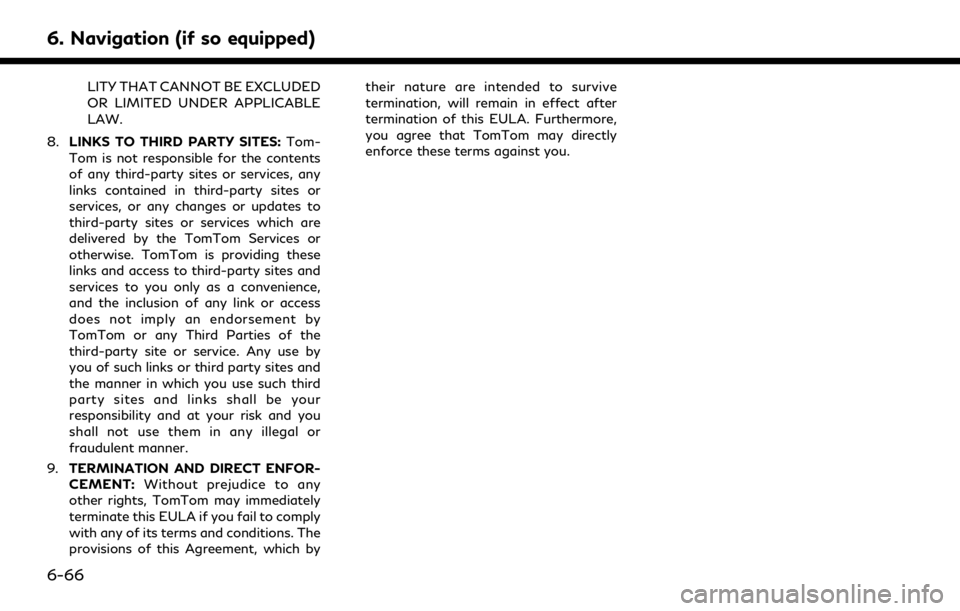
6. Navigation (if so equipped)
LITY THAT CANNOT BE EXCLUDED
OR LIMITED UNDER APPLICABLE
LAW.
8. LINKS TO THIRD PARTY SITES: Tom-
Tom is not responsible for the contents
of any third-party sites or services, any
links contained in third-party sites or
services, or any changes or updates to
third-party sites or services which are
delivered by the TomTom Services or
otherwise. TomTom is providing these
links and access to third-party sites and
services to you only as a convenience,
and the inclusion of any link or access
does not imply an endorsement by
TomTom or any Third Parties of the
third-party site or service. Any use by
you of such links or third party sites and
the manner in which you use such third
party sites and links shall be your
responsibility and at your risk and you
shall not use them in any illegal or
fraudulent manner.
9. TERMINATION AND DIRECT ENFOR-
CEMENT: Without prejudice to any
other rights, TomTom may immediately
terminate this EULA if you fail to comply
with any of its terms and conditions. The
provisions of this Agreement, which by their nature are intended to survive
termination, will remain in effect after
termination of this EULA. Furthermore,
you agree that TomTom may directly
enforce these terms against you.
6-66