2020 INFINITI QX80 ignition
[x] Cancel search: ignitionPage 16 of 276
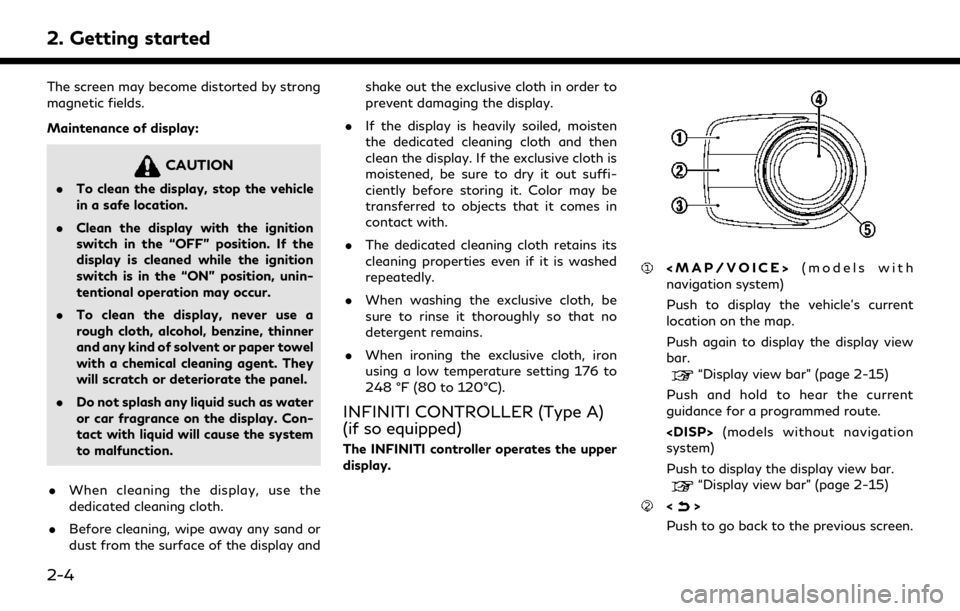
2. Getting started
The screen may become distorted by strong
magnetic fields.
Maintenance of display:
CAUTION
.To clean the display, stop the vehicle
in a safe location.
. Clean the display with the ignition
switch in the “OFF” position. If the
display is cleaned while the ignition
switch is in the “ON” position, unin-
tentional operation may occur.
. To clean the display, never use a
rough cloth, alcohol, benzine, thinner
and any kind of solvent or paper towel
with a chemical cleaning agent. They
will scratch or deteriorate the panel.
. Do not splash any liquid such as water
or car fragrance on the display. Con-
tact with liquid will cause the system
to malfunction.
. When cleaning the display, use the
dedicated cleaning cloth.
. Before cleaning, wipe away any sand or
dust from the surface of the display and shake out the exclusive cloth in order to
prevent damaging the display.
. If the display is heavily soiled, moisten
the dedicated cleaning cloth and then
clean the display. If the exclusive cloth is
moistened, be sure to dry it out suffi-
ciently before storing it. Color may be
transferred to objects that it comes in
contact with.
. The dedicated cleaning cloth retains its
cleaning properties even if it is washed
repeatedly.
. When washing the exclusive cloth, be
sure to rinse it thoroughly so that no
detergent remains.
. When ironing the exclusive cloth, iron
using a low temperature setting 176 to
248 °F (80 to 120°C).
INFINITI CONTROLLER (Type A)
(if so equipped)
The INFINITI controller operates the upper
display.
Page 21 of 276

Connect an iPhone® or an Android
phone to use Apple CarPlay® or An-
droid Auto.
NOTE:
. Refer to your AUX and USB device
manufacturer’s owner information re-
garding the proper use and care of the
device.
. The USB connection ports can be used
for charging the connected USB device
(maximum output up to 5 volts, 2.4 A).
For USB connection port (for USB Type-
C only), maximum output is up to 5
volts, 3.0 A. The USB device will be
charged continuously while the ignition
switch is in the “ACC” or “ON” position.
Some USB devices cannot be charged
according to their specifications.
. Cables made by Apple Inc. should be
used to connect electronic devices mar-
keted by Apple Inc.
USB CONNECTION PORTS (if so
equipped)
The vehicle is equipped with USB connection
ports. When connected, the in-vehicle audio
system can play audio contents from the
compatible device. USB connection ports are located on the
center console or the lower part of the
instrument panel.
USB connection port (for USB Type-C
only):
Connect a compatible device to play
media such as an iPod® or a USB
memory device.
Connect an iPhone® or an Android
phone to use Apple CarPlay® or An-
droid Auto.
USB connection port:
Connect a compatible device to play
media such as an iPod® or a USB
memory device.
Connect an iPhone® or an Android
phone to use Apple CarPlay® or An-droid Auto.
NOTE:
. Refer to your USB device manufac-
turer’s owner information regarding
the proper use and care of the device.
. The USB connection port can be used for
charging the connected USB device
(maximum output up to 5 volts, 2.4 A).
For USB connection port (for USB Type-
C only), maximum output is up to 5
volts, 3.0 A. The USB device will be
charged continuously while the ignition
switch is in the “ACC” or “ON” position.
Some USB devices cannot be charged
according to their specifications.
. Cables made by Apple Inc. should be
used to connect electronic devices mar-
keted by Apple Inc.
2. Getting started
2-9
Page 22 of 276

2. Getting started
STARTING SYSTEM
The system starts when the ignition switch is
placed in the ACC or ON position.
START-UP SCREEN (if so
equipped)
The start-up screen is displayed when the
ignition switch is placed in the ACC or ON
position.
After an animated start-up screen is dis-
played, a message screen will be displayed.
Touch [OK] after reading and agreeing to
the message displayed on the screen. If you
do not agree to the message, some of the
functions on the system will be disabled.
NOTE:
Do not keep the system running with the
engine stopped. Doing so may discharge the
vehicle battery. When you use the system,
always keep the engine running.
INFO:
Once you select [Decline] on the start-up
screen, the [OK]/[Decline] screen will not be
displayed for 30 days.
LOG-IN SCREEN (if so equipped)
Three unique users can be recognized by the
vehicle, with personal settings linked to the
Intelligent Key assigned to each user. When
[Welcome Message] is ON, a welcome
message screen is displayed with the de-
tected user’s name each time the system
starts.
“Setting INFINITI InTuition feature”
(page 5-33)
When an Intelligent Key is used for the first
time, the vehicle will prompt the user to
create a new registration with a guidance on
the lower display.
“User registration” (page 5-31)
1. The system starts when the ignition switch is placed in the “ON” position. A
welcome message screen is displayed.
2. Check the message that is displayed on the screen. If the name shown in the
welcome message is incorrect, touch to
select the preferred user. Touching [
]
or [INFINITI InTuition] on the MENU
screen can also change the user.
“How to view and operate MENU
screen” (page 2-18)
TOUCH PANEL OPERATION
Basic touch panel operation methods are
explained here.
. Touch
Example
Select and execute the selected key on
the screen.
2-10
Page 47 of 276
![INFINITI QX80 2020 Infiniti Connection Available setting items
[Brightness] Adjust the display brightness.
[Contrast] Adjust the display contrast.
[Black Level] Adjust the display black level.
LANGUAGE SETTING
This changes the language use INFINITI QX80 2020 Infiniti Connection Available setting items
[Brightness] Adjust the display brightness.
[Contrast] Adjust the display contrast.
[Black Level] Adjust the display black level.
LANGUAGE SETTING
This changes the language use](/manual-img/42/35001/w960_35001-46.png)
Available setting items
[Brightness] Adjust the display brightness.
[Contrast] Adjust the display contrast.
[Black Level] Adjust the display black level.
LANGUAGE SETTING
This changes the language used in the
system.
1. Push
Page 50 of 276

3. Audio system
AUDIO OPERATION PRECAU-
TIONS
CAUTION
.Operate the audio system only when
the vehicle engine is running. Operat-
ing the audio system for extended
periods of time with the engine turned
off can discharge the vehicle battery.
. Do not allow the system to get wet.
Excessive moisture such as spilled
liquids may cause the system to mal-
function.
RADIO
Place the ignition switch in the ACC or ON
position before turning on the radio. If you
listen to the radio with the engine not
running, the ignition switch should be placed
in the ACC position.
Radio reception is affected by station signal
strength, distance from radio transmitter,
buildings, bridges, mountains and other
external influences. Intermittent changes in
reception quality normally are caused by
these external influences. Using a cellular phone in or near the vehicle
may influence radio reception quality.
Radio reception
Your radio system is equipped with state-of-
the-art electronic circuits to enhance radio
reception. These circuits are designed to
extend reception range, and to enhance the
quality of that reception.
However there are some general character-
istics of both FM and AM radio signals that
can affect radio reception quality in a
moving vehicle, even when the finest equip-
ment is used. These characteristics are
completely normal in a given reception area,
and do not indicate any malfunction in your
radio system.
Reception conditions will constantly change
because of vehicle movement. Buildings,
terrain, signal distance and interference
from other vehicles can work against ideal
reception. Described below are some of the
factors that can affect your radio reception.
Some cellular phones or other devices may
cause interference or a buzzing noise to
come from the audio system speakers.
Storing the device in a different location
may reduce or eliminate the noise.
FM radio reception
Range: the FM range is normally limited to
25 to 30 miles (40 to 48 km), with monaural
(single station) FM having slightly more
range than stereo FM. External influences
may sometimes interfere with FM station
reception even if the FM station is within 25
miles (40 km). The strength of the FM signal
is directly related to the distance between
the transmitter and receiver. FM signals
follow a line-of-sight path, exhibiting many
of the same characteristics as light. For
example, they will reflect off objects.
Fade and drift: As your vehicle moves away
3-2
Page 61 of 276

AUDIO OPERATIONS
AUDIO MAIN OPERATION
Turning audio system on/off
The ignition switch must be in the ACC or
ON position to turn on the audio system.
Push
Page 69 of 276
![INFINITI QX80 2020 Infiniti Connection [Tune Start]Touch to turn on/off the Tune Start feature. This feature buffers the content playing on each of the
SiriusXM® preset channels, so that when a preset channel is selected, the currently pl INFINITI QX80 2020 Infiniti Connection [Tune Start]Touch to turn on/off the Tune Start feature. This feature buffers the content playing on each of the
SiriusXM® preset channels, so that when a preset channel is selected, the currently pl](/manual-img/42/35001/w960_35001-68.png)
[Tune Start]Touch to turn on/off the Tune Start feature. This feature buffers the content playing on each of the
SiriusXM® preset channels, so that when a preset channel is selected, the currently playing song always starts
playing from the beginning.
INFO:
. SiriusXM® Audio requires a subscription
after trial period and are sold separately
or as a package. The satellite service is
available only in the 48 contiguous USA
and DC. SiriusXM® service is also avail-
able in Canada; see www.siriusxm.ca.
. It may take some time to receive the
activation signal after the initiation of
the SiriusXM® Radio subscription. After
receiving the activation signal, an avail-
able channel list will automatically be
updated in the radio. Change the posi-
tion of the ignition switch from LOCK to
ACC to update the SiriusXM® channel
list.
3. Audio system
3-21
Page 72 of 276
![INFINITI QX80 2020 Infiniti Connection 3. Audio system
[Track]: Repeat track
No text displayed: Repeat off
Random mode
Touch [
] on the CD screen to change the
random mode.
No text displayed: Random off
[Random]: Random play
Ejecting CD:
P INFINITI QX80 2020 Infiniti Connection 3. Audio system
[Track]: Repeat track
No text displayed: Repeat off
Random mode
Touch [
] on the CD screen to change the
random mode.
No text displayed: Random off
[Random]: Random play
Ejecting CD:
P](/manual-img/42/35001/w960_35001-71.png)
3. Audio system
[Track]: Repeat track
No text displayed: Repeat off
Random mode
Touch [
] on the CD screen to change the
random mode.
No text displayed: Random off
[Random]: Random play
Ejecting CD:
Push <
>to eject a CD. If the CD is ejected
and left unremoved, it will be reloaded into
the slot for protection.
INFO:
The ignition switch must be placed in the
ACC or ON position in order for the CD to
eject.
CD Menu
Touch [CD Menu] on the CD screen to
display the CD menu screen.
The following items are available.
[Now Play-
ing] Touch to display the CD
screen. Folder* and
track list
The track list for the selected
folder is displayed. The name
of sub folder is displayed on
the top of the list if the sub
holder is included in the se-
lected folder.
Touch an item on the list to
select the folder or track.
Touch [
] and go back to
the previous screen.
*: Displayed only when available.
USB MEMORY DEVICE PLAYER
Connecting USB memory device
WARNING
Do not connect, disconnect or operate the
USB device while driving. Doing so can be
a distraction. If distracted you could lose
control of your vehicle and cause an
accident or serious injury.
CAUTION
. Do not force the USB device into the
USB connection port. Inserting the
USB device tilted or up-side-down
into the port may damage the port. Make sure that the USB device is
connected correctly into the USB
connection port.
. Do not grab the USB connection port
cover (if so equipped) when pulling
the USB device out of the port. This
could damage the port and the cover.
. Do not leave the USB cable in a place
where it can be pulled unintentionally.
Pulling the cable may damage the
port.
Refer to your device manufacturer’s owner
information regarding the proper use and
care of the device.
When compatible storage devices are
plugged into the port, compatible audio files
on the storage devices can be played
through the vehicle’s audio system.
For the location of the USB connection
ports:
“USB (Universal Serial Bus) connection
ports and AUX (auxiliary) input jack”
(page 2-8)
“USB connection ports” (page 2-9)
3-24