2020 INFINITI QX80 navigation system
[x] Cancel search: navigation systemPage 2 of 276

INFINITI CONSUMER AFFAIRS
DEPARTMENT
For assistance or inquiries about the
INFINITI warranty, service or general ques-
tions, contact the INFINITI Consumer Af-
fairs Department at:
For U.S. customers
1-800-662-6200
For Canadian customers
1-800-361-4792
INFINITI NAVIGATION SYSTEM
HELPDESK CONTACT INFOR-
MATION
For assistance or inquiries about the Navi-
gation system, contact the INFINITI NAVI-
GATION SYSTEM HELPDESK at:. ADDRESS: P.O. Box 1588 Orem, UT
84059-992
. E-MAIL: [email protected]
For U.S. customers
WEB SITE: www.InfinitiNavigation.com
PHONES: 1-888-362-8837
HOURS: Monday – Friday: 8:00 AM - 8:00
PM (Eastern Time) and Saturday: 10:00 AM
- 6:00 PM (Eastern Time) For Canadian customers
WEB SITE: www.infiniti.ca.
PHONES: 1-800-361-4792
HOURS: Monday – Friday: 8:00 AM - 8:00
PM (Eastern Time) and Saturday: 10:00 AM
- 6:00 PM (Eastern Time)
INFINITI INTOUCHTMSYSTEM
HELPDESK CONTACT INFOR-
MATION
For assistance or inquires about INFINITI
InTouchTMsystem, contact INFINITI Owner
Services helpdesk at:
. PHONES: 1-855-444-7244
. E-MAIL: infinitiownerservices@infiniti.
com
For U.S. customers
WEB SITE: www.infinitiusa.com/intouch/
support
For Canadian customers
WEB SITE:
English: www.infiniti.ca/infinitiintouch
French: www.infiniti.ca/infinitiintouch/fr
FOREWORD
Thank you for purchasing an INFINITI
vehicle.
This user’s manual is for INFINITI InTouch
TM
System offered in your INFINITI vehicle.
Operation instructions for the following
systems are included in this manual. . Audio
. Hands-Free Phone
. Apple CarPlay®
. Android Auto
. INFINITI InTouch
TMServices
. Navigation
. Voice recognition
. Other systems viewable/operable on the
dual display
Please read this manual carefully to ensure
safe operation of INFINITI InTouch
TMSys-
tem.
. Because of possible specification
changes and optional equipment, some
sections of this manual may not apply to
your vehicle.
Page 5 of 276

Table of Contents
1Introduction
How to use this manual ..... 1-2
Safety information ............... 1-3
Regulatory information ..... 1-4
Trademarks ........................... 1-4
Licenses ................................... 1-6
2Getting started
Control buttons and touch
screen display ....................... 2-2
Starting system .................. 2-10
Touch panel operation ..... 2-10
Basic operation .................. 2-11
How to operate dual
display ................................... 2-13
How to view and operate
MENU screen ..................... 2-18
Functions disabled while
driving .................................. 2-20
System settings ................. 2-22
3Audio system
Audio operation
precautions ............................ 3-2
Names and functions of
audio control buttons ...... 3-11
Audio operations ............... 3-13
Mobile Entertainment
System (MES) (if so
equipped) ............................. 3-36
Audio settings .................... 3-57
CD/USB memory device
care and cleaning .............. 3-58
4Hands-Free Phone
Bluetooth® Hands-Free
Phone System ...................... 4-2
5Information and vehicle settings
Information menu ................ 5-2
INFINITI InTouchTM
Services (if so equipped) ... 5-7SiriusXM® Travel Link
(if so equipped) .................. 5-16
Apple CarPlay® ................. 5-19
Android Auto
TM................. 5-24
Siri® Eyes Free .................. 5-28
TomTom Weather
information .......................... 5-29
Fully customizable digital
environment (if so
equipped) ............................. 5-31
Driver Assistance
settings ................................. 5-34
INFINITI Drive Mode
Selector settings (if so
equipped) ............................. 5-36
6Navigation (if so equipped)
Safety information .............. 6-3
Map operation ..................... 6-3
Setting destination ........... 6-14
Route guidance .................. 6-27
Viewing traffic
information .......................... 6-41
Page 6 of 276

Storing a
location/route .................... 6-45
Navigation settings ........... 6-54
General information for
navigation system ............. 6-56
7Voice recognition
Voice recognition .................. 7-2
8Troubleshooting guide
Customer assistance .......... 8-2
System unit ........................... 8-3
Wi-Fi connection (if so
equipped) ............................... 8-4
Audio system ........................ 8-6
Bluetooth® Hands-Free
Phone System .................... 8-15
INFINITI InTouch
TM
Services (if so
equipped) ............................. 8-19
Apple CarPlay® ................ 8-20
Android Auto ...................... 8-22Siri® Eyes Free ................. 8-24
Navigation (if so
equipped) ............................. 8-25
Voice recognition ............... 8-32
Page 14 of 276

2. Getting started
CONTROL BUTTONS AND
TOUCH SCREEN DISPLAY
CONTROL BUTTONS AND
FUNCTIONS
INFINITI InTouchTMcontrols the heater and
air conditioner, audio, RearView/Around
View® Monitor, navigation system (if so
equipped), Bluetooth® Hands-Free Phone
etc., by using the upper and lower display,
INFINITI controller, lower display menu
buttons and steering wheel switches.
Designs and button layout may vary de-
pending on the specifications and the model.
Example
Steering wheel switches
“Steering wheel switches (Type A)”
(page 2-6)
“Steering wheel switches (Type B)”
(page 2-7)
USB (Universal Serial Bus) connection
ports and AUX (auxiliary) input jack (if so
equipped)
The location of USB connection ports
and AUX input jack (if so equipped) may
vary depending on the specifications
and the model.
“USB (Universal Serial Bus) con-
nection ports and AUX (auxiliary)
input jack” (page 2-8)
“USB connection ports” (page 2-9)
Dual display
“Dual display” (page 2-3)
INFINITI controller“INFINITI controller (Type A)”
(page 2-4)
“INFINITI controller (Type B)”
(page 2-5)
2-2
Page 15 of 276

DUAL DISPLAY
The upper touch screen display (upper dis-
play) can display various information. The
lower touch screen display (lower display)
can be used for various operations.
Both displays can be operated with the
touch panel operation.
Example
Upper touch screen display (upper dis-
play)
Display Information, view monitor sys-
tem, navigation system (if so equipped).
“Upper touch screen display (upper
display)” (page 2-13)
“6. Navigation”
See the vehicle Owner’s Manual for
details of the view monitor system.
Lower touch screen display (lower dis-
play)
Provides touch screen controls for var-
ious vehicle features including the navi-
gation system (if so equipped), audio
system and the heater and air-condi-
tioner, etc.
“Lower touch screen display (lower
display)” (page 2-17)
Heater and air conditioner buttons
Allow you to control the heater and air
conditioner. For details, refer to the
vehicle Owner’s Manual.
Lower display menu buttons
Push
Page 16 of 276
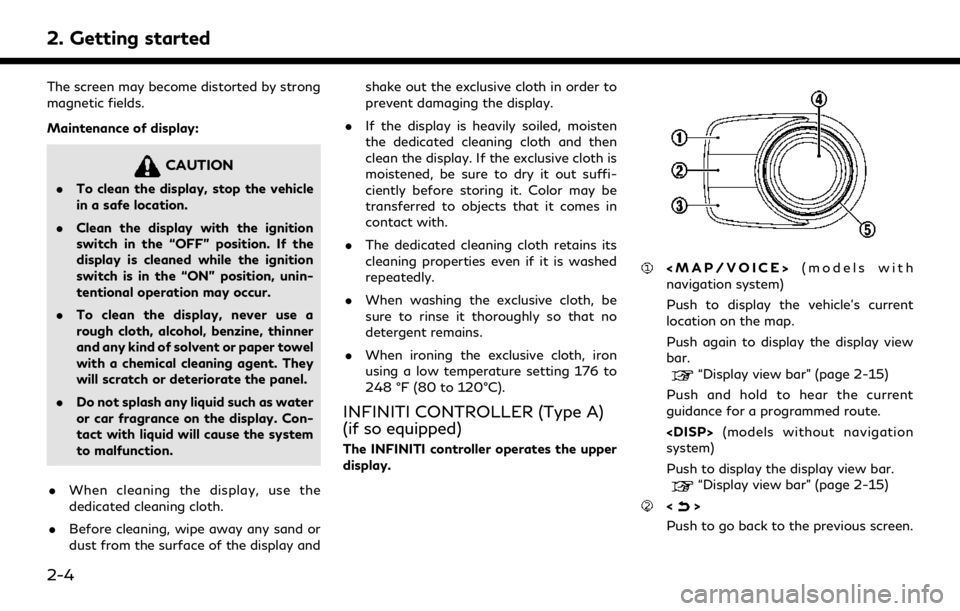
2. Getting started
The screen may become distorted by strong
magnetic fields.
Maintenance of display:
CAUTION
.To clean the display, stop the vehicle
in a safe location.
. Clean the display with the ignition
switch in the “OFF” position. If the
display is cleaned while the ignition
switch is in the “ON” position, unin-
tentional operation may occur.
. To clean the display, never use a
rough cloth, alcohol, benzine, thinner
and any kind of solvent or paper towel
with a chemical cleaning agent. They
will scratch or deteriorate the panel.
. Do not splash any liquid such as water
or car fragrance on the display. Con-
tact with liquid will cause the system
to malfunction.
. When cleaning the display, use the
dedicated cleaning cloth.
. Before cleaning, wipe away any sand or
dust from the surface of the display and shake out the exclusive cloth in order to
prevent damaging the display.
. If the display is heavily soiled, moisten
the dedicated cleaning cloth and then
clean the display. If the exclusive cloth is
moistened, be sure to dry it out suffi-
ciently before storing it. Color may be
transferred to objects that it comes in
contact with.
. The dedicated cleaning cloth retains its
cleaning properties even if it is washed
repeatedly.
. When washing the exclusive cloth, be
sure to rinse it thoroughly so that no
detergent remains.
. When ironing the exclusive cloth, iron
using a low temperature setting 176 to
248 °F (80 to 120°C).
INFINITI CONTROLLER (Type A)
(if so equipped)
The INFINITI controller operates the upper
display.
Page 17 of 276

Around View® Monitor system)
Push to view the Around View® Moni-
tor screen.
Refer to the vehicle Owner’s Manual for
details.
Push and hold to control the brightness.
“Screen settings” (page 2-34)
<
> (models without Around View®
Monitor system)
Push for brightness control.
“Screen settings” (page 2-34)
Push to enter the selected item.
Models with navigation system:
If this button is pushed while a map is
displayed, the shortcut menu is shown
on the upper display.
“Shortcut menu” (page 2-13)
Models without navigation system:
When this button is pushed when no
item is selected, the shortcut menu is
shown on the upper display.
“Shortcut menu” (page 2-13)
Center dial/Slide switch
Slide or turn to select an item on the upper display or to adjust a setting
(volume, brightness, etc.).
Models with navigation system:
While the map screen is displayed,
adjust the map scale by turning the dial.
“Changing scale of map” (page 6-7)
While the map screen is displayed, scroll
the map screen by sliding the switch.
“Moving map” (page 6-6)
INFO:
While Apple CarPlay® or Android Auto
screen is displayed on the upper display,
<
/OK>, <>and Center dial/Slide
switch can operate Apple CarPlay® or
Android Auto screen.
“Apple CarPlay®” (page 5-19)“Android AutoTM” (page 5-24)
INFINITI CONTROLLER (Type B)
(if so equipped)
The INFINITI controller operates the upper
display.
Page 18 of 276
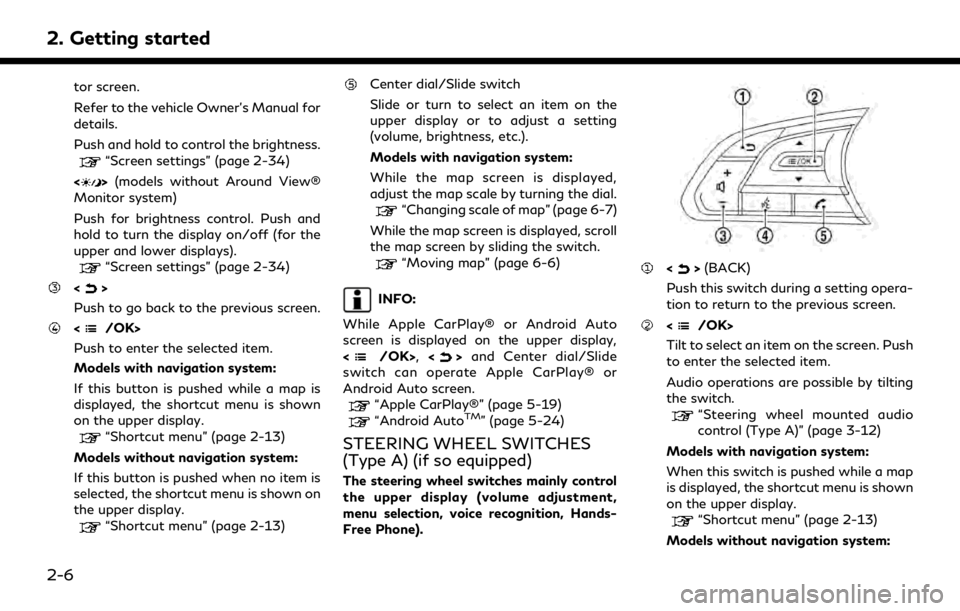
2. Getting started
tor screen.
Refer to the vehicle Owner’s Manual for
details.
Push and hold to control the brightness.
“Screen settings” (page 2-34)
<
> (models without Around View®
Monitor system)
Push for brightness control. Push and
hold to turn the display on/off (for the
upper and lower displays).
“Screen settings” (page 2-34)
<>
Push to go back to the previous screen.
Push to enter the selected item.
Models with navigation system:
If this button is pushed while a map is
displayed, the shortcut menu is shown
on the upper display.
“Shortcut menu” (page 2-13)
Models without navigation system:
If this button is pushed when no item is
selected, the shortcut menu is shown on
the upper display.
“Shortcut menu” (page 2-13)
Center dial/Slide switch
Slide or turn to select an item on the
upper display or to adjust a setting
(volume, brightness, etc.).
Models with navigation system:
While the map screen is displayed,
adjust the map scale by turning the dial.
“Changing scale of map” (page 6-7)
While the map screen is displayed, scroll
the map screen by sliding the switch.
“Moving map” (page 6-6)
INFO:
While Apple CarPlay® or Android Auto
screen is displayed on the upper display,
<
/OK>, <>and Center dial/Slide
switch can operate Apple CarPlay® or
Android Auto screen.
“Apple CarPlay®” (page 5-19)“Android AutoTM” (page 5-24)
STEERING WHEEL SWITCHES
(Type A) (if so equipped)
The steering wheel switches mainly control
the upper display (volume adjustment,
menu selection, voice recognition, Hands-
Free Phone).
<> (BACK)
Push this switch during a setting opera-
tion to return to the previous screen.
Tilt to select an item on the screen. Push
to enter the selected item.
Audio operations are possible by tilting
the switch.
“Steering wheel mounted audio
control (Type A)” (page 3-12)
Models with navigation system:
When this switch is pushed while a map
is displayed, the shortcut menu is shown
on the upper display.
“Shortcut menu” (page 2-13)
Models without navigation system:
2-6