Page 28 of 276
![INFINITI QX80 2020 Infiniti Connection 2. Getting started
Available ViewAction
[Full Map] Displays full map screen.
[Split Screen: Dual Map] The map can be displayed on a split screen. Each screen can be adjusted independently.
[Intersecti INFINITI QX80 2020 Infiniti Connection 2. Getting started
Available ViewAction
[Full Map] Displays full map screen.
[Split Screen: Dual Map] The map can be displayed on a split screen. Each screen can be adjusted independently.
[Intersecti](/manual-img/42/35001/w960_35001-27.png)
2. Getting started
Available ViewAction
[Full Map] Displays full map screen.
[Split Screen: Dual Map] The map can be displayed on a split screen. Each screen can be adjusted independently.
[Intersection] The enlarged view of the next intersection is always displayed on the left side of the split screen.
When no route is set, the intersection screen is not displayed and the map is displayed on the full screen.
[Turn List] Displays the turn list on the left side of the split screen. When approaching a guide point, the turn list
automatically switches to an enlarged view of the intersection.
When no route is set, the turn list screen is not displayed and the map is displayed in the full screen.
[Where Am I?] Displays the information about the current vehicle location.
[Split Screen: Turn by turn] Displays a turn point information when driving according to route guidance.
[Fuel Economy] Fuel economy information can be checked while driving.
[Audio] Displays current audio status information.
[TomTom Current Conditions] TomTom current weather information is displayed.
[TomTom 5–Day Weather Forecast] TomTom 5-day weather information is displayed.
[TomTom Hourly Weather Forecast] TomTom hourly weather information is displayed.
[SXM Current Conditions] SXM current weather information is displayed.
[SXM 5–Day Weather Forecast] SXM 5-day weather information is displayed.
[SXM Hourly Weather Forecast] SXM hourly weather information is displayed.
[SXM Sports Scores] SXM sports information is displayed.
[Analog Clock] The analog clock and date can always be displayed.
[Digital Clock] The digital clock and date can always be displayed.
2-16
Page 37 of 276
Setting itemResult
[Meter] [Main Menu Se-
lection] [HOME]
Selects the preferred item to be displayed on the vehicle informa-
tion display. Refer to the vehicle Owner’s Manual for details of each
item.
[Audio]
[Navigation]
[Range]
[Instant Speed]
[Average Speed]
[Trip Distance & Time]
[Fuel Economy]
[Cruise]
[Driving Aids]
[Tire Pressure]
[Variable Compression
Turbo]
[Chassis Control]
[Traffic sign]
[Blank]
[Eco mode set-
tings] [Display Mode]
Switch the display modes between [Pedal Guide] and [Instant Fuel
Economy].
2. Getting started
2-25
Page 47 of 276
![INFINITI QX80 2020 Infiniti Connection Available setting items
[Brightness] Adjust the display brightness.
[Contrast] Adjust the display contrast.
[Black Level] Adjust the display black level.
LANGUAGE SETTING
This changes the language use INFINITI QX80 2020 Infiniti Connection Available setting items
[Brightness] Adjust the display brightness.
[Contrast] Adjust the display contrast.
[Black Level] Adjust the display black level.
LANGUAGE SETTING
This changes the language use](/manual-img/42/35001/w960_35001-46.png)
Available setting items
[Brightness] Adjust the display brightness.
[Contrast] Adjust the display contrast.
[Black Level] Adjust the display black level.
LANGUAGE SETTING
This changes the language used in the
system.
1. Push
Page 122 of 276
![INFINITI QX80 2020 Infiniti Connection 5. Information and vehicle settings
INFORMATION MENU
The information screen sets or displays various information that is helpful for using the vehicle.
Push<MENU> and then touch [Information] to displ INFINITI QX80 2020 Infiniti Connection 5. Information and vehicle settings
INFORMATION MENU
The information screen sets or displays various information that is helpful for using the vehicle.
Push<MENU> and then touch [Information] to displ](/manual-img/42/35001/w960_35001-121.png)
5. Information and vehicle settings
INFORMATION MENU
The information screen sets or displays various information that is helpful for using the vehicle.
Push
and then touch [Information] to display the Information menu.
Available items may vary depending on models and specifications.
Items displayed on the screen may not function depending on various conditions.
Menu item Action
[InTouch Services] Displays the INFINITI InTouchTMServices menu screen.“INFINITI InTouchTMServices” (page 5-7)
[SXM Weather] Displays the SiriusXM® Weather screen.
“Using SiriusXM® Travel Link” (page 5-16)
[SXM Traffic]/[Premium Traffic] Displays the Traffic Information screen.
“Viewing traffic information” (page 6-41)
[SXM Sports Scores] Displays the SiriusXM® Sports screen.
“Using SiriusXM® Travel Link” (page 5-16)
[SXM Stocks] Displays the SiriusXM® Stocks screen.
“Using SiriusXM® Travel Link” (page 5-16)
[SXM Fuel Prices] Displays the SiriusXM® Fuel Prices screen.
“Using SiriusXM® Travel Link” (page 5-16)
[SXM Parking] Displays the SiriusXM® Parking screen.
“Using SiriusXM® Travel Link” (page 5-16)
[SXM Movie Listings] Displays the SiriusXM® Movie Listings screen.
“Using SiriusXM® Travel Link” (page 5-16)
[Where Am I?] The name and distance of the next/previous street, and other information that indicates the current vehicle location are displayed.
5-2
Page 124 of 276
5. Information and vehicle settings
Menu itemAction
[Vehicle] [Fuel Economy] Display the Fuel Economy screen.
The current and average fuel economy, the distance to empty can be
confirmed.
[History] Display Fuel Economy history screen.
The Fuel Economy history screen can be scrolled.
[Reset] Reset the average Fuel Economy.
The average for the Reset-to-Reset period is stored as a fuel
economy history.
When reset average Fuel Economy on the screen, the average fuel
consumption on the trip computer is also reset at the same time.
[TomTom Weather] Displays the TomTom Weather information.
“TomTom Weather information” (page 5-29)
INFO:
A SiriusXM® Travel Link (if so equipped) or SiriusXM Traffic
TM(if so equipped) subscription is necessary to receive SiriusXM® information
services.
5-4
Page 136 of 276
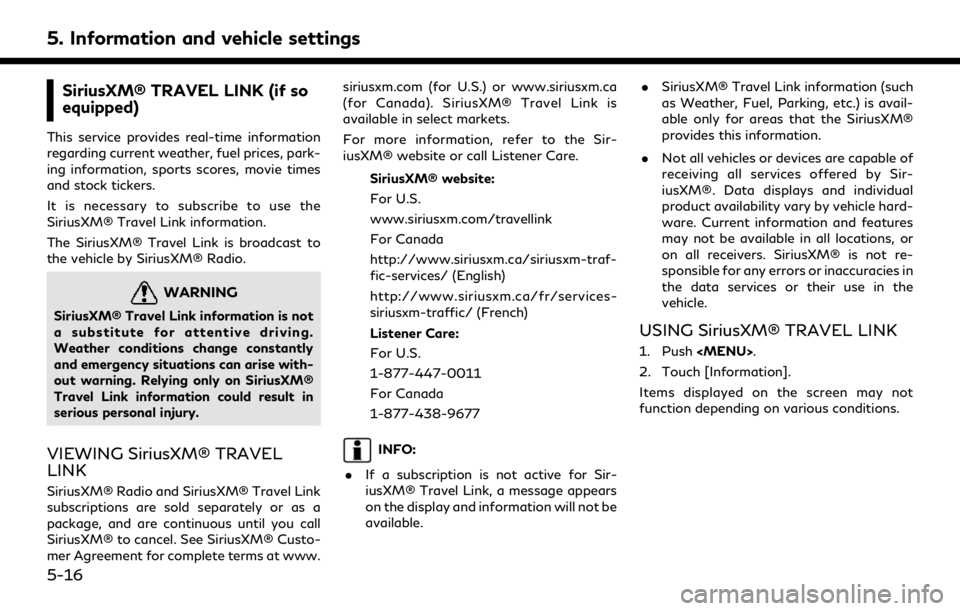
5. Information and vehicle settings
SiriusXM® TRAVEL LINK (if so
equipped)
This service provides real-time information
regarding current weather, fuel prices, park-
ing information, sports scores, movie times
and stock tickers.
It is necessary to subscribe to use the
SiriusXM® Travel Link information.
The SiriusXM® Travel Link is broadcast to
the vehicle by SiriusXM® Radio.
WARNING
SiriusXM® Travel Link information is not
a substitute for attentive driving.
Weather conditions change constantly
and emergency situations can arise with-
out warning. Relying only on SiriusXM®
Travel Link information could result in
serious personal injury.
VIEWING SiriusXM® TRAVEL
LINK
SiriusXM® Radio and SiriusXM® Travel Link
subscriptions are sold separately or as a
package, and are continuous until you call
SiriusXM® to cancel. See SiriusXM® Custo-
mer Agreement for complete terms at www.siriusxm.com (for U.S.) or www.siriusxm.ca
(for Canada). SiriusXM® Travel Link is
available in select markets.
For more information, refer to the Sir-
iusXM® website or call Listener Care.
SiriusXM® website:
For U.S.
www.siriusxm.com/travellink
For Canada
http://www.siriusxm.ca/siriusxm-traf-
fic-services/ (English)
http://www.siriusxm.ca/fr/services-
siriusxm-traffic/ (French)
Listener Care:
For U.S.
1-877-447-0011
For Canada
1-877-438-9677
INFO:
. If a subscription is not active for Sir-
iusXM® Travel Link, a message appears
on the display and information will not be
available. .
SiriusXM® Travel Link information (such
as Weather, Fuel, Parking, etc.) is avail-
able only for areas that the SiriusXM®
provides this information.
. Not all vehicles or devices are capable of
receiving all services offered by Sir-
iusXM®. Data displays and individual
product availability vary by vehicle hard-
ware. Current information and features
may not be available in all locations, or
on all receivers. SiriusXM® is not re-
sponsible for any errors or inaccuracies in
the data services or their use in the
vehicle.
USING SiriusXM® TRAVEL LINK
1. Push
.
2. Touch [Information].
Items displayed on the screen may not
function depending on various conditions.
5-16
Page 137 of 276
![INFINITI QX80 2020 Infiniti Connection Menu itemResult
[SXM Weather] [Current Conditions] Current, hourly or 5-day weather information is displayed. Weather information for
nearby location, near the destination and your preferred city set INFINITI QX80 2020 Infiniti Connection Menu itemResult
[SXM Weather] [Current Conditions] Current, hourly or 5-day weather information is displayed. Weather information for
nearby location, near the destination and your preferred city set](/manual-img/42/35001/w960_35001-136.png)
Menu itemResult
[SXM Weather] [Current Conditions] Current, hourly or 5-day weather information is displayed. Weather information for
nearby location, near the destination and your preferred city set as a Favorite City
can be confirmed. Favorite city can be changed by touching [Change City].
[Hourly Weather
Forecast]
[5-Day Forecast]
[Graphical Map] The weather forecast can be checked on the map. The detailed information is
displayed by touching weather icons. Touch [Legend] to confirm the meaning of the
color displayed, and touch [Filter] to select a type of the weather information.
[Weather Alerts] Displays the list of weather alerts. The detailed information is displayed by touching the weather alert. Touch [Voice Alert Settings] to select the information you wish to
get alerts for and to set voice announcement on or off.
[Alert Map] The weather alerts can be confirmed on the map. The detailed information is
displayed by touching the weather icon. Touch [Legend] to confirm the weather
alerts displayed.
[SXM Traffic]/[Premium Traffic] Displays the Traffic Information screen.
“Viewing traffic information” (page 6-41)
[SXM Sports Scores] Various sports and individual teams can be followed. Touch [Sports] and select from the list to display information such as news, scores or upcoming games.
[SXM Stocks] Stock information can be checked. Touching [Add Stock] will also allow adding a favorite stock. Once a stock is added,
it’s price and trend can be viewed. Red indicates the stock is down and green
indicates the stock is up. Touch [Delete Stock] to delete the saved stocks. Up to 20
stocks can be saved. Only supported stocks can be added.
[SXM Fuel Prices] Displays a list of the nearby gas stations for the current location or destination. Touch a listed gas station for the detailed information. Touch [Save] to register in a
favorite, and the list is displayed by touching [Favorite]. Touch [Go Here] to set as a
destination. Touch [Delete] to delete the favorite.
5. Information and vehicle settings
5-17
Page 166 of 276
6. Navigation (if so equipped)
Available setting items may vary depending on models and specifications.
Available setting items
Menu itemAction
[Split Screen View] [Change Order] Change the display order of the display view bar items.
[Full Map] Display full map screen.
[Split Screen: Dual Map] Select a split screen view to be applied.
“Display view bar” (page 2-15)
[Intersection]
[Turn List]
[Where Am I?]
[Split Screen: Turn by turn]
[Fuel Economy]
[Audio]
[TomTom Current Conditions]
[TomTom 5–Day Weather Forecast]
[TomTom Hourly Weather Forecast]
[SXM Current Conditions]
[SXM 5–Day Weather Forecast]
[SXM Hourly Weather Forecast]
[SXM Sports Scores]
[Analog Clock]
[Digital Clock]
6-10