2020 INFINITI QX80 change time
[x] Cancel search: change timePage 200 of 276

6. Navigation (if so equipped)
Remaining distance and estimated re-
maining time/time of arrival:
Remaining distance and estimated re-
maining time to the destination/time
of arrival calculated with consideration
of traffic information on route is dis-
played.
Whether to display the remaining time
to the destination or estimated arrival
time at the destination can be selected.
“Route Preference” (page 6-34)
Road conditions:
Free Flow: Green
Slow traffic: Yellow
Heavy traffic: Red
Road closed and section affected by
serious traffic event: Orange and white
stripes
Queuing traffic: Orange (Premium
Traffic information only)
Traffic information icon:
If a route is not already set, all of the
traffic information icons on the map
screen are displayed in gray. When a
route is already set, the icons on the
route are displayed in color, and the
icons outside the route are displayed in
gray.
: Traffic jam
: Slow traffic
: Traffic flowing freely
: Road closed
: Accident
: Road work
: Narrow lanes
: All other events
Traffic indicator:
SiriusXM TrafficTM
Displayed when there is available Sir-
iusXM TrafficTMInformation received.
A SiriusXM TrafficTMsubscription is
necessary to view traffic information.
PREMIUM TRAFFIC
Displayed when there is available Pre-
mium Traffic Information received.
INFO:
Traffic icons are displayed in the scale level
of 1/64 miles (15 m) - 7.5 miles (12.5 km)
range. Some traffic icons are displayed only
on the map at higher detail levels.
TRAFFIC INFORMATION
SETTING
Settings for traffic information related func-
tions can be changed.
1. Push
Page 215 of 276
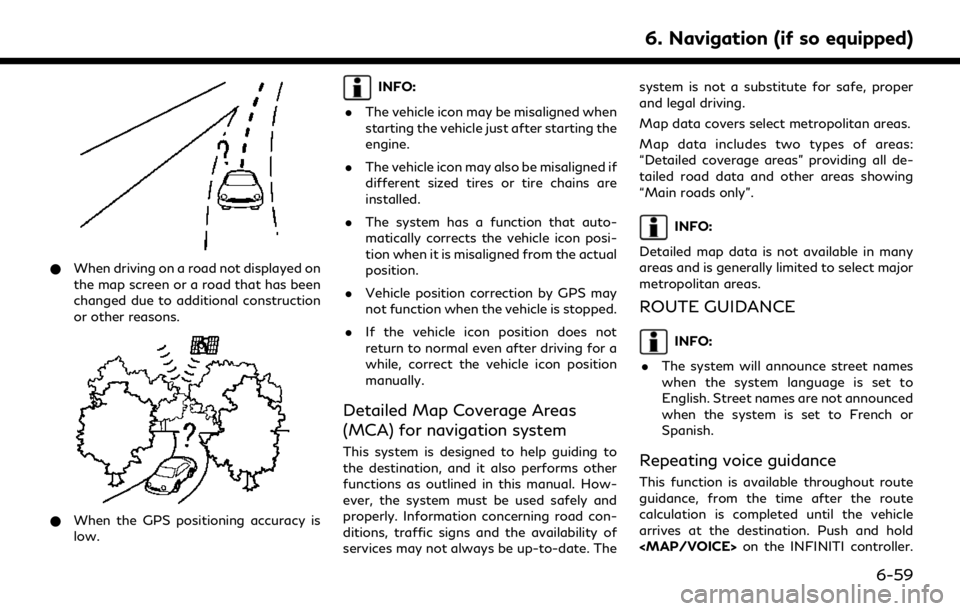
*When driving on a road not displayed on
the map screen or a road that has been
changed due to additional construction
or other reasons.
*When the GPS positioning accuracy is
low.
INFO:
. The vehicle icon may be misaligned when
starting the vehicle just after starting the
engine.
. The vehicle icon may also be misaligned if
different sized tires or tire chains are
installed.
. The system has a function that auto-
matically corrects the vehicle icon posi-
tion when it is misaligned from the actual
position.
. Vehicle position correction by GPS may
not function when the vehicle is stopped.
. If the vehicle icon position does not
return to normal even after driving for a
while, correct the vehicle icon position
manually.
Detailed Map Coverage Areas
(MCA) for navigation system
This system is designed to help guiding to
the destination, and it also performs other
functions as outlined in this manual. How-
ever, the system must be used safely and
properly. Information concerning road con-
ditions, traffic signs and the availability of
services may not always be up-to-date. The system is not a substitute for safe, proper
and legal driving.
Map data covers select metropolitan areas.
Map data includes two types of areas:
“Detailed coverage areas” providing all de-
tailed road data and other areas showing
“Main roads only”.
INFO:
Detailed map data is not available in many
areas and is generally limited to select major
metropolitan areas.
ROUTE GUIDANCE
INFO:
. The system will announce street names
when the system language is set to
English. Street names are not announced
when the system is set to French or
Spanish.
Repeating voice guidance
This function is available throughout route
guidance, from the time after the route
calculation is completed until the vehicle
arrives at the destination. Push and hold
Page 217 of 276
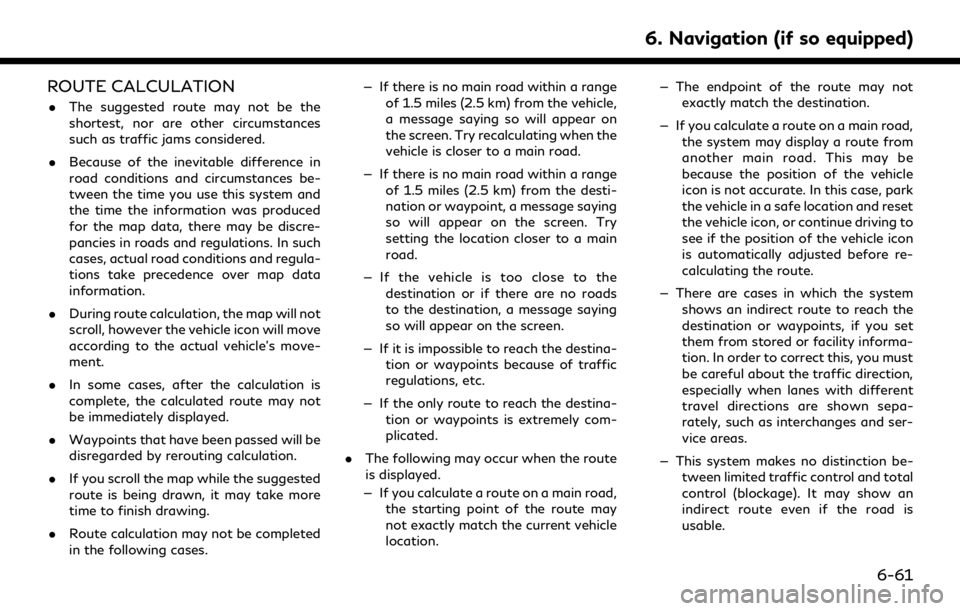
ROUTE CALCULATION
.The suggested route may not be the
shortest, nor are other circumstances
such as traffic jams considered.
. Because of the inevitable difference in
road conditions and circumstances be-
tween the time you use this system and
the time the information was produced
for the map data, there may be discre-
pancies in roads and regulations. In such
cases, actual road conditions and regula-
tions take precedence over map data
information.
. During route calculation, the map will not
scroll, however the vehicle icon will move
according to the actual vehicle’s move-
ment.
. In some cases, after the calculation is
complete, the calculated route may not
be immediately displayed.
. Waypoints that have been passed will be
disregarded by rerouting calculation.
. If you scroll the map while the suggested
route is being drawn, it may take more
time to finish drawing.
. Route calculation may not be completed
in the following cases. — If there is no main road within a range
of 1.5 miles (2.5 km) from the vehicle,
a message saying so will appear on
the screen. Try recalculating when the
vehicle is closer to a main road.
— If there is no main road within a range of 1.5 miles (2.5 km) from the desti-
nation or waypoint, a message saying
so will appear on the screen. Try
setting the location closer to a main
road.
— If the vehicle is too close to the destination or if there are no roads
to the destination, a message saying
so will appear on the screen.
— If it is impossible to reach the destina- tion or waypoints because of traffic
regulations, etc.
— If the only route to reach the destina- tion or waypoints is extremely com-
plicated.
. The following may occur when the route
is displayed.
— If you calculate a route on a main road, the starting point of the route may
not exactly match the current vehicle
location. — The endpoint of the route may not
exactly match the destination.
— If you calculate a route on a main road, the system may display a route from
another main road. This may be
because the position of the vehicle
icon is not accurate. In this case, park
the vehicle in a safe location and reset
the vehicle icon, or continue driving to
see if the position of the vehicle icon
is automatically adjusted before re-
calculating the route.
— There are cases in which the system shows an indirect route to reach the
destination or waypoints, if you set
them from stored or facility informa-
tion. In order to correct this, you must
be careful about the traffic direction,
especially when lanes with different
travel directions are shown sepa-
rately, such as interchanges and ser-
vice areas.
— This system makes no distinction be- tween limited traffic control and total
control (blockage). It may show an
indirect route even if the road is
usable.
6. Navigation (if so equipped)
6-61
Page 220 of 276
![INFINITI QX80 2020 Infiniti Connection 6. Navigation (if so equipped)
displayed if map data update is available.
6. Touch [Yes] to update the map data.
INFO:
The update is done in the background, and
the updates are reflected in the map da INFINITI QX80 2020 Infiniti Connection 6. Navigation (if so equipped)
displayed if map data update is available.
6. Touch [Yes] to update the map data.
INFO:
The update is done in the background, and
the updates are reflected in the map da](/manual-img/42/35001/w960_35001-219.png)
6. Navigation (if so equipped)
displayed if map data update is available.
6. Touch [Yes] to update the map data.
INFO:
The update is done in the background, and
the updates are reflected in the map data the
next time the system is started.
Automotive products End User Li-
cense Provisions
The following terms and conditions apply to
any use by you of any services provided by
TomTom (the “TomTom Services”). The
services are deemed to be provided by
TomTom Global Content BV. You should
not use the TomTom Services if you cannot
agree to the below.
1. GRANT OF LICENSE: The TomTom Services are provided to you on a non-
exclusive basis and you may only use the
TomTom Services for your personal use
and solely in combination with the hard-
ware device which is incorporated into
your vehicle. The license granted is
nontransferable. If any software is pro-
vided as part of the TomTom services the
you are only entitled to use the binary
form of such software and have no right to receive the source code. If upgrades,
updates or supplements to the TomTom
Services are obtained or made available
to you, the use of such upgrades,
updates or supplements are subject to
the foregoing unless other terms accom-
pany such upgrades, updates or supple-
ments in which case those terms apply.
All other rights not specifically granted
under this paragraph are reserved by
TomTom.
2. SAFETY: The TomTom Services are intended to be used for providing infor-
mation and navigation services related
to your journey only and are not intended
to be used as a safety related tool and
cannot warn you about all dangers and
hazards with respect to the road you are
driving. Therefore, it remains your duty
to drive in a careful and safe manner
(paying all due care and attention to the
road) as well as observing all applicable
traffic regulations and rules. It is your
responsibility not to use the TomTom
Services in a manner that would distract
you from driving safely.
3. UPDATES AND CHANGES TO THE SERVICES AND THESE TERMS: Tom-
Tom reserves the right, with or without notice, to discontinue, update, modify,
upgrade and supplement the TomTom
Services and to modify these terms.
4. RESTRICTIONS: You are prohibited from renting, lending, public presenta-
tion, performance or broadcasting or any
other kind of distribution of the TomTom
Services. Other than as permitted by
applicable legislation, you will not, and
you will not allow any person to, copy or
modify the TomTom Services or any part
thereof or to reverse engineer, decompile
or disassemble the TomTom Services.
You may not use the Services in connec-
tion with any illegal, fraudulent, dishon-
est or unethical activity or behaviour.
5. OWNERSHIP: All intellectual property rights related to the TomTom Services
are owned by TomTom and/or its sup-
pliers.
6. LIMITED WARRANTY:
.YOU ACKNOWLEDGE THAT THE TOMTOM SERVICES HAVE NOT
BEEN DEVELOPED TO MEET
YOUR INDIVIDUAL REQUIRE-
MENTS AND THAT IT IS THERE-
FORE YOUR RESPONSIBILITY TO
ENSURE THAT THE FACILITIES
AND FUNCTIONS OF THE TOM-
6-64
Page 225 of 276
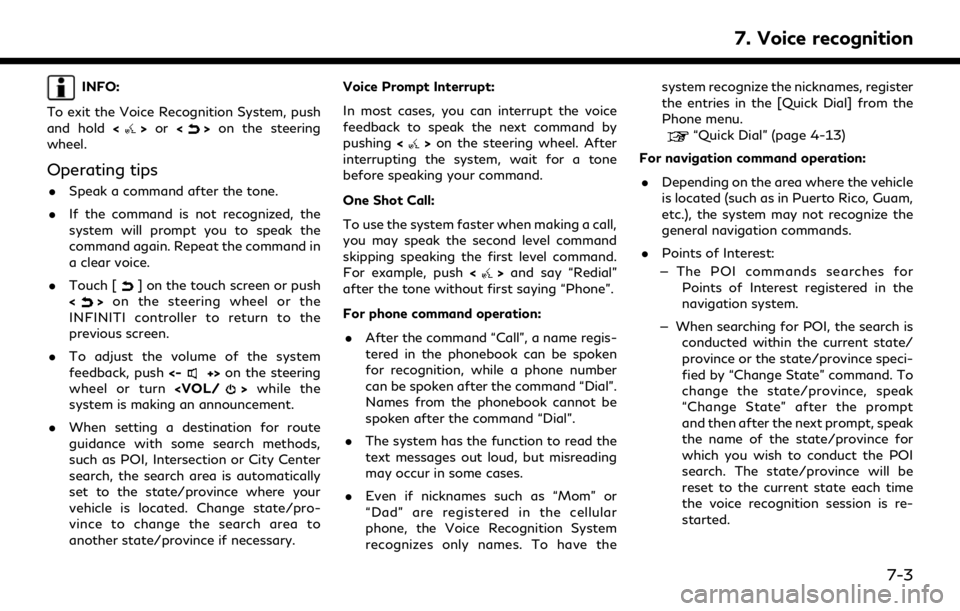
INFO:
To exit the Voice Recognition System, push
and hold <
>or <>on the steering
wheel.
Operating tips
. Speak a command after the tone.
. If the command is not recognized, the
system will prompt you to speak the
command again. Repeat the command in
a clear voice.
. Touch [
] on the touch screen or push
<> on the steering wheel or the
INFINITI controller to return to the
previous screen.
. To adjust the volume of the system
feedback, push <-
+>on the steering
wheel or turn
system is making an announcement.
. When setting a destination for route
guidance with some search methods,
such as POI, Intersection or City Center
search, the search area is automatically
set to the state/province where your
vehicle is located. Change state/pro-
vince to change the search area to
another state/province if necessary. Voice Prompt Interrupt:
In most cases, you can interrupt the voice
feedback to speak the next command by
pushing
<
>on the steering wheel. After
interrupting the system, wait for a tone
before speaking your command.
One Shot Call:
To use the system faster when making a call,
you may speak the second level command
skipping speaking the first level command.
For example, push <
>and say “Redial”
after the tone without first saying “Phone”.
For phone command operation:
. After the command “Call”, a name regis-
tered in the phonebook can be spoken
for recognition, while a phone number
can be spoken after the command “Dial”.
Names from the phonebook cannot be
spoken after the command “Dial”.
. The system has the function to read the
text messages out loud, but misreading
may occur in some cases.
. Even if nicknames such as “Mom” or
“Dad” are registered in the cellular
phone, the Voice Recognition System
recognizes only names. To have the system recognize the nicknames, register
the entries in the [Quick Dial] from the
Phone menu.
“Quick Dial” (page 4-13)
For navigation command operation:
. Depending on the area where the vehicle
is located (such as in Puerto Rico, Guam,
etc.), the system may not recognize the
general navigation commands.
. Points of Interest:
— The POI commands searches for Points of Interest registered in the
navigation system.
— When searching for POI, the search is conducted within the current state/
province or the state/province speci-
fied by “Change State” command. To
change the state/province, speak
“Change State” after the prompt
and then after the next prompt, speak
the name of the state/province for
which you wish to conduct the POI
search. The state/province will be
reset to the current state each time
the voice recognition session is re-
started.
7. Voice recognition
7-3
Page 238 of 276

8. Troubleshooting guide
COMPACT DISC (CD) PLAYER
SymptomPossible cause Possible solution
Music cannot be played back. The disc is inserted upside down.Insert a CD with the label side facing up.
Moisture condensation occurs inside the unit. Wait until the moisture evaporates (approxi- mately 1 hour).
The cabin temperature is too high. Wait until the cabin temperature becomes
moderate.
The disc is scratched or dirty. A disc is not
always playable if it is scratched. Wipe off any dirt from the disc.
Depending on the condition in which they are
stored, discs may become unreadable due to
deterioration (for example, keeping the discs in
the passenger compartment, etc.). Change the disc with a deterioration-free disc.
Do not use a deteriorated disc. The label surface
of the disc may crack or chip, and the layer of the
label surface may eventually peel off.
The compressed audio files cannot be played
back. If both music CD files (CD-DA data) and
compressed audio files (MP3 data, etc.) are
mixed on one disc, the audio compression files
cannot be played back.Prepare a disc that includes compressed audio
files only.
The files are not named using characters that
are compliant with the specifications. Use the character codes and the number of
characters that are compliant with the specifi-
cations for folder names and file names. In
addition, always use “.MP3”, “.WMA”, “.mp3” or
“.wma” for file extensions.
It takes a long time before the music starts
playing. The disc contains a large amount of data. Some time may be required to check the files. It
is recommended that unnecessary folders or any
files other than compressed audio files should
not be recorded in a disc.
The sound quality is poor. The disc is dirty.Wipe off any dirt from the disc.
8-8
Page 239 of 276
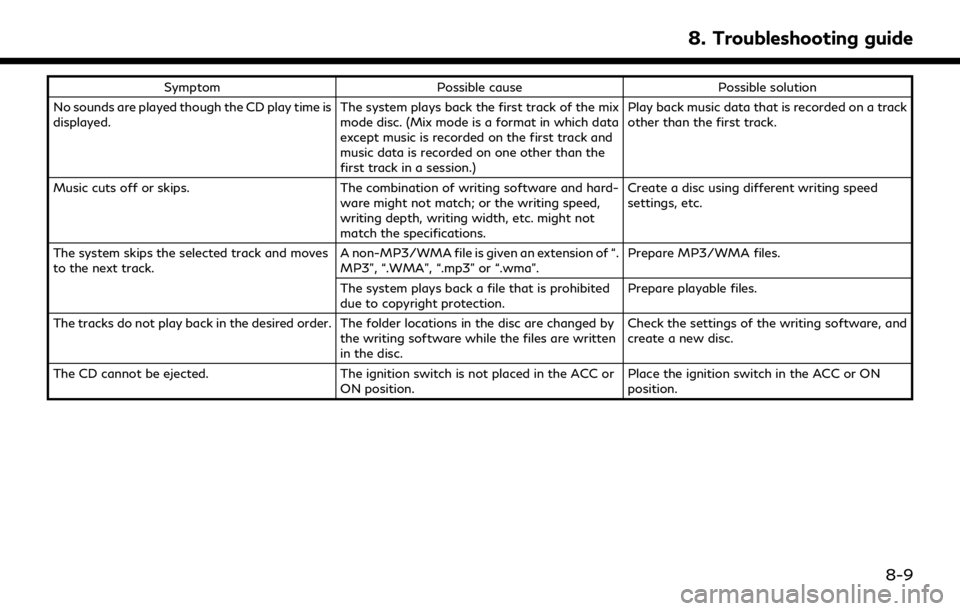
SymptomPossible cause Possible solution
No sounds are played though the CD play time is
displayed. The system plays back the first track of the mix
mode disc. (Mix mode is a format in which data
except music is recorded on the first track and
music data is recorded on one other than the
first track in a session.)Play back music data that is recorded on a track
other than the first track.
Music cuts off or skips. The combination of writing software and hard-
ware might not match; or the writing speed,
writing depth, writing width, etc. might not
match the specifications. Create a disc using different writing speed
settings, etc.
The system skips the selected track and moves
to the next track. A non-MP3/WMA file is given an extension of “.
MP3”, “.WMA”, “.mp3” or “.wma”.Prepare MP3/WMA files.
The system plays back a file that is prohibited
due to copyright protection. Prepare playable files.
The tracks do not play back in the desired order. The folder locations in the disc are changed by the writing software while the files are written
in the disc.Check the settings of the writing software, and
create a new disc.
The CD cannot be ejected. The ignition switch is not placed in the ACC or
ON position. Place the ignition switch in the ACC or ON
position.
8. Troubleshooting guide
8-9
Page 250 of 276
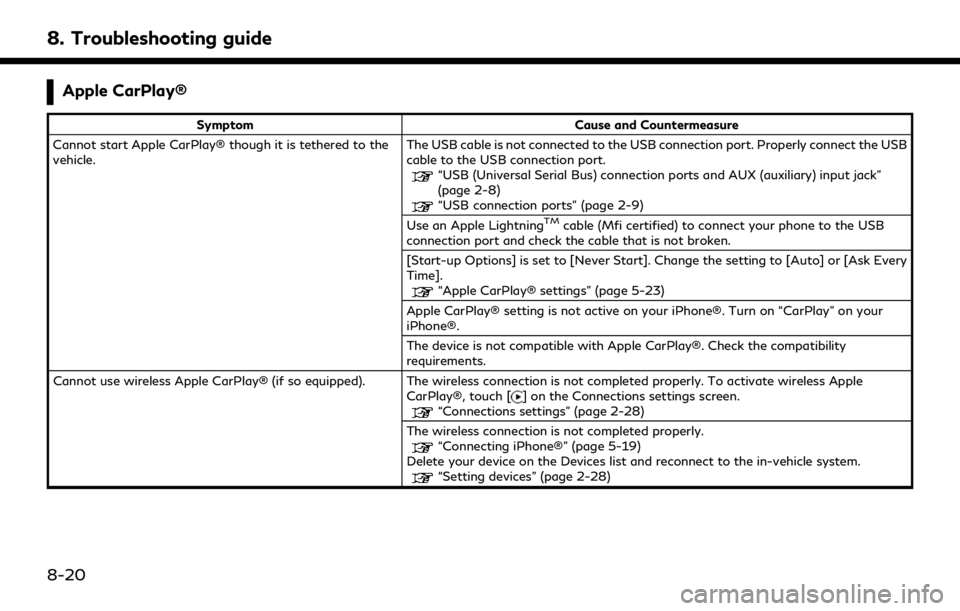
8. Troubleshooting guide
Apple CarPlay®
SymptomCause and Countermeasure
Cannot start Apple CarPlay® though it is tethered to the
vehicle. The USB cable is not connected to the USB connection port. Properly connect the USB
cable to the USB connection port.
“USB (Universal Serial Bus) connection ports and AUX (auxiliary) input jack”
(page 2-8)
“USB connection ports” (page 2-9)
Use an Apple LightningTMcable (Mfi certified) to connect your phone to the USB
connection port and check the cable that is not broken.
[Start-up Options] is set to [Never Start]. Change the setting to [Auto] or [Ask Every
Time].
“Apple CarPlay® settings” (page 5-23)
Apple CarPlay® setting is not active on your iPhone®. Turn on “CarPlay” on your
iPhone®.
The device is not compatible with Apple CarPlay®. Check the compatibility
requirements.
Cannot use wireless Apple CarPlay® (if so equipped). The wireless connection is not completed properly. To activate wireless Apple CarPlay®, touch [
] on the Connections settings screen.“Connections settings” (page 2-28)
The wireless connection is not completed properly.
“Connecting iPhone®” (page 5-19)
Delete your device on the Devices list and reconnect to the in-vehicle system.
“Setting devices” (page 2-28)
8-20