Page 18 of 24
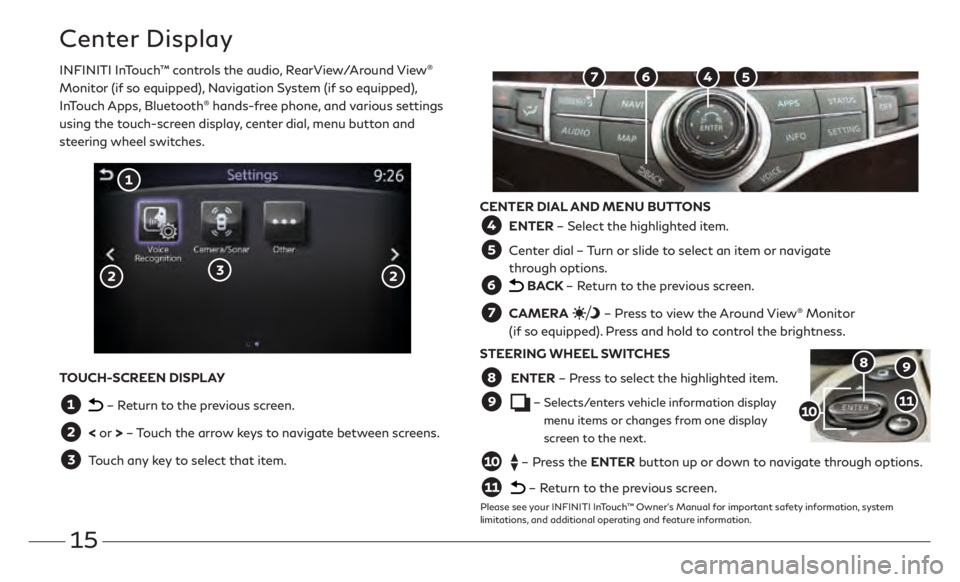
15
Center Display
INFINITI InTouch™ controls the audio, RearView/Around View®
Monitor (if so equipped), Navigation System (if so equipped),
InTouch Apps, Bluetooth
® hands-free phone, and various settings
using the touch-screen display, center dial, menu button and
steering wheel switches.
CENTER DIAL AND MENU BUTTONS
ENTER – Select the highlighted item.
Center dial – Turn or slide to select an item or navigate
through options.
BACK – Return to the previous screen.
CAMERA – Press to view the Around View® Monitor
(if so equipped). Press and hold to control the brightness.
STEERING WHEEL SWITCHES
ENTER – Press to select the highlighted item.
– Selects/enters vehicle information display menu items or changes from one display
screen to the next.
– Press the ENTER button up or down to navigate through options.
– Return to the previous screen.
Please see your INFINITI InTouch™ Owner’s Manual for important safety information, system
limitations, and additional operating and feature information.
TOUCH-SCREEN DISPLAY
– Return to the previous screen.
< or > – Touch the arrow keys to navigate between screens.
Touch any key to select that item.
Page 19 of 24
16
Use the center dial and ENTER button on the multi-function control panel to navigate through
the center display screens. •
Press the
BACK button to return to the previous screen.
•
Press the MAP button
to display the map.
SETTING A ROUTE
To set a route, first ensure that the correct region is selected on the touch-screen. 1 .
Pr
ess the NAVI button
on the control panel.
2 .
Select the
“Destination Menu” key
on the display.
3.
Select the pr
eferred destination setting method.
4 .
E
nter the address number, street name, and city as prompted by the screen.
CANCELING A ROUTE •
Press the NAVI button
on the control panel.
•
Select the
“Cancel Route” key
.Please see your INFINITI InTouch™ Owner’s Manual for important safety information, system limitations, and additional operating and
feature information.
Navigation System (if so equipped)
Page 20 of 24
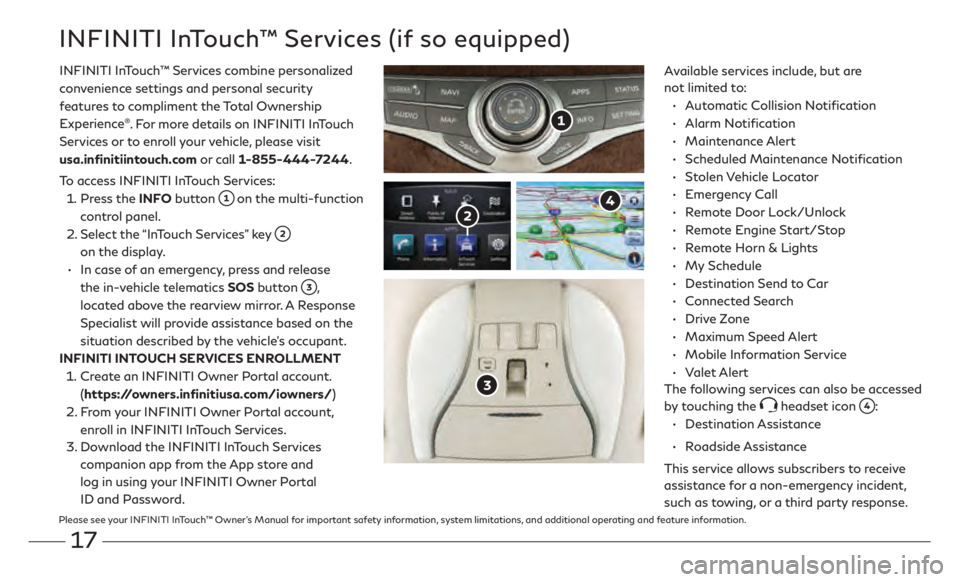
17
INFINITI InTouch™ Services (if so equipped)
Available services include, but are
not limited to:•
A
utomatic Collision Notification
•
Alarm Notification
•
Maintenance Alert
•
Scheduled Main
tenance Notification
•
Stolen Vehicle Locator
•
Emergency Call
•
R
emote Door Lock/Unlock
•
R
emote Engine Start/Stop
•
R
emote Horn & Lights
•
My Schedule
•
Destination Send t
o Car
•
Connected Search
•
Drive Zone
•
Maximum Speed Alert
•
M
obile Information Service
•
Valet Alert
The following services can also be accessed
by touching the
headset icon :
•
Destination Assistance
•
Roadside Assistance
This service allows subscribers to receive
assistance for a non-emergency incident,
such as towing, or a third party response.
INFINITI InTouch
™
Services combine personalized
convenience settings and personal security
features to compliment the Total Ownership
Experience
®. For more details on INFINITI InTouch
Services or to enroll your vehicle, please visit
usa.infinitiintouch.com or call 1-855-444-7244.
To access INFINITI InTouch Services: 1 .
Press the INFO button
on the multi-function
control panel.
2 .
Select the
“InTouch Services” key
on the display.
•
In case of an emergency, press and release
the in-vehicle telematics SOS button
,
located above the rearview mirror. A Response
Specialist will provide assistance based on the
situation described by the vehicle’s occupant.
INFINITI INTOUCH SERVICES ENROLLMENT 1 .
Cr
eate an INFINITI Owner Portal account.
(https://owners.infinitiusa.com/iowners/)
2 .
F
rom your INFINITI Owner Portal account,
enroll in INFINITI InTouch Services.
3.
Do
wnload the INFINITI InTouch Services
companion app from the App store and
log in using your INFINITI Owner Portal
ID and Password.
Please see your INFINITI InTouch™ Owner’s Manual for important safety information, system limitations, and additional operating and feature information.
Page 21 of 24

18
Infiniti Mobile Entertainment System (MES) (if so equipped)
With this entertainment system, you can play video
files on both the front and rear display screens.
Watching a DVD:•
Insert a D
VD into the DVD slot
and the DVD
will play automatically. The front display will only
work when the vehicle is in park and the parking
brake is engaged.
•
Press the DISC button
on the control panel
to bring up the DVD menu and display settings.
Use the touch-screen and the center dial to select
the menu items.
•
T
o access standard DVD controls on the front
display while playing a DVD on the rear display,
press the MEDIA button
on the control panel
while the vehicle is in the P (PARK) position and
the parking brake is applied.
Watching videos from a USB or HDMI device: •
Co nnect your compatible device to the USB or
HDMI port
located at the rear of the center
console box.
•
The source can be changed on the rear displays
using the remote by pressing the HOME
button
on the remote controller.
To watch or control videos on the front display, the
vehicle must be in the P (PARK) position with the
parking break applied.
To listen to the audio wirelessly and independently,
use the headphones provided, or connect your own
wired headphones to one of the headphone jacks
,
located on the back of the center console.
REAR DISPLAYS
The rear displays can be activated or deactivated
individually by the remote controller or the front
display control panel.
To turn the rear displays on and off from the
remote controller: 1 .
Select the pr
eferred side (L or R)
and press the
power button
on the remote controller.
To turn the rear displays on and off from the
front seats: 1 .
Press the AUDIO button
on the control panel.
2 .
Select the
“Rear Display” key
on the display.
3.
Then select either
the “L Display Power” or “R
Display Power” key
to turn the left or right
screen ON or OFF.
Please see your INFINITI InTouch™ Owner’s Manual for important
safety information, system limitations, and additional operating and
feature information.