2020 INFINITI QX60 key
[x] Cancel search: keyPage 2 of 24

To view detailed instructional videos, go to www.infinitiquickguide.com/2020/qx60 or snap this barcode with an appropriate barcode reader.
• VEHICLE OWNER’S MANUAL
•
INFINITI CLIENT
SUPPORT 1-800-662-6200
Support is always available if your Infiniti retailer cannot assist you or you would like to provide INFINITI directly with comments or questions.
• INFINITI ROADSIDE ASSISTANCE 1-800-662-6200 (option 1)
As part o
f the Infiniti Total Ownership Experience®, Roadside Assistance
is available to you, 24 hours a day 365 days a year, for emergency
roadside assistance.
• INFINITI ELITE® EXTENDED PROTECTION PROGRAM 1-800-662-6200 Infiniti Elite® Assurance Products provide you with quality, long-term protection
and enhanced peace of mind.
• INFINITI FINANCIAL SERVICES CLIENT SUPPORT 1-800-627-4437 F
or client support with your Infiniti Financial Services loan or lease.
• INFINITI FINANCIAL SERVICES www.infinitifinance.com
U
se the IFS Online Account Manager to check your account status, schedule
recurring payments and access important forms.
• OWNER PORTAL 1-855-444-7244 www .owners.InfinitiUSA.com/iowners
Y
our Infiniti Owner Portal account contains your personal preferences, vehicle
information and links to key vehicle features and services.
• INFINITI INT OUCH™ 1-855-444-7244 usa.infinitiintouch.com
This suit
e of digital alerts and remote services is your direct link to personal
security, convenience and confidence.
• SiriusXM® RADIO 1-877-447-0011 F
or support with your SiriusXM® subscription.
• INFINITIUSA.COM www.InfinitiUSA.com/bluetooth
R
eference this site for a list of compatible cellular phones and instructions on how
to pair your cellular phone to your vehicle.
• INFINITI ELE CTRONIC QUICK REFERENCE GUIDE (use the Quick Response (QR) code or URL on this page or on the back cover)
Helpful Resources
BELOW IS A LIST OF HELPFUL RESOURCES THAT CAN BE USED TO LEARN MORE ABOUT THE VEHICLE’S SYSTEMS AND FEATURE OPERATIONS.
Page 10 of 24

7
Opening the Liftgate
To operate the liftgate hands-free:•
E
nsure you have the Infiniti Intelligent Key within 31.5 in (80 cm)
of the liftgate.
•
U
se a quick kicking motion under the center of rear bumper
. After 2 seconds, the vehicle will beep three times and the
liftgate will open.
•
Do no
t swing foot side to side or pause during kicking motion.
Please see your Owner’s Manual for important safety information, system limitations, and
additional operating and feature information.
Motion-Activated Liftgate
(if so equipped)
To open the liftgate, perform one of the following procedures:•
Push the po
wer liftgate switch
on the instrument panel.
•
Push the lift
gate opener switch
; the liftgate must be unlocked,
or you must have the Intelligent Key with you (that is, in your
pocket or purse).
•
Press the
button on the Infiniti Intelligent Key for longer
than 1 second.
Please see your Owner’s Manual for important safety information, system limitations, and
additional operating and feature information.
ACTIVE REGION
Page 14 of 24

11
Remote Engine Start* (if so equipped)
Two positions for the driver’s seat,
steering column and outside mirrors
can be stored in the automatic
drive positioner memory. To set a
memory position:1 .
Plac
e the ignition switch in the ON or
ACC position. (The vehicle should be
stopped while setting the memory.)
2 .
A
djust the driver’s seat, steering column and outside mirrors to the
desired positions using the adjusting switches for each feature.
3.
Push the SET switch
, and within 5 seconds, push the memory
switch (1 or 2)
. The indicator light for the memory switch you
select will illuminate for approximately 5 seconds and a chime will
sound when the memory is stored.
4 .
Pr
ess the unlock button on the key fob to link the memorized
position to your Infiniti Intelligent Key.
The driver’s seat and steering column will automatically move when
the shift lever is in the P (PARK) position to allow the driver to get
in and out of the driver’s seat more easily. “Exit Seat Slide” and “Exit
Steering Up” can be disabled in the vehicle information display under
“Vehicle Settings”.
Please see your Owner’s Manual for important safety information, system limitations, and
additional operating and feature information.
Automatic Drive Positioner
(if so equipped)
To start your vehicle remotely, press the button
on the Infiniti Intelligent Key, and within 5
seconds, press and hold the remote engine start
button for at least 2 seconds.
•
A
utomatic climate control will begin heating or
cooling the vehicle based on the temperature
inside and outside the vehicle.
•
The engine will run f
or 10 minutes and then
turn off. To extend the time for an additional
10-minute period, repeat the procedure.
•
T
o start driving, depress the brake pedal and
push the ignition switch.
Remote engine start can be enabled or disabled through the vehicle
information display.
HEATED STEERING WHEEL (if so equipped)
The heated steering wheel may automatically activate during remote
engine start when outside and cabin temperatures are low.
During remote start, the heated steering wheel switch will be
inoperable until the ignition switch is turned on.
* State laws may apply; review local laws before using.
Please see your Owner’s Manual for important safety information, system limitations, and
additional operating and feature information.
Page 16 of 24

13
Connecting your Cellular Phone
or Device via Bluetooth
®*
Using Bluetooth® technology, you can
connect (pair) your cellular phone with the
in-vehicle system for hands-free use of your
cellular phone.
1 .
Press the SETTING button on
the control panel.
2 .
Select the
“Phone/Mail” key.
3.
Select “Connect Device”.
4 .
Select
“Add New (X/5 Free)”.
5 .
I
f a PIN appears on the screen, operate the
Bluetooth
® device to enter/confirm the PIN.
For any Bluetooth
® connectivity issues, reboot your cellular
phone or device.
* Some jurisdictions prohibit the use of cellular telephones while driving.
Please see your INFINITI InTouch™ Owner’s Manual for important safety information, system
limitations, and additional operating and feature information.
If you have a compatible Bluetooth® device with streaming audio
(A2DP and AVRCP profiles), you can set up a wireless connection
between your Bluetooth
® device and the in-vehicle audio system,
enabling you to listen to the audio from your device through the
vehicle’s audio system.
To switch to Bluetooth
® Streaming Audio after connecting your
Bluetooth® device:
1 .
Pr
ess the MEDIA button on the control panel.
2 .
T
ouch the “Source” key
.
3.
Then,
touch the “Bluetooth Audio” key
.
For any Bluetooth
® connectivity issues, reboot your cellular
phone or device.
Please see your INFINITI InTouch™ Owner’s Manual for important safety information,
system limitations, and additional operating and feature information.
Bluetooth® Streaming Audio
Page 17 of 24

14
Voice Recognition
SYSTEM OPERATING TIPS•
The in
terior of the vehicle should be as quiet as possible.
•
Speak
naturally. Speaking too fast, too slow, too soft, or too loud makes
voice recognition more difficult.
•
C
onfirm that the correct voice commands are being used. Glance at the
screen to see the currently available commands.
USING THE VOICE RECOGNITION SYSTEM •
Pr
ess the
or button on the steering wheel, and a list of
commands will appear on the screen.
•
A
fter the tone sounds, speak the command.
•
T
o skip the voice prompt and give the command immediately, press the
or
button on the steering wheel to interrupt the system. Speak the
next command after the tone sounds.
•
T
o cancel the command, press and hold the
or button on the
steering wheel.
Please see your INFINITI InTouch™ Owner’s Manual for important safety information, system limitations,
and additional operating and feature information.
To adjust the time and the appearance of the clock on
the display:
1 .
Pr
ess the SETTING button
on the multi-
function control panel.
2 .
L
ocate and select the “Clock” key to adjust “On-Screen
Clock”, “Daylight Savings Time”, “Clock Format (24h)”
and “Time Zone”.
3.
The time c
an be adjusted through “Offset Adjustment”
by adjusting the minutes and/or hours forward or
backward. The current clock time can be set up to a
difference of 12 hours and 59 minutes.
Please see your INFINITI InTouch™ Owner’s Manual for important safety
information, system limitations, and additional operating and feature information.
Clock Set/Adjustment
Page 18 of 24
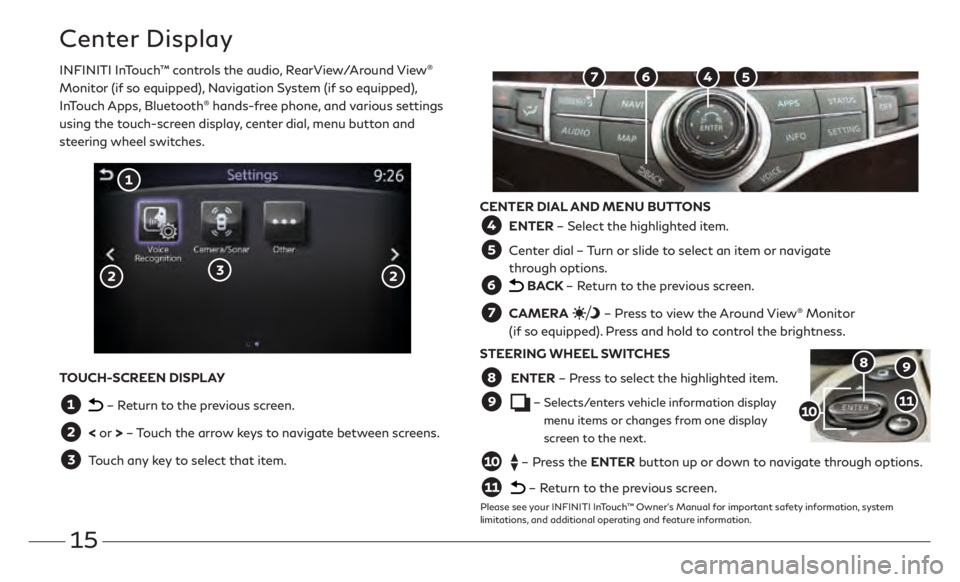
15
Center Display
INFINITI InTouch™ controls the audio, RearView/Around View®
Monitor (if so equipped), Navigation System (if so equipped),
InTouch Apps, Bluetooth
® hands-free phone, and various settings
using the touch-screen display, center dial, menu button and
steering wheel switches.
CENTER DIAL AND MENU BUTTONS
ENTER – Select the highlighted item.
Center dial – Turn or slide to select an item or navigate
through options.
BACK – Return to the previous screen.
CAMERA – Press to view the Around View® Monitor
(if so equipped). Press and hold to control the brightness.
STEERING WHEEL SWITCHES
ENTER – Press to select the highlighted item.
– Selects/enters vehicle information display menu items or changes from one display
screen to the next.
– Press the ENTER button up or down to navigate through options.
– Return to the previous screen.
Please see your INFINITI InTouch™ Owner’s Manual for important safety information, system
limitations, and additional operating and feature information.
TOUCH-SCREEN DISPLAY
– Return to the previous screen.
< or > – Touch the arrow keys to navigate between screens.
Touch any key to select that item.
Page 19 of 24

16
Use the center dial and ENTER button on the multi-function control panel to navigate through
the center display screens. •
Press the
BACK button to return to the previous screen.
•
Press the MAP button
to display the map.
SETTING A ROUTE
To set a route, first ensure that the correct region is selected on the touch-screen. 1 .
Pr
ess the NAVI button
on the control panel.
2 .
Select the
“Destination Menu” key
on the display.
3.
Select the pr
eferred destination setting method.
4 .
E
nter the address number, street name, and city as prompted by the screen.
CANCELING A ROUTE •
Press the NAVI button
on the control panel.
•
Select the
“Cancel Route” key
.Please see your INFINITI InTouch™ Owner’s Manual for important safety information, system limitations, and additional operating and
feature information.
Navigation System (if so equipped)
Page 20 of 24
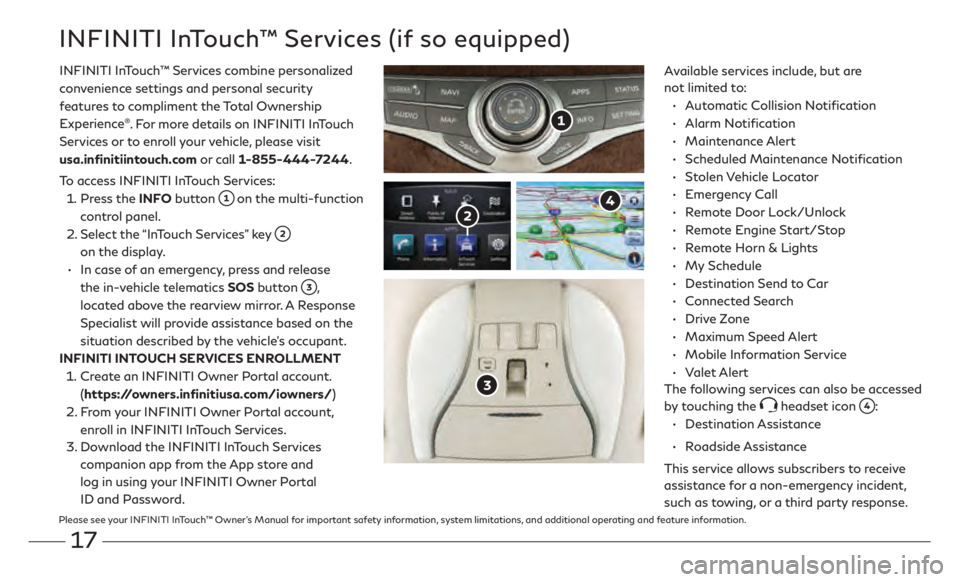
17
INFINITI InTouch™ Services (if so equipped)
Available services include, but are
not limited to:•
A
utomatic Collision Notification
•
Alarm Notification
•
Maintenance Alert
•
Scheduled Main
tenance Notification
•
Stolen Vehicle Locator
•
Emergency Call
•
R
emote Door Lock/Unlock
•
R
emote Engine Start/Stop
•
R
emote Horn & Lights
•
My Schedule
•
Destination Send t
o Car
•
Connected Search
•
Drive Zone
•
Maximum Speed Alert
•
M
obile Information Service
•
Valet Alert
The following services can also be accessed
by touching the
headset icon :
•
Destination Assistance
•
Roadside Assistance
This service allows subscribers to receive
assistance for a non-emergency incident,
such as towing, or a third party response.
INFINITI InTouch
™
Services combine personalized
convenience settings and personal security
features to compliment the Total Ownership
Experience
®. For more details on INFINITI InTouch
Services or to enroll your vehicle, please visit
usa.infinitiintouch.com or call 1-855-444-7244.
To access INFINITI InTouch Services: 1 .
Press the INFO button
on the multi-function
control panel.
2 .
Select the
“InTouch Services” key
on the display.
•
In case of an emergency, press and release
the in-vehicle telematics SOS button
,
located above the rearview mirror. A Response
Specialist will provide assistance based on the
situation described by the vehicle’s occupant.
INFINITI INTOUCH SERVICES ENROLLMENT 1 .
Cr
eate an INFINITI Owner Portal account.
(https://owners.infinitiusa.com/iowners/)
2 .
F
rom your INFINITI Owner Portal account,
enroll in INFINITI InTouch Services.
3.
Do
wnload the INFINITI InTouch Services
companion app from the App store and
log in using your INFINITI Owner Portal
ID and Password.
Please see your INFINITI InTouch™ Owner’s Manual for important safety information, system limitations, and additional operating and feature information.