2020 INFINITI QX60 reset
[x] Cancel search: resetPage 64 of 276

3. Audio system
Manual tuning:
To tune to the preferred station manually,
turn
station is selected.
Scan tuning:
To scan tune the stations/channels, touch
[Control] on the display and then touch
[Scan]. The stations/channels will be tuned
from low to high frequencies and stop at
each broadcasting station/channel for 5
seconds. Touching [Scan] again during this
5 seconds period will stop scan tuning and
the radio will remain tuned to that station/
channel.
For models with
button can also scan tune the stations/
channels.
Presetting:
Up to 36 stations/channels can be regis-
tered for AM, FM and SXM® in the preset
list.
1. Select a radio band (AM, FM or SXM®).
2. Tune to the station/channel you wish to
store in the preset list. 3. Touch and hold one of the preset
numbers in the preset list or push and
hold the desired radio memory buttons.
4. The information such as frequency (AM/ FM), channel number (SXM®), etc. will
be displayed on the preset list.
INFO:
. To change the preset stations/channels,
touch and hold one of the preset num-
bers. You can select whether to change
the station/channel or to delete the
preset setting.
. Tilting
so equipped) will scroll up/down the
preset stations/channels.
Alert Notification (SXM® only):
Favorite artists and songs can be registered
to receive an alert notice when a song of the
registered conditions is on the radio. To tune
to the respective channel, touch [Listen to be
consistent]. The alert can be ignored by
touching [Cancel].
“Radio controls” (page 3-21)
INFO:
Satellite Radio: . The satellite mode requires an active
SiriusXM® Satellite Radio subscription.
The Satellite service is available only to
those at least 18 and older in the 48
contiguous United States and DC.
. It may take some time to receive the
activation signal after the initiation of
the SiriusXM® Satellite Radio subscrip-
tion. After receiving the activation signal,
an available channel list will automati-
cally be updated in the radio. Change the
ignition switch position from LOCK to
ACC to update the SiriusXM® channel
list.
3-20
Page 71 of 276
![INFINITI QX60 2020 Infiniti Connection Viewing next/previous title:
Touch [Next Title] or [Previous Title] in the
DVD menu to shift to the next title or return
to the previous title.
Viewing from default list:
Touch [Default Position] in t INFINITI QX60 2020 Infiniti Connection Viewing next/previous title:
Touch [Next Title] or [Previous Title] in the
DVD menu to shift to the next title or return
to the previous title.
Viewing from default list:
Touch [Default Position] in t](/manual-img/42/35140/w960_35140-70.png)
Viewing next/previous title:
Touch [Next Title] or [Previous Title] in the
DVD menu to shift to the next title or return
to the previous title.
Viewing from default list:
Touch [Default Position] in the DVD menu to
view from the default list.
Adjusting the display:
Touch [Display Settings] in the DVD menu to
adjust the display settings of the display.
[Brightness] Adjusts the display bright-ness.
[Contrast] Adjusts the display con- trast.
[Black Level] Adjusts the display black level.
[Tint] Adjusts the tint level.
[Color] Adjusts the color.
[Reset Set-
tings] Resets all the display set-
tings to default.
Changing play mode:
Touch [Play Mode] in the DVD menu to
select the play mode. Available modes:
. DVD Video
— OFF
— 1 Chapter Repeat
. DVD VR
— 1 Disc Repeat
— 1 Chapter Repeat
. Video CD 1.1
— 1 Disc
— 1 Track Repeat
— 1 Disc Random
. DTS-CD
— 1 Disc Repeat
— 1 Track Repeat
— 1 Disc Random
3. Audio system
3-27
Page 103 of 276
![INFINITI QX60 2020 Infiniti Connection Available items. [System Settings]
. [Display Settings]
. [Information]
System settings
To change the settings of the Mobile
Entertainment System, push <SET UP>on
the remote controller and select [Sys INFINITI QX60 2020 Infiniti Connection Available items. [System Settings]
. [Display Settings]
. [Information]
System settings
To change the settings of the Mobile
Entertainment System, push <SET UP>on
the remote controller and select [Sys](/manual-img/42/35140/w960_35140-102.png)
Available items. [System Settings]
. [Display Settings]
. [Information]
System settings
To change the settings of the Mobile
Entertainment System, push
the remote controller and select [System
Settings].
Select the preferred item and adjust the
setting using the remote controller.
Available items:
. [Aspect Ratio]
Select the image size from Normal, Wide,
Cinema and Full.
. [Language]
The language displayed on the screen
can be changed. Select [Manual] and
then select a preferred language from
the list. To apply the same language that
is applied to the front display, select
[Auto].
The language of the rear menu screens
can be set independently from the front
display. The rear display language set- tings will be applied to both the rear left
and rear right displays.
. [Operation Guide]
When this item is turned on, an explana-
tion for the menu highlighted on the
screen will appear at the bottom of the
screen.
. [DivX® VOD]
DivX® VOD license information can be
viewed.
Display settings
To change the rear display settings, push
select [Display Settings].
Select the preferred item and adjust the
setting using the remote controller.
Available items:
. [Display Adjustment]
— [Picture Mode] Select image quality from Normal,
Dynamic, Cinema and Game.
— [Auto Bright] Select from Normal, Bright, OFF and
Dark. The brightness of the screen is
adjusted automatically according to
the brightness inside the vehicle compartment. The sensor is located
on the right side corner of the rear
displays.
— [Brightness]/[Tint]/[Contrast]/[Col- or]/[Black Level]
Adjust the levels using <
>or <>
on the remote controller.
— [Default] Select this item to reset the screen
settings to the default value.
. [Automatic Detail Enhancement]
The enhancement of the contrast for
details can be adjusted automatically
with this function. Select the level of
the function from High, Medium and
Low.
. [Super Resolution]
Blurred images with a low resolution can
be converted and adjusted into more
crisp, clearer images. Select the level of
the function from High, Medium or Low.
. [Automatic Contrast Adjustment]
Objects in dark images that are difficult
to view can be adjusted and enhanced
automatically for clearer viewing. Select
the level of the function from High,
Medium or Low.
3. Audio system
3-59
Page 124 of 276
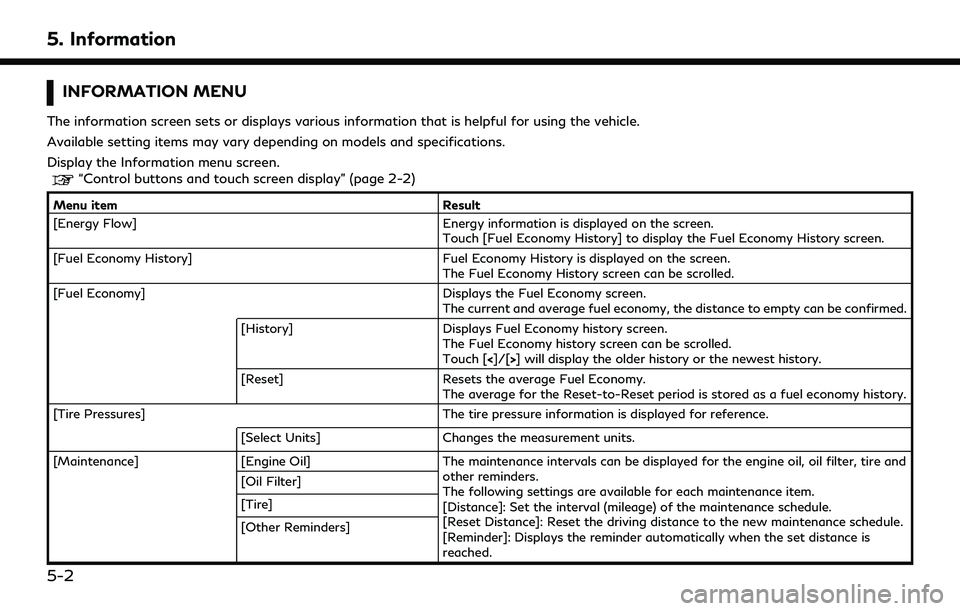
5. Information
INFORMATION MENU
The information screen sets or displays various information that is helpful for using the vehicle.
Available setting items may vary depending on models and specifications.
Display the Information menu screen.
“Control buttons and touch screen display” (page 2-2)
Menu itemResult
[Energy Flow] Energy information is displayed on the screen.
Touch [Fuel Economy History] to display the Fuel Economy History screen.
[Fuel Economy History] Fuel Economy History is displayed on the screen.
The Fuel Economy History screen can be scrolled.
[Fuel Economy] Displays the Fuel Economy screen.
The current and average fuel economy, the distance to empty can be confirmed.
[History] Displays Fuel Economy history screen.
The Fuel Economy history screen can be scrolled.
Touch [<]/[>] will display the older history or the newest history.
[Reset] Resets the average Fuel Economy.
The average for the Reset-to-Reset period is stored as a fuel economy history.
[Tire Pressures] The tire pressure information is displayed for reference.
[Select Units] Changes the measurement units.
[Maintenance] [Engine Oil] The maintenance intervals can be displayed for the engine oil, oil filter, tire and
other reminders.
The following settings are available for each maintenance item.
[Distance]: Set the interval (mileage) of the maintenance schedule.
[Reset Distance]: Reset the driving distance to the new maintenance schedule.
[Reminder]: Displays the reminder automatically when the set distance is
reached.
[Oil Filter]
[Tire]
[Other Reminders]
5-2
Page 125 of 276
![INFINITI QX60 2020 Infiniti Connection [Eco Drive Report]Displays the Eco Drive Report for “Start”/“Cruise”/“Deceleration”.
[History] Display the Eco Drive Report History screen.
The Eco Drive Report History screen can be scrol INFINITI QX60 2020 Infiniti Connection [Eco Drive Report]Displays the Eco Drive Report for “Start”/“Cruise”/“Deceleration”.
[History] Display the Eco Drive Report History screen.
The Eco Drive Report History screen can be scrol](/manual-img/42/35140/w960_35140-124.png)
[Eco Drive Report]Displays the Eco Drive Report for “Start”/“Cruise”/“Deceleration”.
[History] Display the Eco Drive Report History screen.
The Eco Drive Report History screen can be scrolled.
Touch [<]/[>] to display an older history or the newest history.
[Reset] Resets the Eco Drive Report.
The average for the Reset-to-Reset period is stored as an Eco Drive Report
history.
[Traffic Information] Allows traffic information setup.
“Viewing traffic information” (page 5-4)
[Map Information] Displays the map version, software version and Navi ID.
[InTouch Services] Displays the INFINITI InTouch
TMServices menu.“INFINITI InTouchTMServices” (page 5-15)
[SXM Info] Displays the SiriusXM® Travel Link information menu.
“Viewing SiriusXM® Travel Link” (page 5-8)
INFO:
. A SiriusXM® Travel Link or SiriusXM Traffic
TMsubscription is necessary to receive SiriusXM® information services.
. Use of INFINITI InTouchTMServices features is dependent upon a valid subscription and the telematics device being in operative condition,
as well as cellular phone connectivity, navigation map data and GPS satellite signal reception being available.
5. Information
5-3
Page 149 of 276
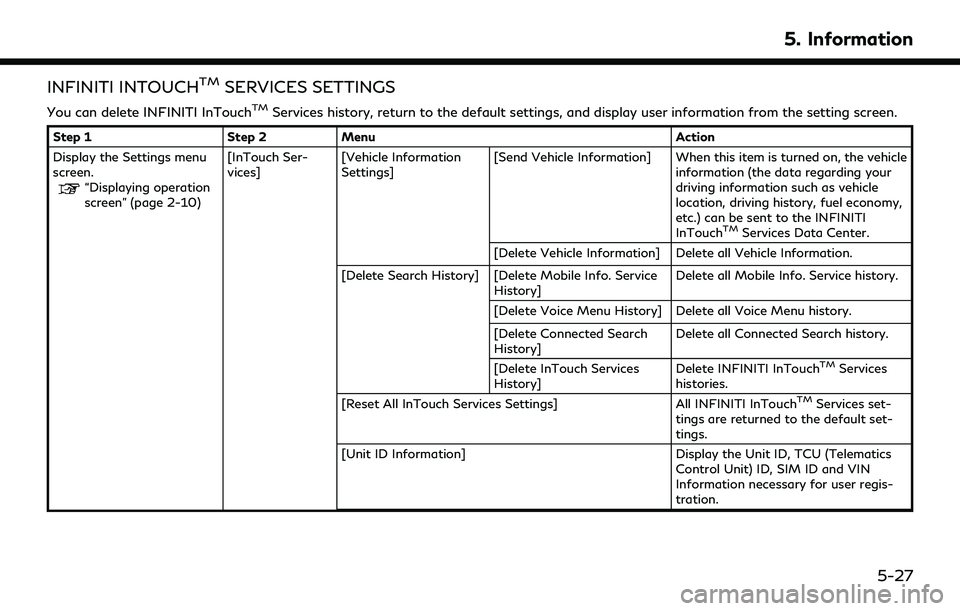
INFINITI INTOUCHTMSERVICES SETTINGS
You can delete INFINITI InTouchTMServices history, return to the default settings, and display user information from the setting screen.
Step 1Step 2Menu Action
Display the Settings menu
screen.
“Displaying operation
screen” (page 2-10) [InTouch Ser-
vices]
[Vehicle Information
Settings] [Send Vehicle Information] When this item is turned on, the vehicle
information (the data regarding your
driving information such as vehicle
location, driving history, fuel economy,
etc.) can be sent to the INFINITI
InTouch
TMServices Data Center.
[Delete Vehicle Information] Delete all Vehicle Information.
[Delete Search History] [Delete Mobile Info. Service History] Delete all Mobile Info. Service history.
[Delete Voice Menu History] Delete all Voice Menu history.
[Delete Connected Search
History] Delete all Connected Search history.
[Delete InTouch Services
History] Delete INFINITI InTouch
TMServices
histories.
[Reset All InTouch Services Settings] All INFINITI InTouch
TMServices set-
tings are returned to the default set-
tings.
[Unit ID Information] Display the Unit ID, TCU (Telematics Control Unit) ID, SIM ID and VIN
Information necessary for user regis-
tration.
5. Information
5-27
Page 153 of 276
![INFINITI QX60 2020 Infiniti Connection App Garage Settings screen
You can use various application settings.
1. Display the Apps menu screen.
“Displaying operation screen” (page 2-10)
2. Touch [App Garage].
3. Touch [App Garage Settings INFINITI QX60 2020 Infiniti Connection App Garage Settings screen
You can use various application settings.
1. Display the Apps menu screen.
“Displaying operation screen” (page 2-10)
2. Touch [App Garage].
3. Touch [App Garage Settings](/manual-img/42/35140/w960_35140-152.png)
App Garage Settings screen
You can use various application settings.
1. Display the Apps menu screen.
“Displaying operation screen” (page 2-10)
2. Touch [App Garage].
3. Touch [App Garage Settings].
Available items may vary depending on models and specifications.
Menu Item Action
[All Apps] Show all applications. Select an application from the list to modify additional application-
specific settings.
[Running Apps] Applications list Display all running applications. To display application information or stop an application,
select the desired application from the list.
[Stop All] Stop all running applications.
[Menu Icon Location
Setting] Applications list Show or hide the application icon on the menu screen.
[Delete All]
Delete all application icons on the menu screen.
[Auto Start Setting] Enable this setting to automatically launch the application when the ignition switch is placed
in the ON position.
[System Information] Display system information.
[Install Apps via USB] Install an application via USB from the INFINITI Owner’s Portal Website.
[Network Notification] This function is not applied.
[Installation Notification] If [Installation Notification] is on, a pop-up message is displayed when a new application is
installed.
[Factory Data Reset] Discard stored application data.
5. Information
5-31
Page 154 of 276
![INFINITI QX60 2020 Infiniti Connection 5. Information
NOTE:
. Depending on the type of application, some applications may not be displayed in the [Running Apps] field even if they are running.
. After resetting the data by using [Factory D INFINITI QX60 2020 Infiniti Connection 5. Information
NOTE:
. Depending on the type of application, some applications may not be displayed in the [Running Apps] field even if they are running.
. After resetting the data by using [Factory D](/manual-img/42/35140/w960_35140-153.png)
5. Information
NOTE:
. Depending on the type of application, some applications may not be displayed in the [Running Apps] field even if they are running.
. After resetting the data by using [Factory Data Reset], the system will respond slowly because of the high work load of the system.
Place the ignition switch in the OFF position and wait 5 minutes. Then place the ignition switch in the ON position again.
. Vehicle Apps may not work for 30 seconds after placing the ignition switch in the ON position.
. The Auto Start function may not be available for some applications.
5-32