Page 122 of 743
120
uuGauges and Displays uDriver Information Interface
Instrument Panel
Enables you to set the speedometer and the
displayed measurements to read in either mph
or km/h.
Press and hold the ENTER button. Each time
you do this, the unit will change from mph to
km/h or vice versa. A fter this, a confirmation
screen will appear for a few seconds.
Shows the current audio information.
2 Audio System Basic Operation P. 251
■Units
■Now Playing*
* Not available on all models
20 PILOT-31TG76401.book 120 ページ 2019年7月24日 水曜日 午後3時32分
Page 123 of 743
121
uuGauges and Displays uDriver Information Interface
Continued
Instrument Panel
Shows the current audio source.
2 Audio System Basic Operation P. 251
■Audio Source*
(Example)
* Not available on all models
20 PILOT-31TG76401.book 121 ページ 2019年7月24日 水曜日 午後3時32分
Page 124 of 743
uuGauges and Displays uDriver Information Interface
122
Instrument Panel
You can show or hide the meter contents.
Select the content you wish to show or hide,
then press the ENTER button.
u Repeat it if you want to show or hide
more than one app.
■Show/Hide Apps1Show/Hide Apps
You cannot hide apps with the icon on the right
side.
Selecting Default All in Vehicle Customization
does not restore these settings to their original state.
You can also add the Android Auto, Apple
CarPlay , Sirius XM
*, My Honda Music , USB , AM ,
FM , Bluetooth Audio , Social Playlist , AUX Input ,
CD
* and Rear Entertainment* apps.
Models with Display Audio
Shown
Press ENTER
Hidden
* Not available on all models
20 PILOT-31TG76401.book 122 ページ 2019年7月24日 水曜日 午後3時32分
Page 127 of 743
Continued125
uuGauges and Displays uDriver Information Interface
Instrument Panel
■Vehicle Customization
Use the driver information interface to customize certain vehicle features.
How to customize
First, make sure the vehicle is at a complete stop and that the power mode is set to
ON. Next, press the (home) button, then press the / button to select
Settings . Finally, press the ENTER button.
Models with color audio system1Vehicle Customization
To customize other features, press the / button.
2 List of customizable options P. 128
2 Example of how to customize a setting
P. 131
Change to
( P before you attempt to change a
customized setting.
34
34
/ Button
Scroll through the menu
or items.34
Button
Goes back to the previous
screen.
ENTER Button
Enters the selected
item.
Button
Goes to home
screen.
Driver Information Interface:
Goes to Settings.
20 PILOT-31TG76401.book 125 ページ 2019年7月24日 水曜日 午後3時32分
Page 138 of 743

136
Controls
Clock
Adjusting the Clock
You can adjust the time manually in the audio/information screen, with the power
mode in ON.
■Using the MENU/CLOCK button
1. Press and hold the MENU/CLOCK button
for two seconds.
2. Select Adjust Clock , then press .
3. Rotate to adjust the hours.
4. Press to switch to minute adjustment.
5. Rotate to adjust the minutes.
6. Press to switch to Set.
7. Press to complete clock adjustment.
■Adjusting the Time
1Clock
The clock is automatica lly updated through the
navigation system, so the ti me does not need to be
adjusted.
Models with navigation system
Models without navigation system
1 Using the MENU/CLOCK button
These indications are used to show how to operate
the selector knob.
Rotate to select.
Press to enter.
To change the setting between 12h and 24h:
1. Press the MENU/CLOCK button.
2. Rotate to select Settings, then press .
3. Rotate to select Clock Format, then press .
4. Rotate to select 12h or 24h , then press .
You can also access to the clock adjustment mode by
pressing and holding the MENU/CLOCK button.
You can customize the clock display to show the 12
hour clock or 24 hour clock. 2 Customized Features P. 426
Models with color audio system
Models with color audio system
20 PILOT-31TG76401.book 136 ページ 2019年7月24日 水曜日 午後3時32分
Page 139 of 743

Continued137
uuClock uAdjusting the Clock
Controls
■Using the Settings menu on the audio/
information screen
1. Select , then select Settings.
2. Select System.
3. Select Date & Time .
4. Select Set Date & Time .
5. Select Automatic Date & Time , then
select OFF.
To adjust time:
6. Select Set Time.
7. Selecting / .
u AM/PM icon can be switched to each
other either by selecting / , or by
directly touching the icon.
u When you customize the clock display to
24 hour clock, AM/PM icon is not
displayed.
2 Customized Features P. 433
8.Select Save to set the time.
1Using the Settings menu on the audio/information screen
You can also adjust the clock by touching the clock
displayed on the upper right corner of the display or
the Clock icon on the home screen.
1. Touch the clock on the display.
The clock screen of the select face-type appears.
2. Select Settings .
3. Select Date & Time Settings .
4. Select Set Date & Time .
5. Select Automatic Date & Time , then select OFF.
6. Select Set Date or Set Time.
7. Adjusting the dates, hours and minutes by selecting / .
8. Select Save to set the time.
You can customize the clock display to show the 12
hour clock or 24 hour clock. 2 Customized Features P. 433
Models with Display Audio
34
Models with Display Audio
34
34
20 PILOT-31TG76401.book 137 ページ 2019年7月24日 水曜日 午後3時32分
Page 146 of 743
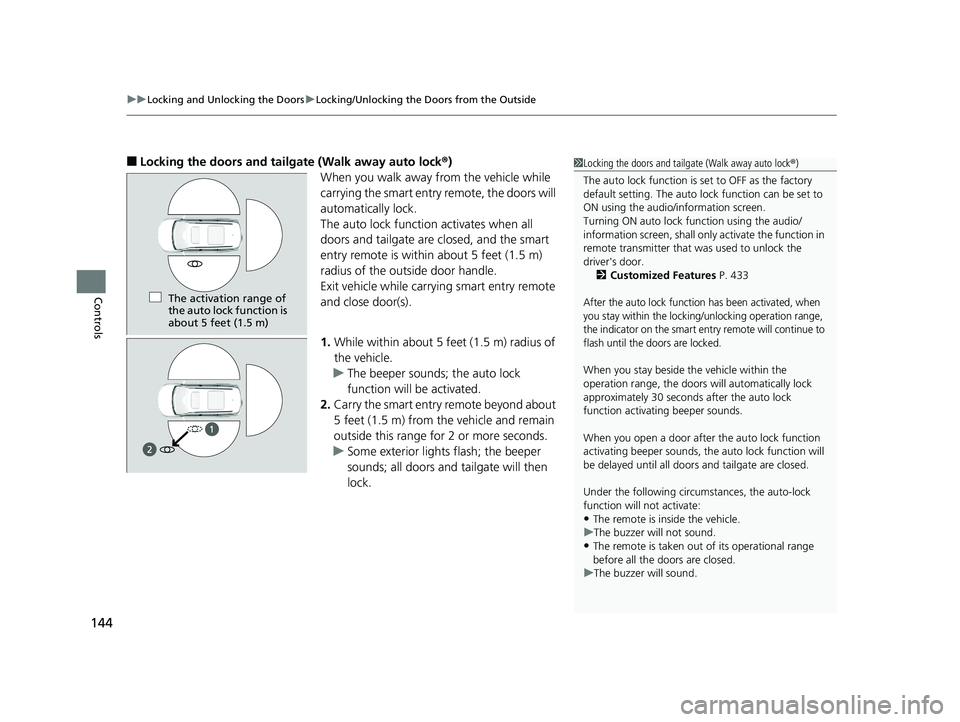
uuLocking and Unlocking the Doors uLocking/Unlocking the Doors from the Outside
144
Controls
■Locking the doors and tailgate (Walk away auto lock ®)
When you walk away from the vehicle while
carrying the smart entry remote, the doors will
automatically lock.
The auto lock function activates when all
doors and tailgate are closed, and the smart
entry remote is within about 5 feet (1.5 m)
radius of the outside door handle.
Exit vehicle while carrying smart entry remote
and close door(s).
1. While within about 5 feet (1.5 m) radius of
the vehicle.
u The beeper sounds; the auto lock
function will be activated.
2. Carry the smart entry remote beyond about
5 feet (1.5 m) from the vehicle and remain
outside this range fo r 2 or more seconds.
u Some exterior lights flash; the beeper
sounds; all doors and tailgate will then
lock.1Locking the doors and tailg ate (Walk away auto lock®)
The auto lock function is set to OFF as the factory
default setting. The auto lo ck function can be set to
ON using the audio/information screen.
Turning ON auto lock function using the audio/
information screen, shall only activate the function in
remote transmitter that was used to unlock the
driver's door. 2 Customized Features P. 433
After the auto lock function has been activated, when
you stay within the locking/unlocking operation range,
the indicator on the smart en try remote will continue to
flash until the doors are locked.
When you stay beside the vehicle within the
operation range, the doors wi ll automatically lock
approximately 30 seconds after the auto lock
function activating beeper sounds.
When you open a door after the auto lock function
activating beeper sounds, the auto lock function will
be delayed until all doors and tailgate are closed.
Under the following circumstances, the auto-lock
function will not activate:
•The remote is inside the vehicle.
u The buzzer will not sound.
•The remote is taken out of its operational range
before all the doors are closed.
u The buzzer will sound.
The activation range of
the auto lock function is
about 5 feet (1.5 m)
20 PILOT-31TG76401.book 144 ページ 2019年7月24日 水曜日 午後3時32分
Page 148 of 743
uuLocking and Unlocking the Doors uLocking/Unlocking the Doors from the Outside
146
Controls
■Unlocking the doors and tailgate
Grab the driver’s door handle:u The driver’s door unlocks.
u Some exterior lights flash twice and the
beeper sounds twice.
Grab the front passenger’s door handle:
u All doors and the tailgate unlock.
u Some exterior lights flash twice and the
beeper sounds twice.
Press the tailgate outer handle: u The tailgate unlocks and opens
*.
u Some exterior lights flash twice and the
beeper sounds twice.
2 Using the Tailgate Outer Handle P. 158
1Using the Smart Entry with Push Button Start System
The light flash, beeper, a nd unlock settings can be
customized using the audio/information screen.
2 Customized Features P. 433
You can also unlock and open with the power
tailgate
*.
2 Using the Tailgate Outer Handle P. 158
Outer
Handle
* Not available on all models
20 PILOT-31TG76401.book 146 ページ 2019年7月24日 水曜日 午後3時32分