Page 147 of 675
145
uuGauges and Driver Information Interface uDriver Information Interface
Continued
Instrument Panel
If two bars light up, the Driver Attention
Level Low message will appear.
If one bar lights up, the Driver Attention
Level Low. Time For A Break message will
appear, a beep will sound, and the steering
wheel will vibrate.
If this message appears, stop in a safe location
and rest for as long as needed.
The message will disappear when the left
selector wheel is presse d or when the system
has determined that the driver is driving
normally.
If the driver does not take a break and the
monitor continues to detect that the driver is
very tired, the message will appear again after
approximately 15 minutes, accompanied by a
beep and steering wheel vibrations.
The message does not appear when the
traveling time is 30 minutes or less.
20 INSIGHT-31TXM6100.book 145 ページ 2019年4月24日 水曜日 午後2時2分
Page 150 of 675
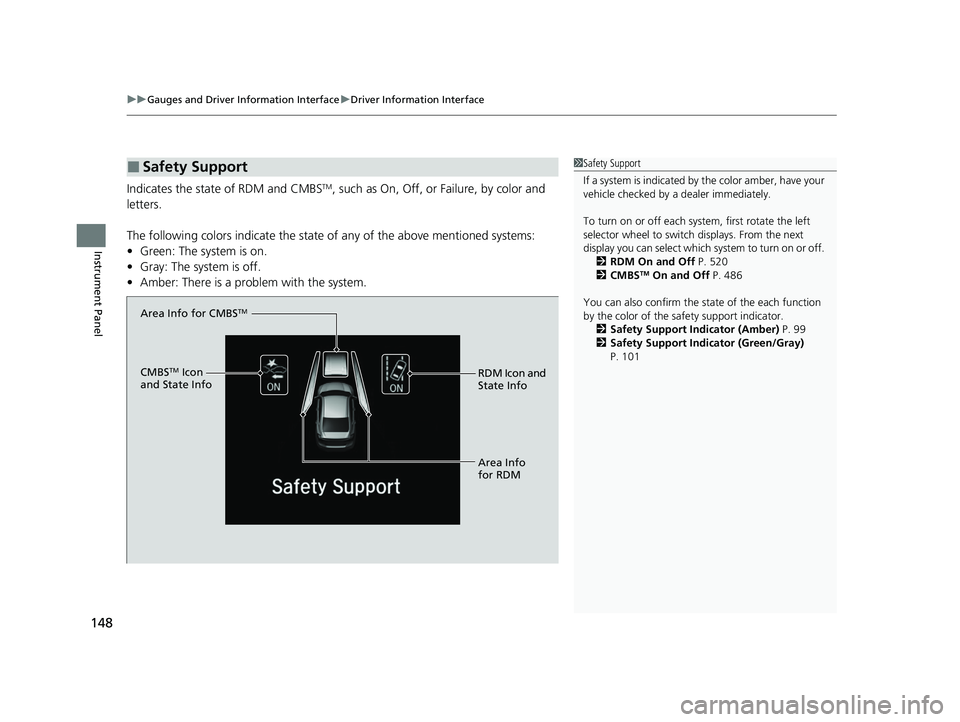
uuGauges and Driver Information Interface uDriver Information Interface
148
Instrument Panel
Indicates the state of RDM and CMBSTM, such as On, Off, or Failure, by color and
letters.
The following colors indica te the state of any of the above mentioned systems:
• Green: The system is on.
• Gray: The system is off.
• Amber: There is a probl em with the system.
■Safety Support1Safety Support
If a system is indicated by the color amber, have your
vehicle checked by a dealer immediately.
To turn on or off each system, first rotate the left
selector wheel to switch displays. From the next
display you can select which system to turn on or off. 2 RDM On and Off P. 520
2 CMBS
TM On and Off P. 486
You can also confirm the st ate of the each function
by the color of the sa fety support indicator.
2 Safety Support Indicator (Amber) P. 99
2 Safety Support Indicator (Green/Gray)
P. 101
Area Info for CMBSTM
CMBSTM Icon
and State Info RDM Icon and
State Info
Area Info
for RDM
20 INSIGHT-31TXM6100.book 148 ページ 2019年4月24日 水曜日 午後2時2分
Page 152 of 675
uuGauges and Driver Information Interface uDriver Information Interface
150
Instrument Panel
■Eco Drive Display
The vehicle icon on the display moves forward or backward while driving.
The more aggressive the acceleration is, the further the icon moves forward.
The more aggressive the deceleration is, the further the icon moves backward.
Keep the icon near the center of the circ le for better fuel economy while driving.
■Eco Drive Display/Drive Cycle Score/Lifetime Points
1Eco Drive Display
Switch between the average fuel economy A and
average fuel economy B by ro lling the left selector
wheel.
Aggressive
Deceleration Fuel-Efficient
Driving Aggressive
Acceleration
Moderate
Deceleration Moderate
Acceleration
Average Fuel
Economy
Vehicle Icon
20 INSIGHT-31TXM6100.book 150 ページ 2019年4月24日 水曜日 午後2時2分
Page 154 of 675
uuGauges and Driver Information Interface uDriver Information Interface
152
Instrument Panel
Displays the power flow of the motor an d engine, indicating the vehicle’s power
source and whether the battery is being charged.
■Power Flow Monitor1 Power Flow Monitor
While the vehicle is stat ionary with the engine
running, the following ma y appear on the driver
information interface.
Engine ON
Engine OFF
Power Flow
Engine
Power is supplied
by the motor and
the engine.
Hybrid (HV)
Power is supplied
by the motor.
Electric Vehicle (EV)
Power is being supplied to
charge the High Voltage
battery and supply power
to the wheels.
Engine (Direct Drive)
The motor is
charging the High
Voltage battery.
RegenerationPower is being
supplied by only
the engine. The engine is running
and the motor is
charging the High
Voltage battery.
20 INSIGHT-31TXM6100.book 152 ページ 2019年4月24日 水曜日 午後2時2分
Page 155 of 675
Continued153
uuGauges and Driver Information Interface uDriver Information Interface
Instrument Panel
Use the driver information interface to customize certain features.
■How to customize
Select the Vehicle Settings screen by rolling the left selector wheel while the power
mode is in ON, and the vehicle is at a co mplete stop. Push the left selector wheel.
■Customized Features*1Customized Features*
To customize other features , roll the left selector
wheel.
2 List of customizable options P. 156
2 Example of customization settings P. 161
Put the transmission into
( P before you attempt to
change any customized setting.
Left selector wheel
Roll: Changes the
customize menus and
items.
Push: Enter the selected
item.
Driver Information Interface:
Goes to Vehicle Settings.
* Not available on all models
20 INSIGHT-31TXM6100.book 153 ページ 2019年4月24日 水曜日 午後2時2分
Page 156 of 675
154
uuGauges and Driver Information Interface uDriver Information Interface
Instrument Panel
■Customization flow
Roll the left selector wheel to select Vehicle Settings and push the left selector wheel.
Vehicle Settings
“Trip A” Reset Timing
Language Selection
Adjust Outside Temp. Display
Driver Assist System Setup
Meter Setup
“Trip B” Reset Timing
Forward Collision Warning Distance
ACC Forward Vehicle Detect Beep
Road Departure Mi tigation Setting
Push
Traffic Sign Recognition System
Driver Attention Monitor
RollPush
Roll
Speed/Distance Units
Lane Keeping Assist Suspend Beep
Adjust Alarm VolumeRollRoll
Push
Push
Roll
Reverse Alert Tone
Fuel Efficiency Backlight
TPMS Calibration
Roll
Lighting SetupInterior Ligh t Dimming Time
Headlight Auto OFF Timer
Auto Headlight ON With Wiper ON
Push
RollRollAuto Light Sensitivity
Auto Interior Illumination Sensitivity
20 INSIGHT-31TXM6100.book 154 ページ 2019年4月24日 水曜日 午後2時2分
Page 163 of 675
161
uuGauges and Driver Information Interface uDriver Information Interface
Continued
Instrument Panel
■Example of customization settings
The steps for changing the “Trip A” Reset Timing setting to When Refueled are
shown below. The default setting for “Trip A” Reset Timing is Manually Reset .
1. Roll the multi-function steering-wheel
controls to select Vehicle Settings , then
push the left selector wheel.
2. Roll the multi-function steering-wheel
controls until Meter Setup appears on the
display.
3. Push the left selector wheel.
u Language Selection appears first on
the display.
20 INSIGHT-31TXM6100.book 161 ページ 2019年4月24日 水曜日 午後2時2分
Page 164 of 675
162
uuGauges and Driver Information Interface uDriver Information Interface
Instrument Panel
4. Roll the left selector wheel until “Trip A”
Reset Timing appears on the display, then
push the left selector wheel.
u The display switches to the
customization setup screen, where you
can select When Refueled , IGN Off,
Manually Reset , or Exit .
5. Roll the left selector wheel and select
When Refueled , then push the left
selector wheel.
u The When Refueled Setup screen
appears, then the di splay returns to the
customization menu screen.
6. Roll the left selector wheel until Exit
appears on the display, then push the left
selector wheel.
7. Repeat Step 6 until you return to the
normal screen.
20 INSIGHT-31TXM6100.book 162 ページ 2019年4月24日 水曜日 午後2時2分