Page 132 of 675
130
uuGauges and Driver Information Interface uGauges
Instrument Panel
■Electric motor
The degree to which the electric motor is
being powered is displayed by the readings on
the POWER side.
■Battery charge in progress
The degree to which the High Voltage battery
is being charged is displayed by the readings
on the CHARGE side.
■Speed Unit
Enables you to show another speed unit on
the driver information interface and set the
displayed measurements to read in either mph
and km/h.
Select the Gauge Only screen.
2Accessing contents in the main display
P. 131
Press and hold the left selector wheel when
you select the Gauge Only on the driver
information interface. Each time you do this,
the unit will change from mph to km/h or vice
versa. After this, a confirmation screen will
appear for a few seconds.
■POWER/CHARGE Gauge
20 INSIGHT-31TXM6100.book 130 ページ 2019年4月24日 水曜日 午後2時2分
Page 133 of 675

131
uuGauges and Driver Information Interface uDriver Information Interface
Continued
Instrument Panel
Driver Information Interface
The driver information interface shows the odometer, trip meter, outside
temperature indicator, and other gauges.
It also displays important messages such as warnings and other helpful information.
■Accessing contents in the main display
Press the (home) button, then roll the left selector wheel to sc roll to the content
you want to see. Press the left sele ctor wheel to see detailed information.
*1: Models with Display Audio
■Switching the Display1Switching the Display
If a warning initially appear s, you can - after reading
it - press the (hom e) button to proceed
immediately to the cont ent or to any other
warning(s).
To go back to the previous screen, press the
*1
(back) button.
To go back to the home screen, press the (home)
button.
You can edit, add, or delete the meter contents using
the audio/information screen. 2 Customizing the Meter P. 277
Models with Display Audio
20 INSIGHT-31TXM6100.book 131 ページ 2019年4月24日 水曜日 午後2時2分
Page 134 of 675
132
uuGauges and Driver Information Interface uDriver Information Interface
Instrument Panel
(home) Button
P. 130
P. 135
P. 137
P. 139 P. 143
P. 141
P. 142 P. 148
P. 140 P. 140
Left Selector
Wheel Roll the left
selector wheel.
P. 147 P. 144
* *
P. 150
P. 152
P. 149 P. 153
(back) Button
*
* Not available on all models
20 INSIGHT-31TXM6100.book 132 ページ 2019年4月24日 水曜日 午後2時2分
Page 137 of 675
135
uuGauges and Driver Information Interface uDriver Information Interface
Continued
Instrument Panel
Roll the left selector wheel to switch be tween trip computer A and trip computer B.
■Range & Fuel
Left Selector WheelTrip Computer A
Trip Computer B
Trip Meter Range
Average Fuel
Economy
Instant Fuel
Economy
Roll the left
selector wheel.
20 INSIGHT-31TXM6100.book 135 ページ 2019年4月24日 水曜日 午後2時2分
Page 138 of 675

uuGauges and Driver Information Interface uDriver Information Interface
136
Instrument Panel
■Trip meter
Shows the total number of miles or kilomete rs driven since the last reset. Meters A
and B can be used to measure two separate trips.
Resetting a trip meter
To reset the trip meter, display it, press the left selector wheel and then select Reset.
u The trip meter is reset to 0.0.
■Average fuel economy (Avg. Fuel)
Shows the estimated average fuel economy of each trip meter in mpg or l/100 km.
The display is updated at set intervals. Wh en a trip meter is reset, the average fuel
economy is also reset.
■Instant fuel economy
Shows the instant fuel economy as a bar graph in mpg or l/100 km.
■Range
Shows the estimated distance you can trave l on the remaining fuel. This estimated
distance is based on the ve hicle’s current fuel economy.
1Trip meter
Switch between trip meter A and trip meter B by
rolling the left selector wheel.
Resetting the trip meter in the Range & Fuel, the trip
meter in the sub display resets at the same time.
1 Average fuel economy (Avg. Fuel)
You can change when the average fuel economy is
reset.
2 Customized Features
* P. 153, 366
* Not available on all models
20 INSIGHT-31TXM6100.book 136 ページ 2019年4月24日 水曜日 午後2時2分
Page 139 of 675
137
uuGauges and Driver Information Interface uDriver Information Interface
Continued
Instrument Panel
Roll the left selector wheel to switch be tween trip computer A and trip computer B.
■Speed & Time
Trip Computer A
Trip Computer B Trip Meter Average Speed
Elapsed Time
Left Selector Wheel
Roll the left
selector wheel.
20 INSIGHT-31TXM6100.book 137 ページ 2019年4月24日 水曜日 午後2時2分
Page 141 of 675
Continued139
uuGauges and Driver Information Interface uDriver Information Interface
Instrument Panel
■Compass
Shows the compass screen.
■Turn-by-Turn Directions
When driving guidance is provided by the
navigation system
*, Android Auto or Apple
CarPlay, turn-by-turn directions to your
destination appear.
2 Refer to the Navigation System Manual
2 Android Auto P. 328
2 Apple CarPlay P. 325
■Navigation*1Navigation*
You can select whether to have the turn-by-turn
display come on or not dur ing the route guidance.
2 Customized Features P. 366
When the compass or turn-by-turn directions are
displayed, you can contro l some navigation system
functions on the driver information interface by
scrolling the left selector wheel.
2 Refer to the navigation system
Models with navigation system
Compass
Turn-By-Turn Driving Directions
* Not available on all models
20 INSIGHT-31TXM6100.book 139 ページ 2019年4月24日 水曜日 午後2時2分
Page 146 of 675
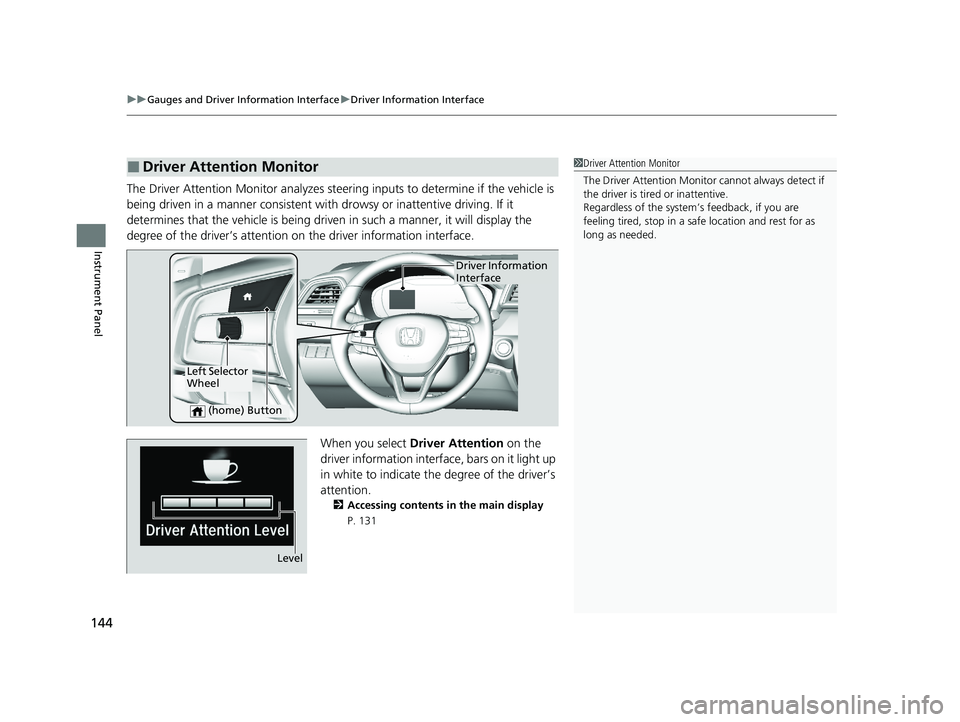
uuGauges and Driver Information Interface uDriver Information Interface
144
Instrument Panel
The Driver Attention Monitor analyzes steer ing inputs to determine if the vehicle is
being driven in a manner consistent with drowsy or inattentive driving. If it
determines that the vehicle is being driven in such a manner, it will display the
degree of the driver’s attention on the driver information interface.
When you select Driver Attention on the
driver information interface, bars on it light up
in white to indicate the degree of the driver’s
attention.
2 Accessing contents in the main display
P. 131
■Driver Attention Monitor1 Driver Attention Monitor
The Driver Attenti on Monitor cannot always detect if
the driver is tired or inattentive.
Regardless of the system’s feedback, if you are
feeling tired, stop in a safe location and rest for as
long as needed.
Driver Information
Interface
Left Selector
Wheel
(home) Button
Level
20 INSIGHT-31TXM6100.book 144 ページ 2019年4月24日 水曜日 午後2時2分