Page 148 of 675
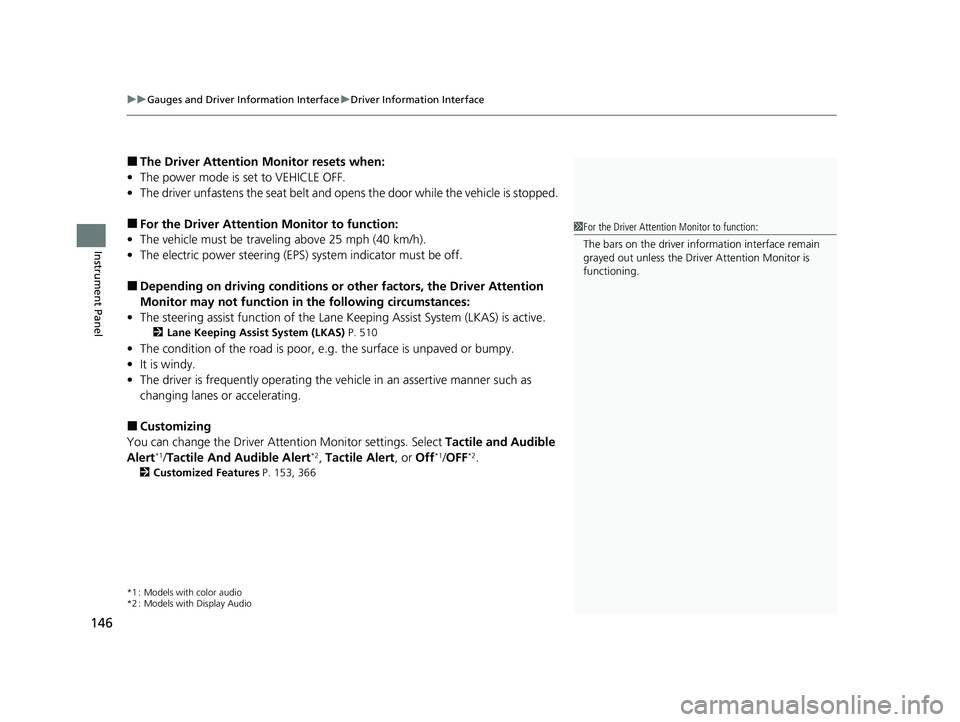
uuGauges and Driver Information Interface uDriver Information Interface
146
Instrument Panel
■The Driver Attention Monitor resets when:
• The power mode is set to VEHICLE OFF.
• The driver unfastens the seat belt and op ens the door while the vehicle is stopped.
■For the Driver Attention Monitor to function:
• The vehicle must be traveling above 25 mph (40 km/h).
• The electric power steering (EPS) system indicator must be off.
■Depending on driving conditions or other factors, the Driver Attention
Monitor may not function in the following circumstances:
• The steering assist function of the Lane Keeping Assist System (LKAS) is active.
2Lane Keeping Assist System (LKAS) P. 510
•The condition of the road is poor, e.g. the surface is unpaved or bumpy.
• It is windy.
• The driver is frequently op erating the vehicle in an assertive manner such as
changing lanes or accelerating.
■Customizing
You can change the Driver A ttention Monitor settings. Select Tactile and Audible
Alert
*1/ Tactile And Audible Alert*2, Tactile Alert , or Off*1/OFF*2.
2 Customized Features P. 153, 366
*1 : Models with color audio
*2 : Models with Display Audio
1For the Driver Attention Monitor to function:
The bars on the driver information interface remain
grayed out unless the Driv er Attention Monitor is
functioning.
20 INSIGHT-31TXM6100.book 146 ページ 2019年4月24日 水曜日 午後2時2分
Page 149 of 675
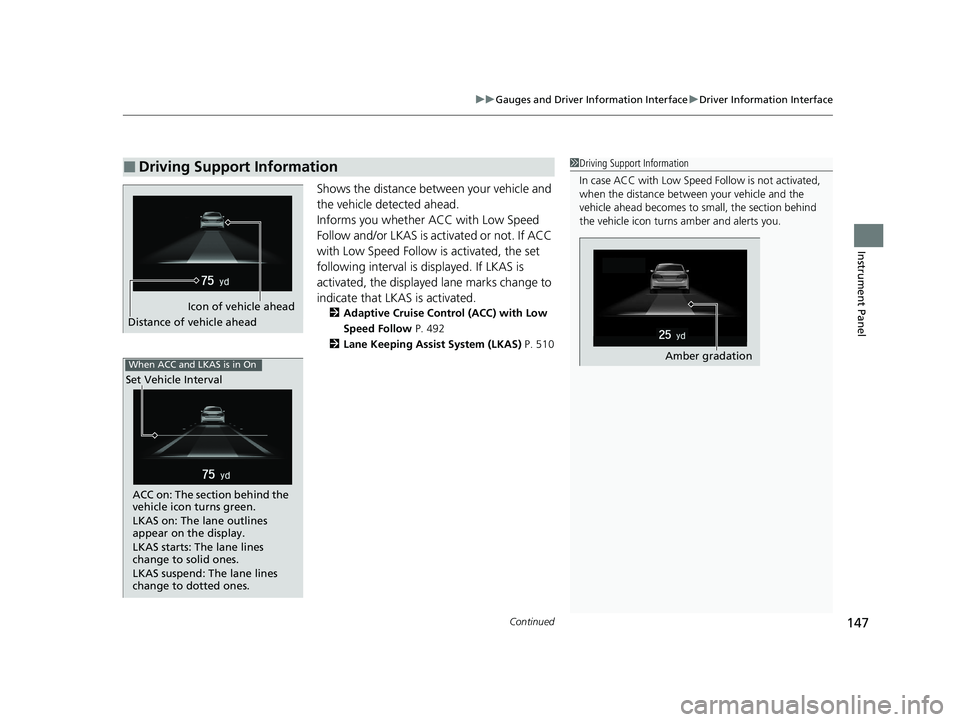
Continued147
uuGauges and Driver Information Interface uDriver Information Interface
Instrument Panel
Shows the distance betw een your vehicle and
the vehicle detected ahead.
Informs you whether ACC with Low Speed
Follow and/or LKAS is activated or not. If ACC
with Low Speed Follow is activated, the set
following interval is displayed. If LKAS is
activated, the displayed lane marks change to
indicate that LKAS is activated.
2 Adaptive Cruise Control (ACC) with Low
Speed Follow P. 492
2 Lane Keeping Assist System (LKAS) P. 510
■Driving Support Information1Driving Support Information
In case ACC with Low Speed Follow is not activated,
when the distance between your vehicle and the
vehicle ahead becomes to small, the section behind
the vehicle icon turns amber and alerts you.
Amber gradation
Icon of vehicle ahead
Distance of vehicle ahead
When ACC and LKAS is in On
Set Vehicle Interval
ACC on: The section behind the
vehicle icon turns green.
LKAS on: The lane outlines
appear on the display.
LKAS starts: The lane lines
change to solid ones.
LKAS suspend: The lane lines
change to dotted ones.
20 INSIGHT-31TXM6100.book 147 ページ 2019年4月24日 水曜日 午後2時2分
Page 153 of 675

151
uuGauges and Driver Information Interface uDriver Information Interface
Continued
Instrument Panel
■Drive Cycle Score/Lifetime Points
Appear for a few seconds when you set th e power mode to VEHICLE OFF. Each has
three stages. Depending on your driving style, the leaf ic on(s) and the gauge
increase or decrease to indicate that yo u have reached a different stage of fuel
economy.
■Resetting the Drive Cycle Score
1. Make sure the shift position is in
(P. Turn the power mode to ON.
2. If ECON mode is on, press the ECON button to turn it off.
3. Turn the power mode to VEHICLE OFF.
4. Turn the power mode to ON again.
u Make sure to complete steps fro m 4 through 6 within 30 seconds.
5. Depress the brake pedal twice.
u The color of the ambient meter wi ll change from white to green.
u When the Fuel Efficiency Backlight setting on the driver information
interface or audio/information scr een is off, the color stays white.
6. Press the ECON button twice.
u The color of the ambient mete r will turn to monochrome.
7. Turn the power mode to VEHICLE OFF.
Drive Cycle Score
Lifetime Points Advancing
to 2nd
Stage
Advancing
to 3rd
Stage
Receding
to 3rd
Stage
Receding
to 2nd
Stage
20 INSIGHT-31TXM6100.book 151 ページ 2019年4月24日 水曜日 午後2時2分
Page 155 of 675
Continued153
uuGauges and Driver Information Interface uDriver Information Interface
Instrument Panel
Use the driver information interface to customize certain features.
■How to customize
Select the Vehicle Settings screen by rolling the left selector wheel while the power
mode is in ON, and the vehicle is at a co mplete stop. Push the left selector wheel.
■Customized Features*1Customized Features*
To customize other features , roll the left selector
wheel.
2 List of customizable options P. 156
2 Example of customization settings P. 161
Put the transmission into
( P before you attempt to
change any customized setting.
Left selector wheel
Roll: Changes the
customize menus and
items.
Push: Enter the selected
item.
Driver Information Interface:
Goes to Vehicle Settings.
* Not available on all models
20 INSIGHT-31TXM6100.book 153 ページ 2019年4月24日 水曜日 午後2時2分
Page 158 of 675

156
uuGauges and Driver Information Interface uDriver Information Interface
Instrument Panel
■List of customizable options
*1:Default Setting Setup Group Customizable Features
Description Selectable Settings
TPMS
Calibration—Cancels/Calibrates the tire pressure monitoring
system (TPMS).Calibrate/Cancel
Driver Assist
System Setup Forward Collision
Warning Distance
Changes Collision Mitigation Braking System
(CMBS
TM) alert distance.
Long
/Normal*1/Short
ACC Forward Vehicle
Detect Beep Causes the system to beep when the system detects
a vehicle, or when the vehicle goes out of the ACC
with Low Speed Follow range.
ON
/OFF
*1
Road Departure
Mitigation Setting Changes the setting for the road departure
mitigation system. Narrow
/Normal*1/Wide /
Warning Only
Lane Keeping Assist
Suspend Beep Causes the system to beep
when the Lane Keeping
Assist System (LKAS) is suspended. ON
/OFF
*1
Traffic Sign Recognition
System Select On/Off to indicate small displaying traffic sign
icon on the driver information interface. Small Icons ON*1/
Small Icons
OFF
Driver Attention
Monitor Changes the setting for the driver attention
monitor. Tactile Alert
/Tactile And
Audible Alert
*1/ OFF
20 INSIGHT-31TXM6100.book 156 ページ 2019年4月24日 水曜日 午後2時2分
Page 159 of 675

157
uuGauges and Driver Information Interface uDriver Information Interface
Continued
Instrument Panel
*1:Default SettingSetup Group Customizable Features
Description Selectable Settings
Meter Setup
Language SelectionChanges the displayed language.English*1/Français /Español
Adjust Outside Temp.
DisplayAdjusts the temperature r eading by a few degrees.-5°F ~ ±0°F*1 ~ +5°F
“Trip A” Reset Timing
Changes the setting of how to reset trip meter A,
average fuel economy A, average speed A, and
elapsed time A.When Refueled /IGN Off/
Manually Reset*1
“Trip B” Reset Timing
Changes the setting of ho w to reset trip meter B,
average fuel economy B, average speed B, and
elapsed time B.When Refueled /IGN Off/
Manually Reset*1
Adjust Alarm VolumeChanges the alarm volume , such as buzzers,
warnings, turn signal sound, and so on.High /Mid*1/Low
Reverse Alert ToneTurns the reverse alert tone on and off.ON*1/OFF
Fuel Efficiency BacklightTurns the ambient meter feature on and off.ON*1/OFF
Speed/Distance UnitsSelects the trip computer units.km/h∙km /mph∙miles*1
20 INSIGHT-31TXM6100.book 157 ページ 2019年4月24日 水曜日 午後2時2分
Page 160 of 675

158
uuGauges and Driver Information Interface uDriver Information Interface
Instrument Panel
*1: Default SettingSetup Group Customizable Features
Description Selectable Settings
Lighting
Setup Interior Li
ght Dimming
Time Changes the length of time
the interior lights stay
on after you close the doors. 60sec
/30sec
*1/ 15sec
Headlight Auto OFF
Timer Changes the length of time
the exterior lights stay
on after you close the driver’s door. 60sec
/30sec /15sec
*1/0sec
Auto Light Sensitivity Changes the timing for the headlights to come on. Max/High /Mid
*1/Low /Min
Auto Interior
Illumination Sensitivity Changes the sensitivity of the brightness of the
instrument panel when the headlight switch is in
AUTO
. Max
/High /Mid
*1/Low /Min
Auto Headlight ON
With Wiper ON Used to automatically come
on the headlights when
the wipers are used several times within a certain
number of intervals with the headlight switch is in
AUTO . ON
*1/
OFF
20 INSIGHT-31TXM6100.book 158 ページ 2019年4月24日 水曜日 午後2時2分
Page 161 of 675

159
uuGauges and Driver Information Interface uDriver Information Interface
Continued
Instrument Panel
*1: Default SettingSetup Group Customizable Features
Description Selectable Settings
Door Setup
Auto Door LockChanges the setting for when the doors
automatically lock.With Vehicle Speed*1/ Shift
From P /OFF
Auto Door UnlockChanges the setting for when the doors
automatically unlock.
All Doors When Driver’s
Door Opens*1/ All Doors
When Shifted To Park /All
Doors When Ignition
Switched OFF /OFF
Key And Remote Unlock
ModeSets up either the driver’s door or all doors to unlock
on the first operation of the remote or built-in key.Driver Door*1/ All Doors
Keyless Lock Answer
BackLOCK/UNLOCK- The exterior lights flash.
LOCK (2nd push)- The beeper sounds.ON*1/OFF
Security Relock Timer
Changes the time it takes for the doors to relock and
the security system to set after you unlock the
vehicle without opening any door.
90sec /60sec /30sec*1
20 INSIGHT-31TXM6100.book 159 ページ 2019年4月24日 水曜日 午後2時2分