2020 HONDA CR-V apple carplay
[x] Cancel search: apple carplayPage 237 of 671

235
uuAudio System uUSB Port(s)
Features
USB Port(s)
The USB port (1.0A) is for playing audio files
on a USB flash drive, connecting a cellular
phone, and charging devices.
The USB port (1.5A) is for charging devices,
playing audio files and connecting compatible
phones with Apple CarPlay
TM or Android
AutoTM.
u To prevent any potenti al issues, be sure
to use an Apple MFi Certified Lightning
Connector for Apple CarPlay, and for
Android Auto, the USB cables should be
certified by USB-IF to be compliant with
USB 2.0 Standard.
■On the back of the center console
compartment*
The USB ports (2.5A) are only for charging
devices.
1 USB Port(s)
•Do not leave the iPod or USB flash drive in the
vehicle. Direct sunlight and high temperatures may
damage it.
•We recommend that you us e a USB cable if you are
attaching a USB flash drive to the USB port.
•Do not connect the iPod or USB flash drive using a
hub.
•Do not use a device such as a card reader or hard
disk drive, as the device or your files may be
damaged.
•We recommend backing up yo ur data before using
the device in your vehicle.
•Displayed messages may vary depending on the
device model and software version.
The USB port can supply up to 1.5A/2.5A of power. It
does not output 1.5A/2.5A unless requested by the
device.
For amperage details, read the operating manual of
the device that ne eds to be charged.
These ports are for battery charge only. You cannot
play music even if you have connected a music player
to them.
Under certain condi tions, a device connected to the
port may generate noise in the radio you are listening
to.
USB charge
On the back of the center console compartment
In the console compartment
Models with color
audio system
Models with
Display Audio
Models with
Display Audio
Models with Display Audio
On the back of the center console
compartment
* Not available on all models
20 CR-V PET ELP_MAP_HMIN_HCM_J-31TLA6310.book 235 ページ 2019年10月3日 木曜日 午後4時55分
Page 267 of 671

265
uuAudio System Basic Operation uAudio/Information Screen
Continued
Features
■HondaLink
Displays the HondaLink ® screen.
2HondaLink ® P. 316
■Apple CarPlayTM/Android AutoTM
Displays the Apple CarPlayTM or Android AutoTM.
2 Apple CarPlayTM P. 324
2 Android AutoTM P. 327
■App List ( )
Displays the apps or widgets screen.
2 Home Screen P. 273
■Instrument Panel
Selects from three customizable settings for the driver information interface.
20 CR-V PET ELP_MAP_HMIN_HCM_J-31TLA6310.book 265 ページ 2019年10月3日 木曜日 午後4時55分
Page 289 of 671

287
uuAudio System Basic Operation uVoice Control Operation
Continued
FeaturesWhen the (Talk) button is pressed,
available voice comma nds appear on the
screen.
For a complete list of commands, say “ Voice
Help ” after the beep or select Voice Help.
You can see the list of commands in Voice
Info on the Info Menu screen. Select Info,
then select MENU.
The system only recognizes the commands
on the following pages, at certain screens.
Free form voice commands are not
recognized.
*1: Models with navigation system
■Voice Portal Screen■Phone Call
This can be only used when the phone is
connected. When the sy stem recognizes the
Phone call command, the screen will
change to the voice re cognition screen for
phone commands.
• Dial by number
• Call history
• Redial
• Call
• Call
• Call Police
• Call 911
Phone Call commands are not available if
using Apple CarPlay
TM.
■Music Search
This can be only used when the iPod or USB
device is connected.
■Climate Control*1
When the system recognizes the Climate
Control command, the screen will change
the dedicated screen to the climate control
voice recognition screen.
2 Climate Control Commands*1 P. 289
■Audio*1
When the system recognizes the Audio
command, the screen will change to the
audio voice recognition screen.
• Audio On/Off
• Radio FM/AM/SXM
*
•PANDORA*
•iPod
• USB
• Other Sources
Pandora ®
* cannot be used while Android
AutoTM is active.
■Navigation*1
The screen changes to the navigation
screen.
2 Refer to the Navigation System Manual
■HondaLink
This can be only used when the phone is
connected.
■Voice Setting
The screen changes to the Voice Recog.
tab on the System Settings screen.
* Not available on all models
20 CR-V PET ELP_MAP_HMIN_HCM_J-31TLA6310.book 287 ページ 2019年10月3日 木曜日 午後4時55分
Page 304 of 671
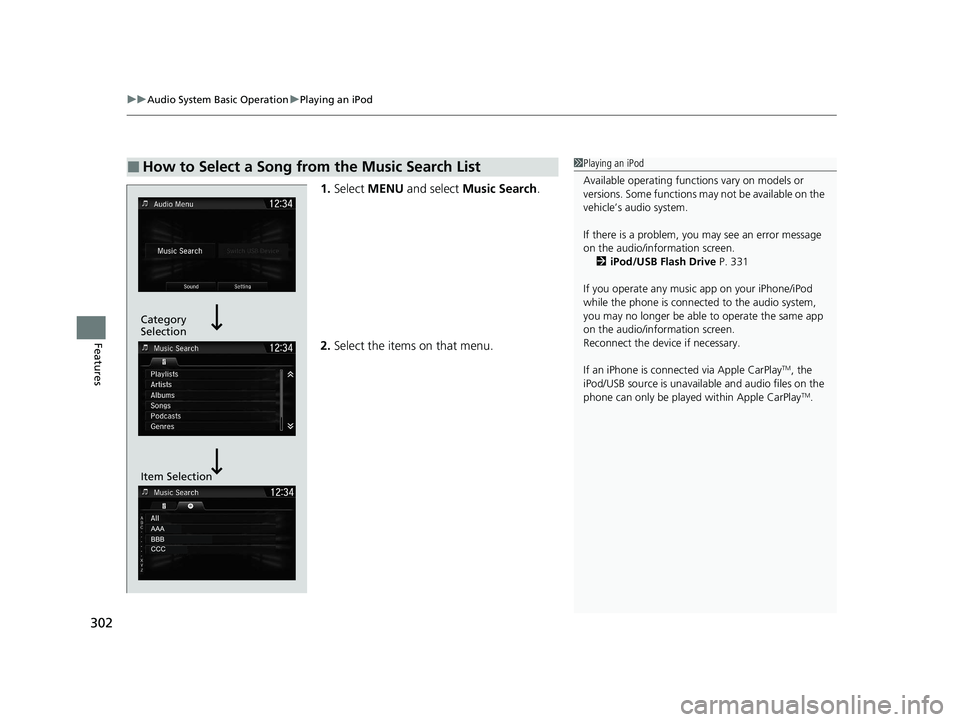
uuAudio System Basic Operation uPlaying an iPod
302
Features
1. Select MENU and select Music Search .
2. Select the items on that menu.
■How to Select a Song from the Music Search List1Playing an iPod
Available operating functi ons vary on models or
versions. Some functions ma y not be available on the
vehicle’s audio system.
If there is a problem, you may see an error message
on the audio/information screen. 2 iPod/USB Flash Drive P. 331
If you operate any musi c app on your iPhone/iPod
while the phone is connected to the audio system,
you may no longer be able to operate the same app
on the audio/information screen.
Reconnect the devi ce if necessary.
If an iPhone is connect ed via Apple CarPlay
TM, the
iPod/USB source is unavailab le and audio files on the
phone can only be played within Apple CarPlay
TM.
Category
Selection
Item Selection
20 CR-V PET ELP_MAP_HMIN_HCM_J-31TLA6310.book 302 ページ 2019年10月3日 木曜日 午後4時55分
Page 307 of 671

Continued305
uuAudio System Basic Operation uSong By VoiceTM (SBV)
Features
■Searching for music using SBV
1.Set the Song by Voice setting to On.
2. Press the (Talk) button and say “ Music
Search ” to activate the SBV feature for the
USB flash drive and iPod.
3. Then, say a next command.
u Example 1: Say “ (List)‘Artist A’” to view a
list of songs by that artist. Select the
desired song to start playing.
u Example 2: Say “ Play ‘Artist A’” to start
playing songs by that artist.
4. To cancel SBV, press the (hang-up/
back) button on the steering wheel. The
selected song continues playing.
Once you have canceled this mode, you need
to press the button and say “ Music
Search ” again to re-activate this mode.1Searching for music using SBV
Song By Voice
TM Commands List
2 Song By Voice Commands P. 289
NOTE:
Song By Voice
TM commands are available for tracks
stored on the USB flash drive or iPod.
You can add phonetic modi fications of difficult
words so that it is easier for SBV to recognize artists,
songs, albums, and composers in voice commands. 2 Phonetic Modification P. 306
SBV is not available wh en using Apple CarPlay
TM. Use
Siri ® Eyes Free instead.
20 CR-V PET ELP_MAP_HMIN_HCM_J-31TLA6310.book 305 ページ 2019年10月3日 木曜日 午後4時55分
Page 316 of 671

uuAudio System Basic Operation uPlaying Bluetooth ® Audio
314
Features
1 Playing Bluetooth ® Audio
If a phone is currently c onnected via Apple CarPlay
TM
or Android AutoTM, Bluetooth ® Audio from that
phone is unavailable. However, a second previously
paired phone can stream Bluetooth® Audio by
selecting Connect from the Bluetooth Device
List screen.
2 Phone Setup P. 422
20 CR-V PET ELP_MAP_HMIN_HCM_J-31TLA6310.book 314 ページ 2019年10月3日 木曜日 午後4時55分
Page 318 of 671

316
uuAudio System Basic Operation uHondaLink ®
Features
HondaLink ®
HondaLink® connects you to the latest information from Honda. You can connect
your phone wirelessly through Wi-Fi or Bluetooth®.
2Wi-Fi Connection P. 321
2 Phone Setup P. 422
■Places*
Displays restaurants, gas stations, Honda dealers, etc. and provides navigation
instructions to those locations via the navigation system.
■Vehicle
Displays instruction messages wh en the vehicle needs service.
■Help & Support
Displays tips on vehicle usage and provides information on roadside assistance and
the customer service center.
■HondaLink® Menu
1HondaLink ®
The HondaLink® connect app is compatible with most
iPhone and Android phones.
Some cell phone carriers charge for tethering and
smartphone data use. Check your phone’s data
subscription package.
If there is an active c onnection to Apple CarPlay
TM or
Android AutoTM, HondaLink ® can only be connected
through Wi-Fi.
* Not available on all models
20 CR-V PET ELP_MAP_HMIN_HCM_J-31TLA6310.book 316 ページ 2019年10月3日 木曜日 午後4時55分
Page 326 of 671

324
uuAudio System Basic Operation uApple CarPlayTM
Features
Apple CarPlayTM
If you connect an Apple CarPlayTM-compatible iPhone to the system via the 1.5A USB
port, you can use the audio/information screen, instead of the iPhone display, to
make a phone call, listen to music, view maps (navigation), and access messages.
2USB Port(s) P. 235
■Phone
Access the contact list, make phone calls, or listen to voice mail.
■Messages
Check and reply to text messages, or have messages read to you.
■Music
Play music stored on your iPhone.
■Apple CarPlayTM Menu
1 Apple CarPlayTM
Only iPhone 5 or newer versi ons with iOS 8.4 or later
are compatible with Apple CarPlayTM.
Park in a safe place before connecting your iPhone to
Apple CarPlay
TM and when launching any compatible
apps.
To use Apple CarPlay
TM, connect the USB cable to the
1.5A USB port. The USB port located on the back of
the center console compartment will not enable
Apple CarPlay
TM operation.
2 USB Port(s) P. 235
To directly access the Apple CarPlay
TM phone
function, select Phone on the home screen. While
connected to Apple CarPlay
TM, calls are only made
through Apple CarPlayTM. If you want to make a call
with Bluetooth ® HandsFreeLink ®, turn Apple
CarPlay
TM OFF or detach the USB cable from your
iPhone.
2 Setting Up Apple CarPlay
TM P. 325
When your iPhone is connected to Apple CarPlay
TM, it
is not possible to use the Bluetooth® Audio or
Bluetooth ® HandsFreeLink ®. However, other
previously paired phones can stream audio via
Bluetooth ® while Apple CarPlay
TM is connected.
2 Phone Setup P. 422
For details on c ountries and regions where Apple
CarPlay
TM is available, as well as information
pertaining to function, refer to the Apple homepage.
: Go back to the
home screen
Home screen
Apple CarPlay
TM icon Apple CarPlay
TM menu screen
Go back to the Apple
CarPlay
TM menu screen
20 CR-V PET ELP_MAP_HMIN_HCM_J-31TLA6310.book 324 ページ 2019年10月3日 木曜日 午後4時55分