Page 258 of 671
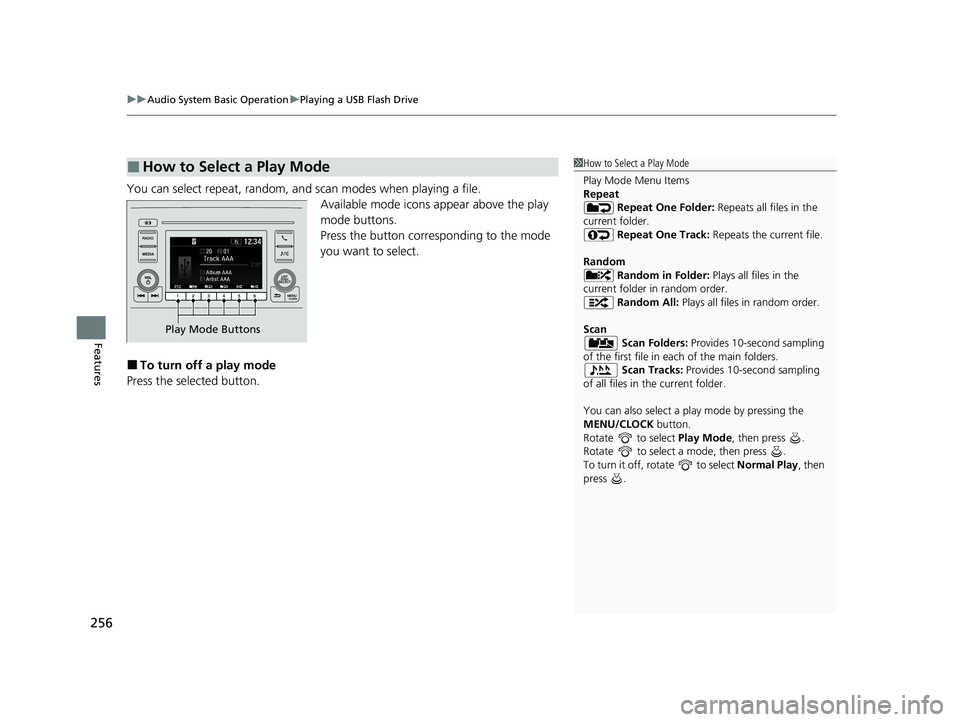
uuAudio System Basic Operation uPlaying a USB Flash Drive
256
Features
You can select repeat, random, and scan modes when playing a file.
Available mode icons appear above the play
mode buttons.
Press the button corresponding to the mode
you want to select.
■To turn off a play mode
Press the selected button.
■How to Select a Play Mode1 How to Select a Play Mode
Play Mode Menu Items
Repeat
Repeat One Folder: Repeats all files in the
current folder. Repeat One Track: Repeats the current file.
Random Random in Folder: Plays all files in the
current folder in random order. Random All: Plays all files in random order.
Scan Scan Folders: Provides 10-second sampling
of the first file in each of the main folders.
Scan Tracks: Provides 10-second sampling
of all files in the current folder.
You can also select a pl ay mode by pressing the
MENU/CLOCK button.
Rotate to select Play Mode, then press .
Rotate to select a mode, then press .
To turn it off, rotate to select Normal Play, then
press .
Play Mode Buttons
20 CR-V PET ELP_MAP_HMIN_HCM_J-31TLA6310.book 256 ページ 2019年10月3日 木曜日 午後4時55分
Page 262 of 671
260
uuAudio System Basic Operation uSiri ® Eyes Free
Features
Siri ® Eyes Free
You can talk to Siri using the (Talk) button on the steering wheel when your
iPhone is paired to the Bluetooth® HandsFreeLink ® (HFL) system.
2Phone Setup P. 396
■Using Siri® Eyes Free
1 Siri ® Eyes Free
Siri is a trademark of Apple Inc.
Check Apple Inc. website for features available for
Siri.
We recommend against using Siri other than in Siri ®
Eyes Free while operating a vehicle.
1 Using Siri ® Eyes Free
Some commands work only on specific phone
features or apps.
This audio system cannot operate the audio functions
by using Siri ® Eyes Free.
(Talk) Button
Press and hold until the display
changes as shown.
(Hang-up/back) Button
Press to deactivate Siri ® Eyes Free.
While in Siri ® Eyes Free:
The display remains the same.
No feedback or commands
appear. Appears
when Siri is
activated in
Siri
® Eyes
Free
20 CR-V PET ELP_MAP_HMIN_HCM_J-31TLA6310.book 260 ページ 2019年10月3日 木曜日 午後4時55分
Page 311 of 671

309
uuAudio System Basic Operation uPlaying Pandora ®*
Features
You can operate some of the Pandora ® menu items from your vehicle’s audio
system. The available items are:
• Bookmark
• Station List
• New Station
• Switch USB device
• Sound
• Setting
■Operating a menu item
1.Select MENU .
2. Select an item.
■Pandora® Menu1Pandora ® Menu
Available operating functi ons vary on software
versions. Some functions ma y not be available on the
vehicle’s audio system.
If there is a problem, you may see an error message
on the audio/information screen.
2 Pandora ®
* P. 333
Pandora ® may limit the total number of skips allowed
on the service. If you dislike a track after the skip limit
has been reached, your fe edback will be saved but
the current track will continue to play.
To change stations, activate the Pandora ® menu,
select Station List , and then select a new station. It
also changes stations on the main Pandora ® screen.
* Not available on all models
20 CR-V PET ELP_MAP_HMIN_HCM_J-31TLA6310.book 309 ページ 2019年10月3日 木曜日 午後4時55分
Page 314 of 671
uuAudio System Basic Operation uPlaying a USB Flash Drive
312
Features
You can select scan, repeat, and random modes when playing a file.
■Scan
1. Select MENU .
2. Select Scan.
3. Select a play mode.
■Random/Repeat
Select a play mode.
■To turn off a play mode
To turn off Scan, select or Cancel.
To turn off Random or Repeat, select the mode you want to turn off.
■How to Select a Play Mode1 How to Select a Play Mode
Play Mode Menu Items
Scan
Scan Folders : Provides 10-second sampling of the
first file in each of the main folders.
Scan Tracks : Provides 10-second sa mpling of all files
in the current folder.
Random/Repeat
Random in Folder : Plays all files in the current
folder in random order.
Random All Tracks : Plays all files in random order.
Repeat Folder : Repeats all files in the current folder.
Repeat Track: Repeats the current file.
20 CR-V PET ELP_MAP_HMIN_HCM_J-31TLA6310.book 312 ページ 2019年10月3日 木曜日 午後4時55分
Page 321 of 671
319
uuAudio System Basic Operation uHondaLink ®
Continued
Features
Using the shortcut operation, you can quickly gain access to new messages.
1.In the header area, a message appears to
notify you of a new message.
u When the message is received, a
notification ring can be heard.
2. The notification message is replaced by an
icon which remains displayed until the new
message is read.
■Vehicle Information and Message from Honda Tips
Message Icon
20 CR-V PET ELP_MAP_HMIN_HCM_J-31TLA6310.book 319 ページ 2019年10月3日 木曜日 午後4時55分
Page 322 of 671
uuAudio System Basic Operation uHondaLink ®
320
Features
3.From the top of the screen, swipe down to
see the messages.
4. Select a new message to open.
u If you have selected the update option
for HondaLink ®, follow the directions on
the screen to complete the process.1 Vehicle Information and Message from Honda Tips
When you update HondaLink ®, you must keep the
engine running and maintain a constant connection
with HondaLink ®.
If the update is interrupted, the system will
automatically resume the process. If, however, a
week has elapsed since the process was first
interrupted, you must repeat the process from the
beginning.
You can update HondaLink ® by selecting Message
from Honda on the HondaLink ® menu.
20 CR-V PET ELP_MAP_HMIN_HCM_J-31TLA6310.book 320 ページ 2019年10月3日 木曜日 午後4時55分
Page 325 of 671
323
uuAudio System Basic Operation uSiri ® Eyes Free
Features
Siri® Eyes Free
You can talk to Siri using the (Talk) button on the steering wheel when your
iPhone is paired to the Bluetooth® HandsFreeLink ® (HFL) system.
2Phone Setup P. 422
■Using Siri® Eyes Free
1 Siri ® Eyes Free
Siri is a trademark of Apple Inc.
Check Apple Inc. website for features available for
Siri.
We recommend against using Siri other than in Siri ®
Eyes Free while operating a vehicle.
1 Using Siri ® Eyes Free
Some commands work only on specific phone
features or apps.
(Talk) Button
Press and hold until the display
changes as shown.
(Hang-up/back) Button
Press to deactivate Siri ® Eyes Free.
While in Siri® Eyes Free:
The display remains the same.
No feedback or commands
appear. Appears
when Siri is
activated in
Siri
® Eyes
Free
20 CR-V PET ELP_MAP_HMIN_HCM_J-31TLA6310.book 323 ページ 2019年10月3日 木曜日 午後4時55分
Page 335 of 671

333
uuAudio Error Messages uPandora ®*
Continued
Features
Pandora ®*
If an error occurs while playing Pandora ®, you may see the following error messages.
If you cannot clear the error message, contact a dealer.
Error MessageSolution
No Device ConnectedAppears when no de vice is connected.
Check the Bluetooth® and USB connection.
No DataAppears when no data is available with Pandora ® activated. Reboot
the app and reconnect the device.
To begin listening, select a st ation from the stations list.Appears when any station is not se lected. Select a station from the
station list on the device.
PANDORA ver unsupport.Appears when Pandora ® version is not supported. Update Pandora ®
to the latest version.
No station list on device.
Use device to create station.Appears when there is no station list on the device. Use the device to
create a station.
PANDORA system maintenance.Appears when the Pandora ® server is in maintenance. Try again later.
Unable to play PANDORA. When stopped, log-in to
PANDORA.Appears you do not log in to Pandora ®. Log in to Pandora®.
No network connectivity.Appears when the network is deteriorated. Move the vehicle and
check the reception of the signal.
Unable to play PANDORA. Please try again later.
Appears when the sending the data is failed for ten times and the
device may have a malfunction. Try again later. Move the vehicle and
check the reception of the signal.
Models with color audio system
* Not available on all models
20 CR-V PET ELP_MAP_HMIN_HCM_J-31TLA6310.book 333 ページ 2019年10月3日 木曜日 午後4時55分