Page 282 of 595
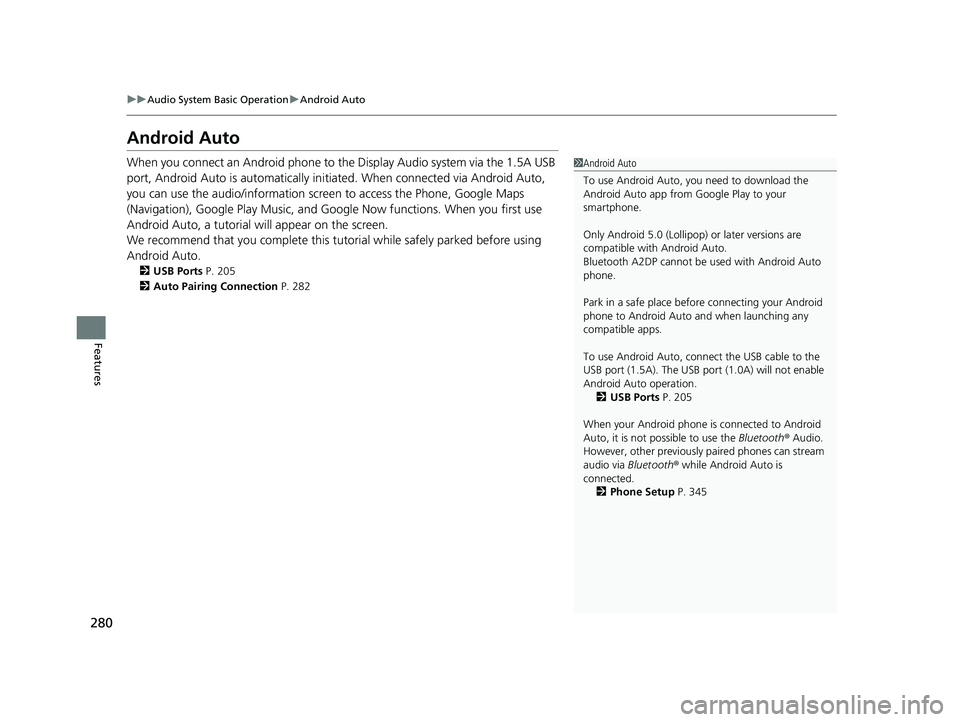
280
uuAudio System Basic Operation uAndroid Auto
Features
Android Auto
When you connect an Android phone to the Display Audio system via the 1.5A USB
port, Android Auto is automatically initiated. When connected via Android Auto,
you can use the audio/information screen to access the Phone, Google Maps
(Navigation), Google Play Music, and Google Now functions. When you first use
Android Auto, a tutorial w ill appear on the screen.
We recommend that you complete this tuto rial while safely parked before using
Android Auto.
2 USB Ports P. 205
2 Auto Pairing Connection P. 282
1Android Auto
To use Android Auto, you need to download the
Android Auto app from Google Play to your
smartphone.
Only Android 5.0 (Lollipop) or later versions are
compatible with Android Auto.
Bluetooth A2DP cannot be used with Android Auto
phone.
Park in a safe place befo re connecting your Android
phone to Android Auto and when launching any
compatible apps.
To use Android Auto, connect the USB cable to the
USB port (1.5A). The USB port (1.0A) will not enable
Android Auto operation. 2 USB Ports P. 205
When your Android phone is connected to Android
Auto, it is not possible to use the Bluetooth® Audio.
However, other previously paired phones can stream
audio via Bluetooth ® while Android Auto is
connected.
2 Phone Setup P. 345
20 CLARITY PHEV-31TRW6200.book 280 ページ 2019年9月24日 火曜日 午後12時9分
Page 310 of 595
308
uuCustomized Features u
Features
Bluetooth On/Off Status
Bluetooth Device List
Edit Pairing Code
Wi-Fi On/Off Status
Wi-Fi Device List
Bluetooth/Wi-Fi
Wi-Fi Information
Fixed Guideline
Dynamic Guideline
Show with Turn Signal
Camera
Display Time after Turn Signal Off
Reference Line
Apple CarPlay
Android Auto
Smartphone
Rear Camera
LaneWatch
Bluetooth
Default
Default
Default
Default
Info Screen Preference
Diagnostic & Location DataHondaLink
Others
Default
Wi-Fi
20 CLARITY PHEV-31TRW6200.book 308 ページ 2019年9月24日 火曜日 午後12時9分
Page 311 of 595
309
uuCustomized Features u
Continued
Features
Audio Source Pop-Up
Cover Art
Tune Start
SportsFlash Setup
Traffic & Weather Setup
Other
SXM*
Default
Bluetooth Device ListBluetooth
Multiple Channel Mix Preset
Bluetooth Device List
Edit Speed Dial
Ring Tone
Automatic Phone Sync
HondaLink Assist
Enable Text/Email
Select Account
New Message Notification
Phone
HD Radio Mode (FM)*
RDS INFO
AudioFM/AM
HD Radio Mode (AM)*
Default
Phone
Text/Email
* Not available on all models
20 CLARITY PHEV-31TRW6200.book 309 ページ 2019年9月24日 火曜日 午後12時9分
Page 312 of 595
310
uuCustomized Features u
Features
Guidance Volume
Text Message Volume
Voice Recog. Volume
Verbal Reminder*
Beep Volume
Meter Volume - List Reading
Meter Volume - Alphabetic Reading
*1 : Does not appear when you chan ge the screen interface design.
*2 : Appears only when you change the screen interface design.
Home Screen Edit Order
Configuration of Instrument Panel
Touch Panel Sensitivity
Brightness
Contrast
Black Level
Blue
Amber
Red
Violet
BlueGreen
Menu Icon Position*2
Display
Home
Sound/Beep
System
Display Settings
Background Color*1
* Not available on all models
20 CLARITY PHEV-31TRW6200.book 310 ページ 2019年9月24日 火曜日 午後12時9分
Page 321 of 595
319
uuCustomized Features u
Continued
Features
*1:Default SettingSetup
Group Customizable Features Descri
ption Selectable Settings
Bluetooth/
Wi-Fi Bluetooth
Bluetooth On/Off Status
Changes the Bluetooth® status. On
*1/Off
Bluetooth Device List Pairs a new phone to HF
L, edits or deletes a
paired phone.
2 Phone Setup P. 345
—
Edit Pairing Code Edits a pairing code.
2
To change the pairing code setting P. 346Random/Fixed*1
Wi-Fi Wi-Fi On/Off Status
Changes the Wi-Fi mode. On/Off
*1
Wi-Fi Device List Connects, disconnects, or deletes the Wi-Fi
device. —
Wi-Fi Information Shows the Wi-Fi information of the head unit. —
Default Cancels/Resets all cust
omized items in the
Bluetooth/Wi-Fi group as default. Yes
/No
Smartphone
Apple CarPlaySets up the Apple CarPlay connection.—
Android AutoSets up the Android Auto connection.—
DefaultCancels/Resets all cust omized items in the
Smartphone group as default.Yes/No
20 CLARITY PHEV-31TRW6200.book 319 ページ 2019年9月24日 火曜日 午後12時9分
Page 322 of 595
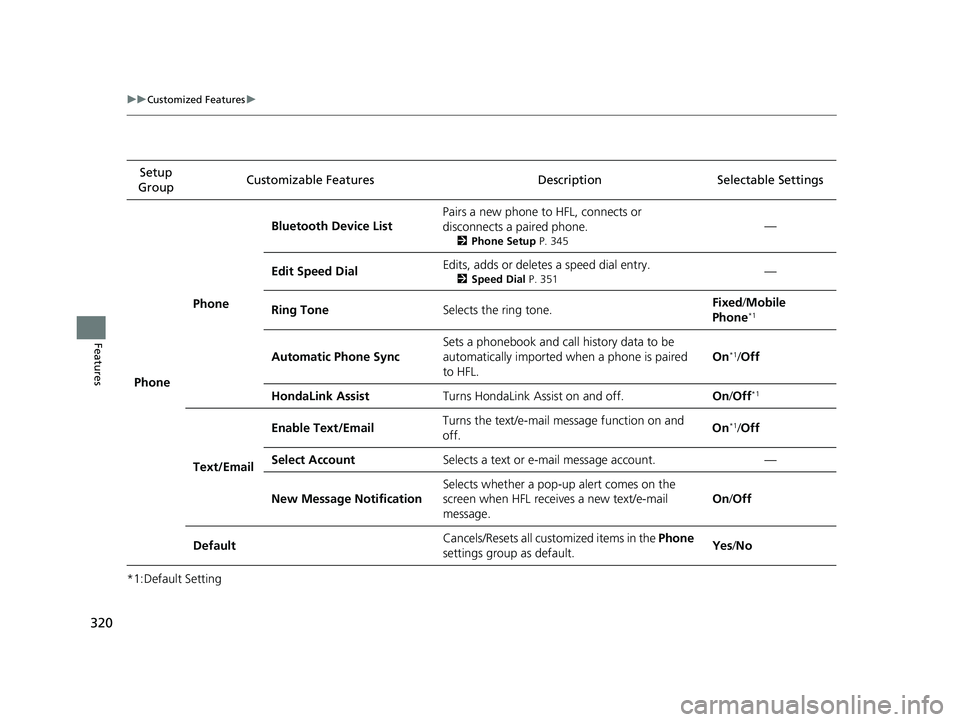
320
uuCustomized Features u
Features
*1:Default SettingSetup
Group Customizable Features Descri
ption Selectable Settings
Phone Phone
Bluetooth Device List
Pairs a new phone to
HFL, connects or
disconnects a paired phone.
2 Phone Setup P. 345
—
Edit Speed Dial Edits, adds or deletes a speed dial entry.
2
Speed Dial P. 351—
Ring Tone Selects the ring tone. Fixed
/Mobile
Phone
*1
Automatic Phone Sync Sets a phonebook and call history data to be
automatically imported when a phone is paired
to HFL. On*1/
Off
HondaLink Assist Turns HondaLink Assist on and off. On/Off
*1
Text/Email Enable Text/Email
Turns the text/e-mail message function on and
off. On
*1/
Off
Select Account Selects a text or e-mail message account. —
New Message Notification Selects whether a pop-up alert comes on the
screen when HFL receives a new text/e-mail
message. On
/Off
Default Cancels/Resets all customized items in the Phone
settings group as default. Yes
/No
20 CLARITY PHEV-31TRW6200.book 320 ページ 2019年9月24日 火曜日 午後12時9分
Page 324 of 595
322
uuCustomized Features u
Features
*1:Default Setting
*2:Appears only when you change the screen interface design.Setup
Group Customizable Features Description Selectable Settings
Audio
BluetoothBluetooth Device List
Pairs a new phone to HFL, edits or deletes a
paired phone.
2
Phone Setup P. 345
—
Other
[Your selected media]
Cover ArtTurns the cover art display on and off.On*1/Off
Audio Source Pop-Up
Selects whether the list of selectable audio source
comes on when Audio is selected on the home
screen.
On /Off*1
DefaultCancels/Resets all cust omized items in the Audio
settings group as default.Yes /No
System Home Home Screen Edit Order
Changes the HOME screen icon layout. —
Menu Icon Position
*2Changes the position of the menu icons on the
Audio , Phone , and Info screen. —
Configuration of
Instrument Panel Changes the
Instrument Panel screen icon
layout. —
Bluetooth®
mode
iPod or USB mode
20 CLARITY PHEV-31TRW6200.book 322 ページ 2019年9月24日 火曜日 午後12時9分
Page 325 of 595
323
uuCustomized Features u
Continued
Features
*1:Default Setting
*2:Does not appear when you chan ge the screen interface design.
Setup
Group Customizable Features Desc
ription Selectable Settings
System Display
Display
SettingsBrightness
Changes the brightness of the audio/information
screen. —
Contrast Changes the contrast of the audio/information
screen.
—
Black Level Changes the black level of the audio/information
screen. —
Background Color
*2Changes the background color of the audio/
information screen. Blue*1/
Amber /Red/
Violet/ BlueGreen
Touch Panel Sensitivity Sets the sensitivity of the touch panel screen. High/Low
*1
Sound/
Beep Guidance Volume
Changes the sound volume.
Adjusts the guidance volume of the navigation
system. 00
~06
*1~11
Text Message Volume Changes the text/e-mail message reading
volume. 01
~06
*1~11
20 CLARITY PHEV-31TRW6200.book 323 ページ 2019年9月24日 火曜日 午後12時9分