Page 2 of 116
GMC Infotainment System (U.S./Canada 2.6) (GMNA-Localizing-U.S./Canada-
13583174) - 2020 - CRC - 4/15/19
ContentsIntroduction . . . . . . . . . . . . . . . . . . . . . 2
Radio . . . . . . . . . . . . . . . . . . . . . . . . . . 12
Audio Players . . . . . . . . . . . . . . . . . 19
OnStar System . . . . . . . . . . . . . . . . 27
Rear Seat Infotainment . . . . . . . . 28
Navigation . . . . . . . . . . . . . . . . . . . . . 48
Voice Recognition . . . . . . . . . . . . . 78
Phone . . . . . . . . . . . . . . . . . . . . . . . . . 86
Settings . . . . . . . . . . . . . . . . . . . . . . . 93
Trademarks and LicenseAgreements . . . . . . . . . . . . . . . . 100
Index . . . . . . . . . . . . . . . . . . . . 111
Page 4 of 116
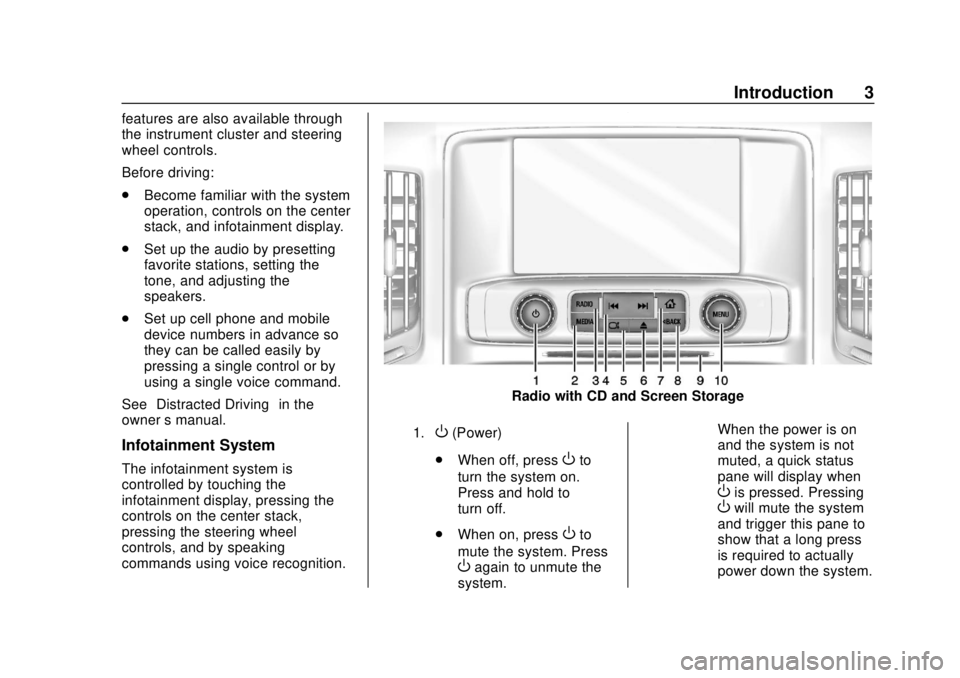
GMC Infotainment System (U.S./Canada 2.6) (GMNA-Localizing-U.S./Canada-
13583174) - 2020 - CRC - 4/15/19
Introduction 3
features are also available through
the instrument cluster and steering
wheel controls.
Before driving:
.Become familiar with the system
operation, controls on the center
stack, and infotainment display.
. Set up the audio by presetting
favorite stations, setting the
tone, and adjusting the
speakers.
. Set up cell phone and mobile
device numbers in advance so
they can be called easily by
pressing a single control or by
using a single voice command.
See “Distracted Driving” in the
owner ’s manual.
Infotainment System
The infotainment system is
controlled by touching the
infotainment display, pressing the
controls on the center stack,
pressing the steering wheel
controls, and by speaking
commands using voice recognition.
Radio with CD and Screen Storage
1.O(Power)
. When off, press
Oto
turn the system on.
Press and hold to
turn off.
. When on, press
Oto
mute the system. Press
Oagain to unmute the
system. When the power is on
and the system is not
muted, a quick status
pane will display when
Ois pressed. PressingOwill mute the system
and trigger this pane to
show that a long press
is required to actually
power down the system.
Page 5 of 116
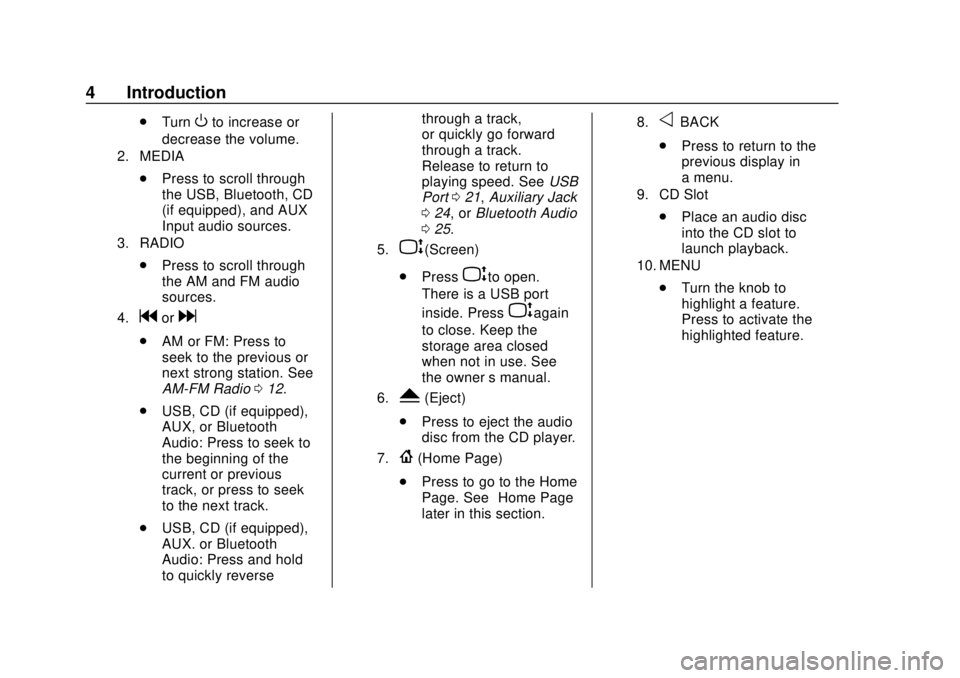
GMC Infotainment System (U.S./Canada 2.6) (GMNA-Localizing-U.S./Canada-
13583174) - 2020 - CRC - 4/15/19
4 Introduction
.TurnOto increase or
decrease the volume.
2. MEDIA
. Press to scroll through
the USB, Bluetooth, CD
(if equipped), and AUX
Input audio sources.
3. RADIO
.Press to scroll through
the AM and FM audio
sources.
4.gord
.AM or FM: Press to
seek to the previous or
next strong station. See
AM-FM Radio 012.
. USB, CD (if equipped),
AUX, or Bluetooth
Audio: Press to seek to
the beginning of the
current or previous
track, or press to seek
to the next track.
. USB, CD (if equipped),
AUX. or Bluetooth
Audio: Press and hold
to quickly reverse through a track,
or quickly go forward
through a track.
Release to return to
playing speed. See
USB
Port 021, Auxiliary Jack
0 24, or Bluetooth Audio
0 25.
5.P(Screen)
. Press
Pto open.
There is a USB port
inside. Press
Pagain
to close. Keep the
storage area closed
when not in use. See
the owner ’s manual.
6.Y(Eject)
. Press to eject the audio
disc from the CD player.
7.{(Home Page)
. Press to go to the Home
Page. See “Home Page”
later in this section.
8.oBACK
. Press to return to the
previous display in
a menu.
9. CD Slot
.Place an audio disc
into the CD slot to
launch playback.
10. MENU
.Turn the knob to
highlight a feature.
Press to activate the
highlighted feature.
Page 6 of 116
GMC Infotainment System (U.S./Canada 2.6) (GMNA-Localizing-U.S./Canada-
13583174) - 2020 - CRC - 4/15/19
Introduction 5
Radio with CD
1.O(Power)
. When off, press
Oto
turn the system on.
Press and hold to
turn off.
. When on, press
Oto
mute the system. Press
Oagain to unmute the
system.
When the power is on
and the system is not
muted, a quick status
pane will display when
Ois pressed. PressingOwill mute the system
and trigger this pane to
show that a long press
is required to actually
power down the system.
. Turn
Oto increase or
decrease the volume.
2. MEDIA
. Press to scroll through
the USB, Bluetooth, CD
(if equipped), and AUX
Input audio sources.
Page 7 of 116
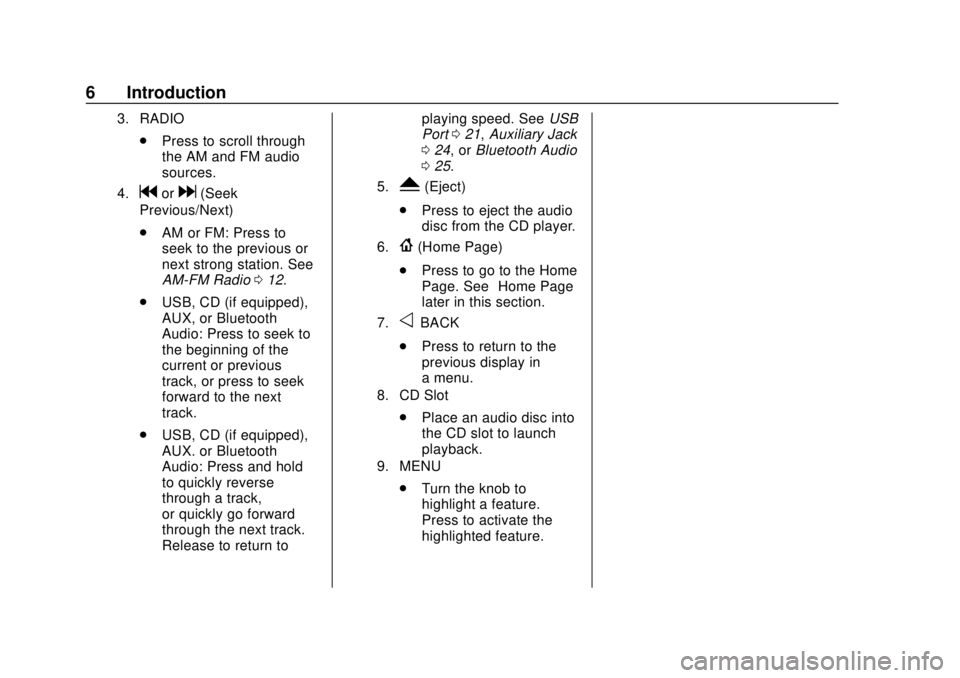
GMC Infotainment System (U.S./Canada 2.6) (GMNA-Localizing-U.S./Canada-
13583174) - 2020 - CRC - 4/15/19
6 Introduction
3. RADIO
.Press to scroll through
the AM and FM audio
sources.
4.gord(Seek
Previous/Next)
. AM or FM: Press to
seek to the previous or
next strong station. See
AM-FM Radio 012.
. USB, CD (if equipped),
AUX, or Bluetooth
Audio: Press to seek to
the beginning of the
current or previous
track, or press to seek
forward to the next
track.
. USB, CD (if equipped),
AUX. or Bluetooth
Audio: Press and hold
to quickly reverse
through a track,
or quickly go forward
through the next track.
Release to return to playing speed. See
USB
Port 021, Auxiliary Jack
0 24, or Bluetooth Audio
0 25.5.Y(Eject)
. Press to eject the audio
disc from the CD player.
6.{(Home Page)
. Press to go to the Home
Page. See “Home Page”
later in this section.
7.oBACK
. Press to return to the
previous display in
a menu.
8. CD Slot
.Place an audio disc into
the CD slot to launch
playback.
9. MENU
.Turn the knob to
highlight a feature.
Press to activate the
highlighted feature.
Page 8 of 116
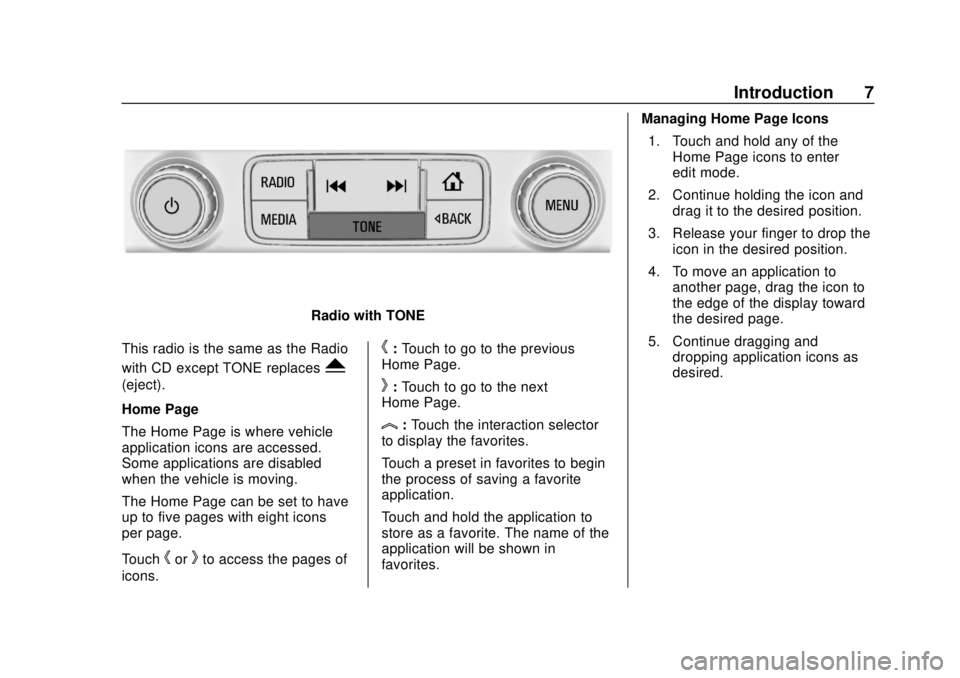
GMC Infotainment System (U.S./Canada 2.6) (GMNA-Localizing-U.S./Canada-
13583174) - 2020 - CRC - 4/15/19
Introduction 7
Radio with TONE
This radio is the same as the Radio
with CD except TONE replaces
Y
(eject).
Home Page
The Home Page is where vehicle
application icons are accessed.
Some applications are disabled
when the vehicle is moving.
The Home Page can be set to have
up to five pages with eight icons
per page.
Touch
horkto access the pages of
icons.
h: Touch to go to the previous
Home Page.
k: Touch to go to the next
Home Page.
l: Touch the interaction selector
to display the favorites.
Touch a preset in favorites to begin
the process of saving a favorite
application.
Touch and hold the application to
store as a favorite. The name of the
application will be shown in
favorites. Managing Home Page Icons
1. Touch and hold any of the Home Page icons to enter
edit mode.
2. Continue holding the icon and drag it to the desired position.
3. Release your finger to drop the icon in the desired position.
4. To move an application to another page, drag the icon to
the edge of the display toward
the desired page.
5. Continue dragging and dropping application icons as
desired.
Page 9 of 116

GMC Infotainment System (U.S./Canada 2.6) (GMNA-Localizing-U.S./Canada-
13583174) - 2020 - CRC - 4/15/19
8 Introduction
Steering Wheel Controls
Yukon, Yukon Denali, Yukon XL,and Yukon XL Denali Shown
If equipped, some audio controls
can be adjusted at the steering
wheel.
g: Press to answer an incoming
call or start voice recognition. See
Bluetooth (Overview) 086 or
Bluetooth (Pairing and Using a
Phone) 087 or“OnStar Overview”
in the owner's manual. Press and
hold to activate Bluetooth voice
pass-thru. See Voice Recognition
0 78.
i:Press to decline an incoming
call or end a current call. Press to
mute or unmute the infotainment
system when not on a call.
oorp: Press the five-way control
to go to the previous or next menu
in the instrument cluster.
worx: Press the five-way
control to go up or down in a list on
the instrument cluster.
@: Press to select a highlighted
menu option.
The favorites and volume switches
are on the back of the steering
wheel. 1. Favorite: When on a radio
source, press to select the next
or previous audio broadcast
favorite. When listening to a
media device, press to select
the next or previous track.
2. Volume: Press to increase or decrease the volume.
Using the System
Home Page Features
Touch the icons on the Home Page
to launch an application.
Audio
Touch the Audio icon to display the
active audio source page. Available
sources are AM, FM, SXM (if
equipped), CD (if equipped),
MyMedia, USB, Bluetooth, and AUX
Input.
Phone
Touch the Phone icon to display the
Phone main page. See Bluetooth
(Overview) 086 or
Bluetooth (Pairing and Using a
Phone) 087.
Page 12 of 116
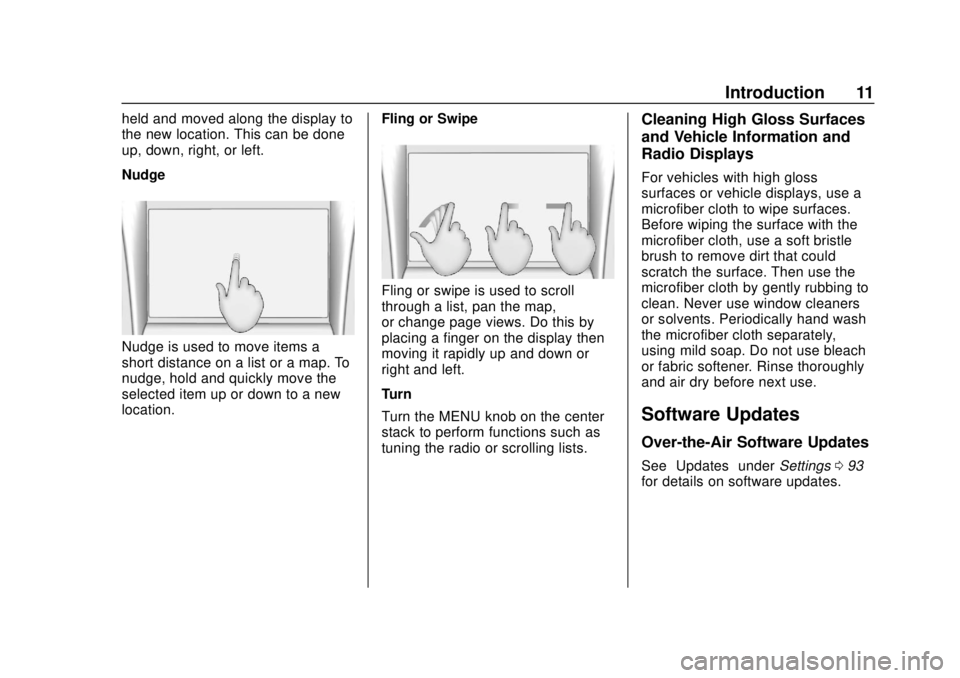
GMC Infotainment System (U.S./Canada 2.6) (GMNA-Localizing-U.S./Canada-
13583174) - 2020 - CRC - 4/15/19
Introduction 11
held and moved along the display to
the new location. This can be done
up, down, right, or left.
Nudge
Nudge is used to move items a
short distance on a list or a map. To
nudge, hold and quickly move the
selected item up or down to a new
location.Fling or Swipe
Fling or swipe is used to scroll
through a list, pan the map,
or change page views. Do this by
placing a finger on the display then
moving it rapidly up and down or
right and left.
Turn
Turn the MENU knob on the center
stack to perform functions such as
tuning the radio or scrolling lists.
Cleaning High Gloss Surfaces
and Vehicle Information and
Radio Displays
For vehicles with high gloss
surfaces or vehicle displays, use a
microfiber cloth to wipe surfaces.
Before wiping the surface with the
microfiber cloth, use a soft bristle
brush to remove dirt that could
scratch the surface. Then use the
microfiber cloth by gently rubbing to
clean. Never use window cleaners
or solvents. Periodically hand wash
the microfiber cloth separately,
using mild soap. Do not use bleach
or fabric softener. Rinse thoroughly
and air dry before next use.
Software Updates
Over-the-Air Software Updates
See
“Updates” underSettings 093
for details on software updates.